Page 34 of 683

Remote Start Abort Message On Electronic Vehicle
Information Center (EVIC) — If Equipped
The following messages will display in the EVIC if the
vehicle fails to remote start or exits remote start prema-
turely:
•Remote Start Aborted — Door Ajar
•Remote Start Aborted — Hood Ajar
•Remote Start Aborted — Fuel Low
•Remote Start Aborted — L/Gate Ajar
•Remote Start Disabled — Start Vehicle To Reset
The EVIC message stays active until the ignition is turned
to the ON/RUN position.
To Enter Remote Start Mode
Press and release the REMOTE START button on
the RKE transmitter twice within five seconds.
The vehicle doors will lock, the parking lights
will flash and horn will chirp twice (if pro-
grammed). Then, the engine will start and the vehicle will
remain in the Remote Start mode for a 15-minute cycle.
NOTE:
•If your power door locks were unlocked, Remote Start
will automatically lock the doors.
•The park lights will turn on and remain on during
Remote Start mode.
32 THINGS TO KNOW BEFORE STARTING YOUR VEHICLE
Page 35 of 683

•For security, power window and power sunroof op-
eration (if equipped) are disabled when the vehicle is
in the Remote Start mode.
•The engine can be started two consecutive 15-minute
cycles with the RKE transmitter. However, the ignition
switch must be turned to the ON/RUN position.
To Enter the Vehicle After Remote Start
To enter the vehicle while the engine is running during a
Remote Start, you must first unlock the vehicle using the
UNLOCK button on the transmitter. After the vehicle is
unlocked, you can enter the vehicle, insert the Key Fob
into the ignition switch and turn it to the ON/RUN
position, otherwise the engine will shut off at the end of
15-minute cycle.
To Exit Remote Start Mode And Drive The Vehicle
Before the end of the 15-minute cycle, press and release the
UNLOCK button on the RKE transmitter to unlock the
doors and disarm the Vehicle Security Alarm (if equipped).
Then, prior to the end of the 15-minute cycle, insert the Key
Fob into the ignition switch and turn the switch to the
ON/RUN position.
NOTE:
•The ignition switch must be in the ON/RUN position
in order to drive the vehicle.
•The message “Remote Start Active — Key To Run” will
display in the EVIC until you insert and turn the key to
ON/RUN position. Refer to “Electronic Vehicle Infor-
mation Center (EVIC)” for further information.
2
THINGS TO KNOW BEFORE STARTING YOUR VEHICLE 33
Page 128 of 683

▫Rear Wiper And Washer.................231
▫Rain Sensing Wipers — If Equipped........231
�TILT/TELESCOPING STEERING COLUMN . . .232
�HEATED STEERING WHEEL — IF
EQUIPPED...........................234
�ADJUSTABLE PEDALS — IF EQUIPPED......235
�ELECTRONIC SPEED CONTROL — IF
EQUIPPED...........................237
▫To Activate..........................238
▫To Set A Desired Speed.................238
▫To Deactivate........................239
▫To Resume Speed.....................239
▫To Vary The Speed Setting...............239
▫To Accelerate For Passing................240�PARKSENSE® REAR PARK ASSIST — IF
EQUIPPED...........................241
▫ParkSense™ Sensors...................241
▫ParkSense® Warning Display.............241
▫ParkSense® Display....................242
▫Enabling/Disabling ParkSense®...........246
▫Service The ParkSense® Rear Park Assist
System.............................246
▫Cleaning The ParkSense® System..........247
▫ParkSense® System Usage Precautions.......247
�PARKVIEW® REAR BACK UP CAMERA — IF
EQUIPPED...........................249
▫Turning ParkView® On Or Off — With
Navigation/Multimedia Radio............251
126 UNDERSTANDING THE FEATURES OF YOUR VEHICLE
Page 147 of 683

Astronomy Zone — System Temporarily Unavailable
When the vehicle enters this zone the blind spot system
will become temporarily unavailable and the EVIC will
display the message “ Blind spot system unavailable-
Astronomy zone”. The side mirrors LED’s will be lit up
and stay lit until the vehicle exits the zone.
Uconnect® Phone — IF EQUIPPED
Uconnect® Phone is a voice-activated, hands-free, in-
vehicle communications system. Uconnect® Phone allows
you to dial a phone number with your mobile phone using
simple voice commands (e.g., “Call”�“Mike”�“Work” or
“Dial”�“248-555-1212”). Your mobile phone’s audio is
transmitted through your vehicle’s audio system; the sys-
tem will automatically mute your radio when using the
Uconnect® Phone.
NOTE:The Uconnect® Phone requires a mobile phone
equipped with the Bluetooth® “Hands-Free Profile”,
Version 0.96 or higher. See the Uconnect® website for
supported phones.
For Uconnect® Customer Support: U.S. residents - visit
www.UconnectPhone.com or call 1–877–855–8400. Cana-
dian Residents - visit www.DriveUconnect.ca or call,
1-800-465–2001 (English) or 1-800-387-9983 (French).
Uconnect® Phone allows you to transfer calls between
the system and your mobile phone as you enter or exit
your vehicle and enables you to mute the system’s
microphone for private conversation.
The Uconnect® Phone is driven through your Bluetooth®
“Hands-Free Profile” mobile phone. Uconnect® features
Bluetooth® technology - the global standard that enables
different electronic devices to connect to each other without
3
UNDERSTANDING THE FEATURES OF YOUR VEHICLE 145
Page 149 of 683

The Uconnect® Phone can be used with any Hands-Free
Profile certified Bluetooth® mobile phone. See the
Uconnect® website for supported phones. Refer to your
mobile service provider or the phone manufacturer for
details.
The Uconnect® Phone is fully integrated with the vehi-
cle’s audio system. The volume of the Uconnect® Phone
can be adjusted either from the radio volume control
knob or from the steering wheel radio control (right
switch), if so equipped.
The radio display will be used for visual prompts from
the Uconnect® Phone such as “CELL” or caller ID on
certain radios.Operation
Voice commands can be used to operate the Uconnect®
Phone and to navigate through the Uconnect® Phone
menu structure. Voice commands are required after mos-
tUconnect® Phone prompts. You will be prompted for a
specific command and then guided through the available
options.
•
Prior to giving a voice command, one must wait for the
beep, which follows the “Ready” prompt or another
prompt.
•For certain operations, compound commands can be
used. For example, instead of saying “Setup” and then
“Pair a Device”, the following compound command
can be said: “Pair a Bluetooth® Device”.
3
UNDERSTANDING THE FEATURES OF YOUR VEHICLE 147
Page 152 of 683
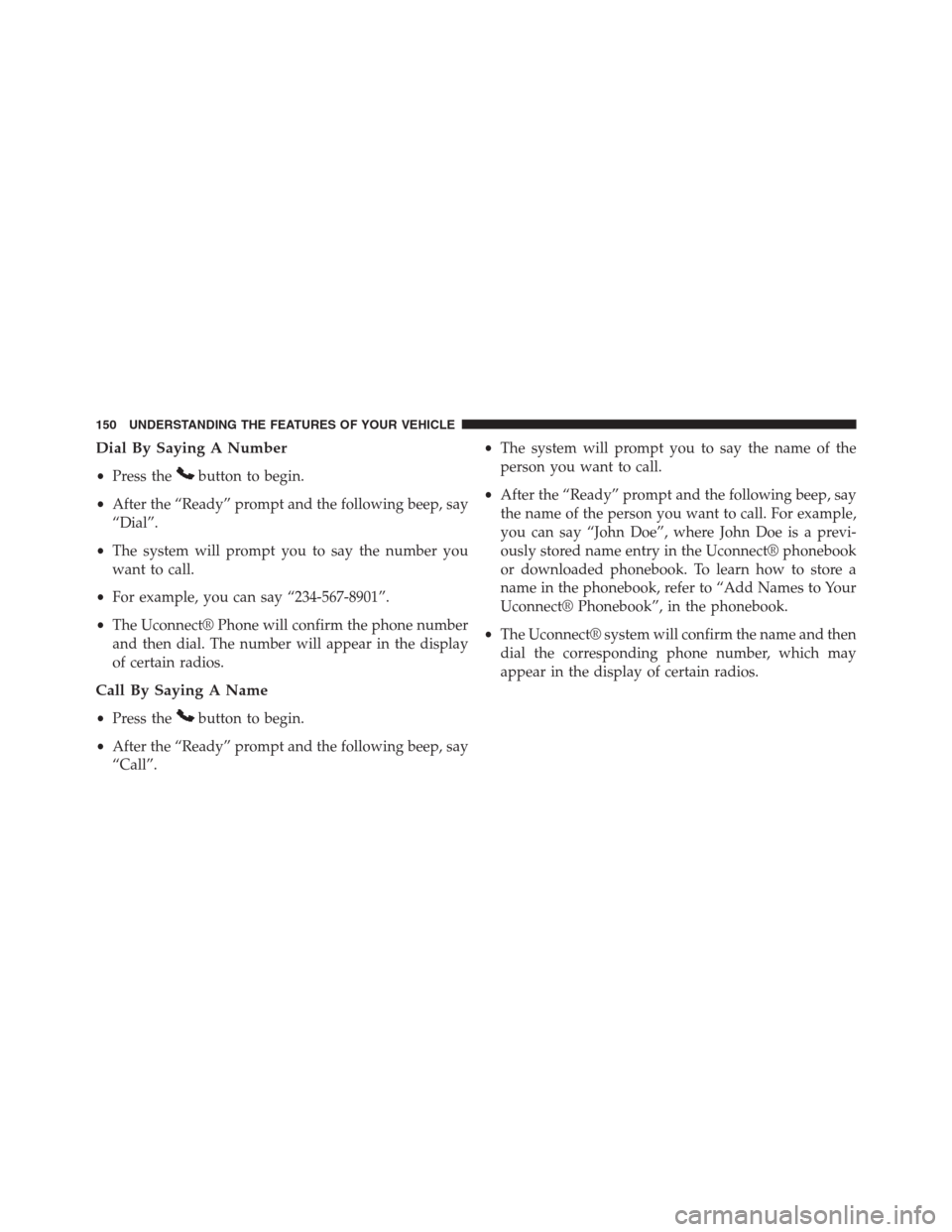
Dial By Saying A Number
•Press thebutton to begin.
•After the “Ready” prompt and the following beep, say
“Dial”.
•The system will prompt you to say the number you
want to call.
•For example, you can say “234-567-8901”.
•The Uconnect® Phone will confirm the phone number
and then dial. The number will appear in the display
of certain radios.
Call By Saying A Name
•Press thebutton to begin.
•After the “Ready” prompt and the following beep, say
“Call”.•The system will prompt you to say the name of the
person you want to call.
•After the “Ready” prompt and the following beep, say
the name of the person you want to call. For example,
you can say “John Doe”, where John Doe is a previ-
ously stored name entry in the Uconnect® phonebook
or downloaded phonebook. To learn how to store a
name in the phonebook, refer to “Add Names to Your
Uconnect® Phonebook”, in the phonebook.
•The Uconnect® system will confirm the name and then
dial the corresponding phone number, which may
appear in the display of certain radios.
150 UNDERSTANDING THE FEATURES OF YOUR VEHICLE
Page 164 of 683
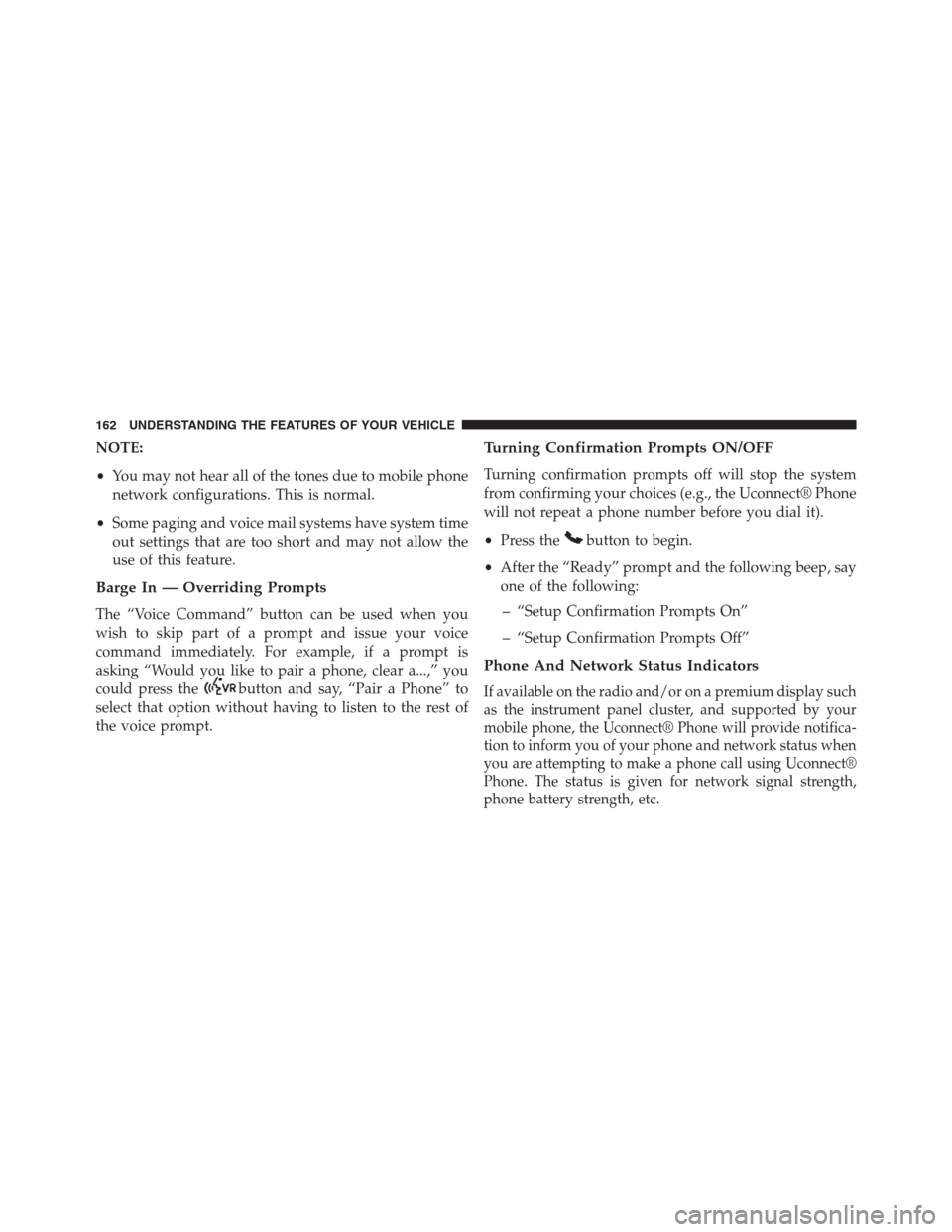
NOTE:
•You may not hear all of the tones due to mobile phone
network configurations. This is normal.
•Some paging and voice mail systems have system time
out settings that are too short and may not allow the
use of this feature.
Barge In — Overriding Prompts
The “Voice Command” button can be used when you
wish to skip part of a prompt and issue your voice
command immediately. For example, if a prompt is
asking “Would you like to pair a phone, clear a...,” you
could press the
button and say, “Pair a Phone” to
select that option without having to listen to the rest of
the voice prompt.
Turning Confirmation Prompts ON/OFF
Turning confirmation prompts off will stop the system
from confirming your choices (e.g., the Uconnect® Phone
will not repeat a phone number before you dial it).
•Press the
button to begin.
•After the “Ready” prompt and the following beep, say
one of the following:
– “Setup Confirmation Prompts On”
– “Setup Confirmation Prompts Off”
Phone And Network Status Indicators
If available on the radio and/or on a premium display such
as the instrument panel cluster, and supported by your
mobile phone, the Uconnect® Phone will provide notifica-
tion to inform you of your phone and network status when
you are attempting to make a phone call using Uconnect®
Phone. The status is given for network signal strength,
phone battery strength, etc.
162 UNDERSTANDING THE FEATURES OF YOUR VEHICLE
Page 191 of 683
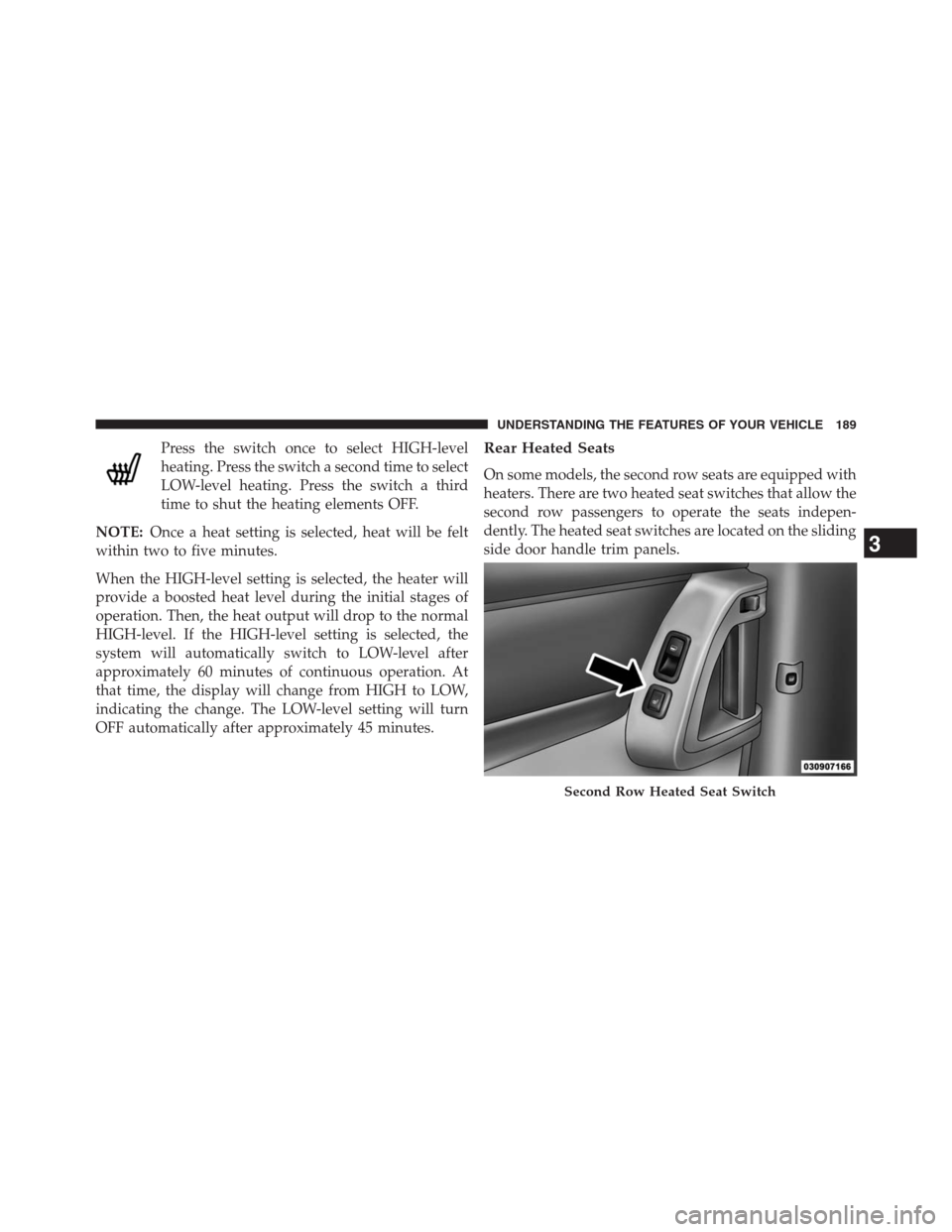
Press the switch once to select HIGH-level
heating. Press the switch a second time to select
LOW-level heating. Press the switch a third
time to shut the heating elements OFF.
NOTE:Once a heat setting is selected, heat will be felt
within two to five minutes.
When the HIGH-level setting is selected, the heater will
provide a boosted heat level during the initial stages of
operation. Then, the heat output will drop to the normal
HIGH-level. If the HIGH-level setting is selected, the
system will automatically switch to LOW-level after
approximately 60 minutes of continuous operation. At
that time, the display will change from HIGH to LOW,
indicating the change. The LOW-level setting will turn
OFF automatically after approximately 45 minutes.Rear Heated Seats
On some models, the second row seats are equipped with
heaters. There are two heated seat switches that allow the
second row passengers to operate the seats indepen-
dently. The heated seat switches are located on the sliding
side door handle trim panels.
Second Row Heated Seat Switch
3
UNDERSTANDING THE FEATURES OF YOUR VEHICLE 189