Page 148 of 683

wires or a docking station, so Uconnect® Phone works no
matter where you stow your mobile phone (be it your purse,
pocket, or briefcase), as long as your phone is turned on and
has been paired to the vehicle’s Uconnect® Phone. The
Uconnect® Phone allows up to seven mobile phones to be
linked to the system. Only one linked (or paired) mobile
phone can be used with the system at a time. The system is
available in English, Spanish, or French languages.
WARNING!
Any voice commanded system should be used only
in safe driving conditions following all applicable
laws, including laws regarding phone use. Your at-
tention should be focused on safely operating the
vehicle. Failure to do so may result in a collision
causing serious injury or death.Uconnect® Phone Button
The radio or steering wheel controls (if
equipped) will contain the two control buttons
(Uconnect® Phone
button and Voice Com-
mand
button) that will enable you to
access the system. When you press the button you will
hear the word Uconnect® followed by a BEEP. The beep
is your signal to give a command.
Voice Command Button
Actual button location may vary with the ra-
dio. The individual buttons are described in the
“Operation” section.
146 UNDERSTANDING THE FEATURES OF YOUR VEHICLE
Page 154 of 683
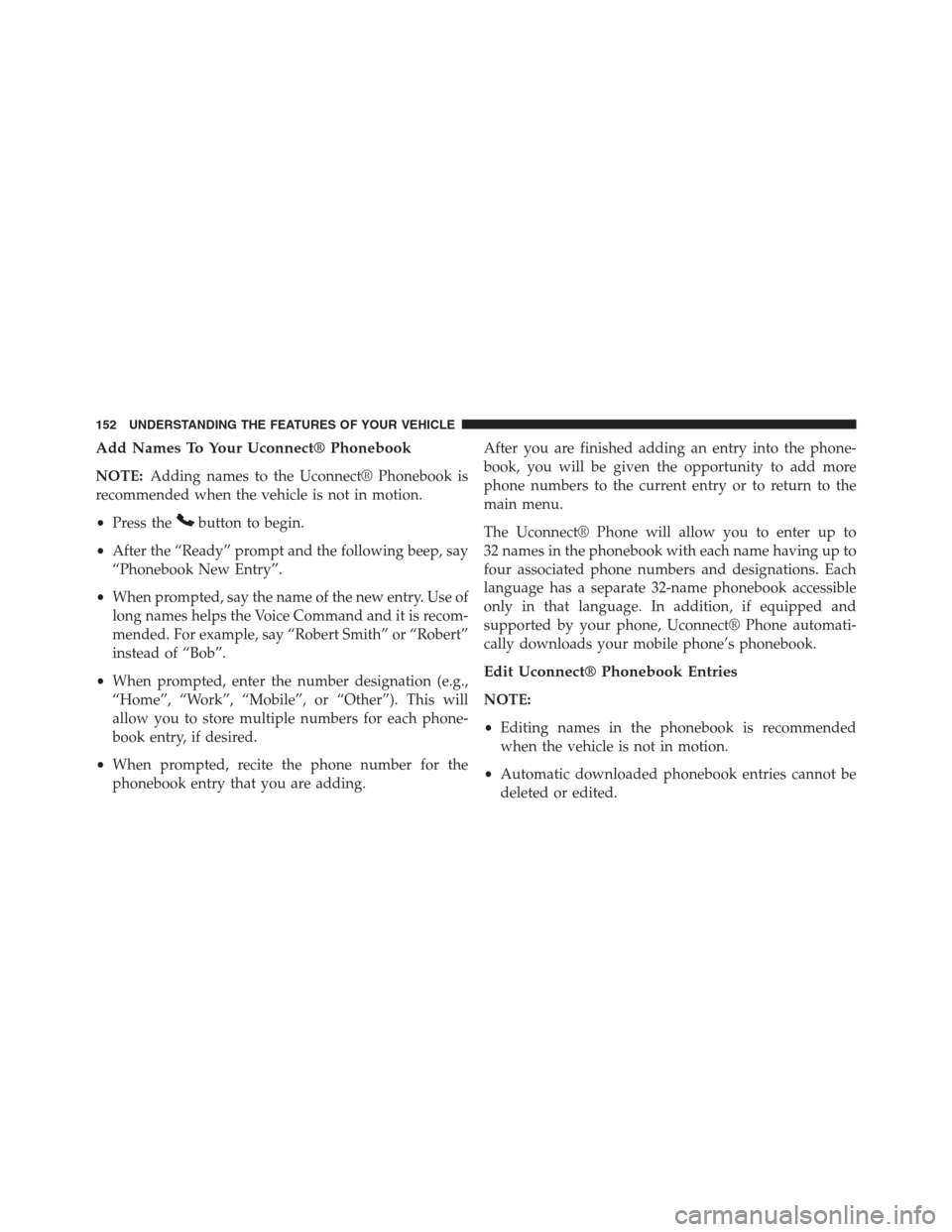
Add Names To Your Uconnect® Phonebook
NOTE:Adding names to the Uconnect® Phonebook is
recommended when the vehicle is not in motion.
•Press the
button to begin.
•After the “Ready” prompt and the following beep, say
“Phonebook New Entry”.
•When prompted, say the name of the new entry. Use of
long names helps the Voice Command and it is recom-
mended. For example, say “Robert Smith” or “Robert”
instead of “Bob”.
•When prompted, enter the number designation (e.g.,
“Home”, “Work”, “Mobile”, or “Other”). This will
allow you to store multiple numbers for each phone-
book entry, if desired.
•When prompted, recite the phone number for the
phonebook entry that you are adding.After you are finished adding an entry into the phone-
book, you will be given the opportunity to add more
phone numbers to the current entry or to return to the
main menu.
The Uconnect® Phone will allow you to enter up to
32 names in the phonebook with each name having up to
four associated phone numbers and designations. Each
language has a separate 32-name phonebook accessible
only in that language. In addition, if equipped and
supported by your phone, Uconnect® Phone automati-
cally downloads your mobile phone’s phonebook.
Edit Uconnect® Phonebook Entries
NOTE:
•Editing names in the phonebook is recommended
when the vehicle is not in motion.
•Automatic downloaded phonebook entries cannot be
deleted or edited.
152 UNDERSTANDING THE FEATURES OF YOUR VEHICLE
Page 156 of 683
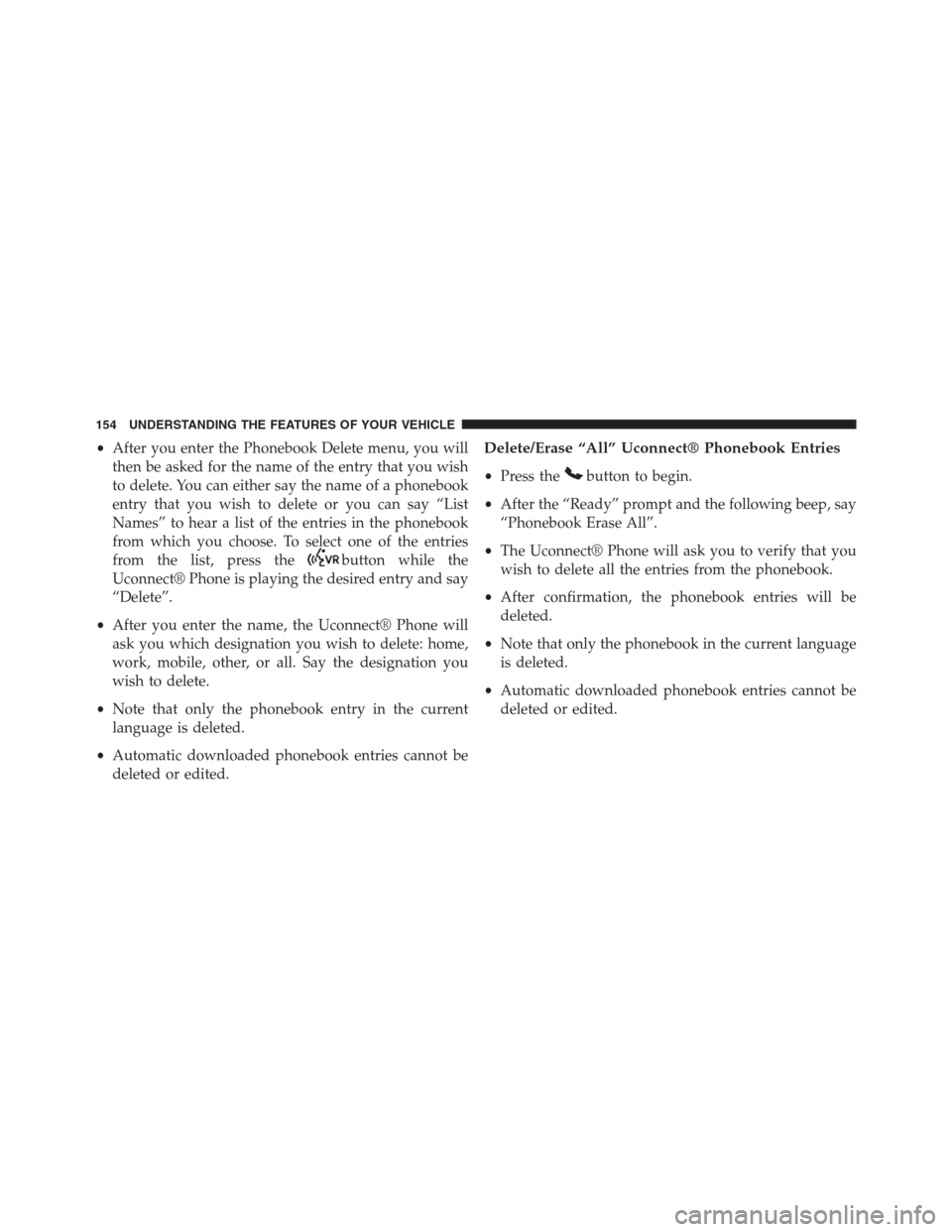
•After you enter the Phonebook Delete menu, you will
then be asked for the name of the entry that you wish
to delete. You can either say the name of a phonebook
entry that you wish to delete or you can say “List
Names” to hear a list of the entries in the phonebook
from which you choose. To select one of the entries
from the list, press the
button while the
Uconnect® Phone is playing the desired entry and say
“Delete”.
•After you enter the name, the Uconnect® Phone will
ask you which designation you wish to delete: home,
work, mobile, other, or all. Say the designation you
wish to delete.
•Note that only the phonebook entry in the current
language is deleted.
•Automatic downloaded phonebook entries cannot be
deleted or edited.
Delete/Erase “All” Uconnect® Phonebook Entries
•Press thebutton to begin.
•After the “Ready” prompt and the following beep, say
“Phonebook Erase All”.
•The Uconnect® Phone will ask you to verify that you
wish to delete all the entries from the phonebook.
•After confirmation, the phonebook entries will be
deleted.
•Note that only the phonebook in the current language
is deleted.
•Automatic downloaded phonebook entries cannot be
deleted or edited.
154 UNDERSTANDING THE FEATURES OF YOUR VEHICLE
Page 160 of 683

Call Continuation
Call continuation is the progression of a phone call on the
Uconnect® Phone after the vehicle ignition key has been
switched to OFF. Call continuation functionality avail-
able on the vehicle can be any one of three types:
•After the ignition key is switched to OFF, a call can
continue on the Uconnect® Phone either until the call
ends, or until the vehicle battery condition dictates
cessation of the call on the Uconnect® Phone and
transfer of the call to the mobile phone.
•After the ignition key is cycled to OFF, a call can
continue on the Uconnect® Phone for a certain dura-
tion, after which the call is automatically transferred
from the Uconnect® Phone to the mobile phone.
•An active call is automatically transferred to the mo-
bile phone after the ignition key is cycled to OFF.
Uconnect® Phone Features
Language Selection
To change the language that the Uconnect® Phone is
using:
•Press the
button to begin.
•After the “Ready” prompt and the following beep, say
the name of the language you wish to switch to
English, Espanol, or Francais.
•Continue to follow the system prompts to complete the
language selection.
After selecting one of the languages, all prompts and
voice commands will be in that language.
NOTE:After every Uconnect® Phone language change
operation, only the language-specific 32-name phone-
book is usable. The paired phone name is not language-
specific and is usable across all languages.
158 UNDERSTANDING THE FEATURES OF YOUR VEHICLE
Page 168 of 683

Voice Training
For users experiencing difficulty with the system recog-
nizing their voice commands or numbers, the Uconnect®
Phone Voice Training feature may be used. To enter this
training mode, follow one of the two following proce-
dures:
From outside the Uconnect® Phone mode (e.g., from
radio mode):
•Press and hold the
button for five seconds until
the session begins, or,
•
Press thebutton and say the “Voice Training”,
“System Training”, or “Start Voice Training” com-
mand.
You can either press the Uconnect® Phone button to restore
the factory setting or repeat the words and phrases when
prompted by the Uconnect® Phone. For best results, the
Voice Training session should be completed when the
vehicle is parked with the engine running, all windows
closed, and the blower fan switched off.
This procedure may be repeated with a new user. The
system will adapt to the last trained voice only.
Reset
•Press thebutton.
•After the “Ready” prompt, and the following beep, say
“Setup”, then “Reset”.
This will delete all phone pairing, phone book entries,
and other settings in all language modes. The System will
prompt you before resetting to factory settings.
166 UNDERSTANDING THE FEATURES OF YOUR VEHICLE
Page 173 of 683
Turn SMS Incoming Announcement ON/OFF
Turning the SMS Incoming Announcement OFF will stop
the system from announcing the new incoming mes-
sages.
•Press the
button.
•After the “Ready” prompt and the following beep, say
“Setup, SMS Incoming Message Announcement,” you
will then be given a choice to change it.
Bluetooth® Communication Link
Mobile phones have been found to lose connection to the
Uconnect® Phone. When this happens, the connection
can generally be reestablished by switching the phone
off/on. Your mobile phone is recommended to remain in
Bluetooth® ON mode.
Power-Up
After switching the ignition key from OFF to either the
ON or ACC position, or after a language change, you
must wait at least fifteen seconds prior to using the
system.
3
UNDERSTANDING THE FEATURES OF YOUR VEHICLE 171
Page 177 of 683
Voice Commands
Primary Alternate (s)
zero
one
two
three
four
five
six
seven
eight
nine
star (*)
plus (+)
pound (#)
add location
all
callVoice Commands
Primary Alternate (s)
cancel
confirmation prompts
continue
delete
dial
download
edit
emergency
English
erase all
Espanol
Francais
help
home
language
list names
3
UNDERSTANDING THE FEATURES OF YOUR VEHICLE 175
Page 184 of 683
– “Delete” (to delete the recording)
•“Play Memos” (to play previously recorded memos) —
During the playback you may press the Voice Com-
mand
button to stop playing memos. You pro-
ceed by saying one of the following commands:
– “Repeat” (to repeat a memo)
– “Next” (to play the next memo)
– “Previous” (to play the previous memo)
– “Delete” (to delete a memo)
•“Delete All” (to delete all memos)
Setup
To switch to system setup, you may say one of the
following:
•“Change to setup”
•“Switch to system setup”•“Change to setup”
•“Main menu setup” or
•“Switch to setup”
In this mode, you may say the following commands:
•“Language English”
•“Language French”
•“Language Spanish”
•“Tutorial”
•“Voice Training”
NOTE:Keep in mind that you have to press the Voice
Commandbutton first and wait for the beep
before speaking the “Barge In” commands.
182 UNDERSTANDING THE FEATURES OF YOUR VEHICLE