Page 90 of 683

Air Bag Warning Light
You will want to have the air bags ready to
inflate for your protection in a collision. The Air
Bag Warning Light monitors the internal circuits
and interconnecting wiring associated with air
bag system electrical components. While the air bag system
is designed to be maintenance free, if any of the following
occurs, have an authorized dealer service the air bag
system immediately.
•The Air Bag Warning Light does not come on for
approximately four to eight seconds when the ignition
switch is first turned to ON/RUN.
•The Air Bag Warning Light remains on after the
approximate four to eight-second interval.
•The Air Bag Warning Light comes on intermittently or
remains on while driving.NOTE:If the speedometer, tachometer, or any engine
related gauges are not working, the Occupant Restraint
Controller (ORC) may also be disabled. The air bags may
not be ready to inflate for your protection. Promptly
check the fuse block for blown fuses. Refer to the label
located on the inside of the fuse block cover for the
proper air bag fuses. See your authorized dealer if the
fuse is good.
Event Data Recorder (EDR)
This vehicle is equipped with an event data recorder
(EDR). The main purpose of an EDR is to record, in
certain crash or near crash-like situations, such as an air
bag deployment or hitting a road obstacle, data that will
assist in understanding how a vehicle’s systems per-
formed. The EDR is designed to record data related to
vehicle dynamics and safety systems for a short period of
88 THINGS TO KNOW BEFORE STARTING YOUR VEHICLE
Page 121 of 683

Air Bag Warning Light
The light should come on and remain on for four
to eight seconds as a bulb check when the
ignition switch is first turned ON. If the light is
not lit during starting, see your authorized
dealer. If the light stays on, flickers, or comes on while
driving, have the system checked by an authorized dealer.
Defroster
Check operation by selecting the defrost mode and place
the blower control on high speed. You should be able to feel
the air directed against the windshield. See your autho-
rized dealer for service if your defroster is inoperable.
Floor Mat Safety Information
Always use floor mats designed to fit the footwell of your
vehicle. Use only floor mats that leave the pedal area
unobstructed and that are firmly secured so that they
cannot slip out of position and interfere with the pedals
or impair safe operation of your vehicle in other ways.
WARNING!
Pedals that cannot move freely can cause loss of
vehicle control and increase the risk of serious per-
sonal injury.
•Always make sure that floor mats are properly
attached to the floor mat fasteners.
•
Never place or install floor mats or other floor cover-
ings in the vehicle that cannot be properly secured to
prevent them from moving and interfering with the
pedals or the ability to control the vehicle.
(Continued)
2
THINGS TO KNOW BEFORE STARTING YOUR VEHICLE 119
Page 128 of 683

▫Rear Wiper And Washer.................231
▫Rain Sensing Wipers — If Equipped........231
�TILT/TELESCOPING STEERING COLUMN . . .232
�HEATED STEERING WHEEL — IF
EQUIPPED...........................234
�ADJUSTABLE PEDALS — IF EQUIPPED......235
�ELECTRONIC SPEED CONTROL — IF
EQUIPPED...........................237
▫To Activate..........................238
▫To Set A Desired Speed.................238
▫To Deactivate........................239
▫To Resume Speed.....................239
▫To Vary The Speed Setting...............239
▫To Accelerate For Passing................240�PARKSENSE® REAR PARK ASSIST — IF
EQUIPPED...........................241
▫ParkSense™ Sensors...................241
▫ParkSense® Warning Display.............241
▫ParkSense® Display....................242
▫Enabling/Disabling ParkSense®...........246
▫Service The ParkSense® Rear Park Assist
System.............................246
▫Cleaning The ParkSense® System..........247
▫ParkSense® System Usage Precautions.......247
�PARKVIEW® REAR BACK UP CAMERA — IF
EQUIPPED...........................249
▫Turning ParkView® On Or Off — With
Navigation/Multimedia Radio............251
126 UNDERSTANDING THE FEATURES OF YOUR VEHICLE
Page 142 of 683
The BSM system is designed not to issue an alert on
stationary objects such as guardrails, posts, walls, foliage,
berms, etc. However, occasionally the system may alerton such objects. This is normal operation and your
vehicle does not require service.
Overtaking/Passing
Stationary Objects
140 UNDERSTANDING THE FEATURES OF YOUR VEHICLE
Page 149 of 683

The Uconnect® Phone can be used with any Hands-Free
Profile certified Bluetooth® mobile phone. See the
Uconnect® website for supported phones. Refer to your
mobile service provider or the phone manufacturer for
details.
The Uconnect® Phone is fully integrated with the vehi-
cle’s audio system. The volume of the Uconnect® Phone
can be adjusted either from the radio volume control
knob or from the steering wheel radio control (right
switch), if so equipped.
The radio display will be used for visual prompts from
the Uconnect® Phone such as “CELL” or caller ID on
certain radios.Operation
Voice commands can be used to operate the Uconnect®
Phone and to navigate through the Uconnect® Phone
menu structure. Voice commands are required after mos-
tUconnect® Phone prompts. You will be prompted for a
specific command and then guided through the available
options.
•
Prior to giving a voice command, one must wait for the
beep, which follows the “Ready” prompt or another
prompt.
•For certain operations, compound commands can be
used. For example, instead of saying “Setup” and then
“Pair a Device”, the following compound command
can be said: “Pair a Bluetooth® Device”.
3
UNDERSTANDING THE FEATURES OF YOUR VEHICLE 147
Page 157 of 683
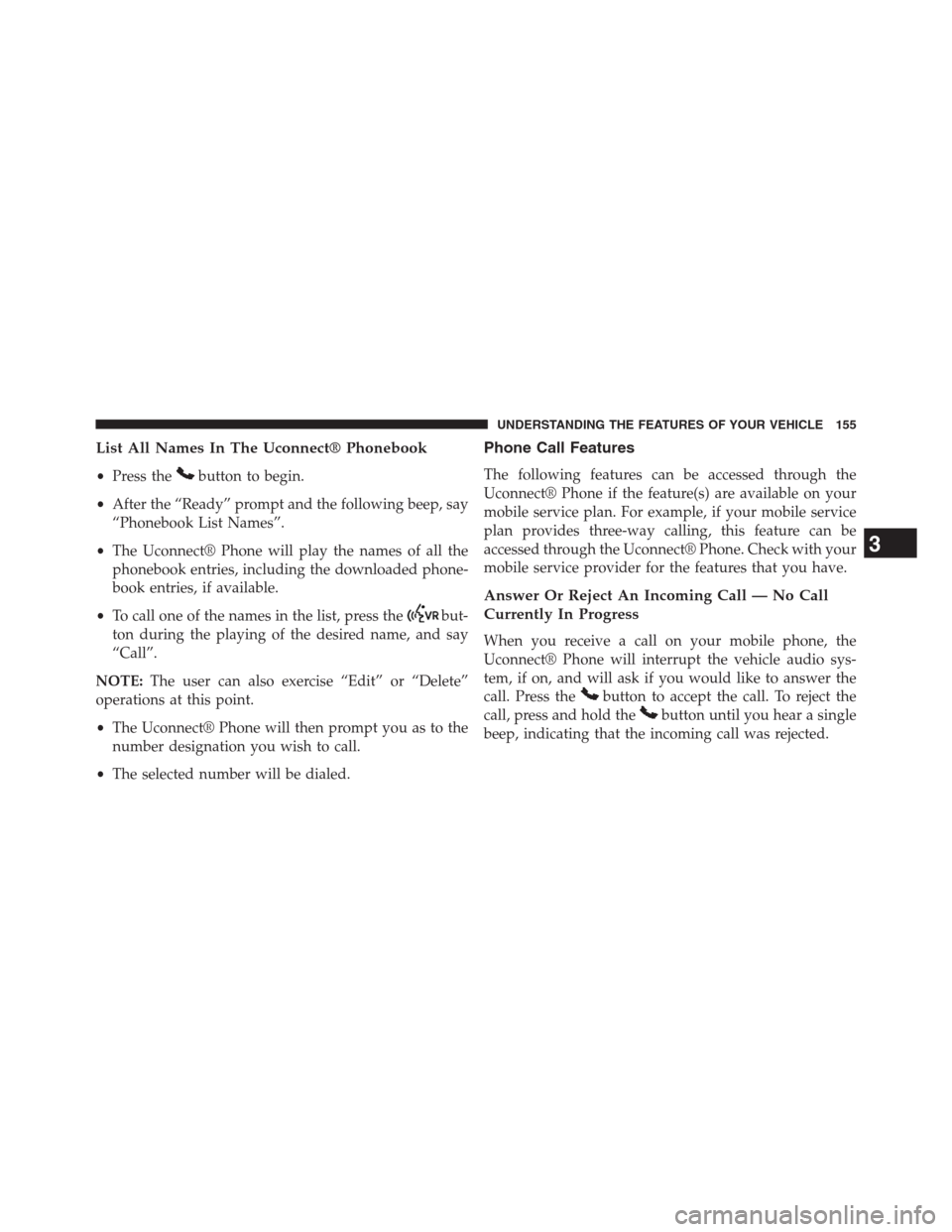
List All Names In The Uconnect® Phonebook
•Press thebutton to begin.
•After the “Ready” prompt and the following beep, say
“Phonebook List Names”.
•The Uconnect® Phone will play the names of all the
phonebook entries, including the downloaded phone-
book entries, if available.
•To call one of the names in the list, press the
but-
ton during the playing of the desired name, and say
“Call”.
NOTE:The user can also exercise “Edit” or “Delete”
operations at this point.
•The Uconnect® Phone will then prompt you as to the
number designation you wish to call.
•The selected number will be dialed.
Phone Call Features
The following features can be accessed through the
Uconnect® Phone if the feature(s) are available on your
mobile service plan. For example, if your mobile service
plan provides three-way calling, this feature can be
accessed through the Uconnect® Phone. Check with your
mobile service provider for the features that you have.
Answer Or Reject An Incoming Call — No Call
Currently In Progress
When you receive a call on your mobile phone, the
Uconnect® Phone will interrupt the vehicle audio sys-
tem, if on, and will ask if you would like to answer the
call. Press the
button to accept the call. To reject the
call, press and hold the
button until you hear a single
beep, indicating that the incoming call was rejected.
3
UNDERSTANDING THE FEATURES OF YOUR VEHICLE 155
Page 161 of 683
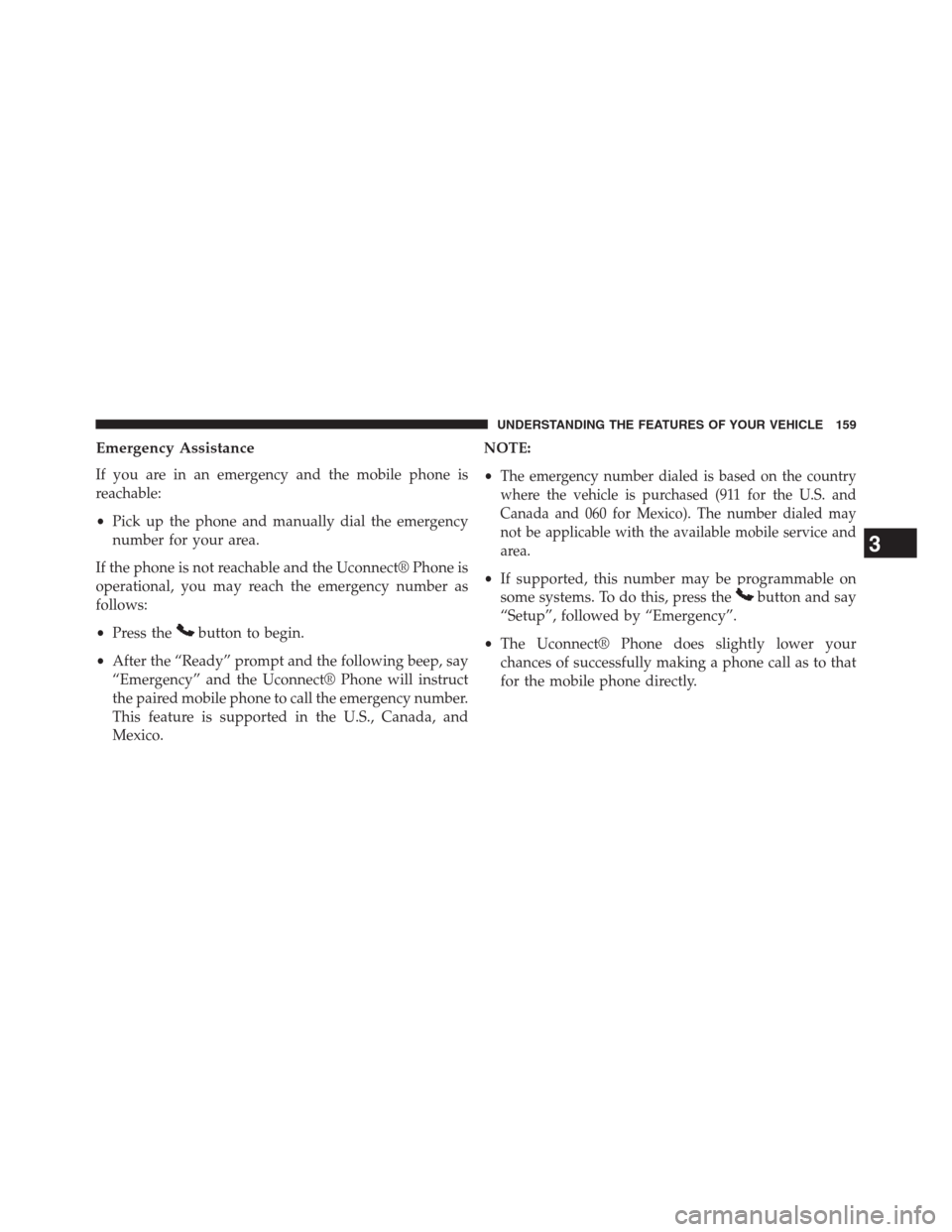
Emergency Assistance
If you are in an emergency and the mobile phone is
reachable:
•Pick up the phone and manually dial the emergency
number for your area.
If the phone is not reachable and the Uconnect® Phone is
operational, you may reach the emergency number as
follows:
•Press the
button to begin.
•After the “Ready” prompt and the following beep, say
“Emergency” and the Uconnect® Phone will instruct
the paired mobile phone to call the emergency number.
This feature is supported in the U.S., Canada, and
Mexico.NOTE:
•
The emergency number dialed is based on the country
where the vehicle is purchased (911 for the U.S. and
Canada and 060 for Mexico). The number dialed may
not be applicable with the available mobile service and
area.
•If supported, this number may be programmable on
some systems. To do this, press the
button and say
“Setup”, followed by “Emergency”.
•The Uconnect® Phone does slightly lower your
chances of successfully making a phone call as to that
for the mobile phone directly.
3
UNDERSTANDING THE FEATURES OF YOUR VEHICLE 159
Page 163 of 683
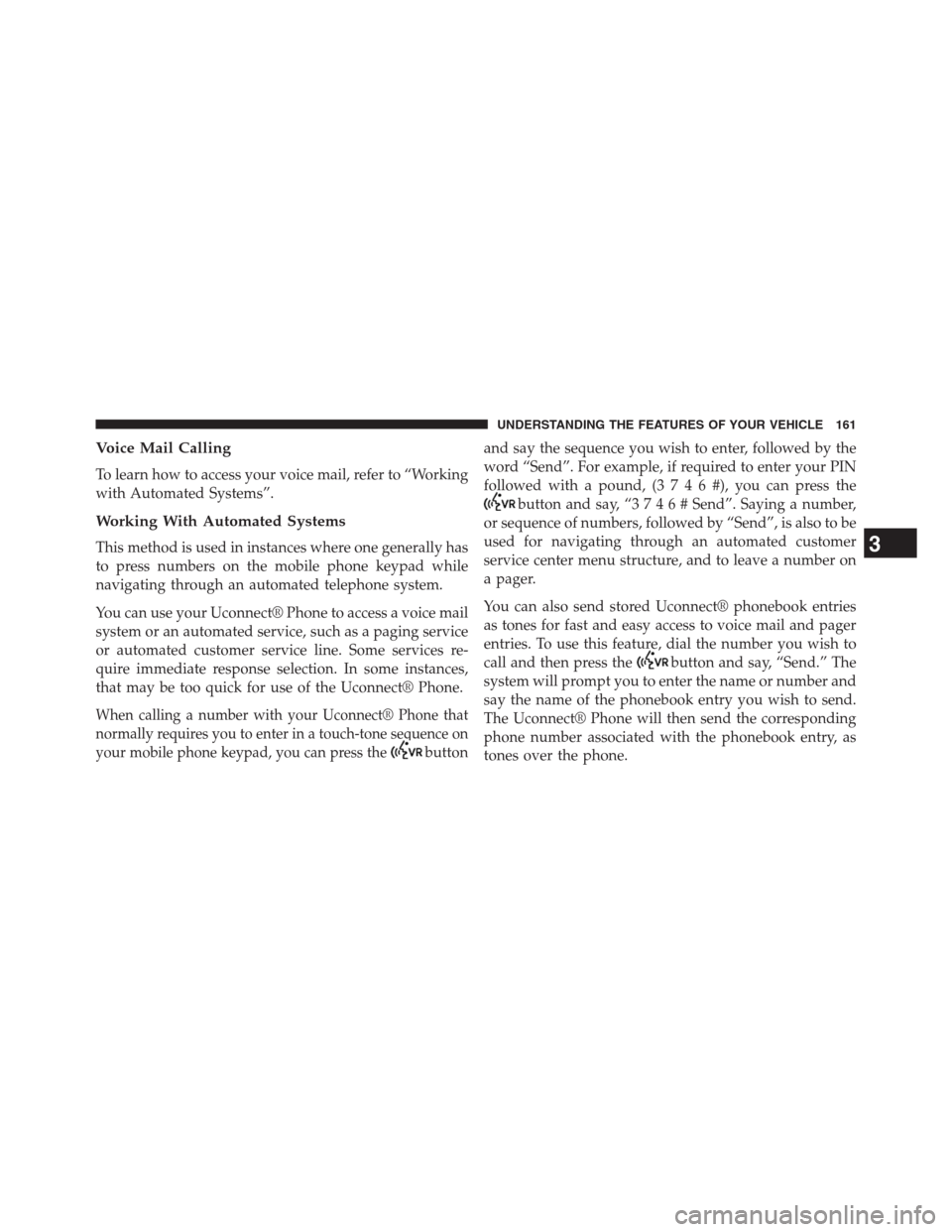
Voice Mail Calling
To learn how to access your voice mail, refer to “Working
with Automated Systems”.
Working With Automated Systems
This method is used in instances where one generally has
to press numbers on the mobile phone keypad while
navigating through an automated telephone system.
You can use your Uconnect® Phone to access a voice mail
system or an automated service, such as a paging service
or automated customer service line. Some services re-
quire immediate response selection. In some instances,
that may be too quick for use of the Uconnect® Phone.
When calling a number with your Uconnect® Phone that
normally requires you to enter in a touch-tone sequence on
your mobile phone keypad, you can press the
buttonand say the sequence you wish to enter, followed by the
word “Send”. For example, if required to enter your PIN
followed with a pound, (3746#),youcanpressthe
button and say, “3746#Send”. Saying a number,
or sequence of numbers, followed by “Send”, is also to be
used for navigating through an automated customer
service center menu structure, and to leave a number on
a pager.
You can also send stored Uconnect® phonebook entries
as tones for fast and easy access to voice mail and pager
entries. To use this feature, dial the number you wish to
call and then press the
button and say, “Send.” The
system will prompt you to enter the name or number and
say the name of the phonebook entry you wish to send.
The Uconnect® Phone will then send the corresponding
phone number associated with the phonebook entry, as
tones over the phone.
3
UNDERSTANDING THE FEATURES OF YOUR VEHICLE 161