Page 136 of 699

For Uconnect�customer support, visit
www.UconnectPhone.com or call 1–877–855–8400.
Uconnect� Phone allows you to transfer calls between the
system and your mobile phone as you enter or exit your
vehicle and enables you to mute the system’s microphone
for private conversation.
The Uconnect� Phone is driven through your Bluetooth�
“Hands-Free Profile” mobile phone. Uconnect �features
Bluetooth� technology - the global standard that enables
different electronic devices to connect to each other
without wires or a docking station, so Uconnect� Phone
works no matter where you stow your mobile phone (be
it your purse, pocket, or briefcase), as long as your phone
is turned on and has been paired to the vehicle’s
Uconnect� Phone. The Uconnect� Phone allows up to
seven mobile phones to be linked to the system. Only one
linked (or paired) mobile phone can be used with the
system at a time. The system is available in English,
Spanish, or French languages.WARNING!
Any voice commanded system should be used only
in safe driving conditions following all applicable
laws, including laws regarding phone use. All atten-
tion should be focused on safely operating the ve-
hicle. Failure to do so may result in a collision
causing serious injury or death.
Uconnect� Phone Button
The radio or steering wheel controls (if
equipped) will contain the two control buttons
(Uconnect� Phone
button and Voice Com-
mand
button) that will enable you to
access the system. When you press the button you will
hear the word Uconnect� followed by a BEEP. The beep
is your signal to give a command.
134 UNDERSTANDING THE FEATURES OF YOUR VEHICLE
Page 137 of 699

Voice Command ButtonActual button location may vary with the ra-
dio. The individual buttons are described in the
“Operation” section.
The Uconnect� Phone can be used with any Hands-Free
Profile certified Bluetooth� mobile phone. See the
Uconnect� website for supported phones. Refer to your
mobile service provider or the phone manufacturer for
details.
The Uconnect� Phone is fully integrated with the vehi-
cle’s audio system. The volume of the Uconnect� Phone
can be adjusted either from the radio volume control
knob or from the steering wheel radio control (right
switch), if so equipped.
The radio display will be used for visual prompts from
the Uconnect� Phone such as “CELL” or caller ID on
certain radios.Operation
Voice commands can be used to operate the Uconnect �
Phone and to navigate through the Uconnect� Phone
menu structure. Voice commands are required after most
Uconnect� Phone prompts. You will be prompted for a
specific command and then guided through the available
options.
• Prior to giving a voice command, one must wait for the
beep, which follows the “Ready” prompt or another
prompt.
• For certain operations, compound commands can be
used. For example, instead of saying “Setup” and then
“Pair a Device”, the following compound command
can be said: “Pair a Bluetooth� Device”.
• For each feature explanation in this section, only the
compound form of the voice command is given. You
can also break the commands into parts and say each
3
UNDERSTANDING THE FEATURES OF YOUR VEHICLE 135
Page 138 of 699

part of the command when you are asked for it. For
example, you can use the compound form voice com-
mand “Phonebook New Entry”, or you can break the
compound form command into two voice commands:
“Phonebook” and “New Entry”. Please remember, the
Uconnect�Phone works best when you talk in a
normal conversational tone, as if speaking to someone
sitting a few feet/meters away from you.
Voice Command Tree
Refer to “Voice Tree” in this section.
Help Command
If you need assistance at any prompt, or if you want to
know your options at any prompt, say “Help” following
the beep. The Uconnect� Phone will play some of the
options at any prompt if you ask for help. To activate the Uconnect�
Phone, simply press the
button and follow the audible prompts for directions.
Uconnect� Phone sessions begin with a press of the
button on the radio control head.
Cancel Command
At any prompt, after the beep, you can say “Cancel” and
you will be returned to the main menu. However, in a
few instances the system will take you back to the
previous menu.
Pair (Link) Uconnect� Phone To A Mobile Phone
To begin using your Uconnect� Phone, you must pair
your compatible Bluetooth� enabled mobile phone.
To complete the pairing process, you will need to refer-
ence your mobile phone Owner’s Manual. The
Uconnect� website may also provide detailed instruc-
tions for pairing.
136 UNDERSTANDING THE FEATURES OF YOUR VEHICLE
Page 140 of 699

•The system will prompt you to say the number you
want to call.
• For example, you can say “234-567-8901”.
• The Uconnect� Phone will confirm the phone number
and then dial. The number will appear in the display
of certain radios.
Call By Saying A Name
• Press thebutton to begin.
• After the “Ready” prompt and the following beep, say
“Call”.
• The system will prompt you to say the name of the
person you want to call.
• After the “Ready” prompt and the following beep, say
the name of the person you want to call. For example,
you can say “John Doe”, where John Doe is a previ-
ously stored name entry in the Uconnect� phonebookor downloaded phonebook. To learn how to store a
name in the phonebook, refer to “Add Names to Your
Uconnect�
Phonebook”, in the phonebook.
• The Uconnect� system will confirm the name and then
dial the corresponding phone number, which may
appear in the display of certain radios.
Phonebook Download – Automatic Phonebook
Transfer From Mobile Phone
If equipped and specifically supported by your phone,
Uconnect� Phone automatically downloads names (text
names) and number entries from your mobile phone’s
phonebook. Specific Bluetooth� Phones with Phone Book
Access Profile may support this feature. See Uconnect�
website for supported phones.
• To call a name from the Uconnect� Phonebook or
downloaded Phonebook, follow the procedure in “Call
by Saying a Name” section.
138 UNDERSTANDING THE FEATURES OF YOUR VEHICLE
Page 151 of 699

NOTE:
•You may not hear all of the tones due to mobile phone
network configurations. This is normal.
• Some paging and voice mail systems have system time
out settings that are too short and may not allow the
use of this feature.
Barge In — Overriding Prompts
The “Voice Command” button can be used when you
wish to skip part of a prompt and issue your voice
command immediately. For example, if a prompt is
asking “Would you like to pair a phone, clear a...,” you
could press the
button and say, “Pair a Phone” to
select that option without having to listen to the rest of
the voice prompt.
Turning Confirmation Prompts ON/OFF
Turning confirmation prompts off will stop the system
from confirming your choices (e.g., the Uconnect� Phone
will not repeat a phone number before you dial it).
• Press the
button to begin.
• After the “Ready” prompt and the following beep, say
one of the following:
– “Setup Confirmation Prompts On”
– “Setup Confirmation Prompts Off”
Phone And Network Status Indicators
If available on the radio and/or on a premium display
such as the instrument panel cluster, and supported by
your mobile phone, the Uconnect �Phone will provide
notification to inform you of your phone and network
status when you are attempting to make a phone call
3
UNDERSTANDING THE FEATURES OF YOUR VEHICLE 149
Page 154 of 699

•The selected phone will be used for the next phone
call. If the selected phone is not available, the
Uconnect� Phone will return to using the highest
priority phone present in or near (approximately
within 30 ft (9 m)) the vehicle.
Delete Uconnect� Phone Paired Mobile Phones
•Press thebutton to begin.
• After the “Ready” prompt and the following beep, say
“Setup Phone Pairing”.
• At the next prompt, say “Delete” and follow the
prompts.
• You can also press the
button at any time while the
list is being played, and then choose the phone you
wish to delete.
Things You Should Know About Your Uconnect �
Phone
Uconnect� Phone Tutorial
To hear a brief tutorial of the system features, press the
button and say “Uconnect� Tutorial.”
Voice Training
For users experiencing difficulty with the system recog-
nizing their voice commands or numbers, the Uconnect �
Phone Voice Training feature may be used. To enter this
training mode, follow one of the two following proce-
dures:
From outside the Uconnect� Phone mode (e.g., from
radio mode):
• Press and hold the
button for five seconds until
the session begins, or,
152 UNDERSTANDING THE FEATURES OF YOUR VEHICLE
Page 165 of 699
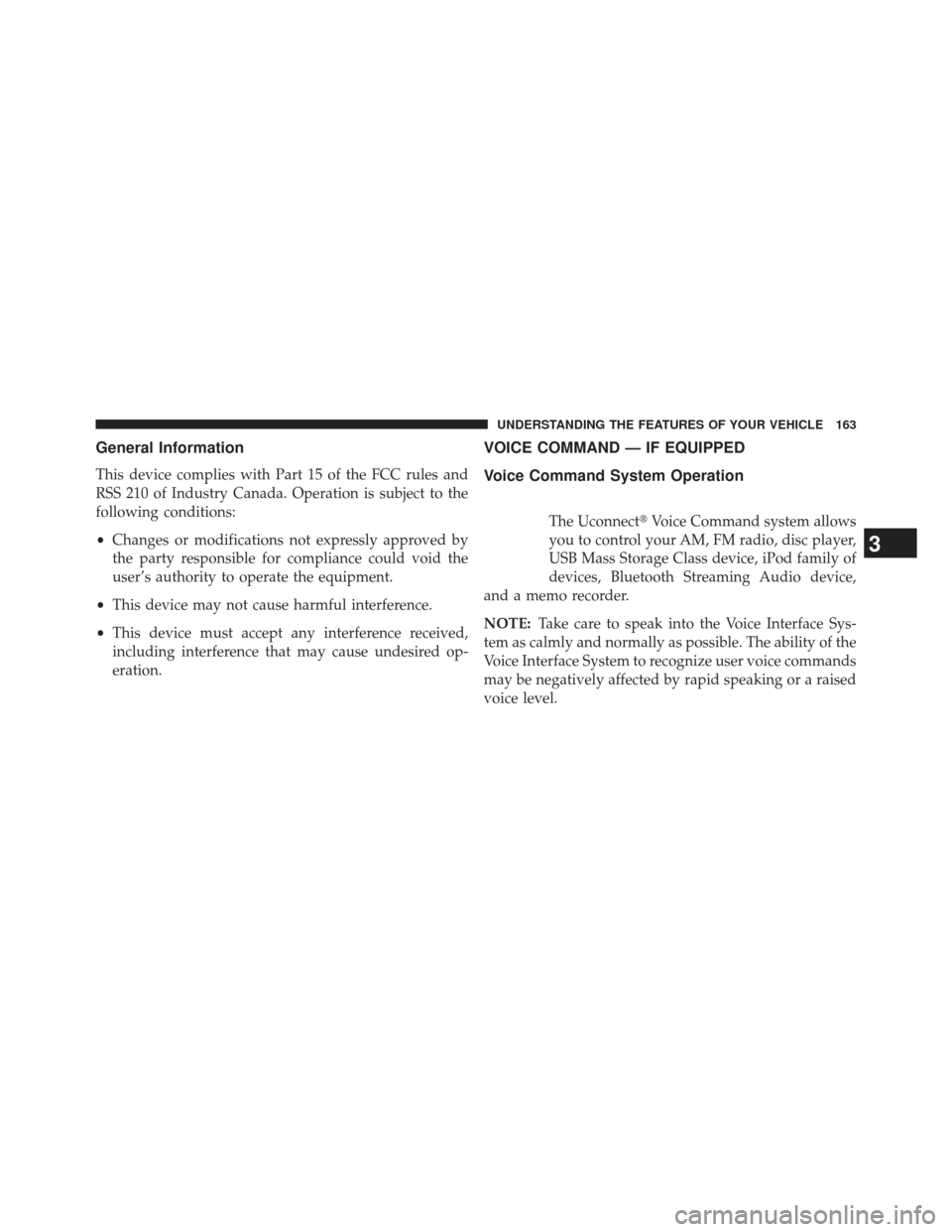
General Information
This device complies with Part 15 of the FCC rules and
RSS 210 of Industry Canada. Operation is subject to the
following conditions:
•Changes or modifications not expressly approved by
the party responsible for compliance could void the
user’s authority to operate the equipment.
• This device may not cause harmful interference.
• This device must accept any interference received,
including interference that may cause undesired op-
eration.
VOICE COMMAND — IF EQUIPPED
Voice Command System Operation
The Uconnect� Voice Command system allows
you to control your AM, FM radio, disc player,
USB Mass Storage Class device, iPod family of
devices, Bluetooth Streaming Audio device,
and a memo recorder.
NOTE: Take care to speak into the Voice Interface Sys-
tem as calmly and normally as possible. The ability of the
Voice Interface System to recognize user voice commands
may be negatively affected by rapid speaking or a raised
voice level.
3
UNDERSTANDING THE FEATURES OF YOUR VEHICLE 163
Page 167 of 699
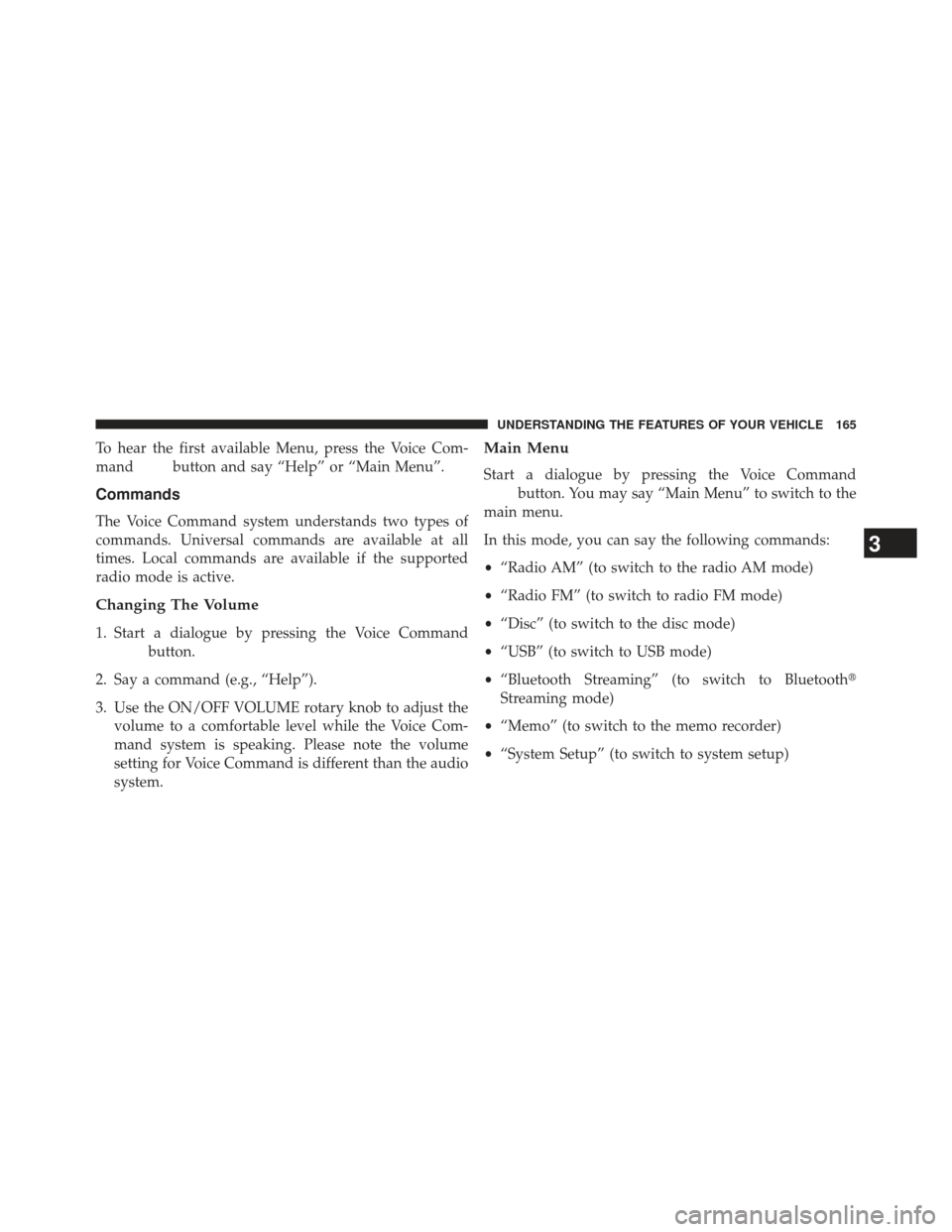
To hear the first available Menu, press the Voice Com-
mand
button and say “Help” or “Main Menu”.
Commands
The Voice Command system understands two types of
commands. Universal commands are available at all
times. Local commands are available if the supported
radio mode is active.
Changing The Volume
1. Start a dialogue by pressing the Voice Command
button.
2. Say a command (e.g., “Help”).
3. Use the ON/OFF VOLUME rotary knob to adjust the volume to a comfortable level while the Voice Com-
mand system is speaking. Please note the volume
setting for Voice Command is different than the audio
system.
Main Menu
Start a dialogue by pressing the Voice Command
button. You may say “Main Menu” to switch to the
main menu.
In this mode, you can say the following commands:
• “Radio AM” (to switch to the radio AM mode)
• “Radio FM” (to switch to radio FM mode)
• “Disc” (to switch to the disc mode)
• “USB” (to switch to USB mode)
• “Bluetooth Streaming” (to switch to Bluetooth�
Streaming mode)
• “Memo” (to switch to the memo recorder)
• “System Setup” (to switch to system setup)
3
UNDERSTANDING THE FEATURES OF YOUR VEHICLE 165