Page 318 of 604
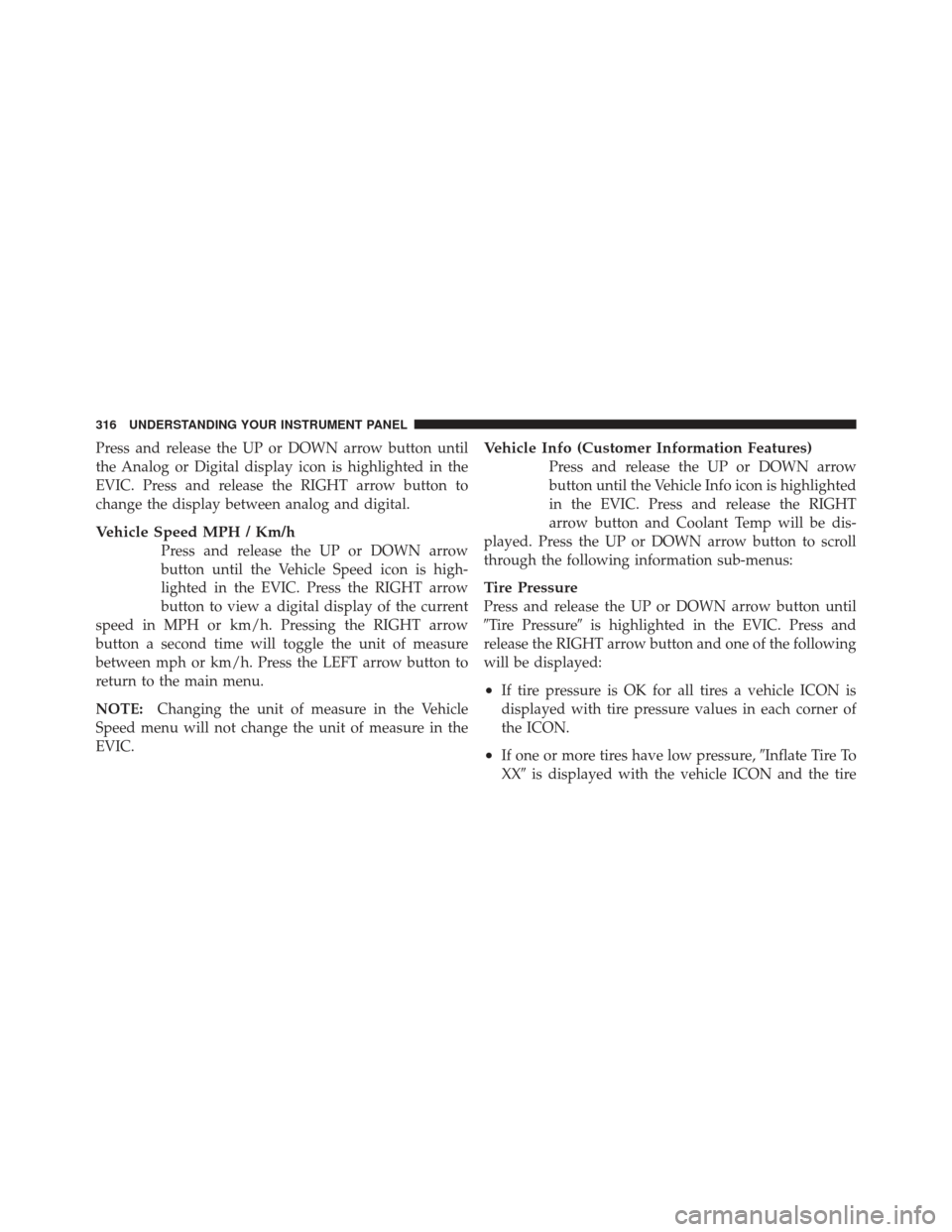
Press and release the UP or DOWN arrow button until
the Analog or Digital display icon is highlighted in the
EVIC. Press and release the RIGHT arrow button to
change the display between analog and digital.
Vehicle Speed MPH / Km/h
Press and release the UP or DOWN arrow
button until the Vehicle Speed icon is high-
lighted in the EVIC. Press the RIGHT arrow
button to view a digital display of the current
speed in MPH or km/h. Pressing the RIGHT arrow
button a second time will toggle the unit of measure
between mph or km/h. Press the LEFT arrow button to
return to the main menu.
NOTE: Changing the unit of measure in the Vehicle
Speed menu will not change the unit of measure in the
EVIC.
Vehicle Info (Customer Information Features)
Press and release the UP or DOWN arrow
button until the Vehicle Info icon is highlighted
in the EVIC. Press and release the RIGHT
arrow button and Coolant Temp will be dis-
played. Press the UP or DOWN arrow button to scroll
through the following information sub-menus:
Tire Pressure
Press and release the UP or DOWN arrow button until
�Tire Pressure� is highlighted in the EVIC. Press and
release the RIGHT arrow button and one of the following
will be displayed:
•If tire pressure is OK for all tires a vehicle ICON is
displayed with tire pressure values in each corner of
the ICON.
•If one or more tires have low pressure, �Inflate Tire To
XX� is displayed with the vehicle ICON and the tire
316 UNDERSTANDING YOUR INSTRUMENT PANEL
Page 319 of 604
pressure values in each corner of the ICON with the
pressure value of the low tire displayed in a different
color than the other tire pressure value.
•If the Tire Pressure system requires service,�Service
Tire Pressure System� is displayed.
Tire PSI is an information only function and cannot be
reset. Press and release the LEFT arrow button to return
to the main menu.
Refer to “Tire Pressure Monitoring System (TPMS)”
under “Starting and Operating” for further information.
Tire Pressure Analog Display
Tire Pressure Digital Display
4
UNDERSTANDING YOUR INSTRUMENT PANEL 317
Page 320 of 604
Coolant Temperature
Press and release the UP or DOWN arrow button until
�Coolant Temperature�is highlighted in the EVIC. Press
and release the RIGHT arrow button and the coolant
temperature will be displayed.
Fuel Economy
Press and release the UP or DOWN arrow
button until the Fuel Economy icon is high-
lighted. Press the RIGHT arrow button and the
next screen will display the following:
•Average Fuel Economy/Miles Per Gallon (MPG Bar-
graph)
•Range To Empty (RTE)
•Current Miles Per Gallon (MPG)
Fuel Economy Analog Display
318 UNDERSTANDING YOUR INSTRUMENT PANEL
Page 321 of 604
The EVIC has the capability of displaying an interactive
flower through the Fuel Economy sub-menu which will
add one flower pedal for every 2.5 Miles Per Gallon
(MPG) increment. Once the vehicle reached 30 MPG the
EVIC will display a full flower.
Fuel Economy Digital Display
Fuel Economy MPG Flower Analog Display
4
UNDERSTANDING YOUR INSTRUMENT PANEL 319
Page 322 of 604
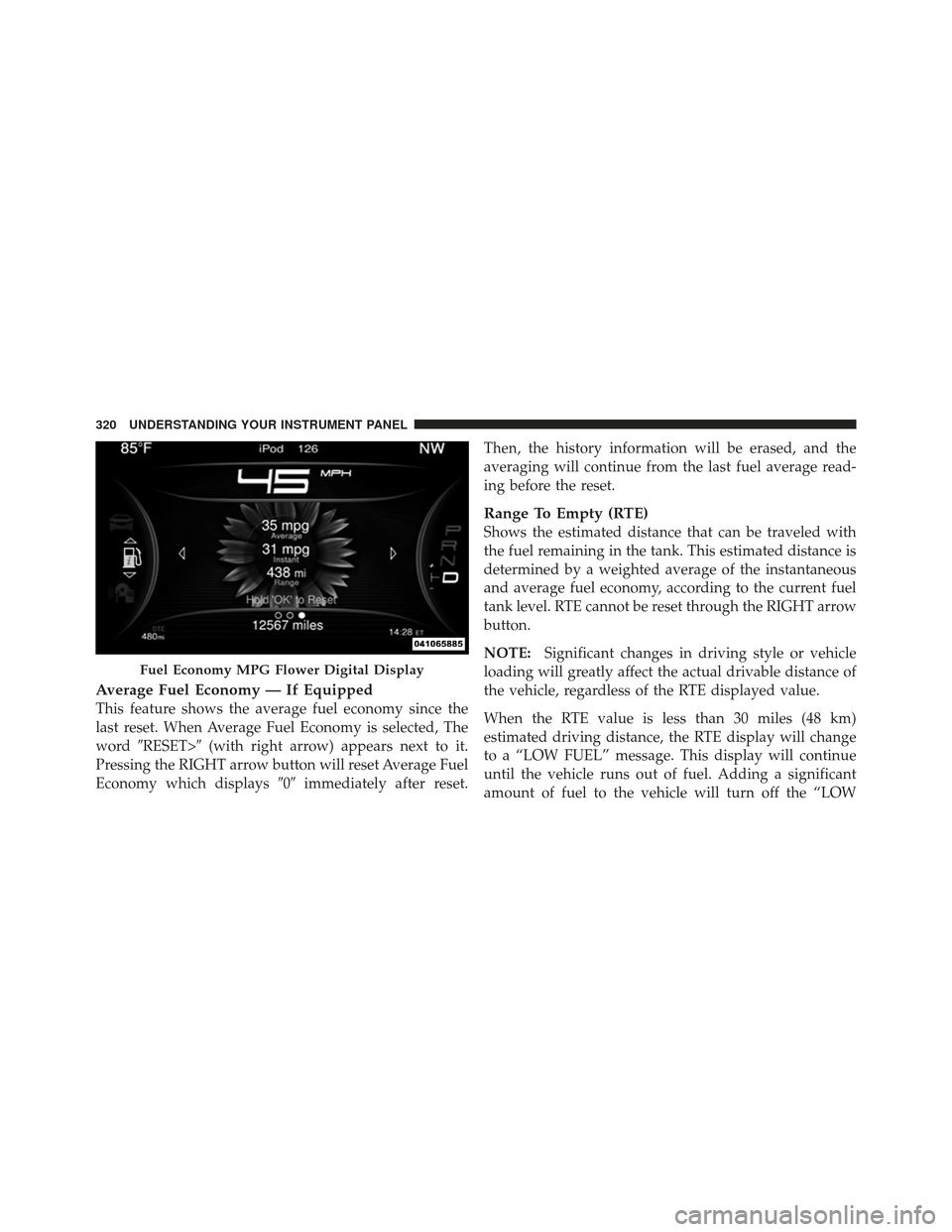
Average Fuel Economy — If Equipped
This feature shows the average fuel economy since the
last reset. When Average Fuel Economy is selected, The
word�RESET>� (with right arrow) appears next to it.
Pressing the RIGHT arrow button will reset Average Fuel
Economy which displays �0�immediately after reset. Then, the history information will be erased, and the
averaging will continue from the last fuel average read-
ing before the reset.
Range To Empty (RTE)
Shows the estimated distance that can be traveled with
the fuel remaining in the tank. This estimated distance is
determined by a weighted average of the instantaneous
and average fuel economy, according to the current fuel
tank level. RTE cannot be reset through the RIGHT arrow
button.
NOTE:
Significant changes in driving style or vehicle
loading will greatly affect the actual drivable distance of
the vehicle, regardless of the RTE displayed value.
When the RTE value is less than 30 miles (48 km)
estimated driving distance, the RTE display will change
to a “LOW FUEL” message. This display will continue
until the vehicle runs out of fuel. Adding a significant
amount of fuel to the vehicle will turn off the “LOW
Fuel Economy MPG Flower Digital Display
320 UNDERSTANDING YOUR INSTRUMENT PANEL
Page 323 of 604
FUEL” message and a new RTE value will display. Press
the LEFT arrow button to return to the main menu.
Miles Per Gallon (MPG)
The Miles Per Gallon (MPG) feature displays instanta-
neous fuel economy in a bar graph below the RTE, this
function cannot be reset. Press the LEFT arrow button to
return to the main menu.
Trip Info
Press and release the UP or DOWN arrow
button until the Trip Info icon is highlighted in
the EVIC. Press and release the RIGHT arrow
button to display the following three trip fea-
tures in the next screen:
•Trip A
•Trip B
•Elapsed Time
Trip Info Analog Display
4
UNDERSTANDING YOUR INSTRUMENT PANEL 321
Page 324 of 604
Press the UP/DOWN buttons to cycle through all the
Trip Computer functions or press the LEFT arrow button
to return to the main menu.The Trip Functions mode displays the following
information:
Trip A
Shows the total distance traveled for Trip A since the last
reset.
Trip B
Shows the total distance traveled for Trip B since the last
reset.
Elapsed Time
Shows the total elapsed time of travel since the last reset.
Elapsed time will increment when the ignition is in the
ON or START position.
Resetting A Trip Info Function
To Reset any of the three Trip Info functions, select the
function you want to reset using the UP or DOWN
buttons. Press the RIGHT arrow button until the feature
displays zero.
Trip Info Digital Display
322 UNDERSTANDING YOUR INSTRUMENT PANEL
Page 325 of 604
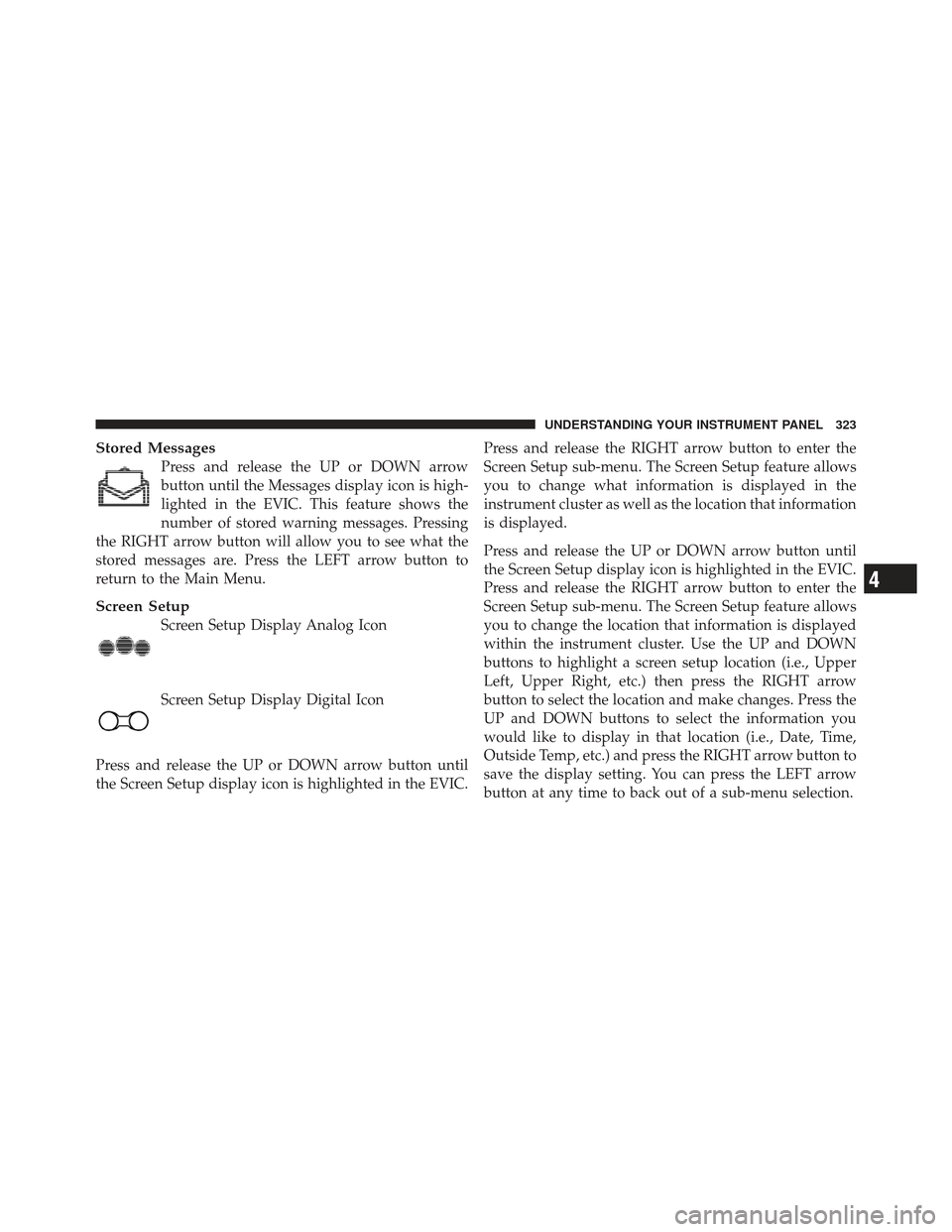
Stored Messages
Press and release the UP or DOWN arrow
button until the Messages display icon is high-
lighted in the EVIC. This feature shows the
number of stored warning messages. Pressing
the RIGHT arrow button will allow you to see what the
stored messages are. Press the LEFT arrow button to
return to the Main Menu.
Screen Setup
Screen Setup Display Analog Icon
Screen Setup Display Digital Icon
Press and release the UP or DOWN arrow button until
the Screen Setup display icon is highlighted in the EVIC. Press and release the RIGHT arrow button to enter the
Screen Setup sub-menu. The Screen Setup feature allows
you to change what information is displayed in the
instrument cluster as well as the location that information
is displayed.
Press and release the UP or DOWN arrow button until
the Screen Setup display icon is highlighted in the EVIC.
Press and release the RIGHT arrow button to enter the
Screen Setup sub-menu. The Screen Setup feature allows
you to change the location that information is displayed
within the instrument cluster. Use the UP and DOWN
buttons to highlight a screen setup location (i.e., Upper
Left, Upper Right, etc.) then press the RIGHT arrow
button to select the location and make changes. Press the
UP and DOWN buttons to select the information you
would like to display in that location (i.e., Date, Time,
Outside Temp, etc.) and press the RIGHT arrow button to
save the display setting. You can press the LEFT arrow
button at any time to back out of a sub-menu selection.
4
UNDERSTANDING YOUR INSTRUMENT PANEL 323