Page 351 of 604
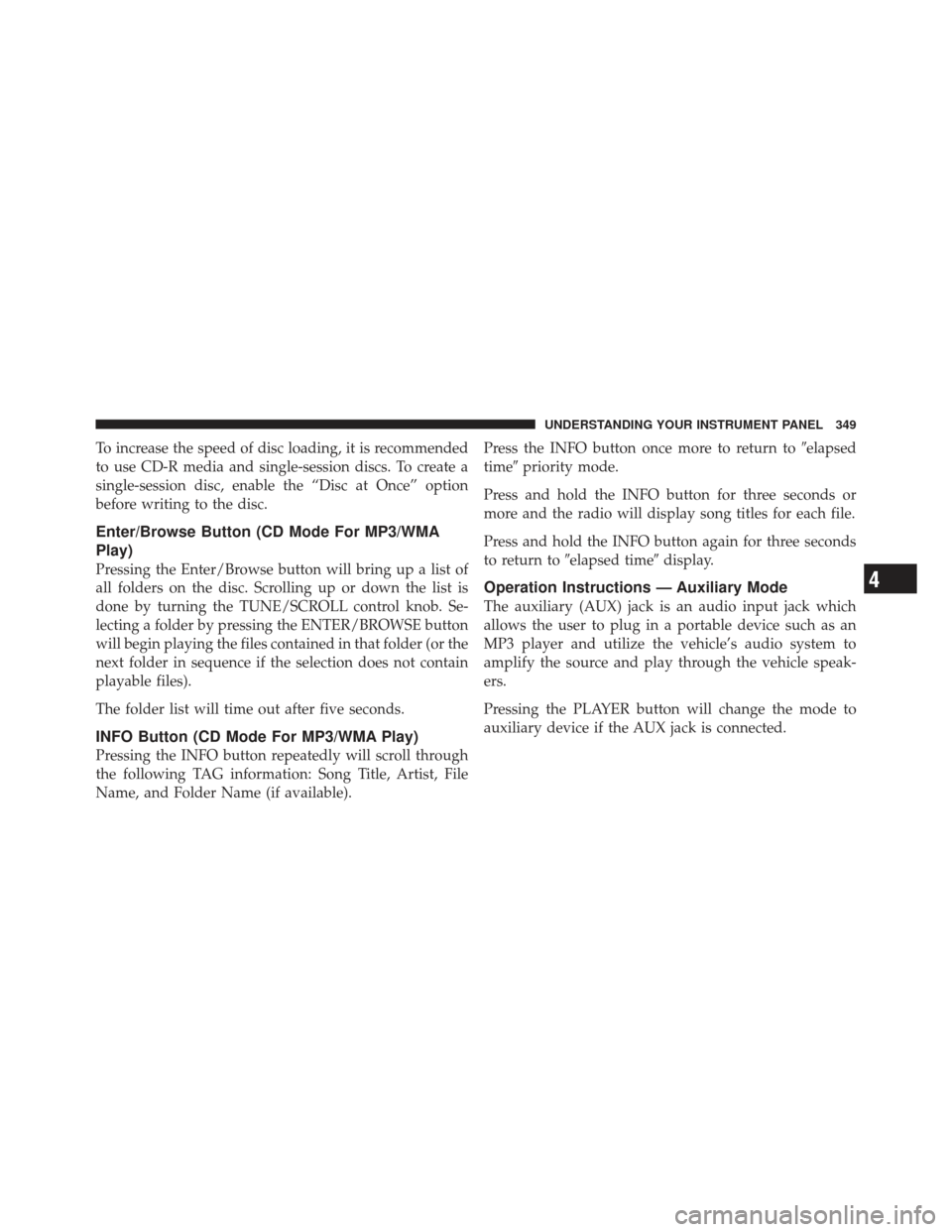
To increase the speed of disc loading, it is recommended
to use CD-R media and single-session discs. To create a
single-session disc, enable the “Disc at Once” option
before writing to the disc.
Enter/Browse Button (CD Mode For MP3/WMA
Play)
Pressing the Enter/Browse button will bring up a list of
all folders on the disc. Scrolling up or down the list is
done by turning the TUNE/SCROLL control knob. Se-
lecting a folder by pressing the ENTER/BROWSE button
will begin playing the files contained in that folder (or the
next folder in sequence if the selection does not contain
playable files).
The folder list will time out after five seconds.
INFO Button (CD Mode For MP3/WMA Play)
Pressing the INFO button repeatedly will scroll through
the following TAG information: Song Title, Artist, File
Name, and Folder Name (if available).Press the INFO button once more to return to
�elapsed
time� priority mode.
Press and hold the INFO button for three seconds or
more and the radio will display song titles for each file.
Press and hold the INFO button again for three seconds
to return to �elapsed time� display.
Operation Instructions — Auxiliary Mode
The auxiliary (AUX) jack is an audio input jack which
allows the user to plug in a portable device such as an
MP3 player and utilize the vehicle’s audio system to
amplify the source and play through the vehicle speak-
ers.
Pressing the PLAYER button will change the mode to
auxiliary device if the AUX jack is connected.
4
UNDERSTANDING YOUR INSTRUMENT PANEL 349
Page 352 of 604
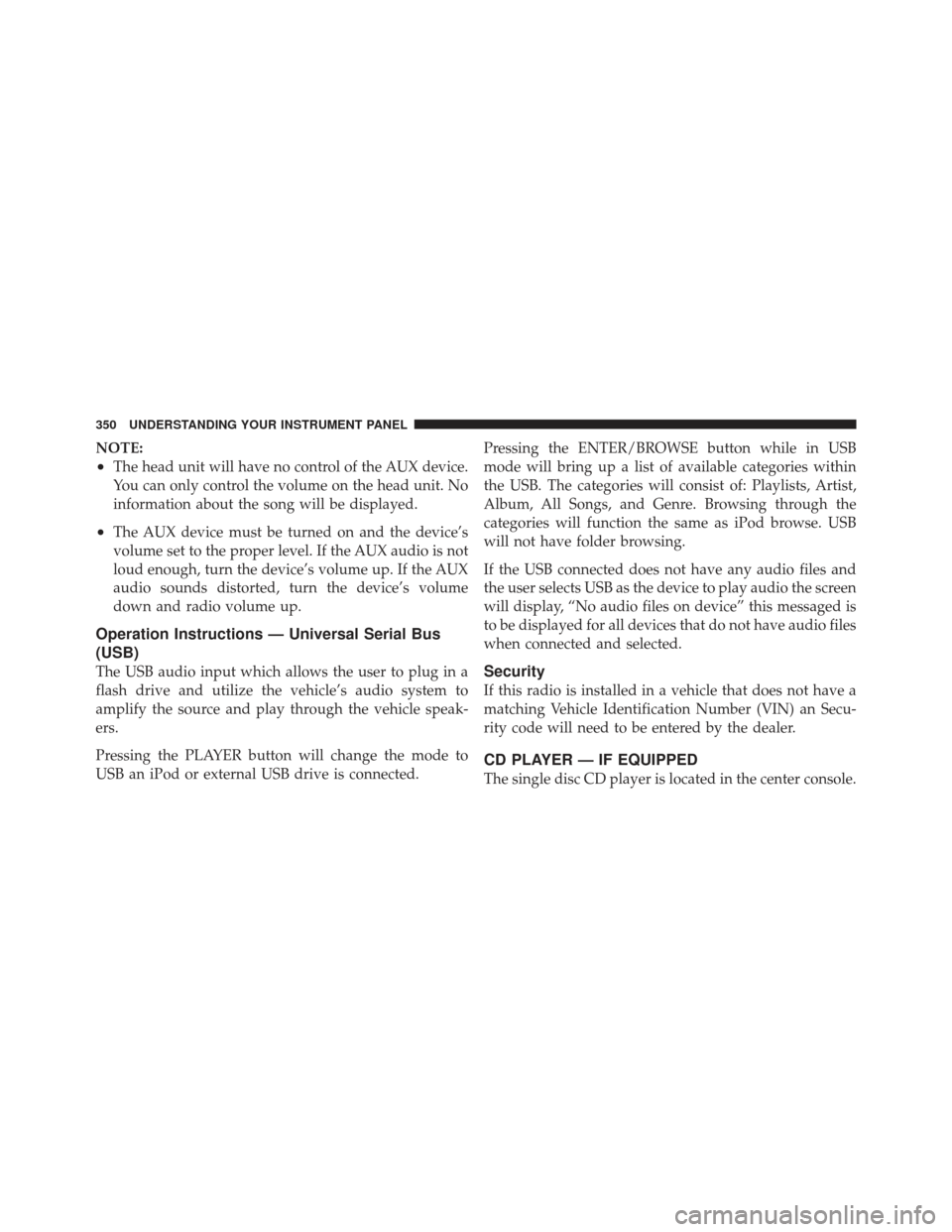
NOTE:
•The head unit will have no control of the AUX device.
You can only control the volume on the head unit. No
information about the song will be displayed.
•The AUX device must be turned on and the device’s
volume set to the proper level. If the AUX audio is not
loud enough, turn the device’s volume up. If the AUX
audio sounds distorted, turn the device’s volume
down and radio volume up.
Operation Instructions — Universal Serial Bus
(USB)
The USB audio input which allows the user to plug in a
flash drive and utilize the vehicle’s audio system to
amplify the source and play through the vehicle speak-
ers.
Pressing the PLAYER button will change the mode to
USB an iPod or external USB drive is connected.Pressing the ENTER/BROWSE button while in USB
mode will bring up a list of available categories within
the USB. The categories will consist of: Playlists, Artist,
Album, All Songs, and Genre. Browsing through the
categories will function the same as iPod browse. USB
will not have folder browsing.
If the USB connected does not have any audio files and
the user selects USB as the device to play audio the screen
will display, “No audio files on device” this messaged is
to be displayed for all devices that do not have audio files
when connected and selected.Security
If this radio is installed in a vehicle that does not have a
matching Vehicle Identification Number (VIN) an Secu-
rity code will need to be entered by the dealer.
CD PLAYER — IF EQUIPPED
The single disc CD player is located in the center console.
350 UNDERSTANDING YOUR INSTRUMENT PANEL
Page 356 of 604
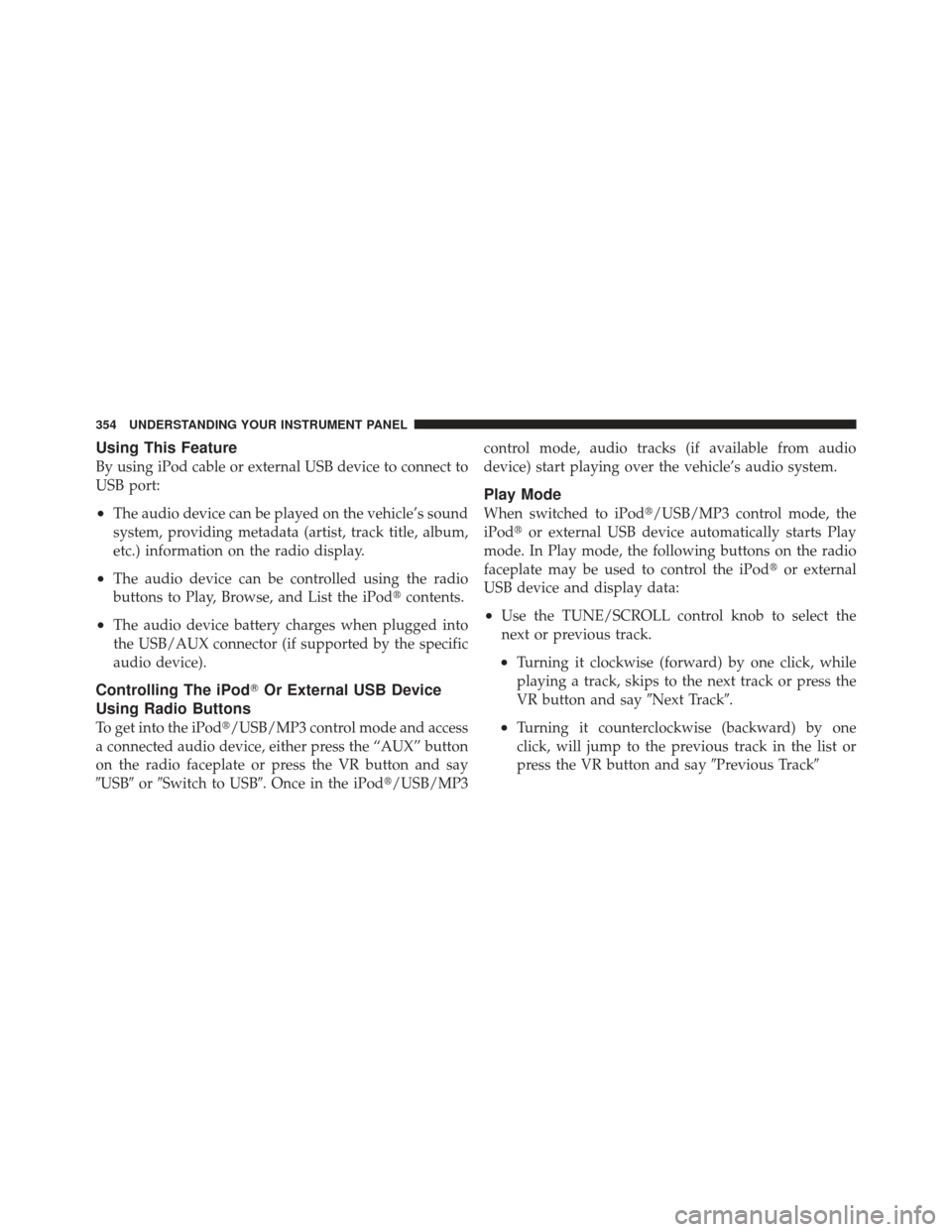
Using This Feature
By using iPod cable or external USB device to connect to
USB port:
•The audio device can be played on the vehicle’s sound
system, providing metadata (artist, track title, album,
etc.) information on the radio display.
•The audio device can be controlled using the radio
buttons to Play, Browse, and List the iPod�contents.
•The audio device battery charges when plugged into
the USB/AUX connector (if supported by the specific
audio device).
Controlling The iPod�Or External USB Device
Using Radio Buttons
To get into the iPod�/USB/MP3 control mode and access
a connected audio device, either press the “AUX” button
on the radio faceplate or press the VR button and say
�USB� or�Switch to USB�. Once in the iPod�/USB/MP3 control mode, audio tracks (if available from audio
device) start playing over the vehicle’s audio system.
Play Mode
When switched to iPod�/USB/MP3 control mode, the
iPod�
or external USB device automatically starts Play
mode. In Play mode, the following buttons on the radio
faceplate may be used to control the iPod� or external
USB device and display data:
•Use the TUNE/SCROLL control knob to select the
next or previous track.
•Turning it clockwise (forward) by one click, while
playing a track, skips to the next track or press the
VR button and say �Next Track�.
•Turning it counterclockwise (backward) by one
click, will jump to the previous track in the list or
press the VR button and say �Previous Track�
354 UNDERSTANDING YOUR INSTRUMENT PANEL
Page 358 of 604
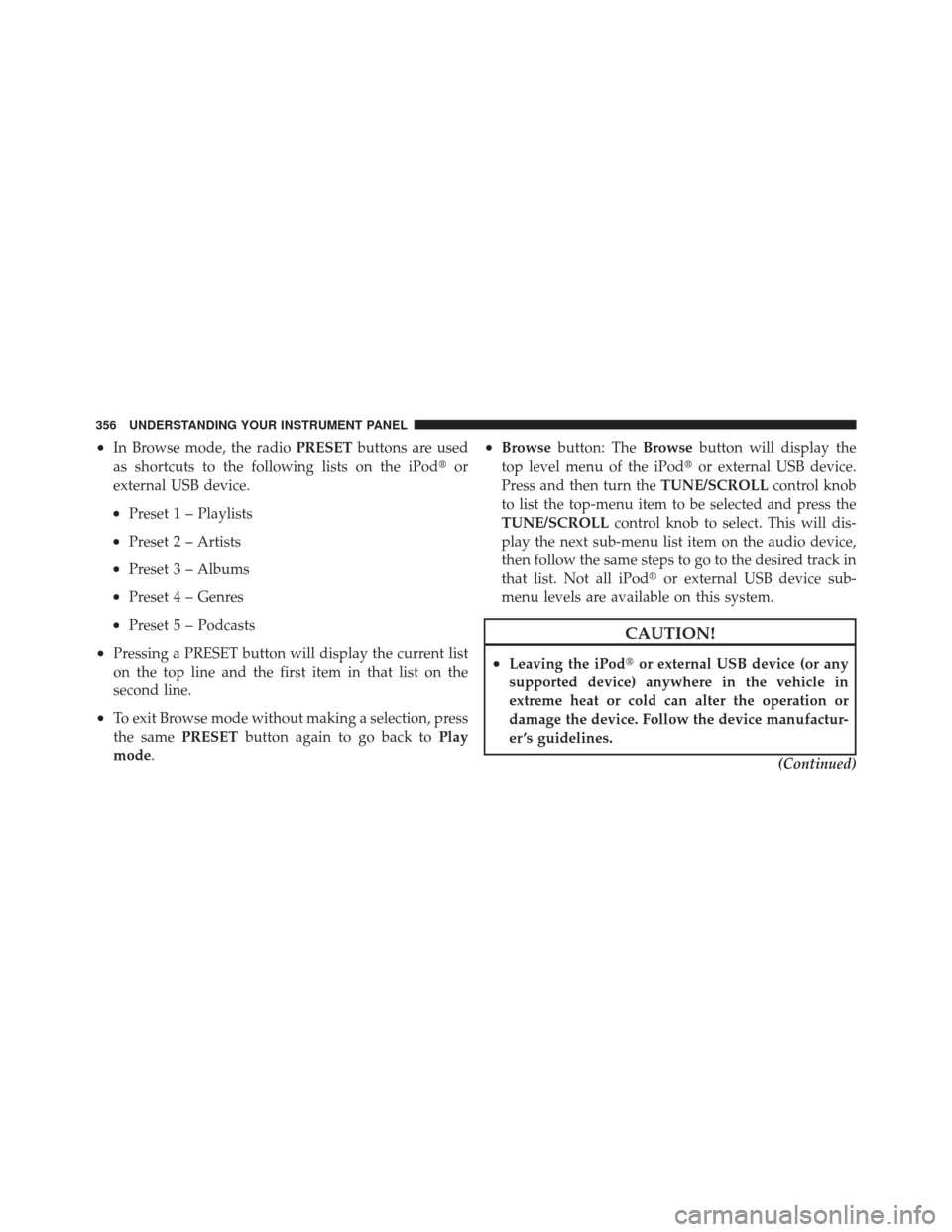
•In Browse mode, the radioPRESETbuttons are used
as shortcuts to the following lists on the iPod �or
external USB device.
•Preset 1 – Playlists
•Preset 2 – Artists
•Preset 3 – Albums
•Preset 4 – Genres
•Preset 5 – Podcasts
•Pressing a PRESET button will display the current list
on the top line and the first item in that list on the
second line.
•To exit Browse mode without making a selection, press
the same PRESETbutton again to go back to Play
mode.
•Browse button: The Browsebutton will display the
top level menu of the iPod� or external USB device.
Press and then turn the TUNE/SCROLLcontrol knob
to list the top-menu item to be selected and press the
TUNE/SCROLL control knob to select. This will dis-
play the next sub-menu list item on the audio device,
then follow the same steps to go to the desired track in
that list. Not all iPod� or external USB device sub-
menu levels are available on this system.
CAUTION!
•Leaving the iPod� or external USB device (or any
supported device) anywhere in the vehicle in
extreme heat or cold can alter the operation or
damage the device. Follow the device manufactur-
er ’s guidelines.
(Continued)
356 UNDERSTANDING YOUR INSTRUMENT PANEL
Page 360 of 604
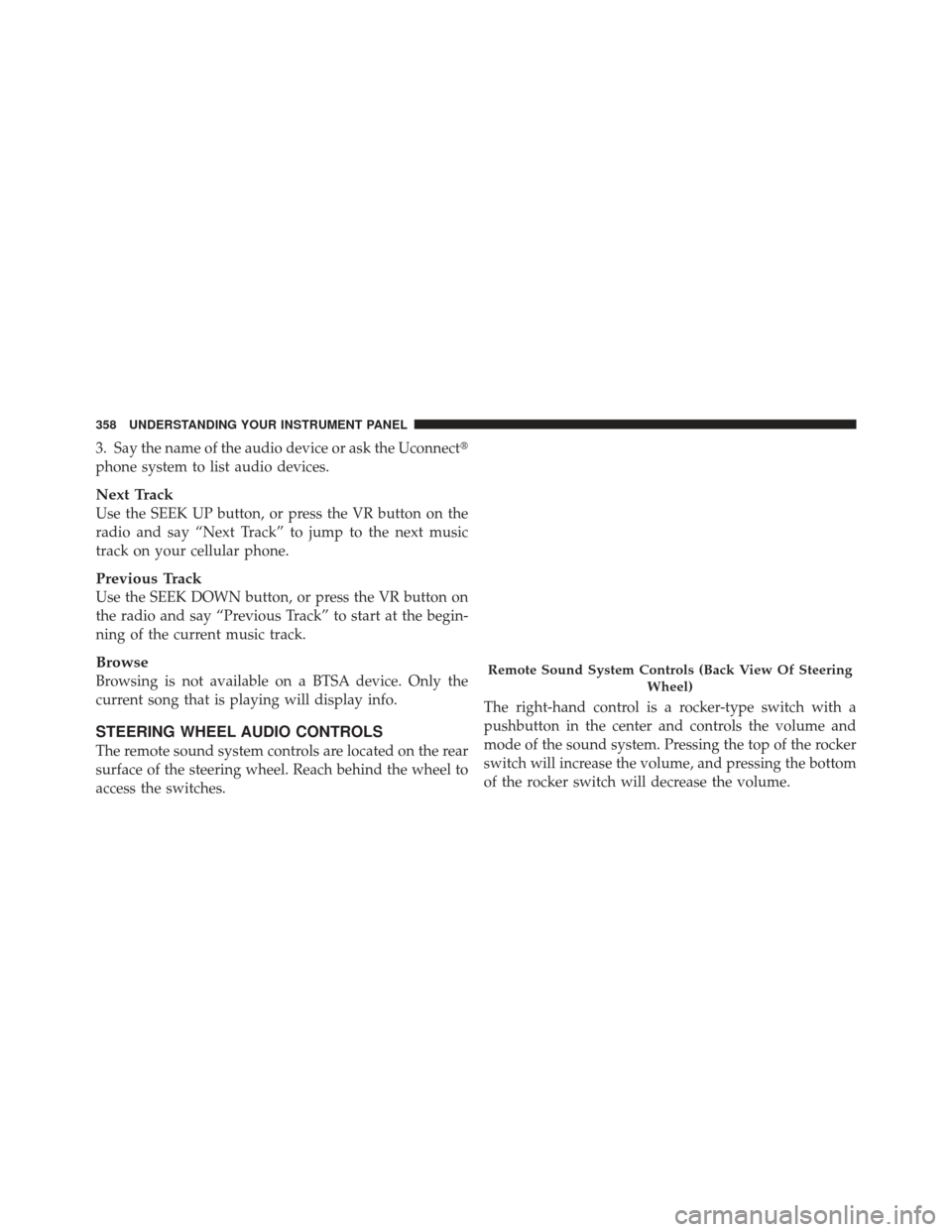
3. Say the name of the audio device or ask the Uconnect�
phone system to list audio devices.
Next Track
Use the SEEK UP button, or press the VR button on the
radio and say “Next Track” to jump to the next music
track on your cellular phone.
Previous Track
Use the SEEK DOWN button, or press the VR button on
the radio and say “Previous Track” to start at the begin-
ning of the current music track.
Browse
Browsing is not available on a BTSA device. Only the
current song that is playing will display info.
STEERING WHEEL AUDIO CONTROLS
The remote sound system controls are located on the rear
surface of the steering wheel. Reach behind the wheel to
access the switches.The right-hand control is a rocker-type switch with a
pushbutton in the center and controls the volume and
mode of the sound system. Pressing the top of the rocker
switch will increase the volume, and pressing the bottom
of the rocker switch will decrease the volume.
Remote Sound System Controls (Back View Of Steering
Wheel)
358 UNDERSTANDING YOUR INSTRUMENT PANEL
Page 363 of 604
CLIMATE CONTROLS
The air conditioning and heating system is designed to
make you comfortable in all types of weather. This
system can be operated through either the Automatic
Climate Controls on the instrument panel or through the
Uconnect�8.4 system display if equipped.
When the Uconnect� 8.4 system is in different modes
(Radio, Player, Settings, More, etc.) the driver and pas-
senger temperature settings will be indicated at the top of
the display.
Manual Heating And Air Conditioning — If
Equipped
The Manual Temperature Controls consist of a series of
outer rotary dials and inner push knobs. 1. Blower Control
Rotate this control to regulate the amount of air forced
through the ventilation system in any mode. The blower
speed increases as you move the control to the right from
the “O” (OFF) position. There are seven blower speeds.
Manual Temperature Control
4
UNDERSTANDING YOUR INSTRUMENT PANEL 361
Page 374 of 604
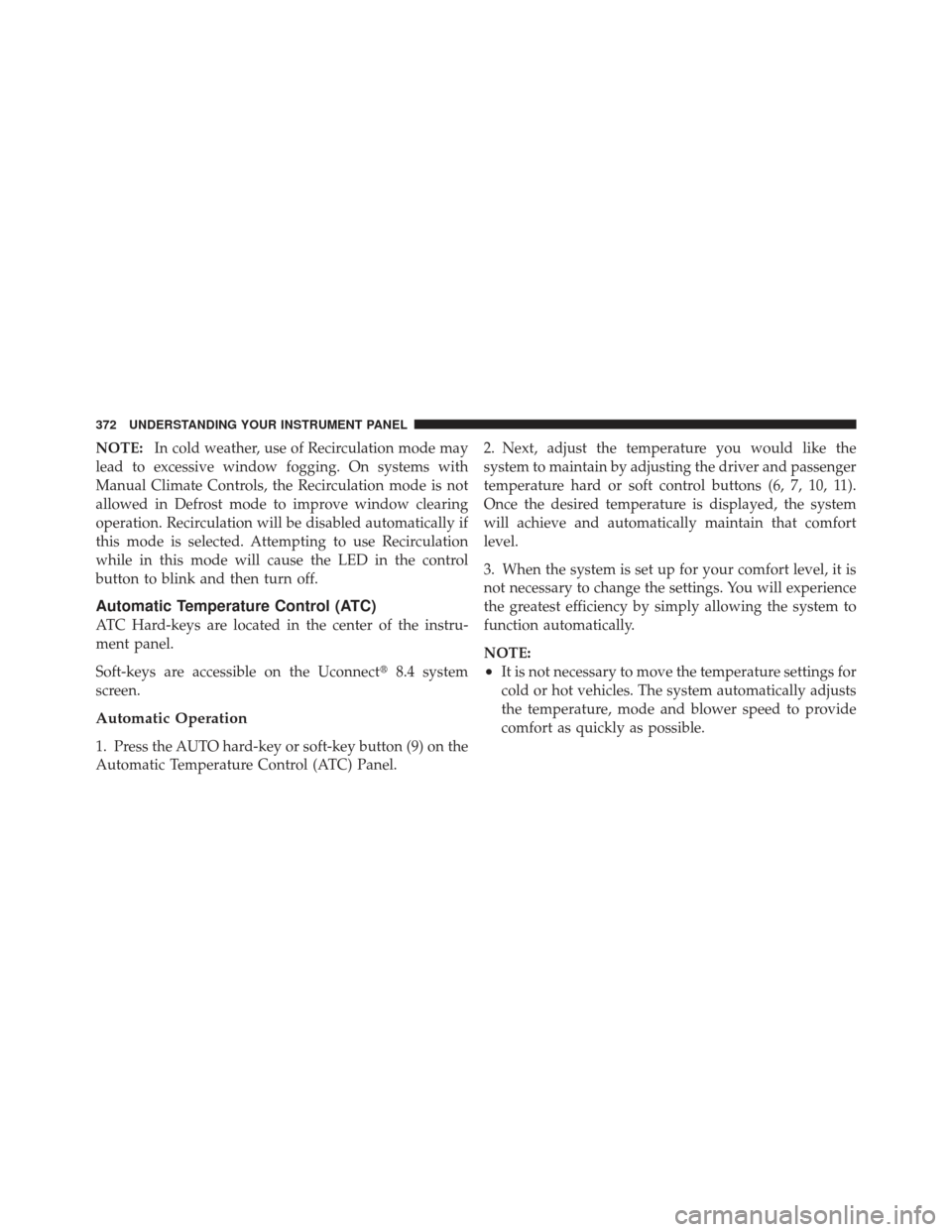
NOTE:In cold weather, use of Recirculation mode may
lead to excessive window fogging. On systems with
Manual Climate Controls, the Recirculation mode is not
allowed in Defrost mode to improve window clearing
operation. Recirculation will be disabled automatically if
this mode is selected. Attempting to use Recirculation
while in this mode will cause the LED in the control
button to blink and then turn off.
Automatic Temperature Control (ATC)
ATC Hard-keys are located in the center of the instru-
ment panel.
Soft-keys are accessible on the Uconnect �8.4 system
screen.
Automatic Operation
1. Press the AUTO hard-key or soft-key button (9) on the
Automatic Temperature Control (ATC) Panel. 2. Next, adjust the temperature you would like the
system to maintain by adjusting the driver and passenger
temperature hard or soft control buttons (6, 7, 10, 11).
Once the desired temperature is displayed, the system
will achieve and automatically maintain that comfort
level.
3. When the system is set up for your comfort level, it is
not necessary to change the settings. You will experience
the greatest efficiency by simply allowing the system to
function automatically.
NOTE:
•It is not necessary to move the temperature settings for
cold or hot vehicles. The system automatically adjusts
the temperature, mode and blower speed to provide
comfort as quickly as possible.
372 UNDERSTANDING YOUR INSTRUMENT PANEL
Page 375 of 604
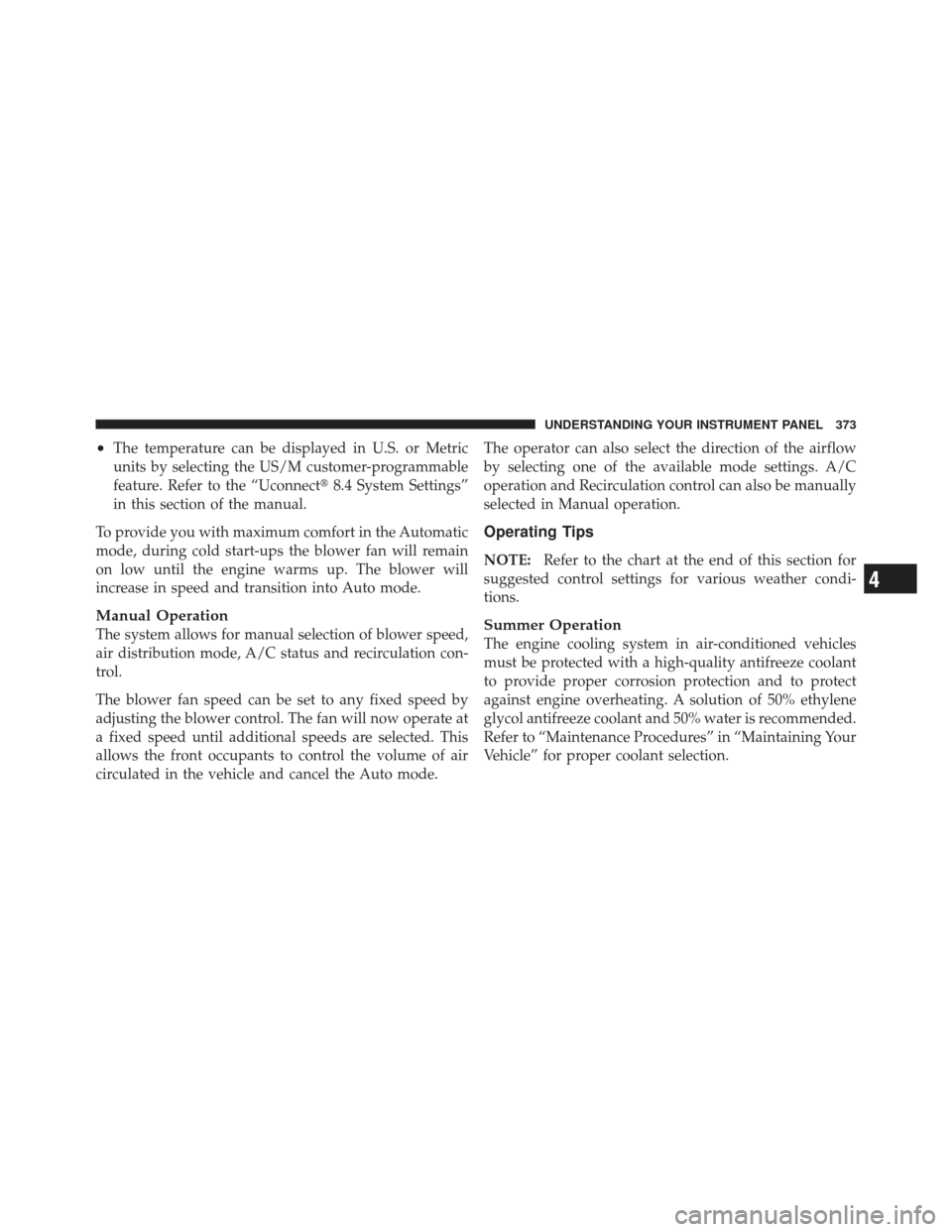
•The temperature can be displayed in U.S. or Metric
units by selecting the US/M customer-programmable
feature. Refer to the “Uconnect�8.4 System Settings”
in this section of the manual.
To provide you with maximum comfort in the Automatic
mode, during cold start-ups the blower fan will remain
on low until the engine warms up. The blower will
increase in speed and transition into Auto mode.
Manual Operation
The system allows for manual selection of blower speed,
air distribution mode, A/C status and recirculation con-
trol.
The blower fan speed can be set to any fixed speed by
adjusting the blower control. The fan will now operate at
a fixed speed until additional speeds are selected. This
allows the front occupants to control the volume of air
circulated in the vehicle and cancel the Auto mode. The operator can also select the direction of the airflow
by selecting one of the available mode settings. A/C
operation and Recirculation control can also be manually
selected in Manual operation.
Operating Tips
NOTE:
Refer to the chart at the end of this section for
suggested control settings for various weather condi-
tions.
Summer Operation
The engine cooling system in air-conditioned vehicles
must be protected with a high-quality antifreeze coolant
to provide proper corrosion protection and to protect
against engine overheating. A solution of 50% ethylene
glycol antifreeze coolant and 50% water is recommended.
Refer to “Maintenance Procedures” in “Maintaining Your
Vehicle” for proper coolant selection.
4
UNDERSTANDING YOUR INSTRUMENT PANEL 373