Page 164 of 604
Recent Calls
You may browse up to 34 of the most recent of each of the
following call types:
•Incoming Calls
•Outgoing Calls
•Missed Calls
•All Calls
These can be accessed by touching the “recent calls”
soft-key on the Phone main screen.
You can also press the
button and say “Show my
incoming calls” from any screen and the Incoming calls
will be displayed.
NOTE: Incoming can also be replaced with “Outgoing”,
“Recent” or “Missed”.
Answer Or Ignore An Incoming Call — No Call
Currently In Progress
When you receive a call on your mobile phone, the
Uconnect� Phone will interrupt the vehicle audio system,
if on, and will ask if you would like to answer the call.
Press the
button to accept the call. To ignore the call,
touch the “Ignore” soft-key on the touch-screen. You can
also touch the “answer” soft-key or touch the blue caller
ID box.
162 UNDERSTANDING THE FEATURES OF YOUR VEHICLE
Page 170 of 604
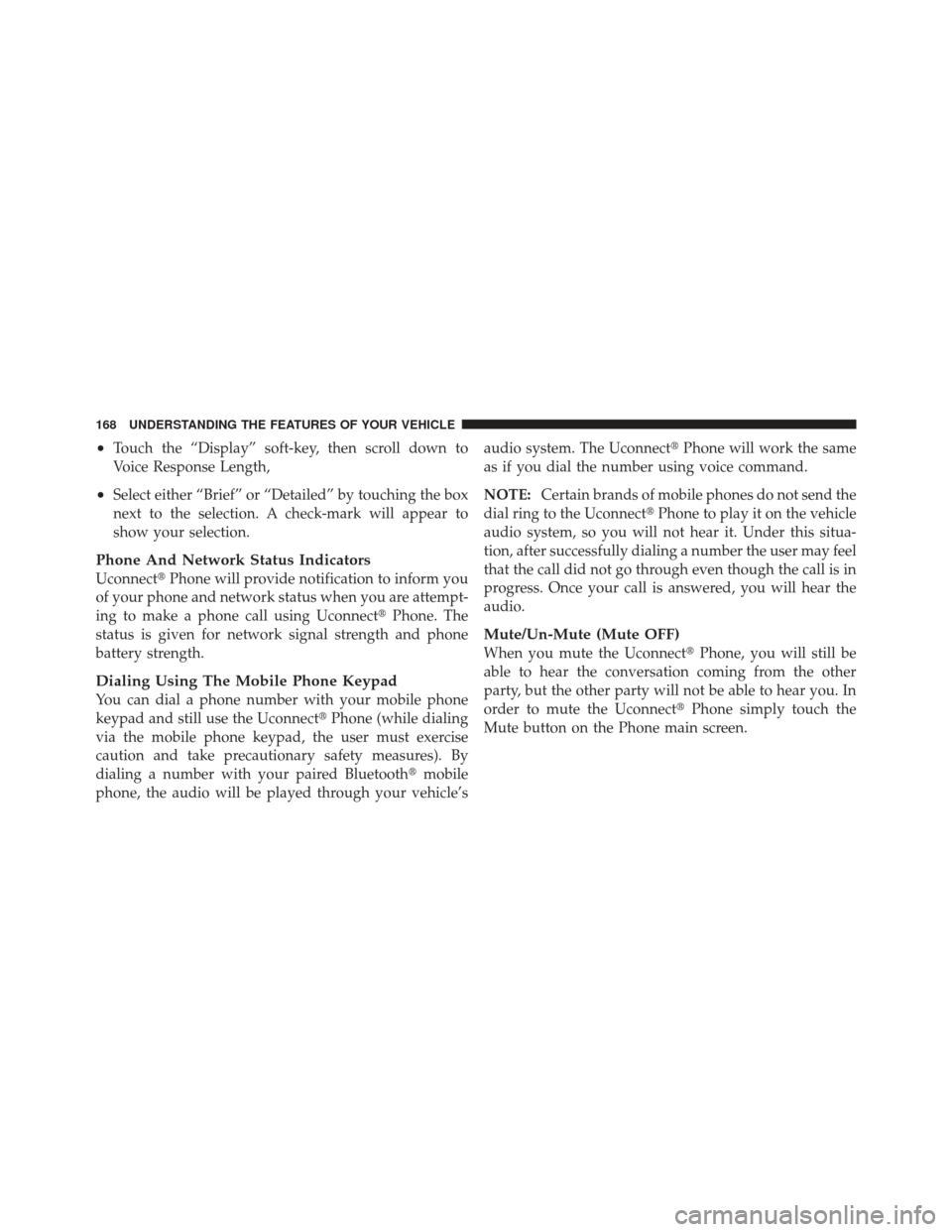
•Touch the “Display” soft-key, then scroll down to
Voice Response Length,
•Select either “Brief” or “Detailed” by touching the box
next to the selection. A check-mark will appear to
show your selection.
Phone And Network Status Indicators
Uconnect�Phone will provide notification to inform you
of your phone and network status when you are attempt-
ing to make a phone call using Uconnect� Phone. The
status is given for network signal strength and phone
battery strength.
Dialing Using The Mobile Phone Keypad
You can dial a phone number with your mobile phone
keypad and still use the Uconnect� Phone (while dialing
via the mobile phone keypad, the user must exercise
caution and take precautionary safety measures). By
dialing a number with your paired Bluetooth �mobile
phone, the audio will be played through your vehicle’s audio system. The Uconnect�
Phone will work the same
as if you dial the number using voice command.
NOTE: Certain brands of mobile phones do not send the
dial ring to the Uconnect� Phone to play it on the vehicle
audio system, so you will not hear it. Under this situa-
tion, after successfully dialing a number the user may feel
that the call did not go through even though the call is in
progress. Once your call is answered, you will hear the
audio.
Mute/Un-Mute (Mute OFF)
When you mute the Uconnect� Phone, you will still be
able to hear the conversation coming from the other
party, but the other party will not be able to hear you. In
order to mute the Uconnect� Phone simply touch the
Mute button on the Phone main screen.
168 UNDERSTANDING THE FEATURES OF YOUR VEHICLE
Page 188 of 604
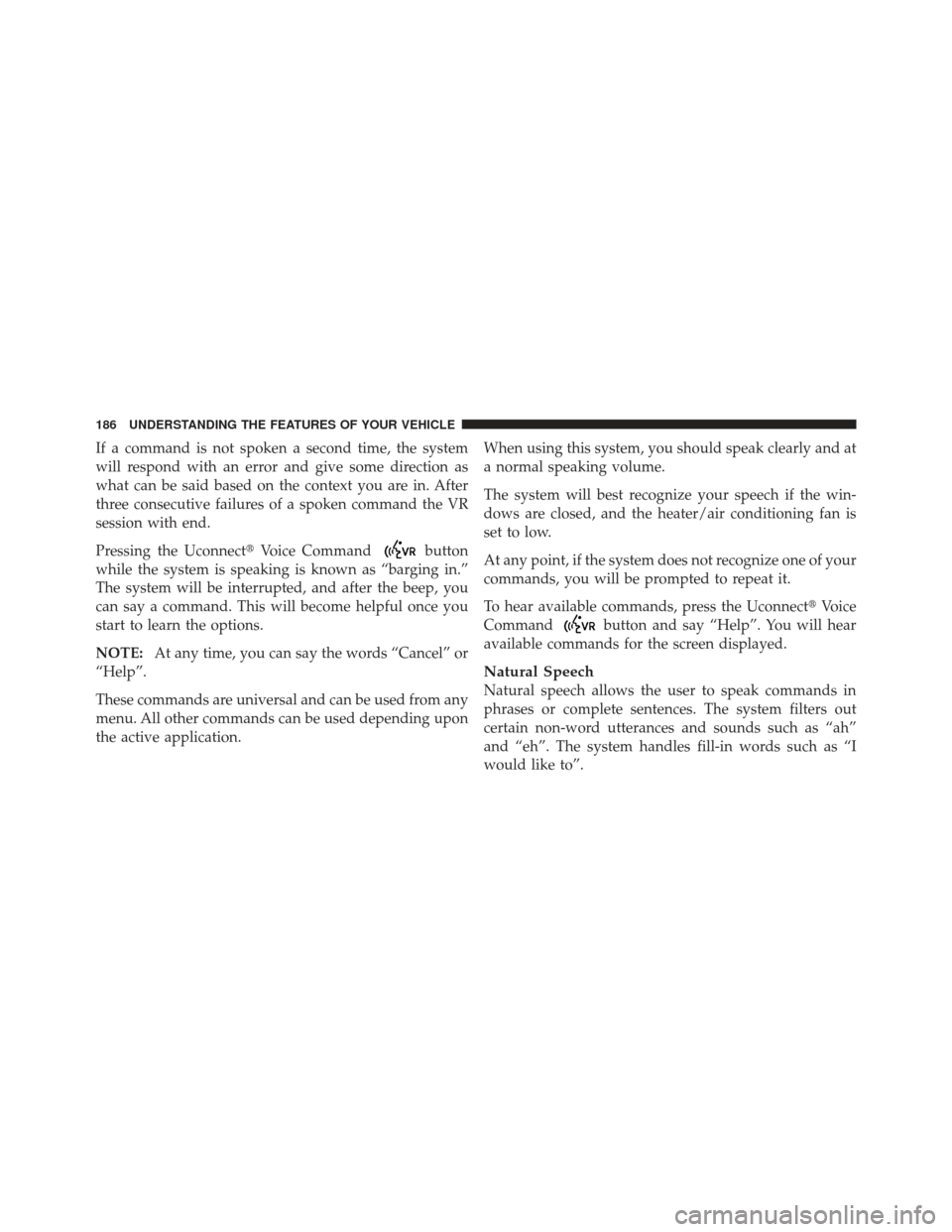
If a command is not spoken a second time, the system
will respond with an error and give some direction as
what can be said based on the context you are in. After
three consecutive failures of a spoken command the VR
session with end.
Pressing the Uconnect�Voice Command
button
while the system is speaking is known as “barging in.”
The system will be interrupted, and after the beep, you
can say a command. This will become helpful once you
start to learn the options.
NOTE: At any time, you can say the words “Cancel” or
“Help”.
These commands are universal and can be used from any
menu. All other commands can be used depending upon
the active application. When using this system, you should speak clearly and at
a normal speaking volume.
The system will best recognize your speech if the win-
dows are closed, and the heater/air conditioning fan is
set to low.
At any point, if the system does not recognize one of your
commands, you will be prompted to repeat it.
To hear available commands, press the Uconnect
�Voice
Command
button and say “Help”. You will hear
available commands for the screen displayed.
Natural Speech
Natural speech allows the user to speak commands in
phrases or complete sentences. The system filters out
certain non-word utterances and sounds such as “ah”
and “eh”. The system handles fill-in words such as “I
would like to”.
186 UNDERSTANDING THE FEATURES OF YOUR VEHICLE
Page 205 of 604
WARNING! (Continued)
•Do not place anything on the seat that insulates
against heat, such as a blanket or cushion. This
may cause the seat heater to overheat. Sitting in a
seat that has been overheated could cause serious
burns due to the increased surface temperature of
the seat.
Front Heated Seat Operations — Uconnect�8.4 and
8.4 Nav:
Touch the “Controls” soft-key located on the bottom of
the Uconnect� display.
Controls Soft-Key
3
UNDERSTANDING THE FEATURES OF YOUR VEHICLE 203
Page 206 of 604
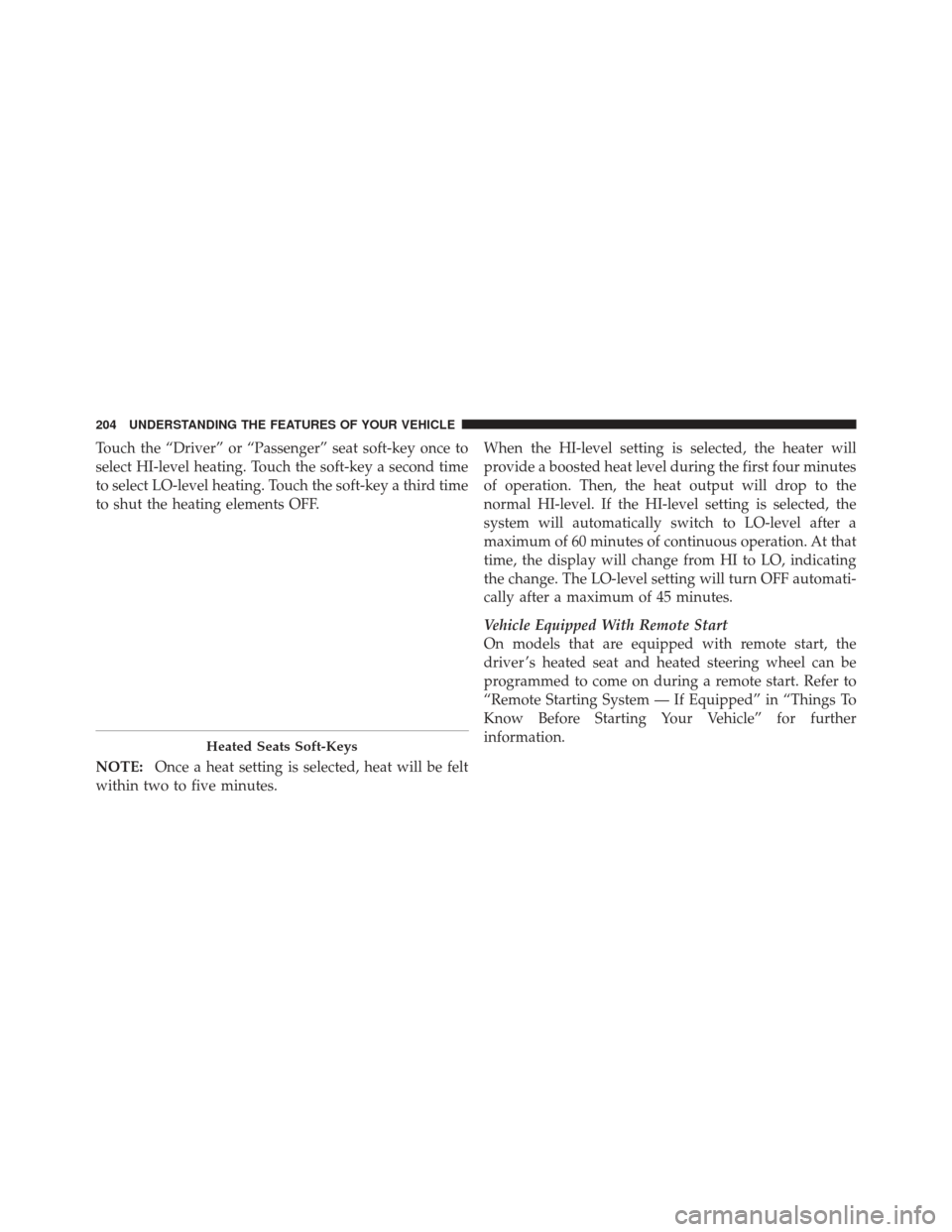
Touch the “Driver” or “Passenger” seat soft-key once to
select HI-level heating. Touch the soft-key a second time
to select LO-level heating. Touch the soft-key a third time
to shut the heating elements OFF.
NOTE:Once a heat setting is selected, heat will be felt
within two to five minutes. When the HI-level setting is selected, the heater will
provide a boosted heat level during the first four minutes
of operation. Then, the heat output will drop to the
normal HI-level. If the HI-level setting is selected, the
system will automatically switch to LO-level after a
maximum of 60 minutes of continuous operation. At that
time, the display will change from HI to LO, indicating
the change. The LO-level setting will turn OFF automati-
cally after a maximum of 45 minutes.
Vehicle Equipped With Remote Start
On models that are equipped with remote start, the
driver ’s heated seat and heated steering wheel can be
programmed to come on during a remote start. Refer to
“Remote Starting System — If Equipped” in “Things To
Know Before Starting Your Vehicle” for further
information.
Heated Seats Soft-Keys
204 UNDERSTANDING THE FEATURES OF YOUR VEHICLE
Page 222 of 604
Dome Light Position
Rotate the dimmer control completely upward to the
second detent to turn on the interior lights. The interior
lights will remain on when the dimmer control is in this
position.
Interior Light Defeat (OFF)
Rotate the dimmer control to the extreme bottom OFF
position. The interior lights will remain off when the
doors are open.
Parade Mode (Daytime Brightness Feature)
Rotate the dimmer control upward to the first detent.
This feature brightens all text displays such as the
odometer, EVIC (if equipped), and radio when the park-
ing lights or headlights are on.
WINDSHIELD WIPERS AND WASHERS
The multifunction lever operates the windshield wipers
and washer when the ignition is placed in the ON/RUN
or ACC position. The multifunction lever is located on
the left side of the steering column.
Windshield Wiper/Washer Control
220 UNDERSTANDING THE FEATURES OF YOUR VEHICLE
Page 231 of 604
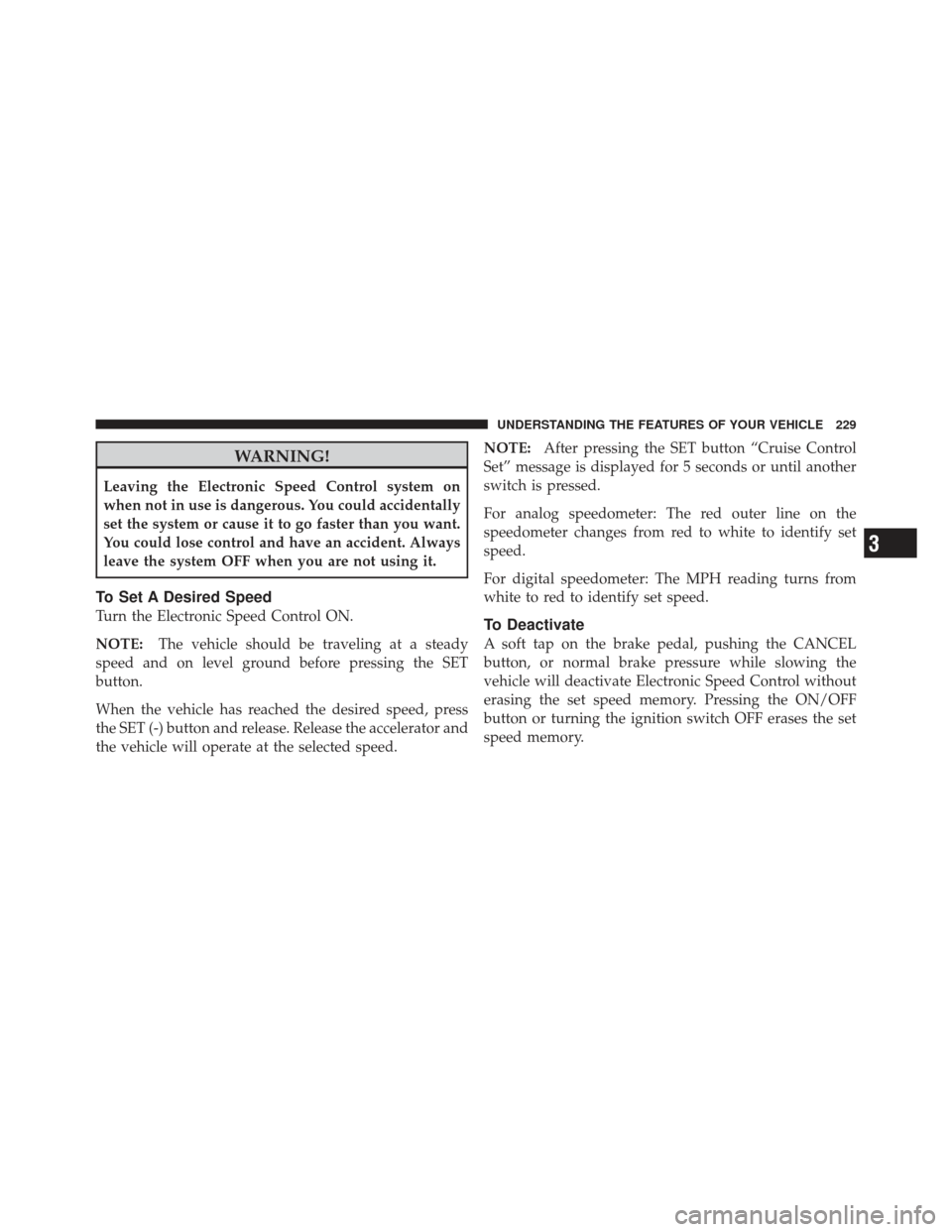
WARNING!
Leaving the Electronic Speed Control system on
when not in use is dangerous. You could accidentally
set the system or cause it to go faster than you want.
You could lose control and have an accident. Always
leave the system OFF when you are not using it.
To Set A Desired Speed
Turn the Electronic Speed Control ON.
NOTE:The vehicle should be traveling at a steady
speed and on level ground before pressing the SET
button.
When the vehicle has reached the desired speed, press
the SET (-) button and release. Release the accelerator and
the vehicle will operate at the selected speed. NOTE:
After pressing the SET button “Cruise Control
Set” message is displayed for 5 seconds or until another
switch is pressed.
For analog speedometer: The red outer line on the
speedometer changes from red to white to identify set
speed.
For digital speedometer: The MPH reading turns from
white to red to identify set speed.To Deactivate
A soft tap on the brake pedal, pushing the CANCEL
button, or normal brake pressure while slowing the
vehicle will deactivate Electronic Speed Control without
erasing the set speed memory. Pressing the ON/OFF
button or turning the ignition switch OFF erases the set
speed memory.
3
UNDERSTANDING THE FEATURES OF YOUR VEHICLE 229
Page 232 of 604
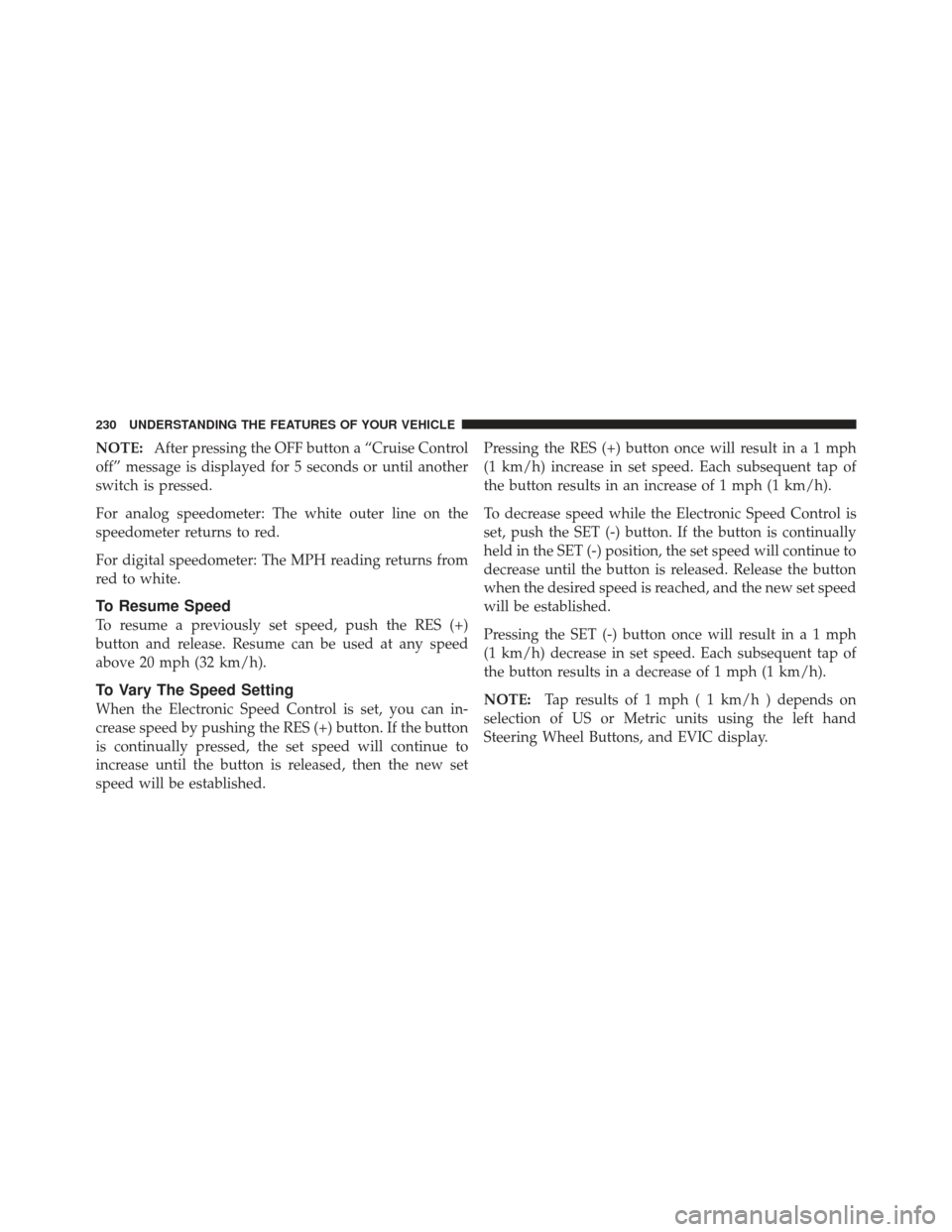
NOTE:After pressing the OFF button a “Cruise Control
off” message is displayed for 5 seconds or until another
switch is pressed.
For analog speedometer: The white outer line on the
speedometer returns to red.
For digital speedometer: The MPH reading returns from
red to white.
To Resume Speed
To resume a previously set speed, push the RES (+)
button and release. Resume can be used at any speed
above 20 mph (32 km/h).
To Vary The Speed Setting
When the Electronic Speed Control is set, you can in-
crease speed by pushing the RES (+) button. If the button
is continually pressed, the set speed will continue to
increase until the button is released, then the new set
speed will be established. Pressing the RES (+) button once will result ina1mph
(1 km/h) increase in set speed. Each subsequent tap of
the button results in an increase of 1 mph (1 km/h).
To decrease speed while the Electronic Speed Control is
set, push the SET (-) button. If the button is continually
held in the SET (-) position, the set speed will continue to
decrease until the button is released. Release the button
when the desired speed is reached, and the new set speed
will be established.
Pressing the SET (-) button once will result ina1mph
(1 km/h) decrease in set speed. Each subsequent tap of
the button results in a decrease of 1 mph (1 km/h).
NOTE:
Tap results of 1 mph ( 1 km/h ) depends on
selection of US or Metric units using the left hand
Steering Wheel Buttons, and EVIC display.
230 UNDERSTANDING THE FEATURES OF YOUR VEHICLE