Page 124 of 604
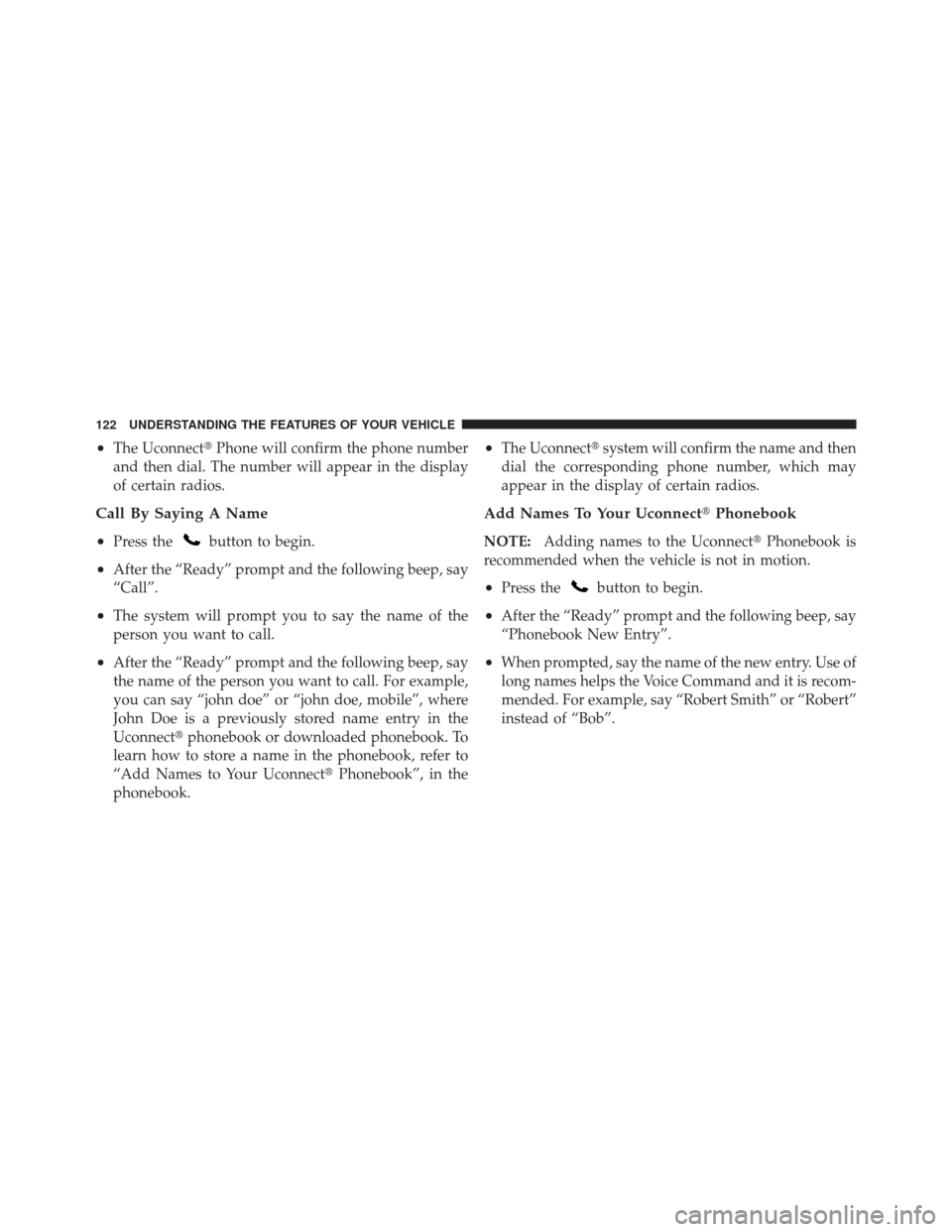
•The Uconnect�Phone will confirm the phone number
and then dial. The number will appear in the display
of certain radios.
Call By Saying A Name
•
Press thebutton to begin.
•After the “Ready” prompt and the following beep, say
“Call”.
•The system will prompt you to say the name of the
person you want to call.
•After the “Ready” prompt and the following beep, say
the name of the person you want to call. For example,
you can say “john doe” or “john doe, mobile”, where
John Doe is a previously stored name entry in the
Uconnect� phonebook or downloaded phonebook. To
learn how to store a name in the phonebook, refer to
“Add Names to Your Uconnect� Phonebook”, in the
phonebook.
•The Uconnect� system will confirm the name and then
dial the corresponding phone number, which may
appear in the display of certain radios.
Add Names To Your Uconnect� Phonebook
NOTE:Adding names to the Uconnect� Phonebook is
recommended when the vehicle is not in motion.
•Press thebutton to begin.
•After the “Ready” prompt and the following beep, say
“Phonebook New Entry”.
•When prompted, say the name of the new entry. Use of
long names helps the Voice Command and it is recom-
mended. For example, say “Robert Smith” or “Robert”
instead of “Bob”.
122 UNDERSTANDING THE FEATURES OF YOUR VEHICLE
Page 135 of 604
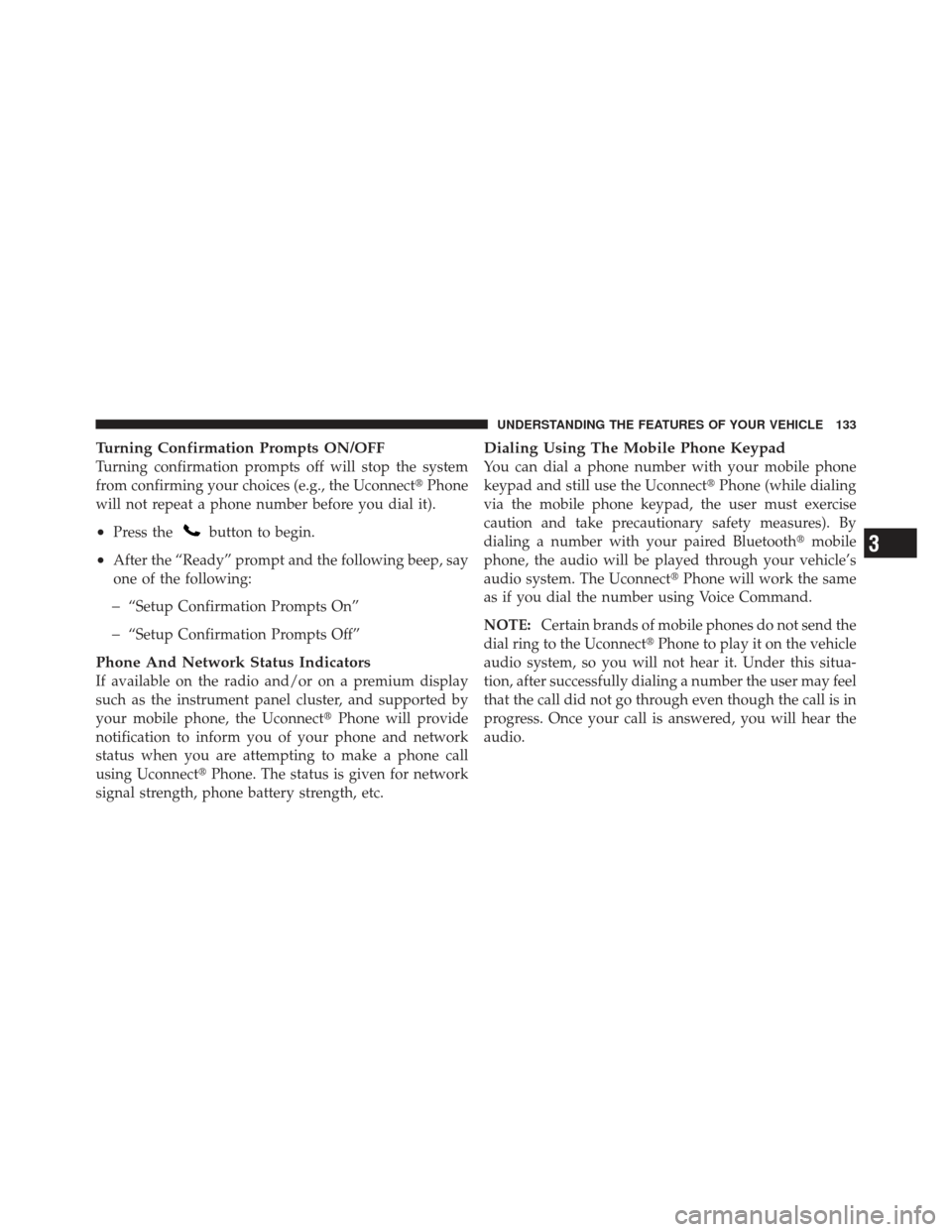
Turning Confirmation Prompts ON/OFF
Turning confirmation prompts off will stop the system
from confirming your choices (e.g., the Uconnect�Phone
will not repeat a phone number before you dial it).
•Press thebutton to begin.
•After the “Ready” prompt and the following beep, say
one of the following:
�“Setup Confirmation Prompts On”
�“Setup Confirmation Prompts Off”
Phone And Network Status Indicators
If available on the radio and/or on a premium display
such as the instrument panel cluster, and supported by
your mobile phone, the Uconnect �Phone will provide
notification to inform you of your phone and network
status when you are attempting to make a phone call
using Uconnect� Phone. The status is given for network
signal strength, phone battery strength, etc.
Dialing Using The Mobile Phone Keypad
You can dial a phone number with your mobile phone
keypad and still use the Uconnect� Phone (while dialing
via the mobile phone keypad, the user must exercise
caution and take precautionary safety measures). By
dialing a number with your paired Bluetooth �mobile
phone, the audio will be played through your vehicle’s
audio system. The Uconnect� Phone will work the same
as if you dial the number using Voice Command.
NOTE: Certain brands of mobile phones do not send the
dial ring to the Uconnect� Phone to play it on the vehicle
audio system, so you will not hear it. Under this situa-
tion, after successfully dialing a number the user may feel
that the call did not go through even though the call is in
progress. Once your call is answered, you will hear the
audio.
3
UNDERSTANDING THE FEATURES OF YOUR VEHICLE 133
Page 154 of 604
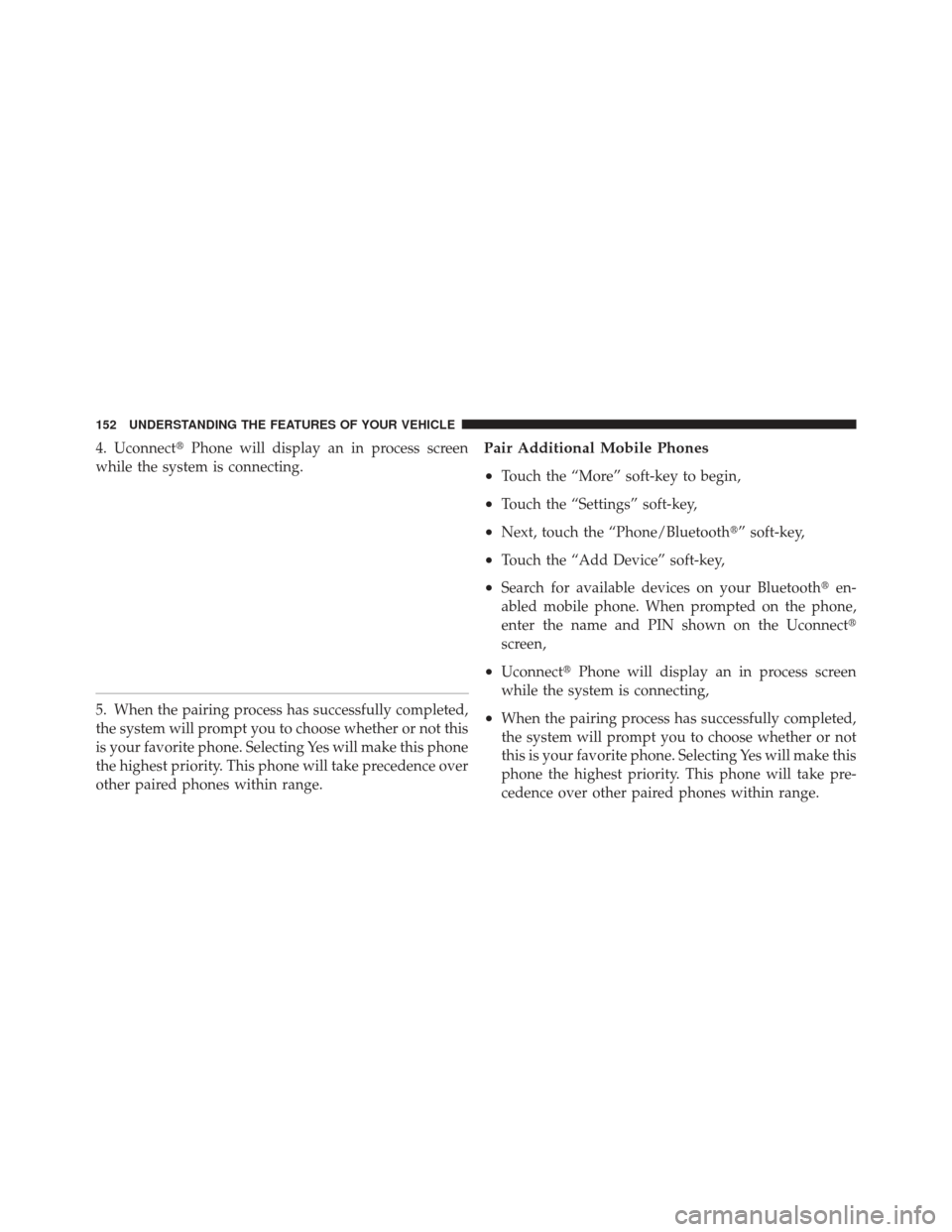
4. Uconnect�Phone will display an in process screen
while the system is connecting.
5. When the pairing process has successfully completed,
the system will prompt you to choose whether or not this
is your favorite phone. Selecting Yes will make this phone
the highest priority. This phone will take precedence over
other paired phones within range.Pair Additional Mobile Phones
•
Touch the “More” soft-key to begin,
•Touch the “Settings” soft-key,
•Next, touch the “Phone/Bluetooth�” soft-key,
•Touch the “Add Device” soft-key,
•Search for available devices on your Bluetooth� en-
abled mobile phone. When prompted on the phone,
enter the name and PIN shown on the Uconnect�
screen,
•Uconnect� Phone will display an in process screen
while the system is connecting,
•When the pairing process has successfully completed,
the system will prompt you to choose whether or not
this is your favorite phone. Selecting Yes will make this
phone the highest priority. This phone will take pre-
cedence over other paired phones within range.
152 UNDERSTANDING THE FEATURES OF YOUR VEHICLE
Page 156 of 604
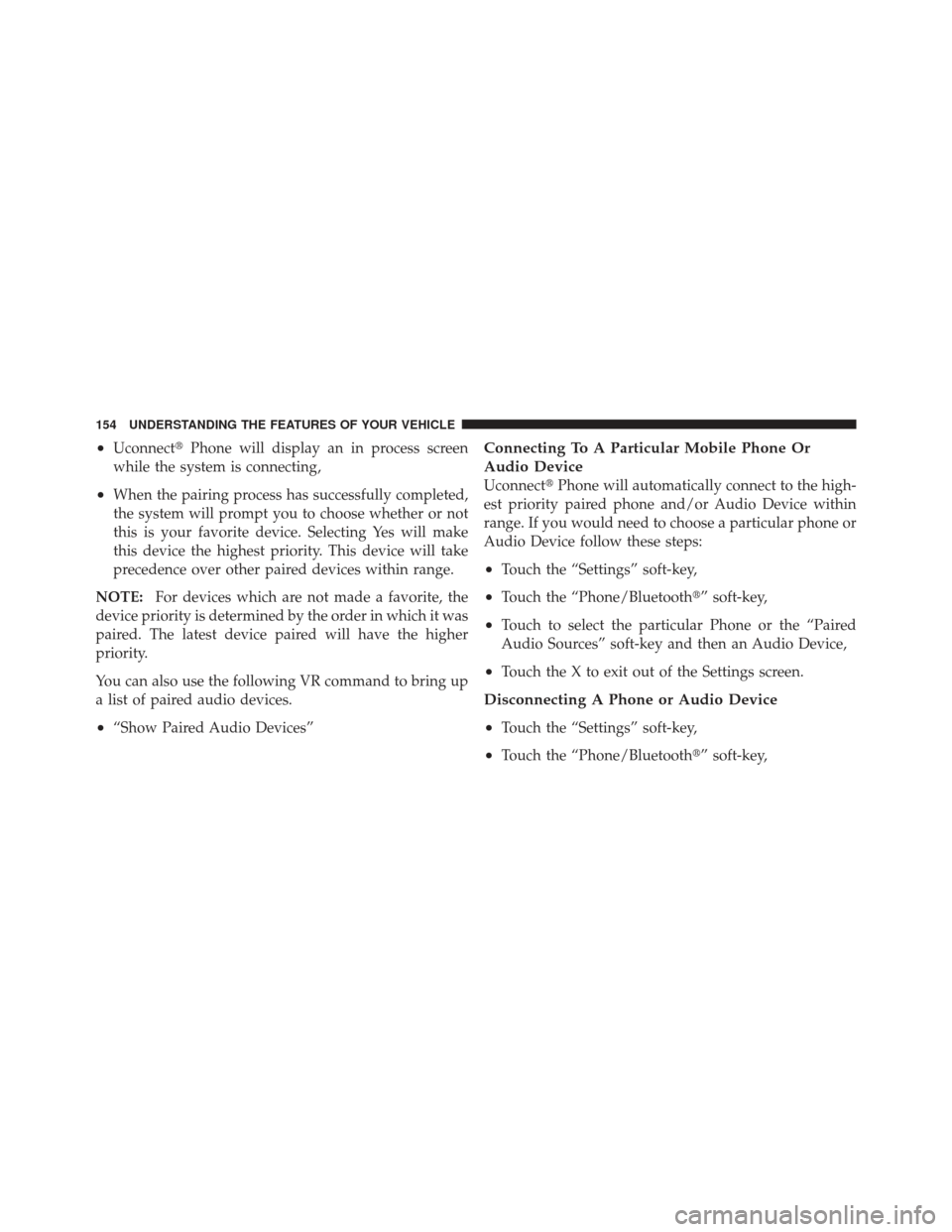
•Uconnect�Phone will display an in process screen
while the system is connecting,
•When the pairing process has successfully completed,
the system will prompt you to choose whether or not
this is your favorite device. Selecting Yes will make
this device the highest priority. This device will take
precedence over other paired devices within range.
NOTE: For devices which are not made a favorite, the
device priority is determined by the order in which it was
paired. The latest device paired will have the higher
priority.
You can also use the following VR command to bring up
a list of paired audio devices.
•“Show Paired Audio Devices”
Connecting To A Particular Mobile Phone Or
Audio Device
Uconnect� Phone will automatically connect to the high-
est priority paired phone and/or Audio Device within
range. If you would need to choose a particular phone or
Audio Device follow these steps:
•Touch the “Settings” soft-key,
•Touch the “Phone/Bluetooth�” soft-key,
•Touch to select the particular Phone or the “Paired
Audio Sources” soft-key and then an Audio Device,
•Touch the X to exit out of the Settings screen.
Disconnecting A Phone or Audio Device
•
Touch the “Settings” soft-key,
•Touch the “Phone/Bluetooth�” soft-key,
154 UNDERSTANDING THE FEATURES OF YOUR VEHICLE
Page 157 of 604
•Touch the + soft-key located to the right of the device
name,
•The options pop-up will be displayed,
•Touch the “Disconnect Device” soft-key,
•Touch the X to exit out of the Settings screen.
Deleting A Phone Or Audio Device
•
Touch the “Settings” soft-key,
•Touch the Phone/Bluetooth�soft-key,
•Touch the + soft-key located to the right of the device
name for a different Phone or Audio Device than the
currently connected device,
•The options pop-up will be displayed,
•Touch the “Delete Device” soft-key,
•Touch the X to exit out of the Settings screen.
Making A Phone Or Audio Device A Favorite
•
Touch the “Settings” soft-key,
•Touch the “Phone/Bluetooth�” soft-key,
•Touch the + soft-key located to the right of the device
name,
•The options pop-up will be displayed,
•Touch the “Make Favorite” soft-key; you will see the
chosen device move to the top of the list,
•Touch the X to exit out of the Settings screen.
3
UNDERSTANDING THE FEATURES OF YOUR VEHICLE 155
Page 159 of 604
2. After loading the mobile phonebook, select phone-
book from the Phone main screen, then select the appro-
priate number. Touch the + next to the selected number to
display the options pop-up. In the pop-up select “Add to
Favorites”.
NOTE:If the Favorites list is full, you will be asked to
remove an existing favorite. 3. From the Phone main screen, select phonebook. From
the phonebook screen, select the “Favorites” soft-key and
then select the + soft-key located to the right of the
phonebook record. Select an empty entry and touch the +
on that selected entry. When the Options pop-up appears,
touch “Add from Mobile”. You will then be asked which
contact and number to choose from your mobile phone-
book. When complete the new favorite will be shown.
3
UNDERSTANDING THE FEATURES OF YOUR VEHICLE 157
Page 160 of 604
To Remove A Favorite
•
To remove a Favorite, select phonebook from the
Phone main screen.
•Next select Favorites on the left side of the screen and
then touch the + Options soft-key.
•Touch the + next to the Favorite you would like to
remove.
•The Options pop-up will display, touch “Remove from
Favs”.
158 UNDERSTANDING THE FEATURES OF YOUR VEHICLE
Page 163 of 604
Call By Saying A Phonebook Name
•
Press thebutton to begin,
•After the “Listening” prompt and the following beep,
say “Call John Doe Mobile”,
•The Uconnect�Phone will dial the number associated
with John Doe, or if there are multiple numbers it will
ask which number you want to call for John Doe.
Call Controls
The touch-screen allows you to control the following call
features:
•Answer
•End
•Ignore
•Hold/unhold
•Mute/unmute
•Transfer the call to/from the phone
•Swap 2 active calls
•Join 2 active calls together
Touch-Tone Number Entry
•
Touch the “Phone” soft-key,
•Touch the “Dial” soft-key,
•The Touch-Tone screen will be displayed,
•Use the numbered soft-keys to enter the number and
touch “Call”.
To send a touch tone using Voice Recognition (VR), press
the
button while in a call and say “Send 1234#” or
you can say “Send Voicemail Password” if Voicemail
password is stored in your mobile phonebook.
3
UNDERSTANDING THE FEATURES OF YOUR VEHICLE 161