Page 187 of 604
VOICE COMMAND
Uconnect�8.4/8.4 Nav
The Uconnect� Voice Command system allows
you to control your AM, FM radio, satellite
radio, disc player, SD Card, USB/iPod and
Sirius Travel Link.
NOTE: Take care to speak into the Voice Command
system as calmly and normally as possible. The ability of
the Voice Command system to recognize user voice
commands may be negatively affected by rapid speaking
or a raised voice level.
WARNING!
Any voice commanded system should be used only
in safe driving conditions following local applicable
laws. All attention should be kept on the roadway
ahead. Failure to do so may result in a collision
causing serious injury or death.
When you press the Uconnect� Voice Command
button, you will hear a beep. The beep is your signal to
give a command.
If no command is spoken the system will say one of two
responses:
•I didn’t understand
•I didn’t get that, etc.,
3
UNDERSTANDING THE FEATURES OF YOUR VEHICLE 185
Page 270 of 604
Console Features
An open storage area, or cubby bin, is located in the
center console forward of the shift lever.
There is a storage compartment located under the center
console armrest. In addition, the 12 volt power outlet,
USB and Aux jack are located here.Pull upward on the release handle, located on the front of
the armrest, to open the storage compartment.
WARNING!
Do not operate this vehicle with a console compart-
ment lid in the open position. Cellular phones, music
players, and other handheld electronic devices
should be stowed while driving. Use of these devices
while driving can cause an accident due to distrac-
tion, resulting in death or injury.
Center Console
268 UNDERSTANDING THE FEATURES OF YOUR VEHICLE
Page 280 of 604
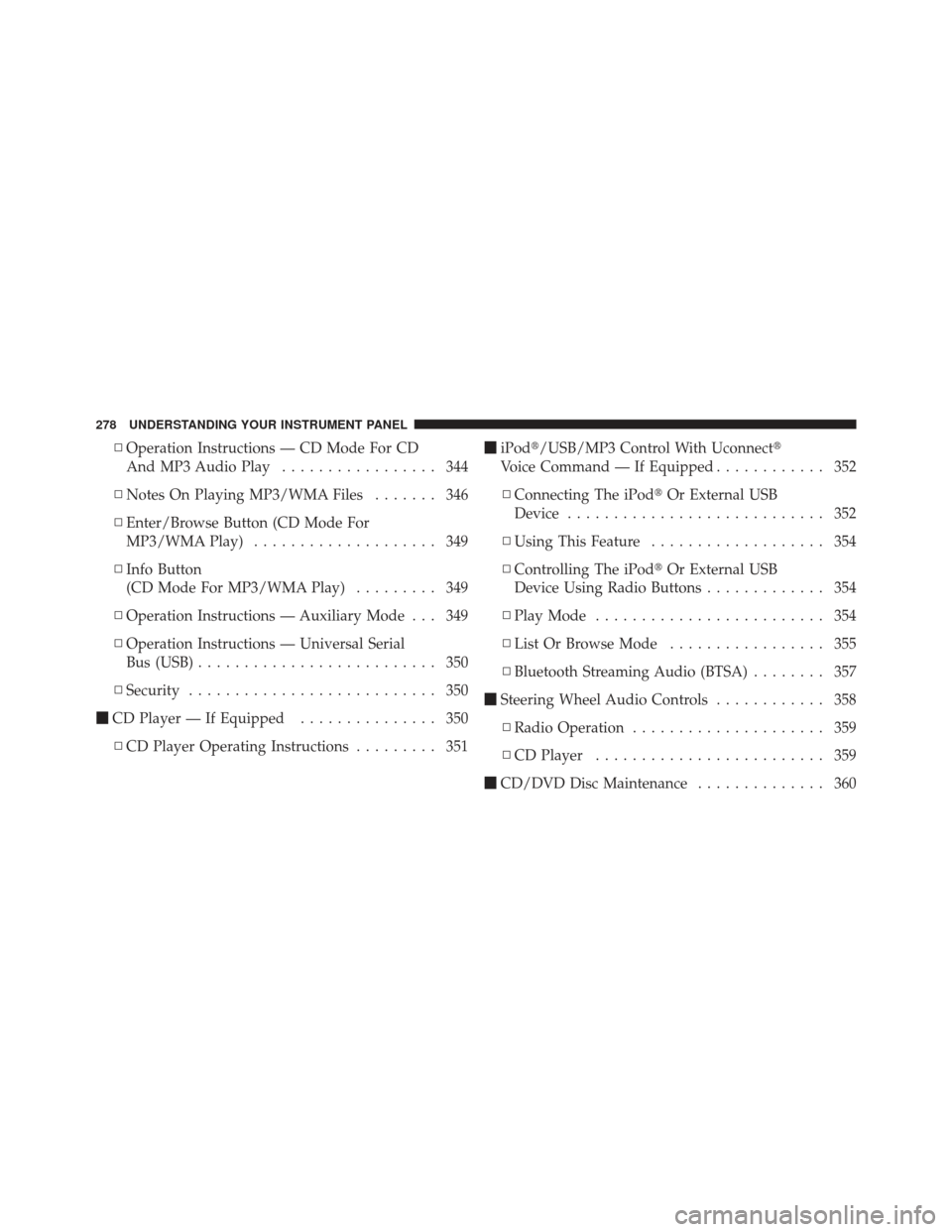
▫Operation Instructions — CD Mode For CD
And MP3 Audio Play ................. 344
▫ Notes On Playing MP3/WMA Files ....... 346
▫ Enter/Browse Button (CD Mode For
MP3/WMA Play) .................... 349
▫ Info Button
(CD Mode For MP3/WMA Play) ......... 349
▫ Operation Instructions — Auxiliary Mode . . . 349
▫ Operation Instructions — Universal Serial
Bus (USB) .......................... 350
▫ Security ........................... 350
� CD Player — If Equipped ............... 350
▫ CD Player Operating Instructions ......... 351�
iPod�/USB/MP3 Control With Uconnect�
Voice Command — If Equipped ............ 352
▫ Connecting The iPod� Or External USB
Device ............................ 352
▫ Using This Feature ................... 354
▫ Controlling The iPod� Or External USB
Device Using Radio Buttons ............. 354
▫ Play Mode ......................... 354
▫ List Or Browse Mode ................. 355
▫ Bluetooth Streaming Audio (BTSA) ........ 357
� Steering Wheel Audio Controls ............ 358
▫ Radio Operation ..................... 359
▫ CD Player ......................... 359
� CD/DVD Disc Maintenance .............. 360
278 UNDERSTANDING YOUR INSTRUMENT PANEL
Page 346 of 604
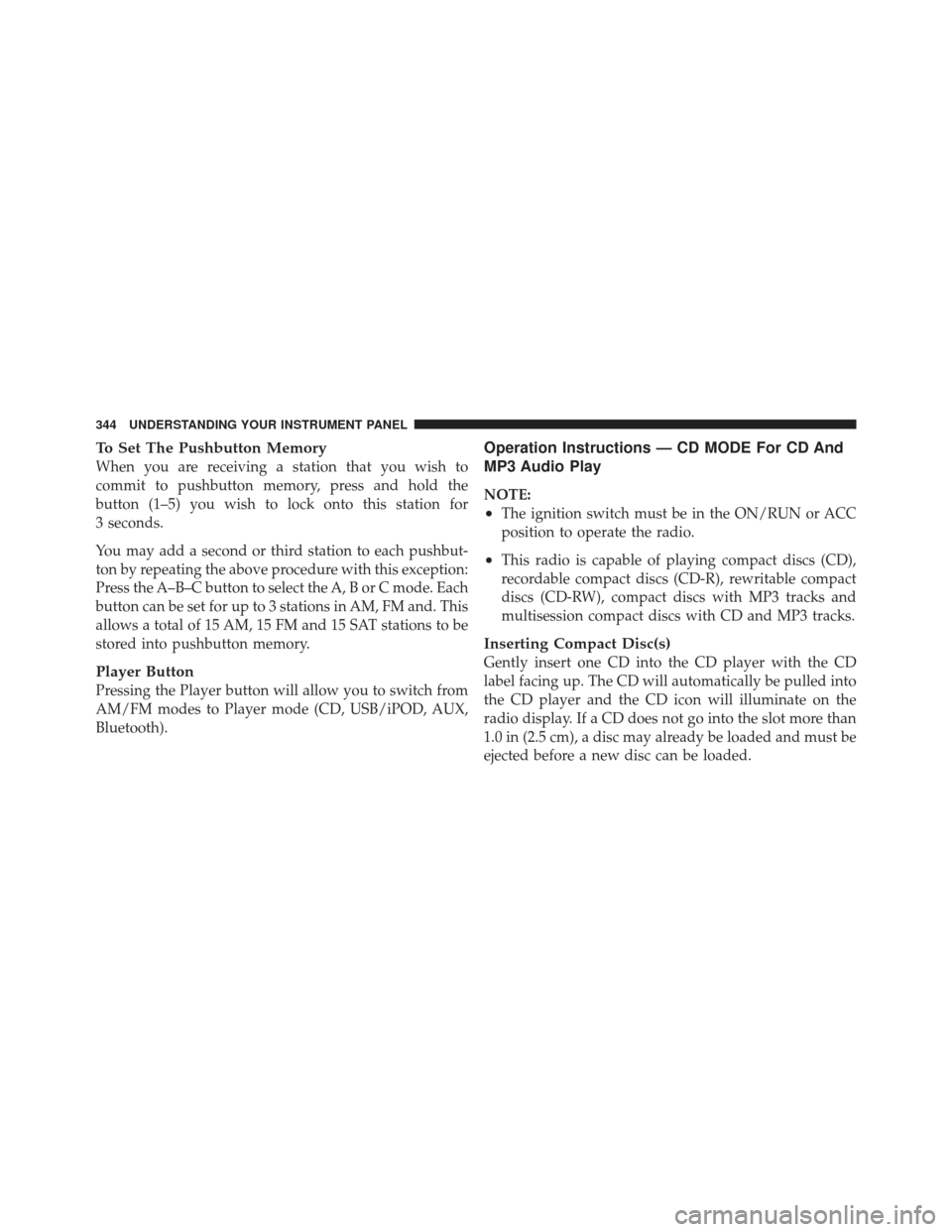
To Set The Pushbutton Memory
When you are receiving a station that you wish to
commit to pushbutton memory, press and hold the
button (1–5) you wish to lock onto this station for
3 seconds.
You may add a second or third station to each pushbut-
ton by repeating the above procedure with this exception:
Press the A–B–C button to select the A, B or C mode. Each
button can be set for up to 3 stations in AM, FM and. This
allows a total of 15 AM, 15 FM and 15 SAT stations to be
stored into pushbutton memory.
Player Button
Pressing the Player button will allow you to switch from
AM/FM modes to Player mode (CD, USB/iPOD, AUX,
Bluetooth).
Operation Instructions — CD MODE For CD And
MP3 Audio Play
NOTE:
•The ignition switch must be in the ON/RUN or ACC
position to operate the radio.
•This radio is capable of playing compact discs (CD),
recordable compact discs (CD-R), rewritable compact
discs (CD-RW), compact discs with MP3 tracks and
multisession compact discs with CD and MP3 tracks.
Inserting Compact Disc(s)
Gently insert one CD into the CD player with the CD
label facing up. The CD will automatically be pulled into
the CD player and the CD icon will illuminate on the
radio display. If a CD does not go into the slot more than
1.0 in (2.5 cm), a disc may already be loaded and must be
ejected before a new disc can be loaded.
344 UNDERSTANDING YOUR INSTRUMENT PANEL
Page 352 of 604
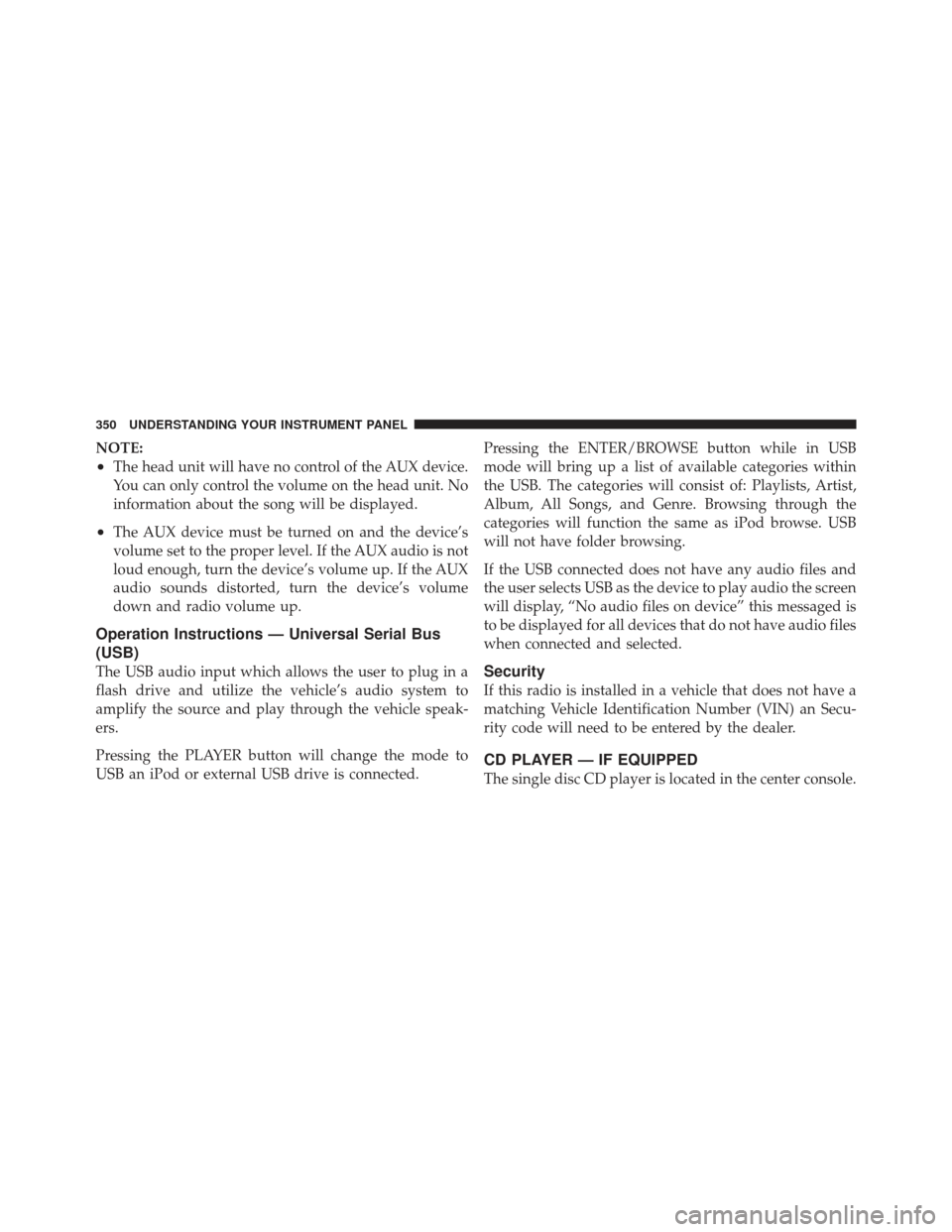
NOTE:
•The head unit will have no control of the AUX device.
You can only control the volume on the head unit. No
information about the song will be displayed.
•The AUX device must be turned on and the device’s
volume set to the proper level. If the AUX audio is not
loud enough, turn the device’s volume up. If the AUX
audio sounds distorted, turn the device’s volume
down and radio volume up.
Operation Instructions — Universal Serial Bus
(USB)
The USB audio input which allows the user to plug in a
flash drive and utilize the vehicle’s audio system to
amplify the source and play through the vehicle speak-
ers.
Pressing the PLAYER button will change the mode to
USB an iPod or external USB drive is connected.Pressing the ENTER/BROWSE button while in USB
mode will bring up a list of available categories within
the USB. The categories will consist of: Playlists, Artist,
Album, All Songs, and Genre. Browsing through the
categories will function the same as iPod browse. USB
will not have folder browsing.
If the USB connected does not have any audio files and
the user selects USB as the device to play audio the screen
will display, “No audio files on device” this messaged is
to be displayed for all devices that do not have audio files
when connected and selected.Security
If this radio is installed in a vehicle that does not have a
matching Vehicle Identification Number (VIN) an Secu-
rity code will need to be entered by the dealer.
CD PLAYER — IF EQUIPPED
The single disc CD player is located in the center console.
350 UNDERSTANDING YOUR INSTRUMENT PANEL
Page 354 of 604
iPod�/USB/MP3 CONTROL WITH Uconnect�
VOICE COMMAND — IF EQUIPPED
This feature allows an iPod� or external USB device to be
plugged into the USB port.
iPod� control supports Mini, 4G, Photo, Nano, 5G iPod�
and iPhone� devices. Some iPod� software versions may
not fully support the iPod� control features. Please visit
Apple’s website for software updates.
If equipped with Uconnect� 8.4, refer to the Uconnect�
User ’s Manual for further details on iPod�, USB, and
MP3 usage.
Connecting The iPod� Or External USB Device
Use the connection cable to connect an iPod� or external
USB device to the vehicle’s USB/AUX connector port
which is located in the center console.
Center Console USB/AUX Connector Port
352 UNDERSTANDING YOUR INSTRUMENT PANEL
Page 355 of 604
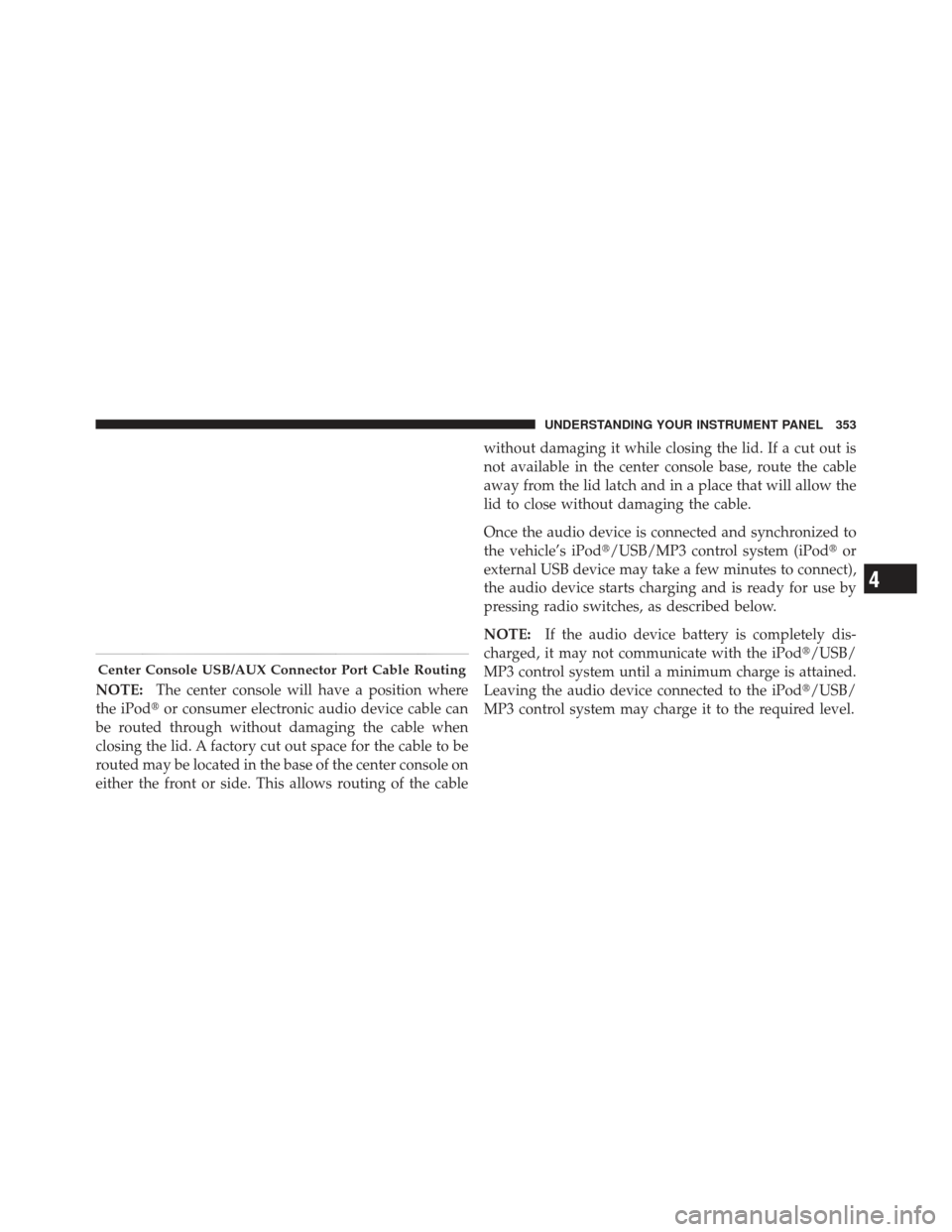
NOTE:The center console will have a position where
the iPod� or consumer electronic audio device cable can
be routed through without damaging the cable when
closing the lid. A factory cut out space for the cable to be
routed may be located in the base of the center console on
either the front or side. This allows routing of the cable without damaging it while closing the lid. If a cut out is
not available in the center console base, route the cable
away from the lid latch and in a place that will allow the
lid to close without damaging the cable.
Once the audio device is connected and synchronized to
the vehicle’s iPod�/USB/MP3 control system (iPod�
or
external USB device may take a few minutes to connect),
the audio device starts charging and is ready for use by
pressing radio switches, as described below.
NOTE: If the audio device battery is completely dis-
charged, it may not communicate with the iPod�/USB/
MP3 control system until a minimum charge is attained.
Leaving the audio device connected to the iPod �/USB/
MP3 control system may charge it to the required level.
Center Console USB/AUX Connector Port Cable Routing
4
UNDERSTANDING YOUR INSTRUMENT PANEL 353
Page 356 of 604
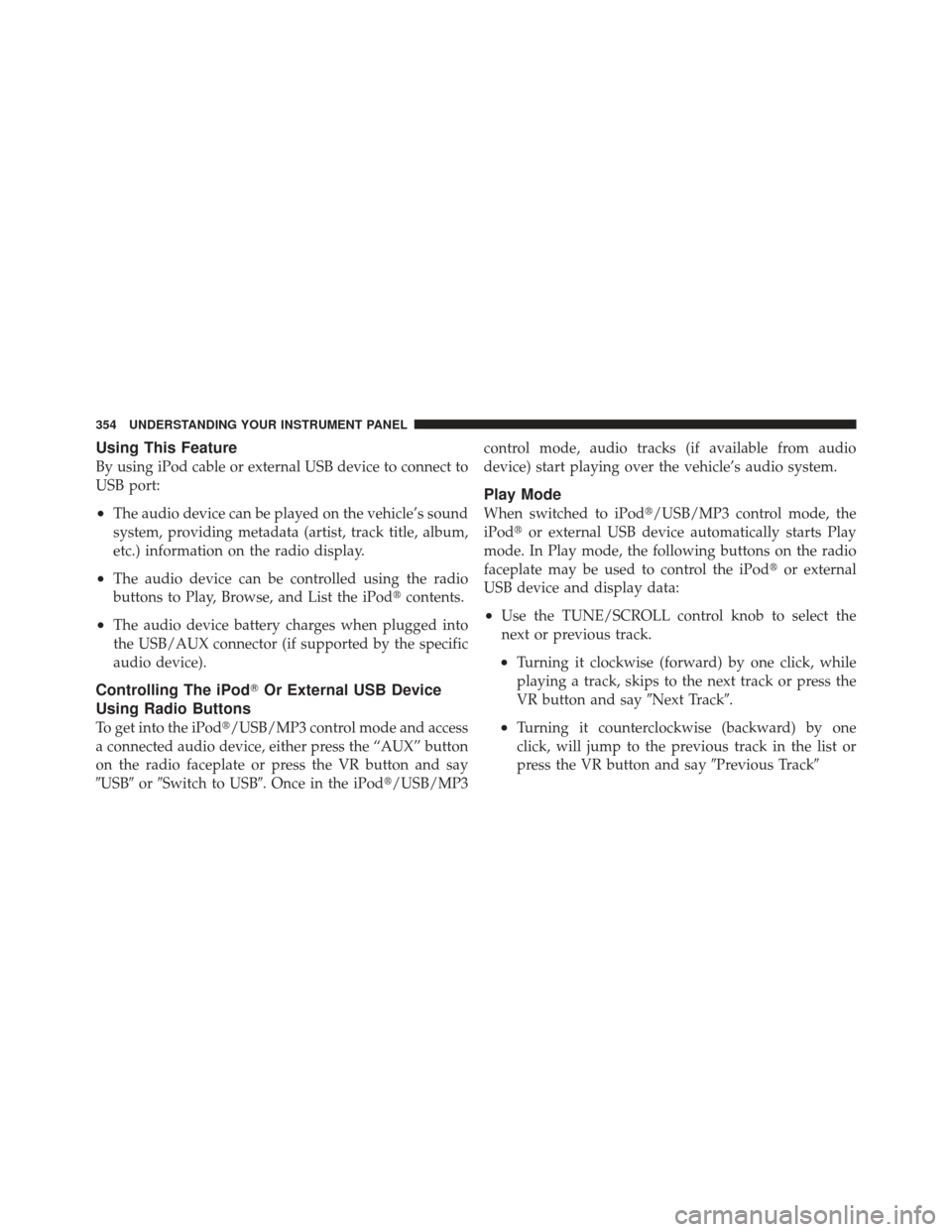
Using This Feature
By using iPod cable or external USB device to connect to
USB port:
•The audio device can be played on the vehicle’s sound
system, providing metadata (artist, track title, album,
etc.) information on the radio display.
•The audio device can be controlled using the radio
buttons to Play, Browse, and List the iPod�contents.
•The audio device battery charges when plugged into
the USB/AUX connector (if supported by the specific
audio device).
Controlling The iPod�Or External USB Device
Using Radio Buttons
To get into the iPod�/USB/MP3 control mode and access
a connected audio device, either press the “AUX” button
on the radio faceplate or press the VR button and say
�USB� or�Switch to USB�. Once in the iPod�/USB/MP3 control mode, audio tracks (if available from audio
device) start playing over the vehicle’s audio system.
Play Mode
When switched to iPod�/USB/MP3 control mode, the
iPod�
or external USB device automatically starts Play
mode. In Play mode, the following buttons on the radio
faceplate may be used to control the iPod� or external
USB device and display data:
•Use the TUNE/SCROLL control knob to select the
next or previous track.
•Turning it clockwise (forward) by one click, while
playing a track, skips to the next track or press the
VR button and say �Next Track�.
•Turning it counterclockwise (backward) by one
click, will jump to the previous track in the list or
press the VR button and say �Previous Track�
354 UNDERSTANDING YOUR INSTRUMENT PANEL