Page 155 of 604
NOTE:For phones which are not made a favorite, the
phone priority is determined by the order in which it was
paired. The latest phone paired will have the higher
priority. You can also use the following VR commands to bring up
the Paired Phone screen from any screen on the radio:
•“Show Paired Phones” or
•“Connect My Phone”
Pair A Bluetooth�
Streaming Audio Device
•
Touch the “Player” soft-key to begin,
•Change the Source to Bluetooth�,
•Touch the “Bluetooth�” soft-key,
•Touch the “Add Device” soft-key,
NOTE: If there is no device currently connected with the
system, a pop-up will appear.
•Search for available devices on your Bluetooth� en-
abled audio device. When prompted on the device,
enter the name and PIN shown on the Uconnect�
screen,
3
UNDERSTANDING THE FEATURES OF YOUR VEHICLE 153
Page 182 of 604
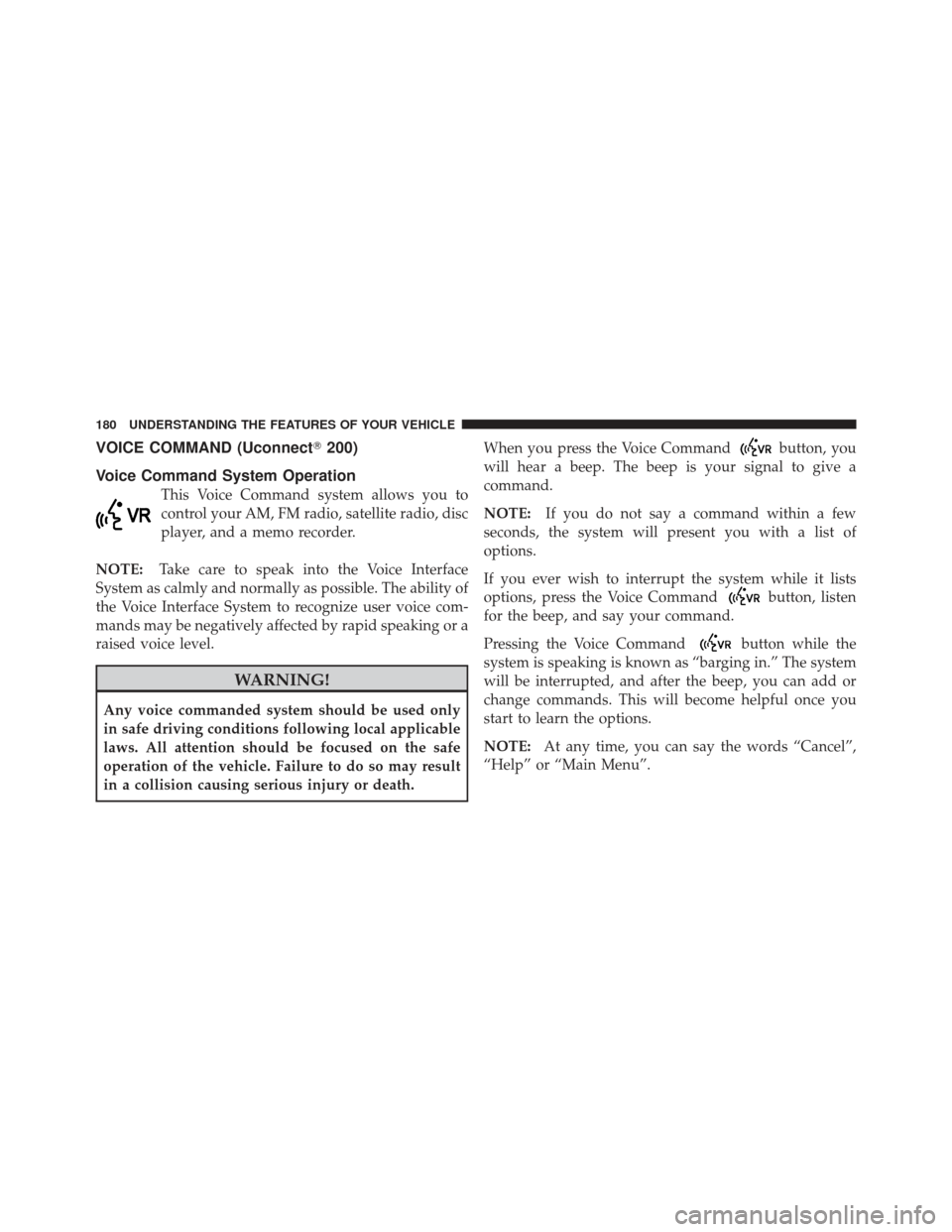
VOICE COMMAND (Uconnect�200)
Voice Command System Operation
This Voice Command system allows you to
control your AM, FM radio, satellite radio, disc
player, and a memo recorder.
NOTE: Take care to speak into the Voice Interface
System as calmly and normally as possible. The ability of
the Voice Interface System to recognize user voice com-
mands may be negatively affected by rapid speaking or a
raised voice level.
WARNING!
Any voice commanded system should be used only
in safe driving conditions following local applicable
laws. All attention should be focused on the safe
operation of the vehicle. Failure to do so may result
in a collision causing serious injury or death. When you press the Voice Command
button, you
will hear a beep. The beep is your signal to give a
command.
NOTE: If you do not say a command within a few
seconds, the system will present you with a list of
options.
If you ever wish to interrupt the system while it lists
options, press the Voice Command
button, listen
for the beep, and say your command.
Pressing the Voice Command
button while the
system is speaking is known as “barging in.” The system
will be interrupted, and after the beep, you can add or
change commands. This will become helpful once you
start to learn the options.
NOTE: At any time, you can say the words “Cancel”,
“Help” or “Main Menu”.
180 UNDERSTANDING THE FEATURES OF YOUR VEHICLE
Page 187 of 604
VOICE COMMAND
Uconnect�8.4/8.4 Nav
The Uconnect� Voice Command system allows
you to control your AM, FM radio, satellite
radio, disc player, SD Card, USB/iPod and
Sirius Travel Link.
NOTE: Take care to speak into the Voice Command
system as calmly and normally as possible. The ability of
the Voice Command system to recognize user voice
commands may be negatively affected by rapid speaking
or a raised voice level.
WARNING!
Any voice commanded system should be used only
in safe driving conditions following local applicable
laws. All attention should be kept on the roadway
ahead. Failure to do so may result in a collision
causing serious injury or death.
When you press the Uconnect� Voice Command
button, you will hear a beep. The beep is your signal to
give a command.
If no command is spoken the system will say one of two
responses:
•I didn’t understand
•I didn’t get that, etc.,
3
UNDERSTANDING THE FEATURES OF YOUR VEHICLE 185
Page 189 of 604
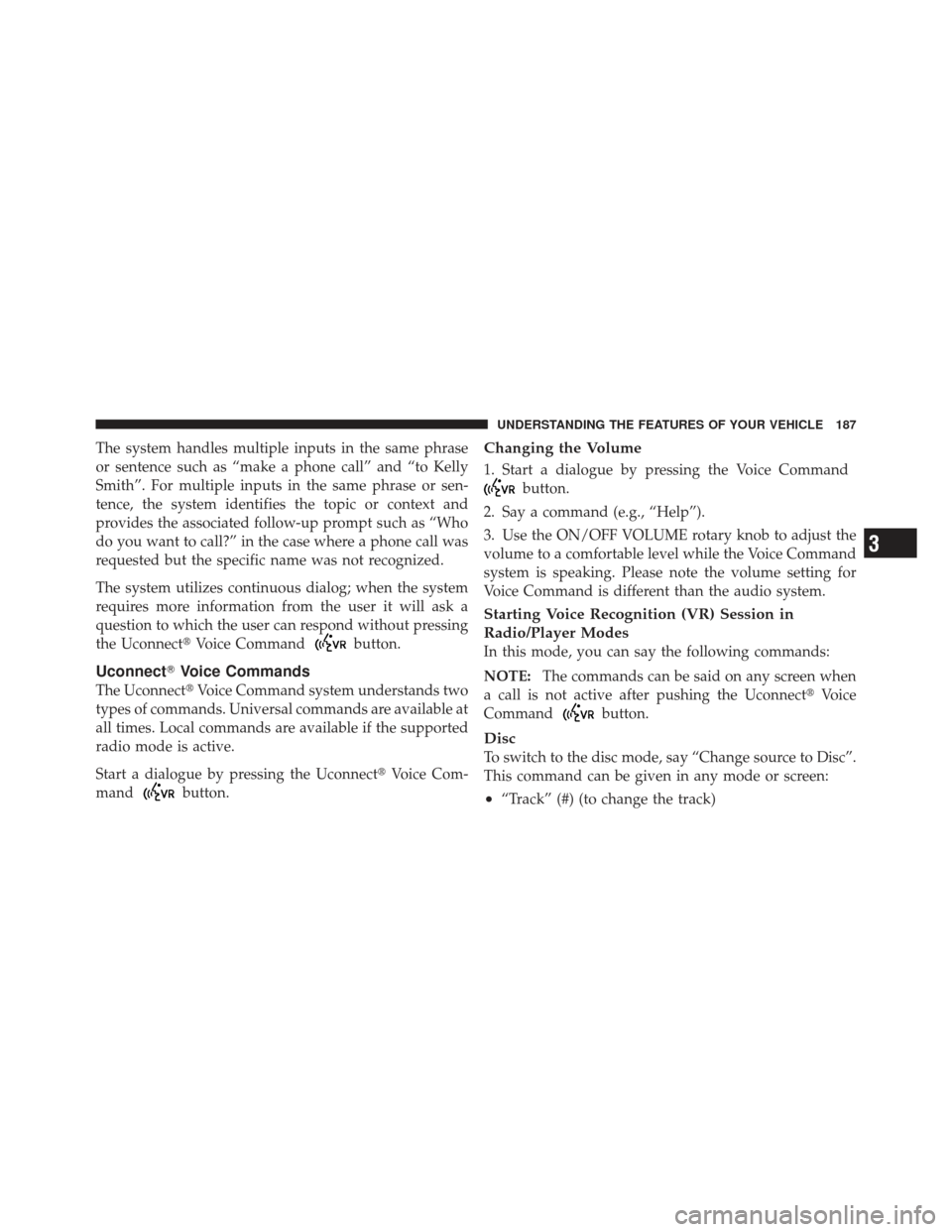
The system handles multiple inputs in the same phrase
or sentence such as “make a phone call” and “to Kelly
Smith”. For multiple inputs in the same phrase or sen-
tence, the system identifies the topic or context and
provides the associated follow-up prompt such as “Who
do you want to call?” in the case where a phone call was
requested but the specific name was not recognized.
The system utilizes continuous dialog; when the system
requires more information from the user it will ask a
question to which the user can respond without pressing
the Uconnect�Voice Command
button.
Uconnect�Voice Commands
The Uconnect� Voice Command system understands two
types of commands. Universal commands are available at
all times. Local commands are available if the supported
radio mode is active.
Start a dialogue by pressing the Uconnect� Voice Com-
mand
button.
Changing the Volume
1. Start a dialogue by pressing the Voice Command
button.
2. Say a command (e.g., “Help”).
3. Use the ON/OFF VOLUME rotary knob to adjust the
volume to a comfortable level while the Voice Command
system is speaking. Please note the volume setting for
Voice Command is different than the audio system.
Starting Voice Recognition (VR) Session in
Radio/Player Modes
In this mode, you can say the following commands:
NOTE: The commands can be said on any screen when
a call is not active after pushing the Uconnect� Voice
Command
button.
Disc
To switch to the disc mode, say “Change source to Disc”.
This command can be given in any mode or screen:
•“Track” (#) (to change the track)
3
UNDERSTANDING THE FEATURES OF YOUR VEHICLE 187
Page 197 of 604
NOTE:
1. Only available with Navigation equipped vehicles.
2. You can replace “Player” with “Radio”, “Navigation”,
“Phone”, “Climate”, “More” or “Settings”.
3. Navigation commands only work if equipped with
Navigation.
4. Available Voice Commands are shown in bold face
and shaded grey.
3
UNDERSTANDING THE FEATURES OF YOUR VEHICLE 195
Page 208 of 604
NOTE:The head restraints should only be removed by
qualified technicians, for service purposes only. If either
of the head restraints require removal, see your autho-
rized dealer.
WARNING!
Do not place items over the top of the Active Head
Restraint, such as coats, seat covers or portable DVD
players. These items may interfere with the operation
of the Active Head Restraint in the event of a
collision and could result in serious injury or death.
Rear Head Restraints
The rear outboard head restraints have three positions
UP, MID and DOWN. The center head restraint has only
two positions, Up and Down. When the center seat is
being occupied the head restraint should be in the raised
position. When there are no occupants in the center seat
the head restraint can be lowered for maximum visibility
for the driver.
Push Button
206 UNDERSTANDING THE FEATURES OF YOUR VEHICLE
Page 270 of 604
Console Features
An open storage area, or cubby bin, is located in the
center console forward of the shift lever.
There is a storage compartment located under the center
console armrest. In addition, the 12 volt power outlet,
USB and Aux jack are located here.Pull upward on the release handle, located on the front of
the armrest, to open the storage compartment.
WARNING!
Do not operate this vehicle with a console compart-
ment lid in the open position. Cellular phones, music
players, and other handheld electronic devices
should be stowed while driving. Use of these devices
while driving can cause an accident due to distrac-
tion, resulting in death or injury.
Center Console
268 UNDERSTANDING THE FEATURES OF YOUR VEHICLE
Page 279 of 604
UNDERSTANDING YOUR INSTRUMENT PANEL
CONTENTS
�Instrument Panel Features ............... 280
� Instrument Cluster — Base ............... 281
� Instrument Cluster — Premium Analog ...... 282
� Instrument Cluster — Premium Digital ...... 283
� Instrument Cluster Descriptions ........... 284
� Electronic Vehicle Information Center (EVIC) . . 297
▫ Engine Oil Change Indicator System ....... 299
▫ Two Button EVIC — If Equipped ......... 300
▫ Four Button EVIC — If Equipped ......... 307�
Uconnect� Settings.................... 325
▫ Hard-Keys ......................... 326
▫ Soft-Keys .......................... 326
▫ Customer Programmable Features —
Uconnect� System 8.4 Settings ........... 326
� Uconnect� 200 — AM/FM Stereo Radio With
CD Player (MP3 AUX Jack) And Siriusxm™
Radio ............................... 339
▫ Operating Instructions — Radio Mode ..... 339
4