Page 357 of 604
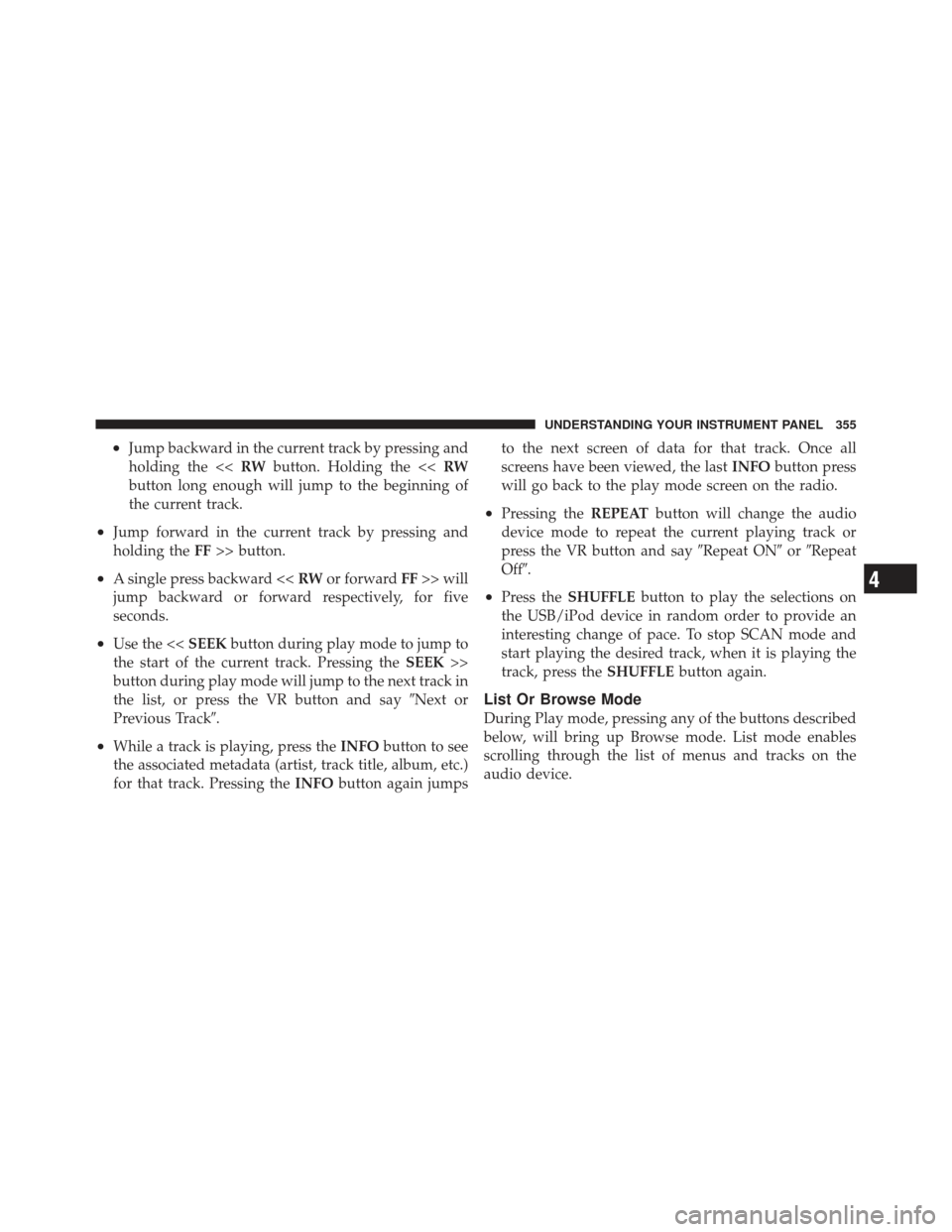
•Jump backward in the current track by pressing and
holding the <
button long enough will jump to the beginning of
the current track.
•Jump forward in the current track by pressing and
holding the FF>> button.
•A single press backward << RWor forward FF>> will
jump backward or forward respectively, for five
seconds.
•Use the << SEEKbutton during play mode to jump to
the start of the current track. Pressing the SEEK>>
button during play mode will jump to the next track in
the list, or press the VR button and say �Next or
Previous Track�.
•While a track is playing, press the INFObutton to see
the associated metadata (artist, track title, album, etc.)
for that track. Pressing the INFObutton again jumps to the next screen of data for that track. Once all
screens have been viewed, the last
INFObutton press
will go back to the play mode screen on the radio.
•Pressing the REPEATbutton will change the audio
device mode to repeat the current playing track or
press the VR button and say �Repeat ON�or�Repeat
Off�.
•Press the SHUFFLE button to play the selections on
the USB/iPod device in random order to provide an
interesting change of pace. To stop SCAN mode and
start playing the desired track, when it is playing the
track, press the SHUFFLEbutton again.
List Or Browse Mode
During Play mode, pressing any of the buttons described
below, will bring up Browse mode. List mode enables
scrolling through the list of menus and tracks on the
audio device.
4
UNDERSTANDING YOUR INSTRUMENT PANEL 355
Page 358 of 604
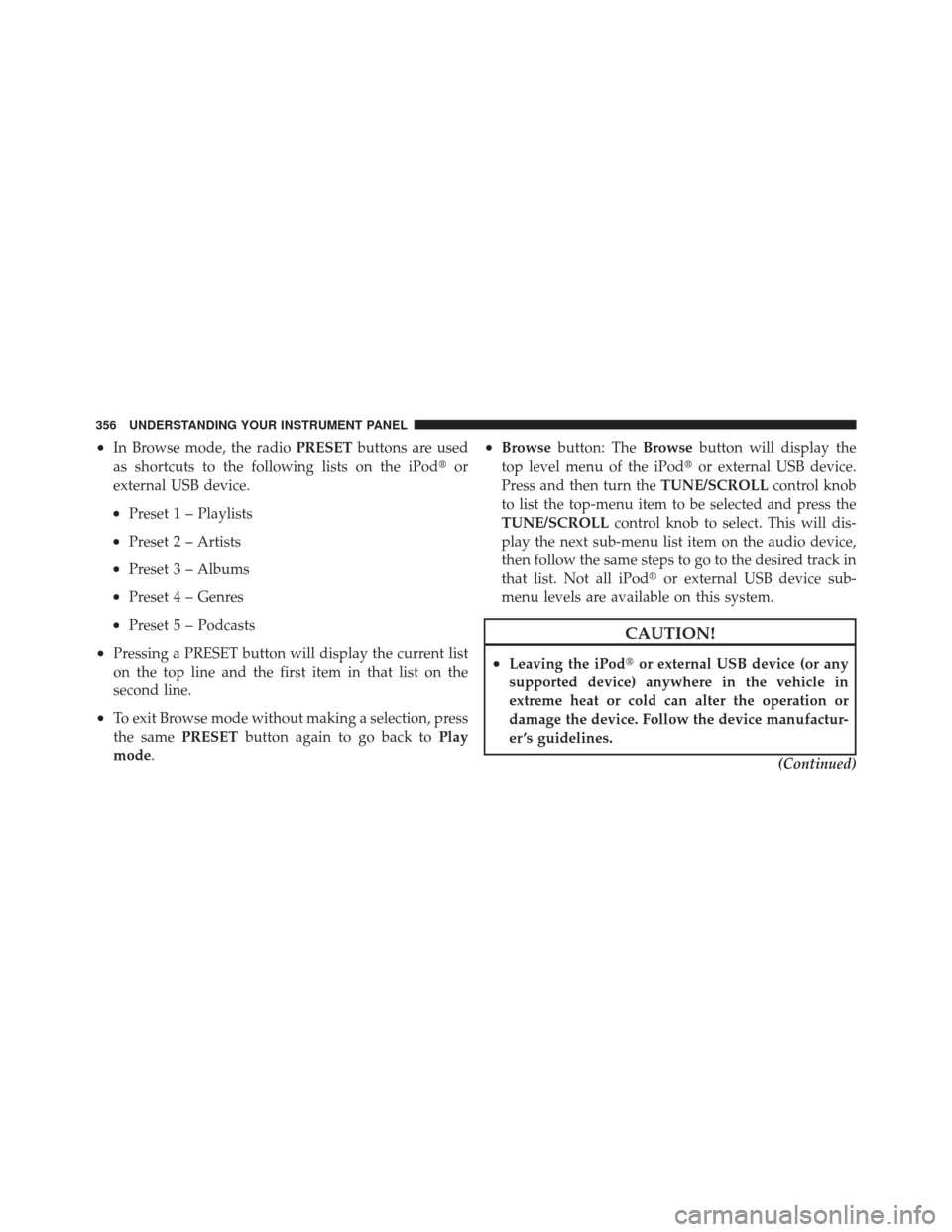
•In Browse mode, the radioPRESETbuttons are used
as shortcuts to the following lists on the iPod �or
external USB device.
•Preset 1 – Playlists
•Preset 2 – Artists
•Preset 3 – Albums
•Preset 4 – Genres
•Preset 5 – Podcasts
•Pressing a PRESET button will display the current list
on the top line and the first item in that list on the
second line.
•To exit Browse mode without making a selection, press
the same PRESETbutton again to go back to Play
mode.
•Browse button: The Browsebutton will display the
top level menu of the iPod� or external USB device.
Press and then turn the TUNE/SCROLLcontrol knob
to list the top-menu item to be selected and press the
TUNE/SCROLL control knob to select. This will dis-
play the next sub-menu list item on the audio device,
then follow the same steps to go to the desired track in
that list. Not all iPod� or external USB device sub-
menu levels are available on this system.
CAUTION!
•Leaving the iPod� or external USB device (or any
supported device) anywhere in the vehicle in
extreme heat or cold can alter the operation or
damage the device. Follow the device manufactur-
er ’s guidelines.
(Continued)
356 UNDERSTANDING YOUR INSTRUMENT PANEL
Page 359 of 604
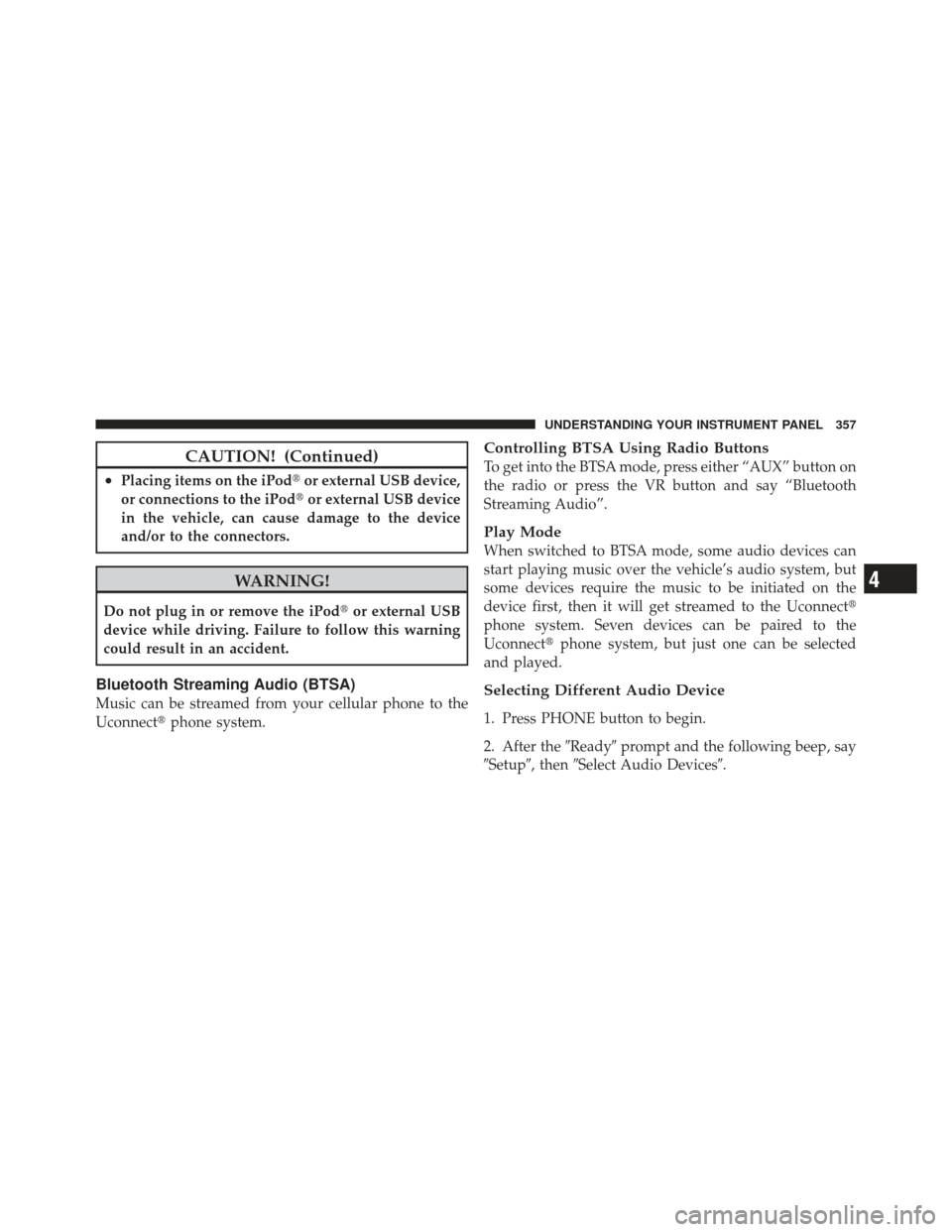
CAUTION! (Continued)
•Placing items on the iPod�or external USB device,
or connections to the iPod� or external USB device
in the vehicle, can cause damage to the device
and/or to the connectors.
WARNING!
Do not plug in or remove the iPod� or external USB
device while driving. Failure to follow this warning
could result in an accident.
Bluetooth Streaming Audio (BTSA)
Music can be streamed from your cellular phone to the
Uconnect� phone system.
Controlling BTSA Using Radio Buttons
To get into the BTSA mode, press either “AUX” button on
the radio or press the VR button and say “Bluetooth
Streaming Audio”.
Play Mode
When switched to BTSA mode, some audio devices can
start playing music over the vehicle’s audio system, but
some devices require the music to be initiated on the
device first, then it will get streamed to the Uconnect �
phone system. Seven devices can be paired to the
Uconnect� phone system, but just one can be selected
and played.
Selecting Different Audio Device
1. Press PHONE button to begin.
2. After the �Ready�prompt and the following beep, say
�Setup�, then �Select Audio Devices�.
4
UNDERSTANDING YOUR INSTRUMENT PANEL 357