Page 270 of 604
Console Features
An open storage area, or cubby bin, is located in the
center console forward of the shift lever.
There is a storage compartment located under the center
console armrest. In addition, the 12 volt power outlet,
USB and Aux jack are located here.Pull upward on the release handle, located on the front of
the armrest, to open the storage compartment.
WARNING!
Do not operate this vehicle with a console compart-
ment lid in the open position. Cellular phones, music
players, and other handheld electronic devices
should be stowed while driving. Use of these devices
while driving can cause an accident due to distrac-
tion, resulting in death or injury.
Center Console
268 UNDERSTANDING THE FEATURES OF YOUR VEHICLE
Page 279 of 604
UNDERSTANDING YOUR INSTRUMENT PANEL
CONTENTS
�Instrument Panel Features ............... 280
� Instrument Cluster — Base ............... 281
� Instrument Cluster — Premium Analog ...... 282
� Instrument Cluster — Premium Digital ...... 283
� Instrument Cluster Descriptions ........... 284
� Electronic Vehicle Information Center (EVIC) . . 297
▫ Engine Oil Change Indicator System ....... 299
▫ Two Button EVIC — If Equipped ......... 300
▫ Four Button EVIC — If Equipped ......... 307�
Uconnect� Settings.................... 325
▫ Hard-Keys ......................... 326
▫ Soft-Keys .......................... 326
▫ Customer Programmable Features —
Uconnect� System 8.4 Settings ........... 326
� Uconnect� 200 — AM/FM Stereo Radio With
CD Player (MP3 AUX Jack) And Siriusxm™
Radio ............................... 339
▫ Operating Instructions — Radio Mode ..... 339
4
Page 280 of 604
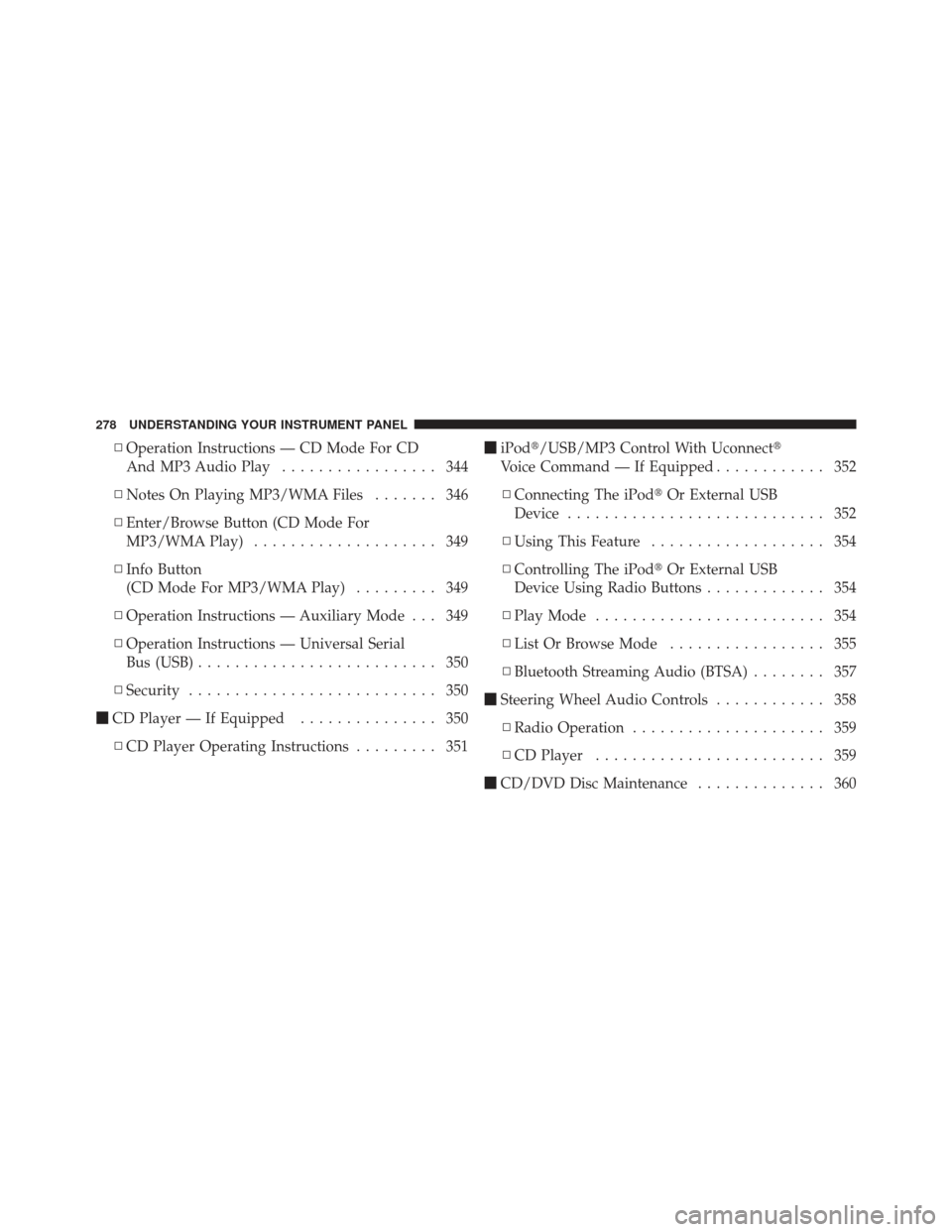
▫Operation Instructions — CD Mode For CD
And MP3 Audio Play ................. 344
▫ Notes On Playing MP3/WMA Files ....... 346
▫ Enter/Browse Button (CD Mode For
MP3/WMA Play) .................... 349
▫ Info Button
(CD Mode For MP3/WMA Play) ......... 349
▫ Operation Instructions — Auxiliary Mode . . . 349
▫ Operation Instructions — Universal Serial
Bus (USB) .......................... 350
▫ Security ........................... 350
� CD Player — If Equipped ............... 350
▫ CD Player Operating Instructions ......... 351�
iPod�/USB/MP3 Control With Uconnect�
Voice Command — If Equipped ............ 352
▫ Connecting The iPod� Or External USB
Device ............................ 352
▫ Using This Feature ................... 354
▫ Controlling The iPod� Or External USB
Device Using Radio Buttons ............. 354
▫ Play Mode ......................... 354
▫ List Or Browse Mode ................. 355
▫ Bluetooth Streaming Audio (BTSA) ........ 357
� Steering Wheel Audio Controls ............ 358
▫ Radio Operation ..................... 359
▫ CD Player ......................... 359
� CD/DVD Disc Maintenance .............. 360
278 UNDERSTANDING YOUR INSTRUMENT PANEL
Page 341 of 604
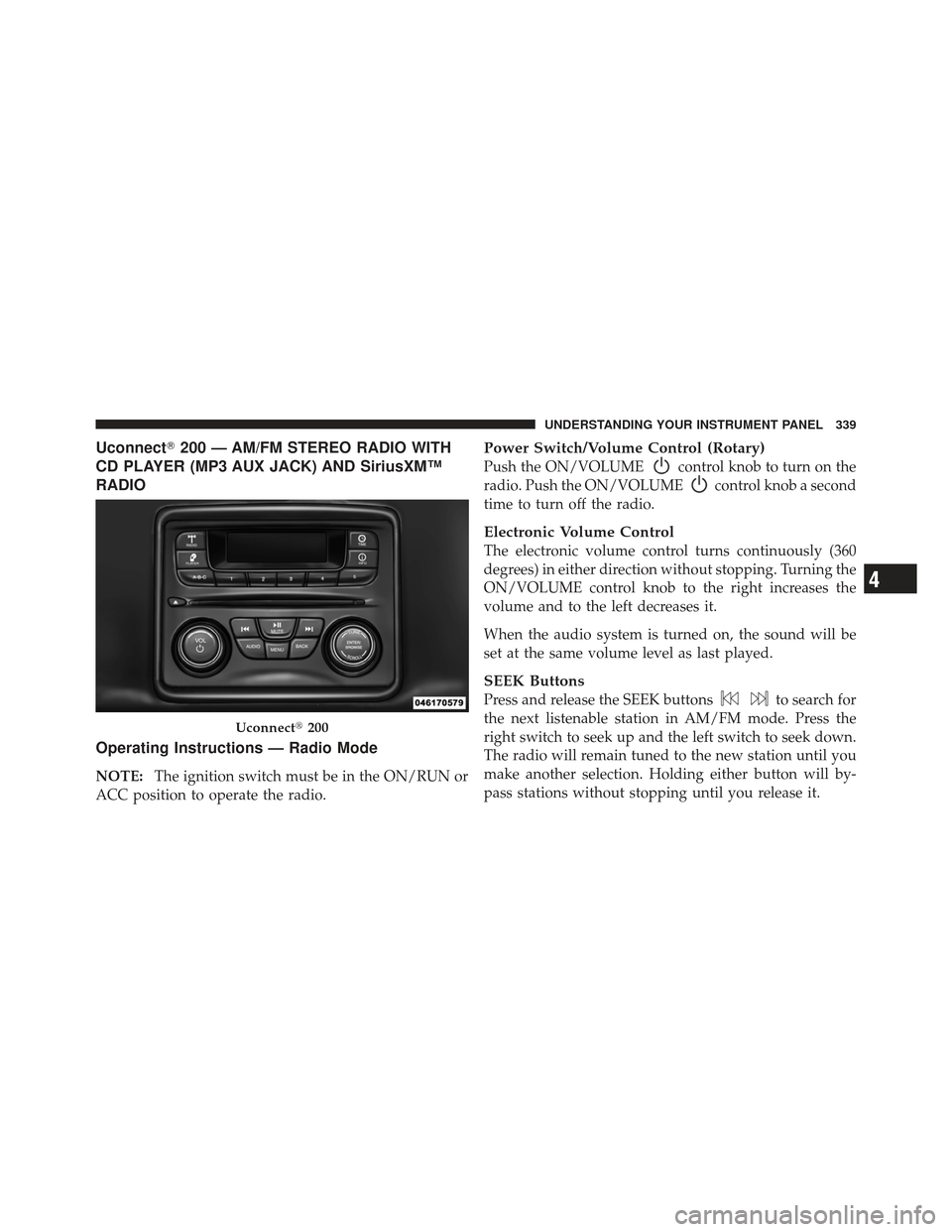
Uconnect�200 — AM/FM STEREO RADIO WITH
CD PLAYER (MP3 AUX JACK) AND SiriusXM™
RADIO
Operating Instructions — Radio Mode
NOTE: The ignition switch must be in the ON/RUN or
ACC position to operate the radio.
Power Switch/Volume Control (Rotary)
Push the ON/VOLUMEcontrol knob to turn on the
radio. Push the ON/VOLUME
control knob a second
time to turn off the radio.
Electronic Volume Control
The electronic volume control turns continuously (360
degrees) in either direction without stopping. Turning the
ON/VOLUME control knob to the right increases the
volume and to the left decreases it.
When the audio system is turned on, the sound will be
set at the same volume level as last played.
SEEK Buttons
Press and release the SEEK buttonsto search for
the next listenable station in AM/FM mode. Press the
right switch to seek up and the left switch to seek down.
The radio will remain tuned to the new station until you
make another selection. Holding either button will by-
pass stations without stopping until you release it.
Uconnect� 200
4
UNDERSTANDING YOUR INSTRUMENT PANEL 339
Page 346 of 604
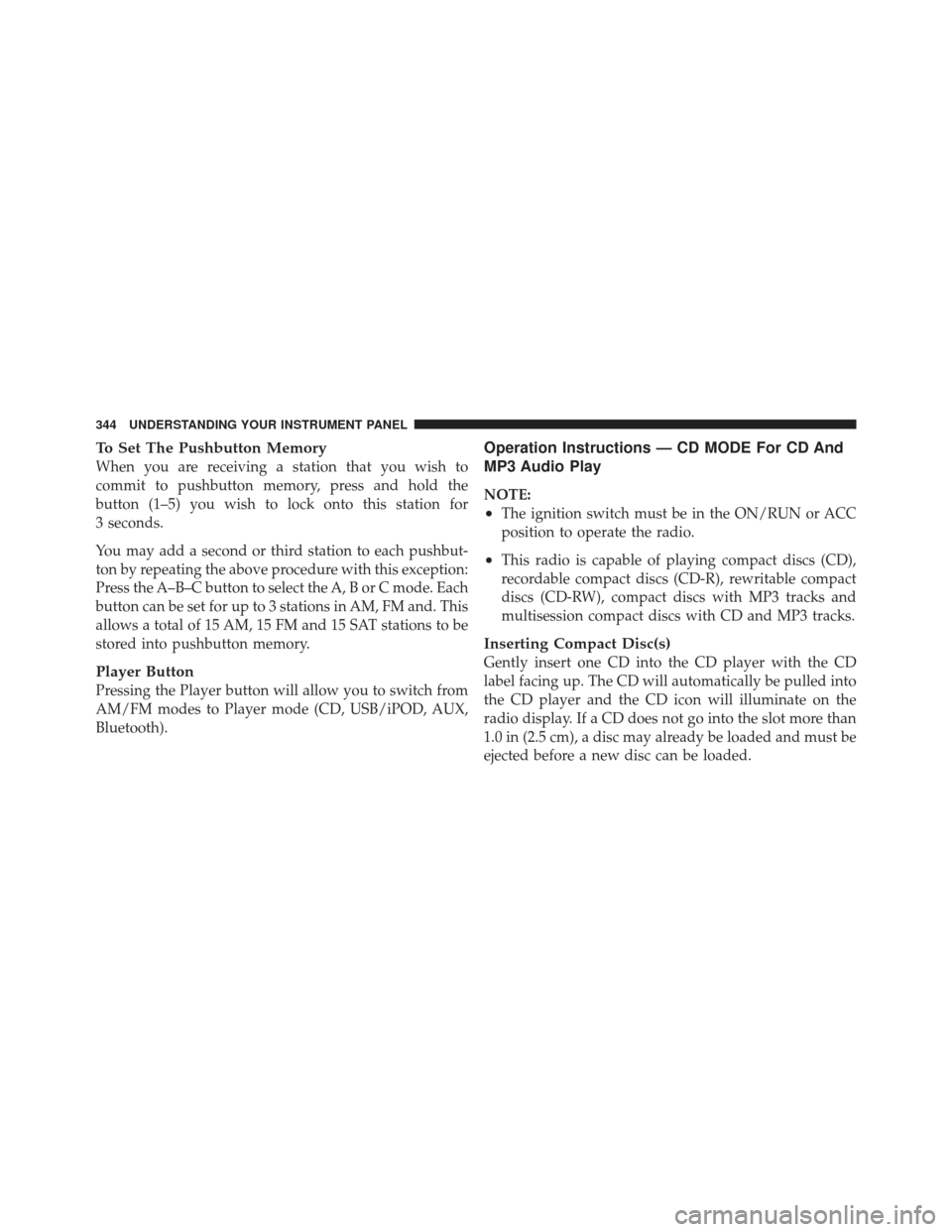
To Set The Pushbutton Memory
When you are receiving a station that you wish to
commit to pushbutton memory, press and hold the
button (1–5) you wish to lock onto this station for
3 seconds.
You may add a second or third station to each pushbut-
ton by repeating the above procedure with this exception:
Press the A–B–C button to select the A, B or C mode. Each
button can be set for up to 3 stations in AM, FM and. This
allows a total of 15 AM, 15 FM and 15 SAT stations to be
stored into pushbutton memory.
Player Button
Pressing the Player button will allow you to switch from
AM/FM modes to Player mode (CD, USB/iPOD, AUX,
Bluetooth).
Operation Instructions — CD MODE For CD And
MP3 Audio Play
NOTE:
•The ignition switch must be in the ON/RUN or ACC
position to operate the radio.
•This radio is capable of playing compact discs (CD),
recordable compact discs (CD-R), rewritable compact
discs (CD-RW), compact discs with MP3 tracks and
multisession compact discs with CD and MP3 tracks.
Inserting Compact Disc(s)
Gently insert one CD into the CD player with the CD
label facing up. The CD will automatically be pulled into
the CD player and the CD icon will illuminate on the
radio display. If a CD does not go into the slot more than
1.0 in (2.5 cm), a disc may already be loaded and must be
ejected before a new disc can be loaded.
344 UNDERSTANDING YOUR INSTRUMENT PANEL
Page 351 of 604
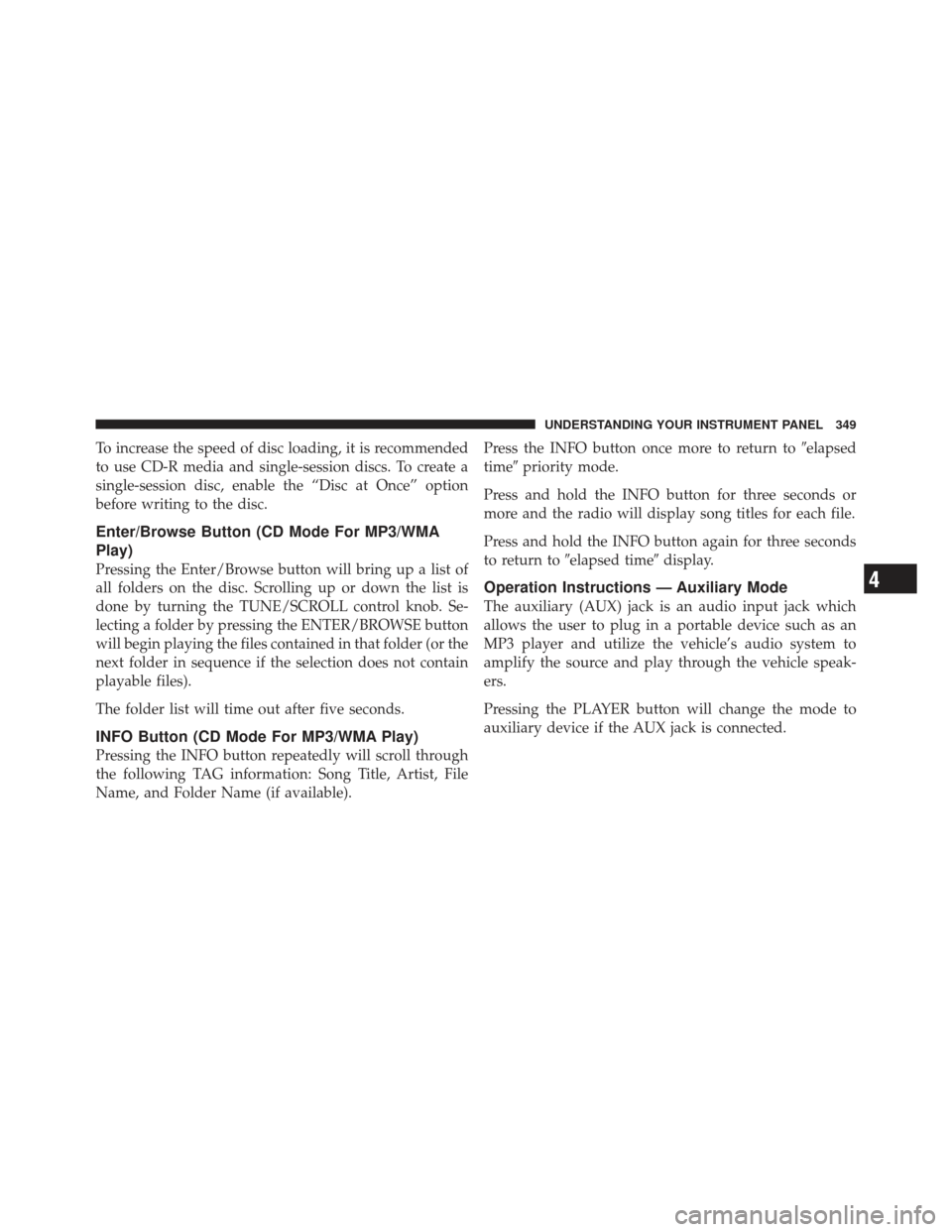
To increase the speed of disc loading, it is recommended
to use CD-R media and single-session discs. To create a
single-session disc, enable the “Disc at Once” option
before writing to the disc.
Enter/Browse Button (CD Mode For MP3/WMA
Play)
Pressing the Enter/Browse button will bring up a list of
all folders on the disc. Scrolling up or down the list is
done by turning the TUNE/SCROLL control knob. Se-
lecting a folder by pressing the ENTER/BROWSE button
will begin playing the files contained in that folder (or the
next folder in sequence if the selection does not contain
playable files).
The folder list will time out after five seconds.
INFO Button (CD Mode For MP3/WMA Play)
Pressing the INFO button repeatedly will scroll through
the following TAG information: Song Title, Artist, File
Name, and Folder Name (if available).Press the INFO button once more to return to
�elapsed
time� priority mode.
Press and hold the INFO button for three seconds or
more and the radio will display song titles for each file.
Press and hold the INFO button again for three seconds
to return to �elapsed time� display.
Operation Instructions — Auxiliary Mode
The auxiliary (AUX) jack is an audio input jack which
allows the user to plug in a portable device such as an
MP3 player and utilize the vehicle’s audio system to
amplify the source and play through the vehicle speak-
ers.
Pressing the PLAYER button will change the mode to
auxiliary device if the AUX jack is connected.
4
UNDERSTANDING YOUR INSTRUMENT PANEL 349
Page 352 of 604
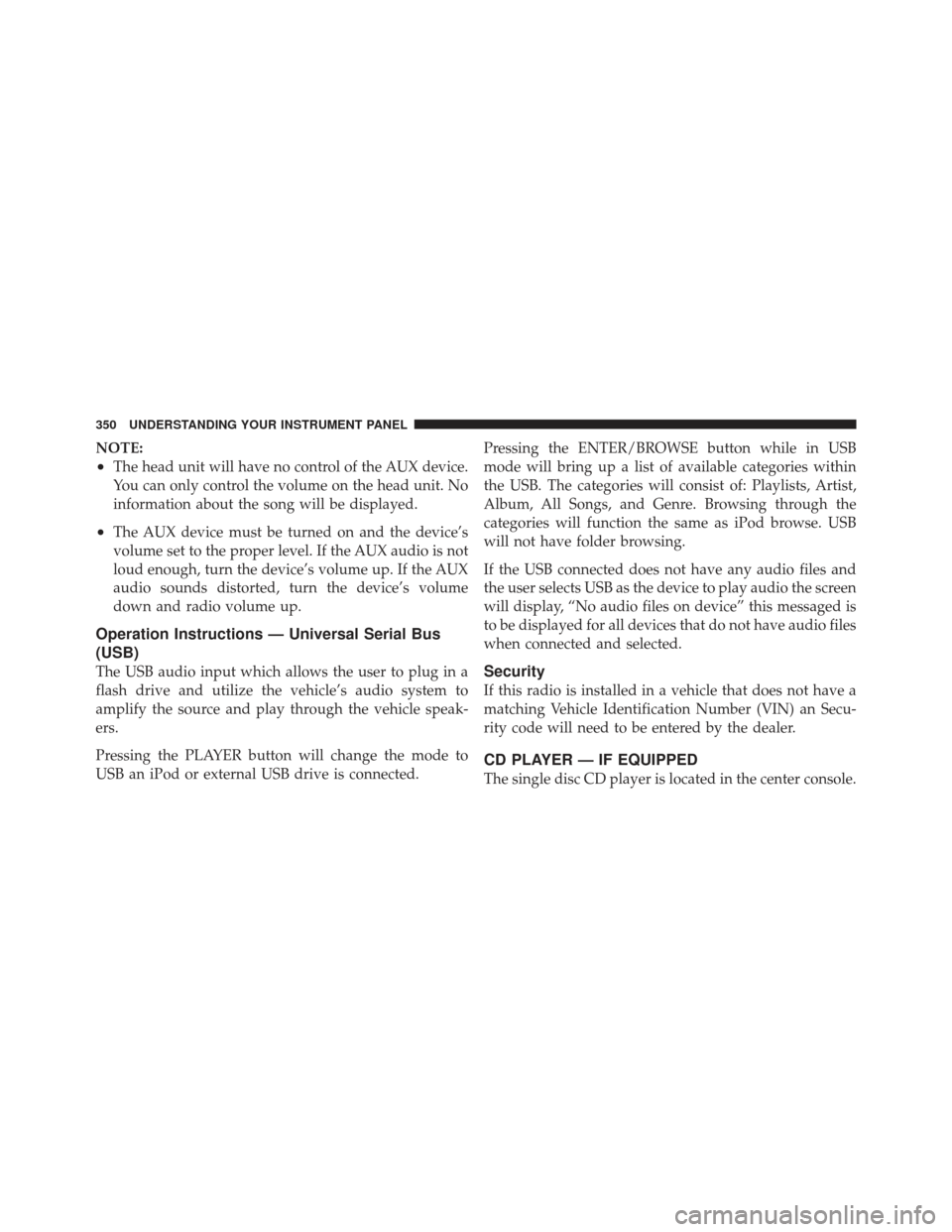
NOTE:
•The head unit will have no control of the AUX device.
You can only control the volume on the head unit. No
information about the song will be displayed.
•The AUX device must be turned on and the device’s
volume set to the proper level. If the AUX audio is not
loud enough, turn the device’s volume up. If the AUX
audio sounds distorted, turn the device’s volume
down and radio volume up.
Operation Instructions — Universal Serial Bus
(USB)
The USB audio input which allows the user to plug in a
flash drive and utilize the vehicle’s audio system to
amplify the source and play through the vehicle speak-
ers.
Pressing the PLAYER button will change the mode to
USB an iPod or external USB drive is connected.Pressing the ENTER/BROWSE button while in USB
mode will bring up a list of available categories within
the USB. The categories will consist of: Playlists, Artist,
Album, All Songs, and Genre. Browsing through the
categories will function the same as iPod browse. USB
will not have folder browsing.
If the USB connected does not have any audio files and
the user selects USB as the device to play audio the screen
will display, “No audio files on device” this messaged is
to be displayed for all devices that do not have audio files
when connected and selected.Security
If this radio is installed in a vehicle that does not have a
matching Vehicle Identification Number (VIN) an Secu-
rity code will need to be entered by the dealer.
CD PLAYER — IF EQUIPPED
The single disc CD player is located in the center console.
350 UNDERSTANDING YOUR INSTRUMENT PANEL
Page 354 of 604
iPod�/USB/MP3 CONTROL WITH Uconnect�
VOICE COMMAND — IF EQUIPPED
This feature allows an iPod� or external USB device to be
plugged into the USB port.
iPod� control supports Mini, 4G, Photo, Nano, 5G iPod�
and iPhone� devices. Some iPod� software versions may
not fully support the iPod� control features. Please visit
Apple’s website for software updates.
If equipped with Uconnect� 8.4, refer to the Uconnect�
User ’s Manual for further details on iPod�, USB, and
MP3 usage.
Connecting The iPod� Or External USB Device
Use the connection cable to connect an iPod� or external
USB device to the vehicle’s USB/AUX connector port
which is located in the center console.
Center Console USB/AUX Connector Port
352 UNDERSTANDING YOUR INSTRUMENT PANEL