Page 307 of 364
11
305
Pr
ess SETUP
to display the"Confi guration " menu.
Adjust the settings one by one.
Th
en select "OK" on the screen and confi rm to save the settings.
Select " Vehicle parameters
" and confi rm.
VEHICLE SETTINGS
CONFIGURATION
"SETUP" MENU
Vehicle parameters
Driving aids
Rear wiper with reverse
gear
Automatic parkin
g brake
1
2
Memorised speeds
3
3
3
Vehicle access2
Driver openings selectivity3
Driving lighting2
Daytime running lamps 3
Directional headlamps3
Comfort lighting2
Welcome lighting 3
Guide me home lighting3
Page 308 of 364
12
"NAVIGATION - GUIDANCE"
MENU
Enter an address
Select destination
Directory
GPS coordinates (Archive)
Journey leg and route
Add a stage
Enter an address
Director
y Pr
evious destinations
Order/delete
journey legs
Divert route
Chosen destination
Guidance options
Defi ne calculation criteria
Set speech synthesis
Delete last destinations
Map management
Map orientation
Select TMC station
Automatic TMC
Manual TMC
List of TMC stations
Display / Do not display
messages
SCREEN MENU MAP
MAIN FUNCTION
Map details
Move the map / "Vehicle monitoring"
Mapping and updating
Description of risk areas database
Stop / Restore guidance
"TRAFFIC INFORMATION"
MENU
Geographic filter
Retain all the messages :
Retain the messages :
Around the vehicle
On the route
Set
parameters for risk areas
1
2
2
2
1
2
2
3
3
1
1
3
3
2
2
2
2
1
3
1
1
2
2
2
2
2
2
2
2
2
2
2
1
2
Option A1
Option A11
Option A 1
2
3
Option B... 1
Page 309 of 364
12
307
SCREEN MENU MAP
Dial
Directory of contacts
Telephone options
Ring options
"TELEPHONE" MENU
1
2
1
1
3
3
2
1
3
3
2
2
1
2
2
2
1
1
2
2
2
1
3
3
3
3
1
2
2
1
1
3
3
3
3
3
3
2
Configuration
Delete all contacts
Import all the entries
S
ynchronization options
No s
ynchronization
"CONTACTS" MENU
Display contacts
Open
Import
Delete
New contact
Equalizer
"RADIO" MENU
Following waveband
Options
Activate / Deactivate TA
Activate / Deactivate RDS
Audio settings
Display telephone contacts
Displa
y SIM card contacts
Contact mem. status
Display all phone contacts
Bluetooth functions
List of the paired peripherals
Connect
Di
sconnect
D
elete
Peripherals search D
elete all
Rename radiotele
phone
None
Classical
Jazz
Rock
Techno
Vocal
Page 310 of 364
12 SCREEN MENU MAP
2
3
3
1
4
2
2
1
4
4
2
2
1
1
1
2
1
1
2
2
2
2
2
2
2
3
3
2
2
2
1
Random on all media
Repetition
Audio settings (same as RADIO)
Activate / Deactivate AUX
input
"MEDIA" MENU
Following media source
Eject USB support
Read mode
Normal
Random
All passengers
Le-Ri balance
Fr-Re balance
Auto. Volume
Update radio list
Bass
Treble
Loudness
Distribution
Driv
er
Ni
ght mode
Auto Day/Night
Ad
just luminosity
Set date and time
"SETUP" MENU
Display configuration
Choose colour
Harmony
Cartography
Da
y mode
Voice synthesis
Guidance instructions volume
Select male voice / Select female voice
1
Vehicle settings
The settings vary according to the vehicle(see "Confi guration").
Page 312 of 364
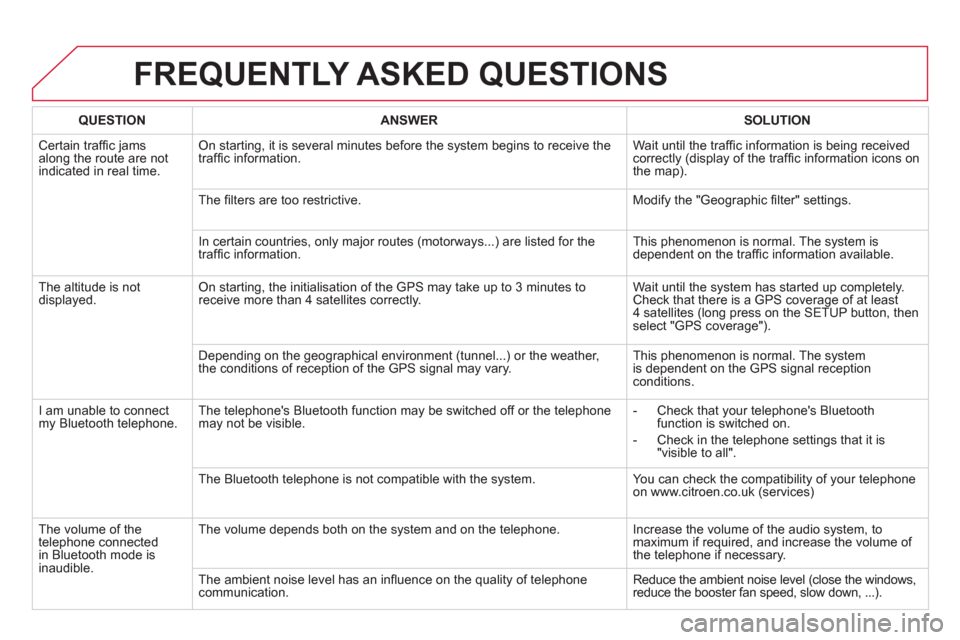
FREQUENTLY ASKED QUESTIONS
QUESTIONANSWERSOLUTION
Certain traffi c jams
along the route are not
indicated in real time.
On starting, it is several minutes before the system begins to receive the
traffi c information. Wait until the traffi c information is being received correctly (display of the traffi c information icons on
the map).
Th
e fi lters are too restrictive. Modify the "Geographic fi lter" settings.
In certain countries, onl
y major routes (motorways...) are listed for the
traffi c information. This phenomenon is normal. The system is
dependent on the traffi c information available.
Th
e altitude is not
displayed. On starting, the initialisation of the GPS may take up to 3 minutes toreceive more than 4 satellites correctly. Wait until the system has started up completely.
Check that there is a GPS coverage of at least
4 satellites (long press on the SETUP button, then select "GPS coverage").
Dependin
g on the geographical environment (tunnel...) or the weather,
the conditions of reception of the GPS signal may vary. This phenomenon is normal. The system
is dependent on the GPS signal receptionconditions.
I
am unable to connect my Bluetooth telephone. The telephone's Bluetooth function may be switched off or the telephone
may not be visible.
- Check that your telephone's Bluetoothfunction is switched on.
- Check in the telephone settin
gs that it is "visible to all".
The Bluetooth telephone is not compatible with the system. You can check the compatibility of your telephone
on www.citroen.co.uk (services)
Th
e volume of thetelephone connected
in Bluetooth mode isinaudible. The volume depends both on the s
ystem and on the telephone. Increase the volume of the audio system, tomaximum if required, and increase the volume of
the telephone if necessary.
The ambient noise level has an infl uence on the qualit
y of telephone communication. Reduce the ambient noise level (close the windows,reduce the booster fan speed, slow down, ...).
Page 313 of 364
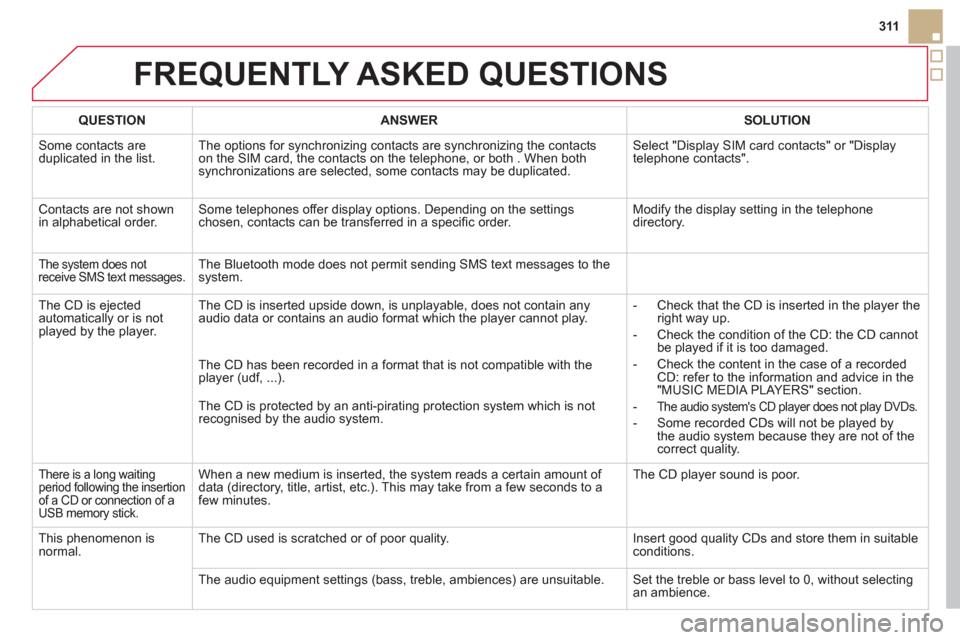
311
FREQUENTLY ASKED QUESTIONS
QUESTIONANSWERSOLUTION
Some contacts are
duplicated in the list.The options for synchronizing contacts are synchronizing the contacts
on the SIM card, the contacts on the telephone, or both . When both
synchronizations are selected, some contacts may be duplicated.
Select "Display SIM card contacts" or "Display
telephone contacts".
Contacts are not shown in alphabetical order.Some telephones offer display options. Depending on the settingschosen, contacts can be transferred in a specifi c order. Modify the display setting in the telephone directory.
The system does notreceive SMS text messages. The Bluetooth mode does not permit sending SMS text messages to the
system.
The CD is e
jected
automatically or is not played by the player. The CD is inserted upside down, is unpla
yable, does not contain any audio data or contains an audio format which the player cannot play.
- Check that the CD is inserted in the player the
right way up.
-
Check the condition of the CD: the CD cannot
be played if it is too damaged.
-
Check the content in the case of a recordedCD: refer to the information and advice in the"MUSIC MEDIA PLAYERS" section.
-
The audio system's CD player does not play DVDs.
- Some recorded CDs will not be played by
the audio system because they are not of thecorrect quality. The
CD has been recorded in a format that is not compatible with the
player (udf, ...).
The
CD is protected by an anti-pirating protection system which is not recognised by the audio system.
There is a long waiting
period following the insertion of a CD or connection of aUSB memory stick.
When a new medium is inserted, the system reads a certain amount of
data (directory, title, artist, etc.). This may take from a few seconds to afew minutes. The
CD player sound is poor.
This
phenomenon is normal.The CD used is scratched or of poor quality. Insert good quality CDs and store them in suitable conditions.
The audio equipment settin
gs (bass, treble, ambiences) are unsuitable. Set the treble or bass level to 0, without selectingan ambience.
Page 314 of 364
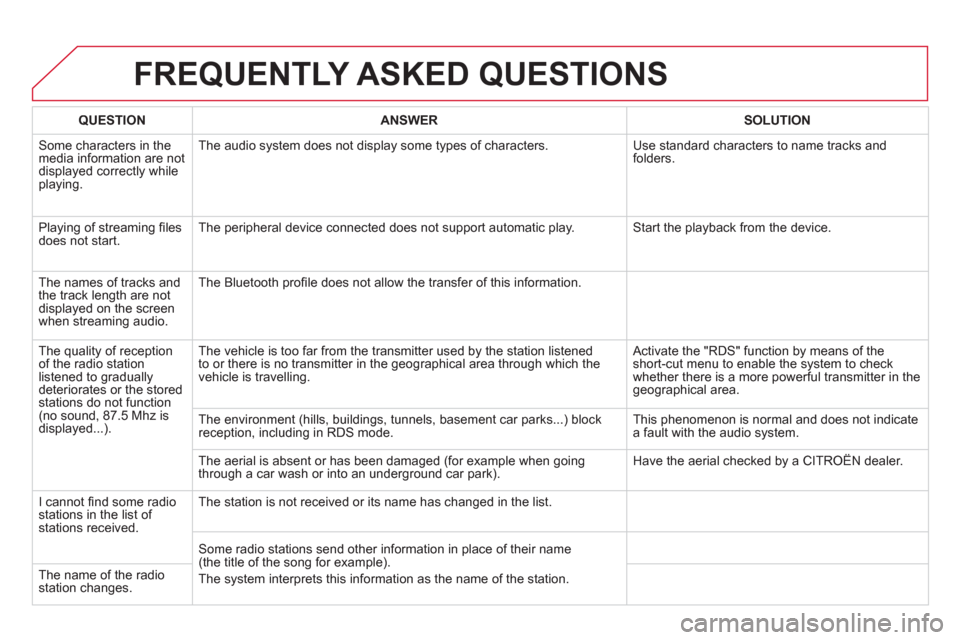
FREQUENTLY ASKED QUESTIONS
QUESTIONANSWER SOLUTION
Some characters in themedia information are not
displayed correctly while playing. The audio s
ystem does not display some types of characters. Use standard characters to name tracks andfolders.
Pla
ying of streaming fi lesdoes not start. The peripheral device connected does not support automatic play. Start the playback from the device.
Th
e names of tracks and
the track length are not
displayed on the screen
when streaming audio. The Bluetooth pro
fi le does not allow the transfer of this information.
The qualit
y of receptionof the radio station listened to graduallydeteriorates or the stored stations do not function(no sound, 87.5 Mhz is
displayed...). The vehicle is too far from the transmitter used b
y the station listened
to or there is no transmitter in the geographical area through which the
vehicle is travelling.
Activate the "RDS" function by means of theshort-cut menu to enable the system to check
whether there is a more powerful transmitter in the
geographical area.
The environment
(hills, buildings, tunnels, basement car parks...) block reception, including in RDS mode. This phenomenon is normal and does not indicate
a fault with the audio system.
The aerial is absent or has been dama
ged (for example when goingthrough a car wash or into an underground car park). Have the aerial checked by a CITROÀN dealer.
I
cannot fi nd some radiostations in the list of stations received.
The station is not received or its name has changed in the list.
Some radio stations send other information in place of their name
(the title of the song for example).
The s
ystem interprets this information as the name of the station. The name of the radio station changes.
Page 318 of 364
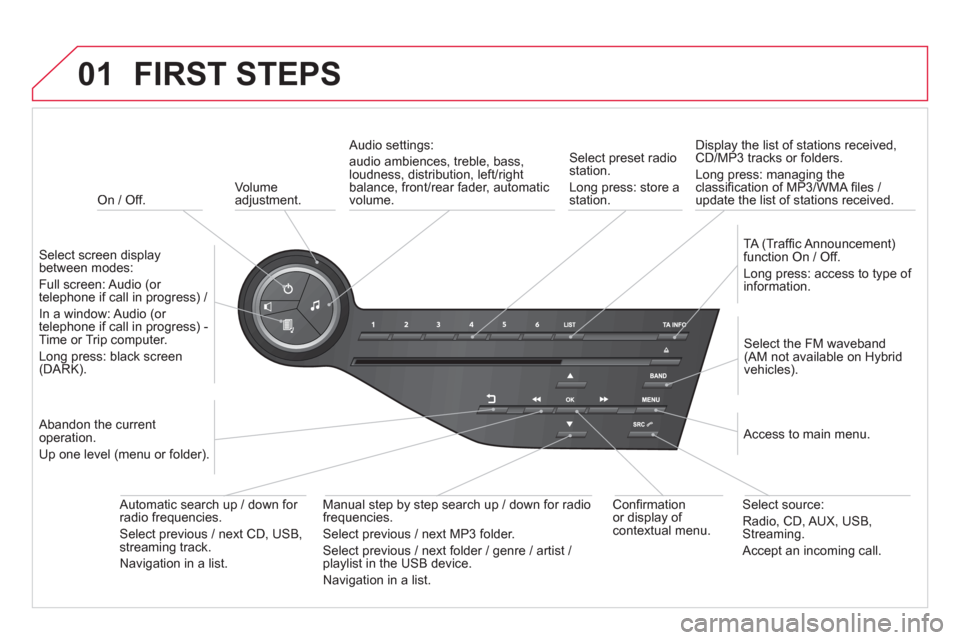
01
On / Off.
FIRST STEPS
Volume
adjustment.
Select screen displaybetween modes:
Full screen: Audio
(or
telephone if call in progress) /
In a window: Audio
(or
telephone if call in progress) -Time or Trip computer.
Long press: black screen(DARK).
Select the FM waveband(AM not available on Hybrid
vehicles).
Select preset radiostation.
Long press: store a
station.
Displa
y the list of stations received,CD/MP3 tracks or folders.
Long press: managing the classifi cation of MP3/WMA fi les /
update the list of stations received.
TA
(Traffi c Announcement)function On / Off.
Lon
g press: access to type of
information.
Confi rmationor display of contextual menu.
Automatic search u
p / down for
radio frequencies.
Select previous / next CD, USB,streaming track.
Navigation in a list.
Abandon the current
operation.
Up one level
(menu or folder).
Manual step b
y step search up / down for radio
frequencies.
Select previous / next MP3 folder.
Select previous / next folder / genre / artist / playlist in the USB device.
Navigation in a list.
Select source:
Radio, CD, AUX, USB, Streaming.
Accept an incoming call.
A
ccess to main menu.
Audio settings:
au
dio ambiences, treble, bass, loudness, distribution, left/right
balance, front/rear fader, automatic
volume.