Page 294 of 364
07
ENTERING A NEW CONTACT / SYNCHRONIZING WITH THE TELEPHONE
Press ADDR BOOKtwice then select " New contact" to enter a new contact.
Pr
ess ADDR BOOKtwice then select
"Confi guration" and confi rm.
Select "Delete all contacts" to delete
the contacts saved in the system.
Select "Import all the entries
" to import
all the contacts in the telephone andsave them in the system.
Select "Synchronization options
" and confi rm:
-
No synchronization: only the contacts saved in the system (always present).
- Display telephone contacts: only the
contacts saved in the telephone.
- Displa
y SIM card contacts: only thecontacts saved on the SIM card.
- Displa
y all phone contacts: contacts on the SIM card and in the
telephone.
Press ADDR BOOKtwice then select " Contact mem. status " to see the number of contacts saved in the systemor imported, and the free memory.
DIRECTORY - ADDR BOOK
Page 295 of 364
07
293
EDITING, IMPORTING OR DELETING A CONTACT
DIRECTORY - ADDR BOOK
Press ADDR BOOK
twice then select"Display contacts
" and confi rm.
Select the desired contact and confi rm.
It is necessar
y to import an external contact to modify the record. It will be saved in the system. It is not possible to modify or deletecontacts in the telephone or the SIM card via the Bluetooth connection.
Select OK
or press this button to exit this
menu.
In this "Display contacts" menu, the import or deletion of contacts
in the system is done one at a time.
Select "Import" to copy the contacts to
the system.
Select "Delete
" and confi rm. Select "Open " to view an external contact or modify a contact saved in the system.
Page 296 of 364
08
RADIO
Access to the "RADIO" menu
""""""""FMFMFMFMFMFMFMFMFMFMFMFMFMFMFMFMFMFMFMwavebandwavebandwavebandwavebandwavebandwavebandwavebandwavebandwavebandwavebandwavebandwavebandwavebandwavebandbdbdbdbdbd""""""""
Press ��or ��or use the rotary control to select the previous or next station in the list.
This list can also be displayed by pressing LIST
onthe steering mounted controls.
Go from the list to the menu (left/right).
or
A long press on LIST
refreshesthe list of stations received.
Press RADIO.
Page 299 of 364
09
297
Access to the "MUSIC MEDIA PLAYER" menu
""""""""MEDIAMEDIAMEDIAMEDIAMEDIAMEDIAMEDIAMEDIAMEDIAMEDIAMEDIAMEDIAMEDIAMEDIAMEDIAMEDIAMEDIAMEDIAMEDIA""""""""
This list can also be displayed by pressing LISTat the steering mounted controls.
Go from the list to the menu (left/right).
or
Press MEDIA.
Page 300 of 364
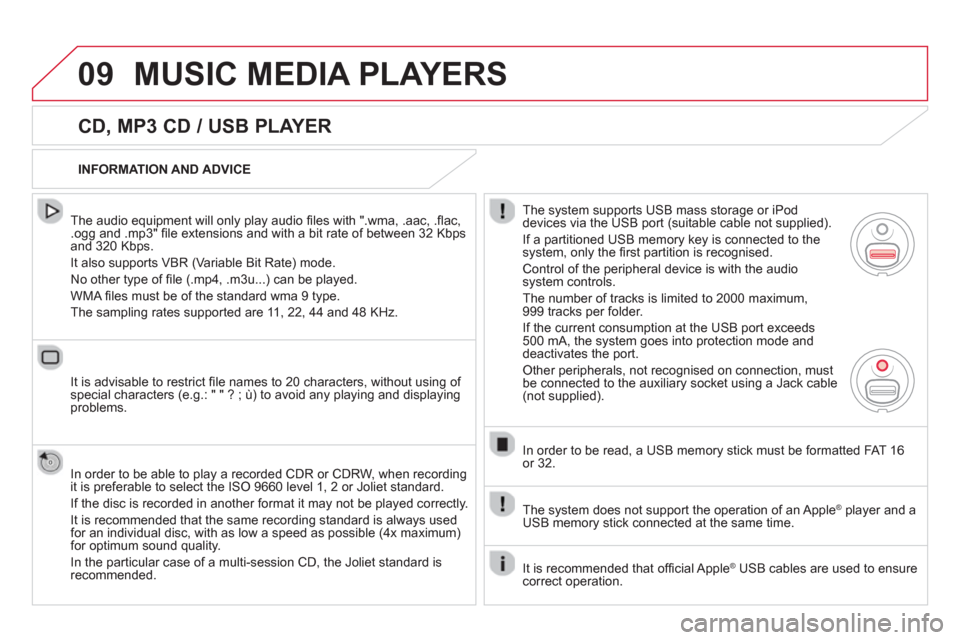
09MUSIC MEDIA PLAYERS
CD, MP3 CD / USB PLAYER
The audio equipment will only play audio fi les with ".wma, .aac, .fl ac, .ogg and .mp3" fi le extensions and with a bit rate of between 32 Kbps
and 320 Kbps.
It also supports VBR
(Variable Bit Rate) mode.
No other t
ype of fi le (.mp4, .m3u...) can be played.
WMA fi les must be of the standard wma 9 t
ype.
The samplin
g rates supported are 11, 22, 44 and 48 KHz.
It is advisable to restrict
fi le names to 20 characters, without using of special characters (e.g.: " " ? ; ˘) to avoid any playing and displayingproblems.
In order to be able to pla
y a recorded CDR or CDRW, when recording
it is preferable to select the ISO 9660 level 1, 2 or Joliet standard.
I
f the disc is recorded in another format it may not be played correctly.
It is recommended that the same recording standard is always used for an individual disc, with as low a speed as possible (4x maximum)for optimum sound quality.
In the
particular case of a multi-session CD, the Joliet standard isrecommended.
INFORMATION AND ADVICE
The s
ystem supports USB mass storage or iPod
devices via the USB port (suitable cable not supplied).
I
f a partitioned USB memory key is connected to the system, only the fi rst partition is recognised.
Control of the peripheral device is with the audiosystem controls.
The number of tracks is limited to 2000 maximum,
999 tracks per folder.
If the current consumption at the USB port exceeds
500 mA, the system goes into protection mode and deactivates the port.
Other peripherals, not recognised on connection, must
be connected to the auxiliary socket using a Jack cable (not supplied).
In order to be read, a U
SB memory stick must be formatted FAT 16
or 32.
The s
ystem does not support the operation of an AppleÆ
player and aÆ
USB memory stick connected at the same time.
It is recommended that o
ffi cial AppleÆ
USB cables are used to ensureÆ
correct operation.
Page 301 of 364
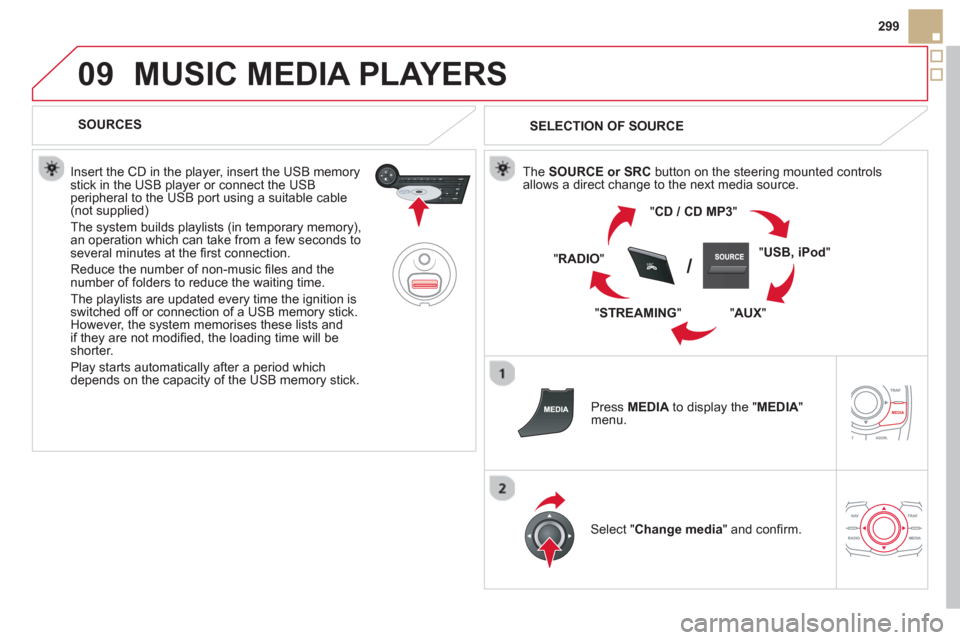
09
SRC/
299
MUSIC MEDIA PLAYERS
SOURCES
Insert the CD in the pla
yer, insert the USB memorystick in the USB player or connect the USBperipheral to the USB port using a suitable cable (not supplied)
The system builds playlists (in temporary memory),
an operation which can take from a few seconds to several minutes at the fi rst connection.
R
educe the number of non-music fi les and the number of folders to reduce the waiting time.
The pla
ylists are updated every time the ignition isswitched off or connection of a USB memory stick. However, the system memorises these lists and
if they are not modifi ed, the loading time will be shorter.
Pla
y starts automatically after a period which
depends on the capacity of the USB memory stick.
SELECTION OF SOURCE
The SOURCE or SRCbutton on the steering mounted controls
allows a direct change to the next media source.
"CD / CD MP
3"
"
USB, iPod
"
"
AUX"
" STREAMING" "RADI
O"
Press MEDIAto display the "MEDIA " menu.
Select "Change media" and confi rm.
Page 304 of 364
09MUSIC MEDIA PLAYERS
USING THE AUXILIARY INPUT (AUX)
Cable not supplied
Connect the portable device (MP3 player…) to the auxiliary JACK
socket using an audio cable. Press MEDIAto display the " MEDIA"menu.
Select "Activate / Deactivate AUX
input " and confi rm.
First ad
just the volume of your portable
device (to a high level). Then adjust the
volume of your audio system.
Displa
y and management of the controls are via the portable device.
Page 306 of 364
11CONFIGURATION
DISPLAY CONFIGURATION
Press SETUP
to display the"Confi guration
" menu.
Select " Choose colour" and confi rm torselect the screen colour harmony and
the map presentation mode:
-
day mode,
- n
ight mode,
- automatic day
/night mode,according to whether the
headlamps are on.
Select " Adjust luminosity" and confi rm
to adjust the screen brightness.
Pr
ess " OK" to save the changes.
The settings
for day and night are independent.
Select " Display confi guration" and confi rm.