Page 38 of 420
36
Monitoring
- "MEDIA": display of information related to
the media being played or the radio.
- "NAVIGAT ION": display of information
related to the navigation in progress (map
and instructions).
- "PH
OTOS": display of the photo selected
in the "Media" menu of the touch screen
tablet.
Page 310 of 420

308
Practical information
The fitting of electrical equipment or accessories which are not recommended by CITROËN may resultin a failure of your vehicle's electronicsystem and excessive electricalconsumption.
Please note this precaution. You are advised to contact a CITROËNrepresentative to be shown the range of recommended equipment and accessories.
Installation of radiocommunicationtransmitters
Before installing any after-market radio communication transmitter, you cancontact a CITROËN dealer for thespecification of transmitters which canbe fitted (frequency, maximum power,aerial position, specific installation requirements), in line with the VehicleElectromagnetic Compatibility Directive(2004/104/EC).
Depending on the legislation in forcein the country, it may be compulsory to have a high visibility safety vest, warning triangle, breathalyzers and spare bulbs and fuses available in thevehicle.
"Multimedia":
Speakers, Hi-Fi module, Bluetooth hands-freesystem, head-up display screen, por tablesatellite navigation system, semi-integralsuppor t bracket for por table navigation system,
driving assistance systems, reversing camera, por table video screen, por table video carrier,
telephone carrier, two-screen video pack,
por table video player, CD player, solar USB charger, 230 V/50 Hz socket, 230 V/12 Vadaptor, iPhone/iPad charger, Wi-Fi on board...
B
y visiting a CITROËN dealer you can also
obtain cleaning and maintenance products (interior and exterior) - including ecologicalproducts in the "TECHNATURE" range, products for topping up (screenwash...), paint
touch-up pens and aerosols for the exact colour
of
your vehicle, refills (sealant car tridge for the
temporary puncture repair kit...), ...
Page 340 of 420
01
338
" Air conditioning"
allows control of thesettings for temperature,air fl ow.
" Driving assistance "
allows certain vehicle functions to be activated,
deactivated and settings
adjusted.
"Media"
allows selection of a radio station, MP3 music,
display of photographs.
" Navi
gation"
allows settin
gs for navigation and thechoice of a destination (depending on version). "Confi
guration"
allows settings for
sound, the colour scheme.
"Connected service
s"
allows connection to an applications portal
to facilitate, make
safe and personalisejourneys by means of aconnection key availableon subscription from aCITROËN dealer. p
"Telephone "
allows the connection
of a mobile telephone
v
ia Bluetooth so as to be able to make calls
safely.
GENERAL OPERATION
Page 342 of 420
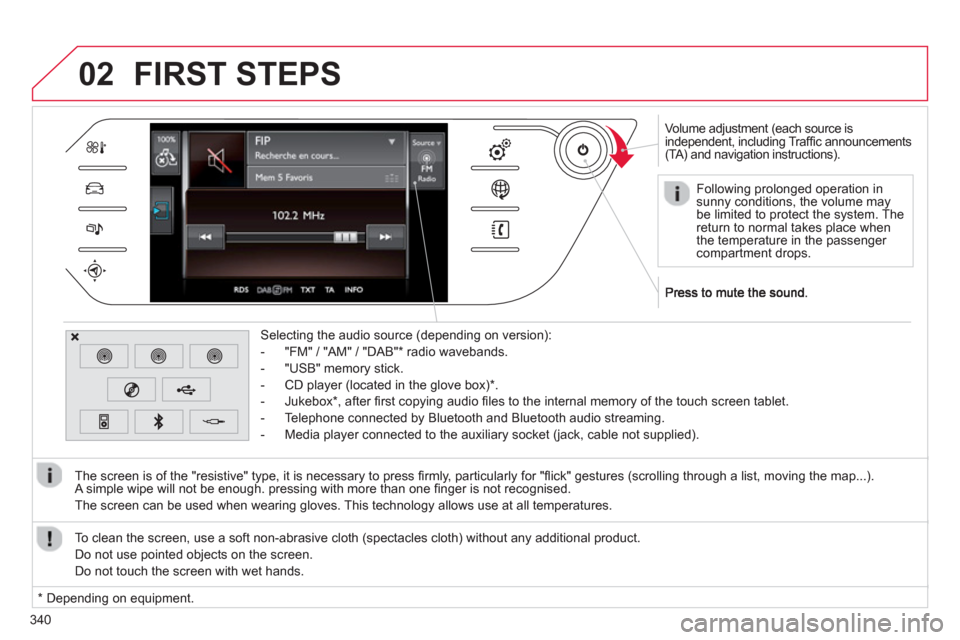
340
02
Volume adjustment (each source is
independent, including Traffi c announcements(TA) and navigation instructions).
Selectin
g the audio source (depending on version):
- "FM"
/ "AM" / "DAB" * radio wavebands.
- "USB" memor
y stick.
-
CD player (located in the glove box) *
.
- Jukebox
*
, after fi rst copying audio fi les to the internal memory of the touch screen tablet.
- Telephone connected by Bluetooth and Bluetooth audio streaming.
- Media pla
yer connected to the auxiliary socket (jack, cable not supplied).
The screen is of the "resistive" t
ype, it is necessary to press fi rmly, particularly for "fl ick" gestures (scrolling through a list, moving the map...).
A simple wipe will not be enough. pressing with more than one fi nger is not recognised.
The screen can be used when wearin
g gloves. This technology allows use at all temperatures.
FIRST STEPS
*
Depending on equipment. To clean the screen, use a so
ft non-abrasive cloth (spectacles cloth) without any additional product.
Do not use pointed ob
jects on the screen.
D
o not touch the screen with wet hands.
Following prolonged operation in
sunny conditions, the volume may be limited to protect the system. Thereturn to normal takes place when
the temperature in the passenger compartment drops.
Page 343 of 420

341
03STEERING MOUNTED CONTROLS
- Mute.
- Volume increase
/ decrease.
- Radio: displa
y the list of stations.
Media: displa
y the list of tracks.
- R
otation
Radio: automatic selection of next / previous frequenc
y.
Media: previous
/ next track.
-
Press then rotation: access to preset stations.
-
Change the audio source.
- M
ove in the menus.
Zoom the map in and out
Press: con
fi rmation, choice of source accepted
- TEL
button:
Access to the telephone menu:
Call list / Contacts / Hands-free mode / Answer / Hang up.
Accept an incomin
g call
Long press: reject an incoming call or end the current call. - Short press:
Change the multimedia source.
Accept an incoming call.
Call in progress: access to the telephone menu (End call, Secret mode, Hands-free mode).
- Lon
g press:
Re
ject an incoming call.
End a call in pro
gress.
Other than call in progress: access to the telephonemenu (Dial, Contacts, Call log, Answerphone).
-
Rotation.
Radio: automatic search
for previous / next station.
Media: previous
/ next track.
- Pr
ess: confi rmation.
- Short
press:
Radio: displa
y the list of stations.
Media: displa
y the list of tracks.
- Lon
g press: update the list of stations received.
- In
crease volume.
- D
ecrease volume.
Page 345 of 420
343
Level 1Level 2Level 3Comments
Media
List
List of FM stations Press on a radio station to select it.
Confi rm
Save the settings.
Media
Source
FM Radio
Select change of source
DAB Radio
AM Radio
Jukebox
CD
USB
iPod
Bluetooth
AUX
Video
Media
Memo
Recall of preset
stations Press on a radio station to select it.
Page 347 of 420
345
Level 1Level 2Level 3Comments
Media
Secondary page
Radio list
Preset
Press a radio station to select it.
Update list
Update the list of stations received.
Frequency
Enter the desired radio frequency.
Confi rm
Save the settings.
Media
Secondary page
PhotosPa
ge selection Display the selected photo full screen.
Rotat
e Rotate the photo 90°.
Select al
l Select all the photos in the list.
Press again to deselect.
SlideshowPrevious photo.
Display the photos in sequence, full screen. Pause / Play.
Next
photo.
Confi rm
Save the settings.
Medi
a
Secondary page
Manage JukeboxSort by folder
Choose the selection mode. Sort by album
Select all
Magnifying glass
Create folder
Choose the handling mode. Rename
D
elete
Select all
Confi rm Save the options.
Cop
y Save the settings
Page 348 of 420
04
346
MEDIA
Level 1Level 2Level 3
"Media"
Secondary page
Media
Media optionst
Radio settings
Radio settings