Page 349 of 420
347
Level 1Level 2Level 3Comments
Media
Secondary page
Media list
Presentation of the last media used.
Medi
a
Secondary page
Media options
Media
Media optionsRandom
(all tracks):
Choose the play settings. Random (current album):
Loop:
Aux. amplifi cation
Radio
Radio settingsRD
S options
Activate or deactivate the options. DAB
/FM options
Displa
y Radio Text
DAB r
adio thumbnails
Announcements
Radio settingsTra
ffi c announcements (TA)
Activate or deactivate the options. Weather
Varied -
Sport
Alert settin
gs
Confi rm Save the settings.
Page 350 of 420
04
348
Selecting a station
The exterior environment (hills, buildings, tunnel, car park, below ground...) may prevent reception, even in RDS station tracking mode.
This phenomenon is normal in the propagation of radio waves and is in no way indicative of a fault with the audio system.
Select "List" in the primary page.
or
Select "Radio list" in the secondary page.
Pr
ess onMedia to display the primary page.
or
Press on Media to display the primary page
then go to the secondary page.
Select a radio station from the list offered.
If necessary, select change of source. Pr
ess Mediato display the primary
page then select "Memo".
Select "FM Radio" or "AM Radio".
OR
Select "Update list
" to refresh the list.
RADIO
Select a preset radio station in the list.
Page 351 of 420
349
04
Changing a radio frequency
By alphabetical list
Press the current radio band then choose the radio station from the list offered.
Press on Media
to display the primarypage then press on the secondary page.
Enter the
frequency in full (e.g.: 92.10 MHz) using the keypad then
" Confi rm
".
By automatic frequency
search
Press ��
or ��
to move the cursor
for an automatic search down or up
for a radio frequency.
Pr
ess on Media
to display the primary page.
Pr
ess on " Enter frequency
" to display
the primary page then press on the secondary page.
OR
RADIO
Select change source.
Select "FM Radio" or "AM Radio".
THEN
OR
Page 352 of 420
04
350
Preset a station
Press on " Preset".
Select a radio station or frequency
(refer to the corresponding section).
Select a number in the list to preset thepreviously chosen radio station.
A long press on a number presets (memorises)the station.
Or
A press on this button presets all of the stationsone after the other.
Recall pre-set stations
Press on Media
to display the primary page
then select " Memo ".
RADIO
Activate/ Deactivate RDS
Select " Settings".
Press on Mediato display the primary page
then go to the secondary page.
Select " Radio ".
Activate
/deactivate "RDS options ".
RD
S, if activated, allows you to continue listening to the same
station by automatic retuning to alternative frequencies. However, incertain conditions, coverage of an RDS station may not be assured
throughout the entire country as radio stations do not cover 100 % of
the territory. This explains the loss of reception of the station duringa journey.
Page 353 of 420
351
04RADIO
DAB (Digital Audio Broadcasting) - Digital radio
Automatic DAB-FM station tracking
allows you to continuelistening to the same station, by temporarily switching to theequivalent analogue station until the digital signal is stable again. Press on Mediato display the primary page.
Select the radio station from the list offered.
Select change of source.
Select "DAB Radio
".
Digital radio provides higher quality reception and also the graphical display o
f current information on the radio station, by selecting "Video mode" in "Radio settings".
The ran
ge of all stations available is displayed in alphabetical order.
Select " Digital/FM station tracking" then"Confi rm".
Select "List
" in the primary page.
or
Select "Radio list" in the secondary page.
Select "Settings".
Pr
ess on Media
to display the primary page
then go to the secondary page.
Select "RADIO
".
Page 354 of 420
352
04
CD, MP3 CD, USB player, auxiliary input
Insert the CD in the player, insert the USBmemory stick in the USB player or connect theUSB peripheral to the USB port using a suitablecable (not supplied)
The system builds playlists (in temporarymemory), an operation which can take froma few seconds to several minutes at the fi rstconnection.
R
educe the number of non-music fi les and the number of folders to reduce the waiting time.
The playlists are updated every time the ignition
is switched off or connection of a USB memory stick. However, the system memorises these
lists and if they are not modifi ed, the loadingtime will be shorter.
Selection of source
The steering mounted SRC(source) button can be used to go to thenext media source, available if the source is active.
"CD / CD MP
3"
"
USB, iPod"
"
Bluetooth (streaming)
"
"Auxiliary
"
"Radio"
Select change of source then choose the source.
Press on Mediato display the primary page.
MUSIC
Page 375 of 420
373
05
Red and yellow triangle: traffi c information, for example:
Main traffi c symbols
Black and blue triangle: general information, for example:
Receiving TA messages
TRAFFIC
Select "Settings".
Press on Navigation
to display the primarypage then go to the secondary page.
Select " Voice ".
Activate
/ Deactivate "Traffi c (TA)".
The TA
(Traffi c Announcement) function gives priority to TA alert
messages. To operate, this function needs good reception of a
radio station transmitting this type of message. When a traffi c report
is transmitted, the current audio source (Radio, CD, USB, ...) is interrupted automatically to play the TA message. Normal playbackof the audio source resumes at the end of the transmission of the message.
Page 386 of 420
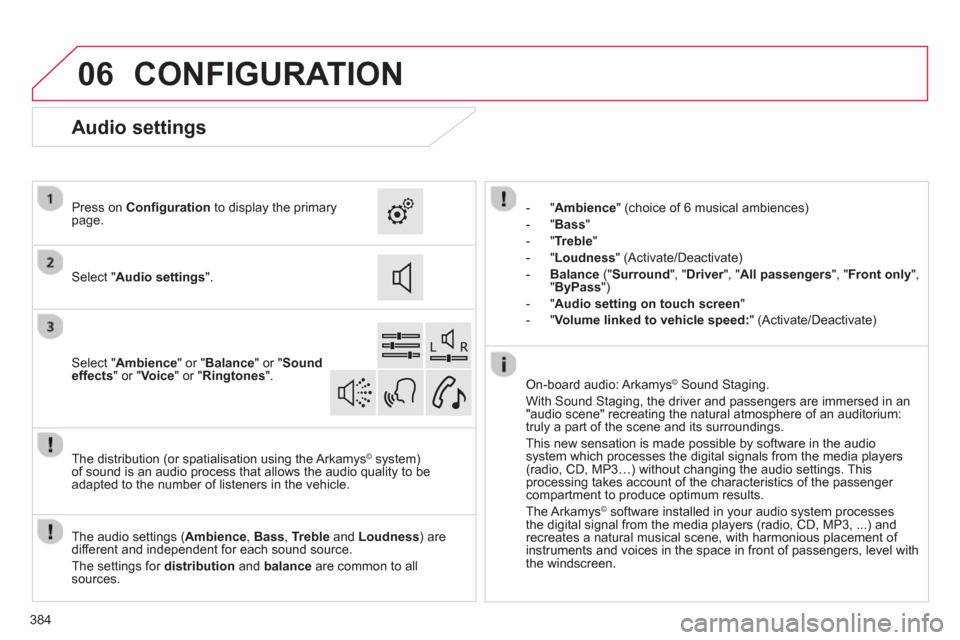
06
384
CONFIGURATION
- "Ambience" (choice of 6 musical ambiences)
- "Bass
"
-"
Treble"
-
"Loudness " (Activate/Deactivate)
-Balance
(" Surround ", "Driver", " rAll passengers ", "Front only ", "ByPass")
- "Audio setting on touch screen
"
- "
Volume linked to vehicle speed:" (Activate/Deactivate)
The audio settin
gs ( Ambience, Bass, Treble
and Loudness ) are
different and independent for each sound source.
The settings
for distribution andbalance are common to allsources. The distribution
(or spatialisation using the Arkamys©system)
of sound is an audio process that allows the audio quality to beadapted to the number of listeners in the vehicle.
On-board audio: Arkamys©
Sound Staging. ©
With Sound Staging, the driver and passengers are immersed in an "audio scene" recreating the natural atmosphere of an auditorium:
truly a part of the scene and its surroundings.
This new sensation is made possible by software in the audiosystem which processes the digital signals from the media players (radio, CD, MP3…) without changing the audio settings. Thisprocessing takes account of the characteristics of the passenger compartment to produce optimum results.
The Arkam
ys©software installed in your audio system processes
the digital signal from the media players (radio, CD, MP3, ...) andrecreates a natural musical scene, with harmonious placement of
instruments and voices in the space in front of passengers, level with
the windscreen.
Audio settings
Select " Audio settings".
Press on Confi gurationto display the primarypage.
Select " Ambience
" or "Balance" or "Sound
effects " or " Voice
" or " Ringtones".