Page 359 of 420
357
04
Select "New folder" to create a folder structure rin the Jukebox or select "Keep structure" to retain the structure from the device.
Select the magnifying glass to enter the folder or album and select audio fi le by audio fi le.
Managing the Jukebox
Select "Media list".
Connect the device (MP3 player...) to the USB port or auxiliarysocket using a suitable audio cable.
Select copy " Copy Jukebox
".
MUSIC
When no audio fi le is copied to the system with a capacity of 8GB,
all of the Jukebox function symbols are greyed and are not available.
Select "Sort by folder" or " rSort by album".
Select "Confi rm " then "Copy".
While copying the system returns to the primary page; you can go back to the copy view at any
time by selecting this button.
Page 375 of 420
373
05
Red and yellow triangle: traffi c information, for example:
Main traffi c symbols
Black and blue triangle: general information, for example:
Receiving TA messages
TRAFFIC
Select "Settings".
Press on Navigation
to display the primarypage then go to the secondary page.
Select " Voice ".
Activate
/ Deactivate "Traffi c (TA)".
The TA
(Traffi c Announcement) function gives priority to TA alert
messages. To operate, this function needs good reception of a
radio station transmitting this type of message. When a traffi c report
is transmitted, the current audio source (Radio, CD, USB, ...) is interrupted automatically to play the TA message. Normal playbackof the audio source resumes at the end of the transmission of the message.
Page 380 of 420
06
378
CONFIGURATION
Level 1Level 2Level 3
"Configuration"
Primary page
Audio settings
Choice of colours
Audio settings
Audio settings
Page 381 of 420
379379
Level 1Level 2Level 3Comments
Confi guration
Audio settings
Audio settings
Ambience Choose the sound ambience.
Balance Set the position of the sound in the vehicle using the Arkamys system.
Sound effects Choose the volume or activate the link to vehiclespeed.
Voice Choose the volume for the voice and announcementof street names.
Rin
gtones Choose the telephone ringtone and volume.
Confi rm
Save the settings.
Confi guration
Color
Choice of colour scheme
Confi rm After choosing the colour scheme, save the setting.
Confi guration
Interactive help
Consult the Interactive help.
Page 386 of 420
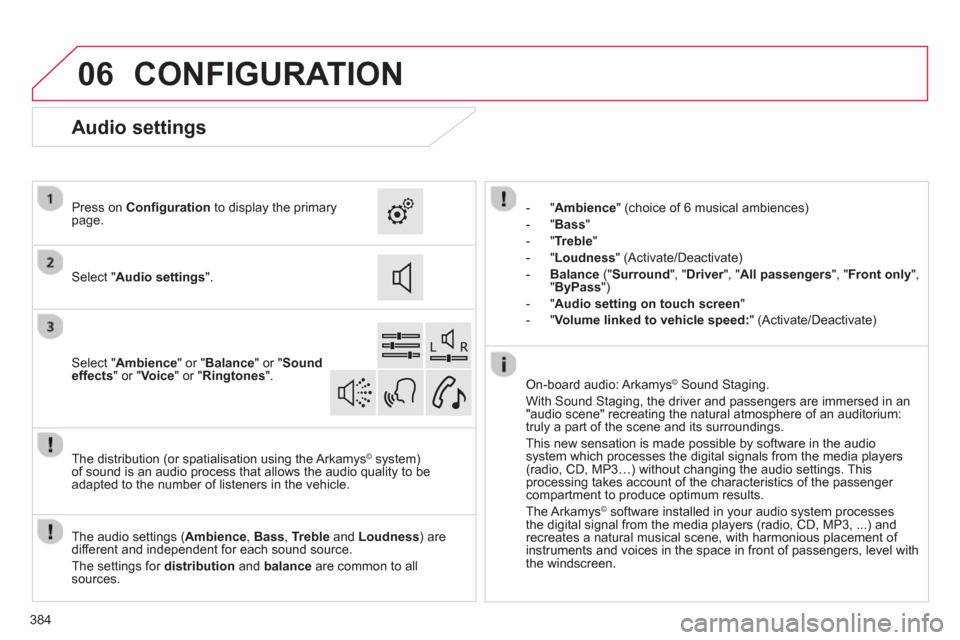
06
384
CONFIGURATION
- "Ambience" (choice of 6 musical ambiences)
- "Bass
"
-"
Treble"
-
"Loudness " (Activate/Deactivate)
-Balance
(" Surround ", "Driver", " rAll passengers ", "Front only ", "ByPass")
- "Audio setting on touch screen
"
- "
Volume linked to vehicle speed:" (Activate/Deactivate)
The audio settin
gs ( Ambience, Bass, Treble
and Loudness ) are
different and independent for each sound source.
The settings
for distribution andbalance are common to allsources. The distribution
(or spatialisation using the Arkamys©system)
of sound is an audio process that allows the audio quality to beadapted to the number of listeners in the vehicle.
On-board audio: Arkamys©
Sound Staging. ©
With Sound Staging, the driver and passengers are immersed in an "audio scene" recreating the natural atmosphere of an auditorium:
truly a part of the scene and its surroundings.
This new sensation is made possible by software in the audiosystem which processes the digital signals from the media players (radio, CD, MP3…) without changing the audio settings. Thisprocessing takes account of the characteristics of the passenger compartment to produce optimum results.
The Arkam
ys©software installed in your audio system processes
the digital signal from the media players (radio, CD, MP3, ...) andrecreates a natural musical scene, with harmonious placement of
instruments and voices in the space in front of passengers, level with
the windscreen.
Audio settings
Select " Audio settings".
Press on Confi gurationto display the primarypage.
Select " Ambience
" or "Balance" or "Sound
effects " or " Voice
" or " Ringtones".
Page 395 of 420
393
Level 1Level 2Level 3Comments
Telephone
Secondary page
Bluetooth menuSearch
Start the search for another peripheral device to connect.
Disconnect Stop the Bluetooth connection to the selected peripheral device.
Update Import the contacts from the selected telephone to store them in the audio system.
Delete
Delete the selected telephone.
Confi rm
Save the settings.
Telephone
Secondary page
Search for devicesTele
phone profi le
Start the search for peripheral devicesStreaming profi le
Internet pro
fi le
Telephone
Secondary page
Telephone optionsPut on hold
Cut the microphone temporarily so that the contact cannot hear your conversation with a passenger.
Update
Import the contacts from the selected telephone to save then in the audio system.
Choice of rin
gtone: Choose the telephone ringtone and volume.
Memory info. Contact records used and free, percentage of storage space used by internal contacts and Bluetoothcontacts.
Confi rm
Save the settings.
Page 396 of 420
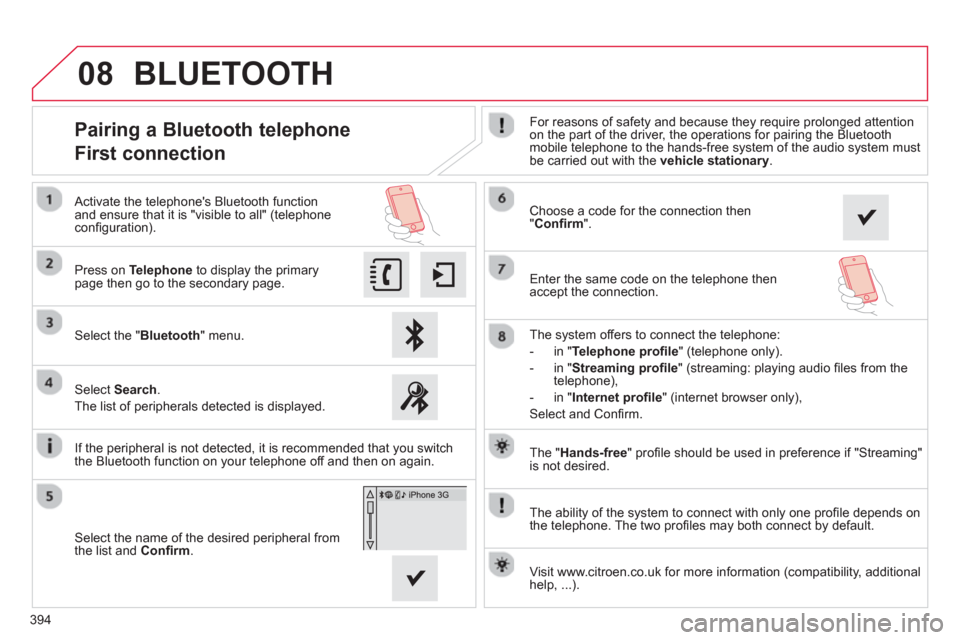
394
08
The "Hands-free
" profi le should be used in preference if "Streaming"
is not desired.
The abilit
y of the system to connect with only one profi le depends on
the telephone. The two profi les may both connect by default.
Pairing a Bluetooth telephone
First connection For reasons of safety and because they require prolonged attention
on the part of the driver, the operations for pairing the Bluetoothmobile telephone to the hands-free system of the audio system must be carried out with the vehicle stationary
.
Select the "Bluetooth" menu. Pr
ess on Telephoneto display the primarypage then go to the secondary page.
Select Search.
The list of peripherals detected is displayed.
Activate the telephone's Bluetooth
function and ensure that it is "visible to all" (telephoneconfi guration).
The s
ystem offers to connect the telephone:
-
in"Te l ephone profi le
" (telephone only).
-
in "Streaming profi le" (streaming: playing audio fi les from the
telephone),
- in "Internet
profi le" (internet browser only),
Select and Confi rm.
Select the name of the desired peripheral from
the list and Confi rm .
Visit www.citroen.co.uk
for more information (compatibility, additional help, ...).
BLUETOOTH
If the peripheral is not detected, it is recommended that you switch
the Bluetooth function on your telephone off and then on again.
Choose a code for the connection then "Confi rm".
Enter the same code on the telephone then
acce
pt the connection.
Page 402 of 420
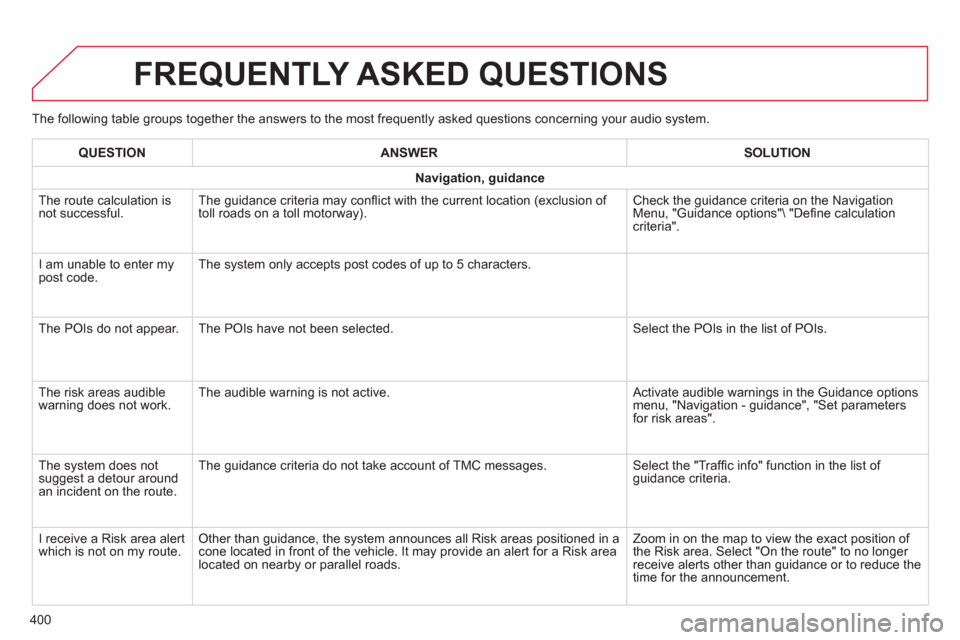
400
The following table groups together the answers to the most frequently asked questions concerning your audio system.
FREQUENTLY ASKED QUESTIONS
QUESTIONANSWER SOLUTION
Navigation, guidance
The route calculation is not successful. The guidance criteria may confl ict with the current location (exclusion of
toll roads on a toll motorway). Check the guidance criteria on the Navigation Menu, "Guidance options"\ "Defi ne calculation criteria".
I am unable to enter m
ypost code. The system only accepts post codes of up to 5 characters.
The P
OIs do not appear. The POIs have not been selected. Select the POIs in the list of POIs.
Th
e risk areas audiblewarning does not work. The audible warning is not active. Activate audible warnings in the Guidance options menu, "Navigation - guidance", "Set parameters
for risk areas".
The s
ystem does notsuggest a detour around an incident on the route. The
guidance criteria do not take account of TMC messages. Select the "Traffi c info" function in the list of guidance criteria.
I receive a Risk area alert
which is not on my route. Other than guidance, the system announces all Risk areas positioned in a cone located in front of the vehicle. It may provide an alert for a Risk area located on nearby or parallel roads. Zoom in on the map to view the exact position of
the Risk area. Select "On the route" to no longer receive alerts other than guidance or to reduce the
time for the announcement.