Page 339 of 420
337
operate in your vehicle.
Touch screen tablet
01 General operation
For safety reasons, the driver must carry out operations
which require prolonged attention while the vehicle is stationary.
When the en
gine is switched off and to prevent
discharging of the battery, the system switches off following the activation of the energy economy mode.
CONTENTS
02 First steps - Control panel
04 Media
05 Navigation
06 Configuration
07 Connected services
08 Telephone p.
p.
p.
p.
p.
p.
p.
Frequently asked questions p.
SATELLITE NAVIGATION SYSTEM
MULTIMEDIA AUDIO SYSTEM
BLUETOOTH TELEPHONE
8
340
358
342
378
388
390
400
03 Steering mounted controls p. 341
Page 342 of 420
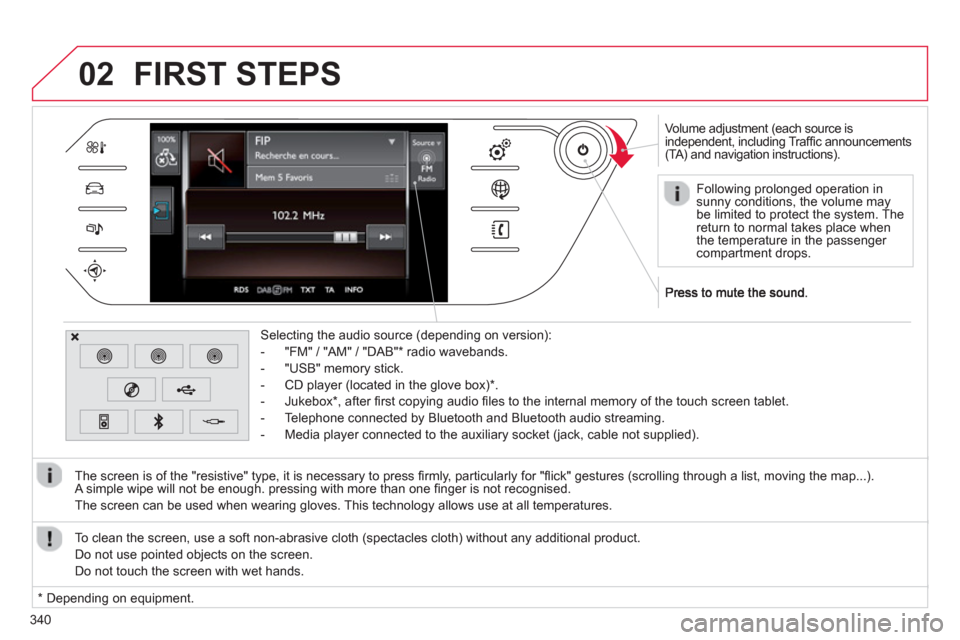
340
02
Volume adjustment (each source is
independent, including Traffi c announcements(TA) and navigation instructions).
Selectin
g the audio source (depending on version):
- "FM"
/ "AM" / "DAB" * radio wavebands.
- "USB" memor
y stick.
-
CD player (located in the glove box) *
.
- Jukebox
*
, after fi rst copying audio fi les to the internal memory of the touch screen tablet.
- Telephone connected by Bluetooth and Bluetooth audio streaming.
- Media pla
yer connected to the auxiliary socket (jack, cable not supplied).
The screen is of the "resistive" t
ype, it is necessary to press fi rmly, particularly for "fl ick" gestures (scrolling through a list, moving the map...).
A simple wipe will not be enough. pressing with more than one fi nger is not recognised.
The screen can be used when wearin
g gloves. This technology allows use at all temperatures.
FIRST STEPS
*
Depending on equipment. To clean the screen, use a so
ft non-abrasive cloth (spectacles cloth) without any additional product.
Do not use pointed ob
jects on the screen.
D
o not touch the screen with wet hands.
Following prolonged operation in
sunny conditions, the volume may be limited to protect the system. Thereturn to normal takes place when
the temperature in the passenger compartment drops.
Page 343 of 420

341
03STEERING MOUNTED CONTROLS
- Mute.
- Volume increase
/ decrease.
- Radio: displa
y the list of stations.
Media: displa
y the list of tracks.
- R
otation
Radio: automatic selection of next / previous frequenc
y.
Media: previous
/ next track.
-
Press then rotation: access to preset stations.
-
Change the audio source.
- M
ove in the menus.
Zoom the map in and out
Press: con
fi rmation, choice of source accepted
- TEL
button:
Access to the telephone menu:
Call list / Contacts / Hands-free mode / Answer / Hang up.
Accept an incomin
g call
Long press: reject an incoming call or end the current call. - Short press:
Change the multimedia source.
Accept an incoming call.
Call in progress: access to the telephone menu (End call, Secret mode, Hands-free mode).
- Lon
g press:
Re
ject an incoming call.
End a call in pro
gress.
Other than call in progress: access to the telephonemenu (Dial, Contacts, Call log, Answerphone).
-
Rotation.
Radio: automatic search
for previous / next station.
Media: previous
/ next track.
- Pr
ess: confi rmation.
- Short
press:
Radio: displa
y the list of stations.
Media: displa
y the list of tracks.
- Lon
g press: update the list of stations received.
- In
crease volume.
- D
ecrease volume.
Page 350 of 420
04
348
Selecting a station
The exterior environment (hills, buildings, tunnel, car park, below ground...) may prevent reception, even in RDS station tracking mode.
This phenomenon is normal in the propagation of radio waves and is in no way indicative of a fault with the audio system.
Select "List" in the primary page.
or
Select "Radio list" in the secondary page.
Pr
ess onMedia to display the primary page.
or
Press on Media to display the primary page
then go to the secondary page.
Select a radio station from the list offered.
If necessary, select change of source. Pr
ess Mediato display the primary
page then select "Memo".
Select "FM Radio" or "AM Radio".
OR
Select "Update list
" to refresh the list.
RADIO
Select a preset radio station in the list.
Page 353 of 420
351
04RADIO
DAB (Digital Audio Broadcasting) - Digital radio
Automatic DAB-FM station tracking
allows you to continuelistening to the same station, by temporarily switching to theequivalent analogue station until the digital signal is stable again. Press on Mediato display the primary page.
Select the radio station from the list offered.
Select change of source.
Select "DAB Radio
".
Digital radio provides higher quality reception and also the graphical display o
f current information on the radio station, by selecting "Video mode" in "Radio settings".
The ran
ge of all stations available is displayed in alphabetical order.
Select " Digital/FM station tracking" then"Confi rm".
Select "List
" in the primary page.
or
Select "Radio list" in the secondary page.
Select "Settings".
Pr
ess on Media
to display the primary page
then go to the secondary page.
Select "RADIO
".
Page 355 of 420
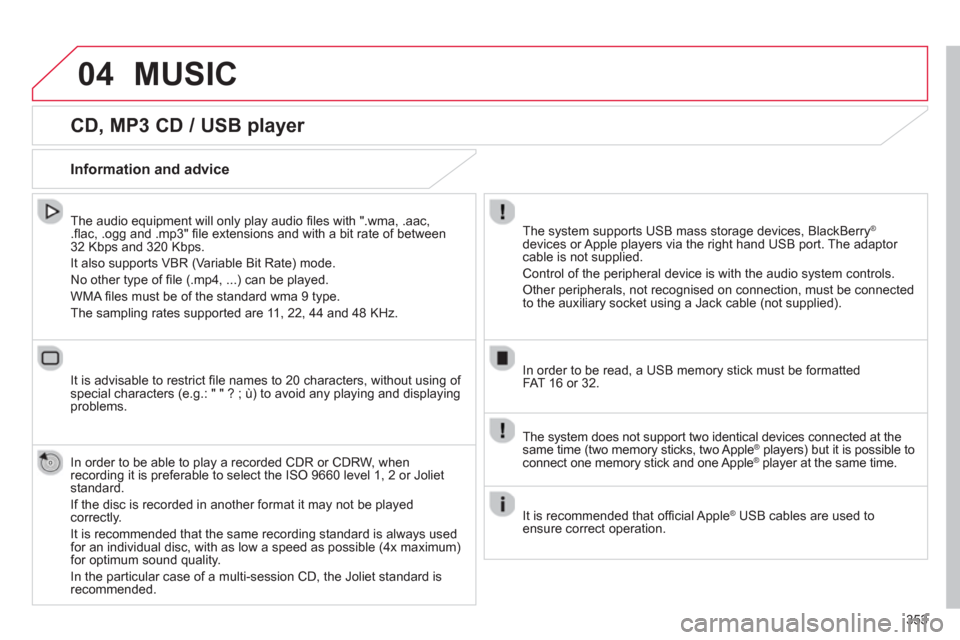
353
04
CD, MP3 CD / USB player
The audio equipment will only play audio fi les with ".wma, .aac, .fl ac, .ogg and .mp3" fi le extensions and with a bit rate of between32 Kbps and 320 Kbps.
It also supports VBR
(Variable Bit Rate) mode.
No other t
ype of fi le (.mp4, ...) can be played.
WMA fi les must be of the standard wma 9 t
ype.
The samplin
g rates supported are 11, 22, 44 and 48 KHz.
It is advisable to restrict fi le names to 20 characters, without usin
g of special characters (e.g.: " " ? ; ù) to avoid any playing and displayingproblems.
In order to be able to play a recorded
CDR or CDRW, whenrecording it is preferable to select the ISO 9660 level 1, 2 or Jolietstandard.
If the disc is recorded in another format it ma
y not be playedcorrectly.
It is recommended that the same recording standard is always used for an individual disc, with as low a speed as possible (4x maximum)for optimum sound quality.
In the particular case o
f a multi-session CD, the Joliet standard isrecommended.
Information and advice
The system supports USB mass storage devices, BlackBerry®
devices or Apple players via the right hand USB port. The adaptor cable is not supplied.
Control of the peripheral device is with the audio system controls.
Other peripherals, not recognised on connection, must be connected
to the auxiliary socket using a Jack cable (not supplied).
In order to be read, a U
SB memory stick must be formatted FAT 16 or 32.
MUSIC
The system does not support two identical devices connected at thesame time (two memory sticks, two Apple®players) but it is possible to ®
connect one memory stick and one Apple ®
player at the same time. ®
It is recommended that offi cial AppleÆ
USB cables are used toÆ
ensure correct operation.
Page 357 of 420
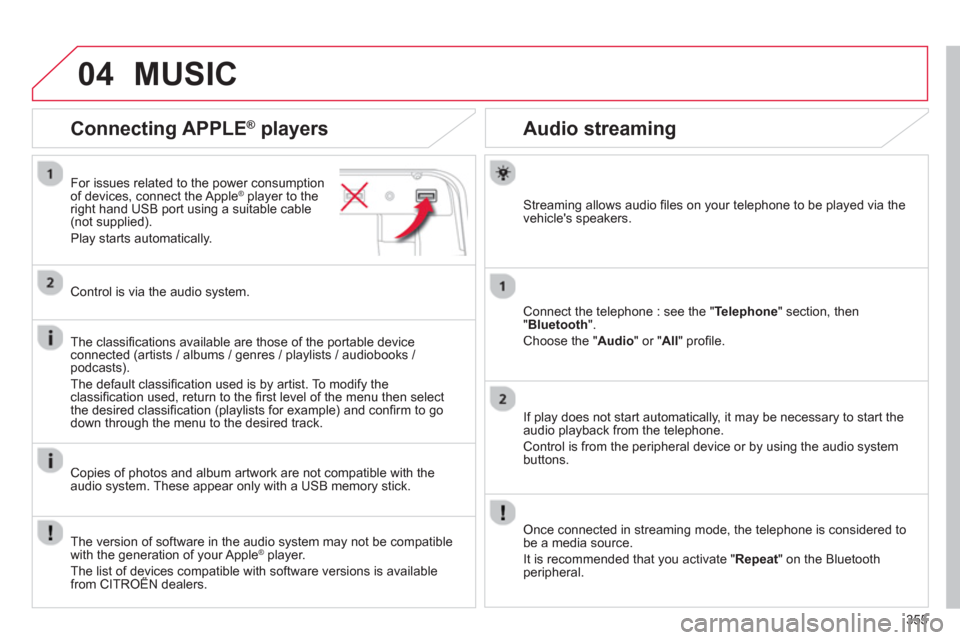
355
04
Audio streaming
Streaming allows audio fi les on your telephone to be played via the
vehicle's speakers.
Connect the tele
phone : see the "Telephone " section, then"Bluetooth".
Choose the " Audio " or " All" profi le.
I
f play does not start automatically, it may be necessary to start the audio playback from the telephone.
Control is from the peripheral device or b
y using the audio system buttons.
Once connected in streaming mode, the telephone is considered tobe a media source.
It is recommended that
you activate " Repeat" on the Bluetooth
peripheral.
Connecting APPLE ®
players
For issues related to the power consumption
of devices, connect the Apple® player to the®
right hand USB port using a suitable cable (not supplied).
Pla
y starts automatically.
Control is via the audio system.
The classi
fi cations available are those of the portable deviceconnected (artists / albums / genres / playlists / audiobooks / podcasts).
The default classifi cation used is b
y artist. To modify theclassifi cation used, return to the fi rst level of the menu then select
the desired classifi cation (playlists for example) and confi rm to godown through the menu to the desired track.
Copies of photos and album artwork are not compatible with the
audio system. These appear only with a USB memory stick.
MUSIC
The version of software in the audio system may not be compatible
with the generation of your Apple ®player.
The list of devices compatible with software versions is availablefrom CITROËN dealers.
p
Page 358 of 420
04
356
Using the auxiliary input (AUX)
(cable not supplied)
Connect the portable device (MP3 player…) to the auxiliary JACK
socket using an audio cable.
First ad
just the volume of your portable device (to a high level). Then
adjust the volume of your audio system.
Displa
y and management of the controls are via the portable device.
Select change the source.
Select Mediato display the primary page.
Select the AUXILIARYsource.Y
MUSIC