Page 382 of 420
380
06 CONFIGURATION
Level 1Level 2
Units
Display screen
Confi gurationTime/Date
"Configuration"
Secondary pageFactory settings
Page 383 of 420
381
Level 1Level 2Comments
Confi guration
Secondary page
SystemConfi guration
Units Set the units used to display distance, fuelconsumption and temperature.
Erase data Select the desired data in the list then press Delete.
Factor
y settings Return to factory settings.
Confi rm
Save the settings.
Confi guration
Secondary page
Time/Date
Confi rm Set the date and time then confi rm.
Confi guration
Secondary page
Screen settingsBri
ghtness
Make the setting then confi rm.
Automatic text scrolling
Deactivate animations
Validat
e
Page 386 of 420
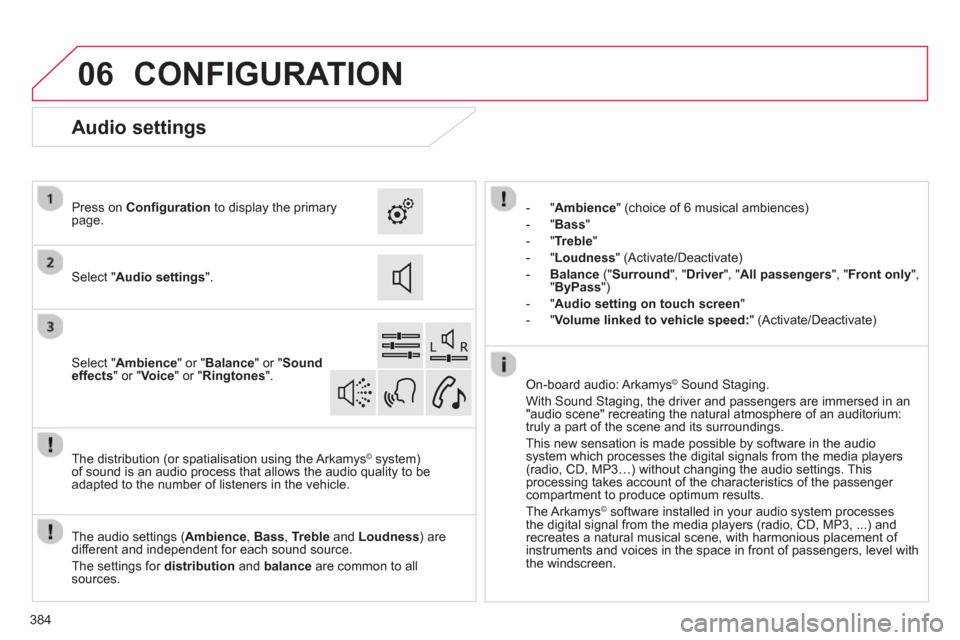
06
384
CONFIGURATION
- "Ambience" (choice of 6 musical ambiences)
- "Bass
"
-"
Treble"
-
"Loudness " (Activate/Deactivate)
-Balance
(" Surround ", "Driver", " rAll passengers ", "Front only ", "ByPass")
- "Audio setting on touch screen
"
- "
Volume linked to vehicle speed:" (Activate/Deactivate)
The audio settin
gs ( Ambience, Bass, Treble
and Loudness ) are
different and independent for each sound source.
The settings
for distribution andbalance are common to allsources. The distribution
(or spatialisation using the Arkamys©system)
of sound is an audio process that allows the audio quality to beadapted to the number of listeners in the vehicle.
On-board audio: Arkamys©
Sound Staging. ©
With Sound Staging, the driver and passengers are immersed in an "audio scene" recreating the natural atmosphere of an auditorium:
truly a part of the scene and its surroundings.
This new sensation is made possible by software in the audiosystem which processes the digital signals from the media players (radio, CD, MP3…) without changing the audio settings. Thisprocessing takes account of the characteristics of the passenger compartment to produce optimum results.
The Arkam
ys©software installed in your audio system processes
the digital signal from the media players (radio, CD, MP3, ...) andrecreates a natural musical scene, with harmonious placement of
instruments and voices in the space in front of passengers, level with
the windscreen.
Audio settings
Select " Audio settings".
Press on Confi gurationto display the primarypage.
Select " Ambience
" or "Balance" or "Sound
effects " or " Voice
" or " Ringtones".
Page 387 of 420
06
385
CONFIGURATION
Select " Colour schemes".
Press on Confi gurationto display the primary page.
Select the colour scheme in the list then"
Confi rm".
Colour schemes
Select "Interactive help
".
Pr
ess on Confi guration
to display the primary page.
The interactive version o
f your handbook available in this touch screen is not intended as a substitute for the more complete content of the printed document.
Interactive help
At each change of colour scheme the touch screen tablet's system restarts, showing a black screen for a few moments.
For safet
y reasons, the procedure for changing the colour scheme is
only possible with the vehicle stationary.
For safet
y reasons, consultation of your handbook is only possible
with the vehicle stationary.
Page 388 of 420
06
386
Modify system settings
System
Select "System confi guration
".
Pr
ess on Confi guration
to display the primarypage then go to the secondary page.
Select "Units" to change the units of distance, fuel consumption and temperature.
Select "Factory settings " to return to theoriginal settings.
Select "Delete data
" to delete the list of recent
destinations, personal points of interest, contacts in the list.
Choose the item then select " Delete".
CONFIGURATION
Select " Screen settings". Pr
ess on Confi gurationto display the primary page then go to the secondary page.
Select " Brightness" to switch off the screen or
adjust the brightness.
Activate or deactivate " Activate automatic text
scrolling " and " Activate animations
".
Page 389 of 420
387
06
Select:
-
"Time/Date " to change the time zone,synchronisation with GPS, time and itsformat and then the date.
- "
Languages
" to change the language.
- "
Calculator" to display a calculator r
- " Calendar" to display a calculator.
r
Press on Confi guration
to display the primarypage then go to the secondary page.
CONFIGURATION
Page 391 of 420
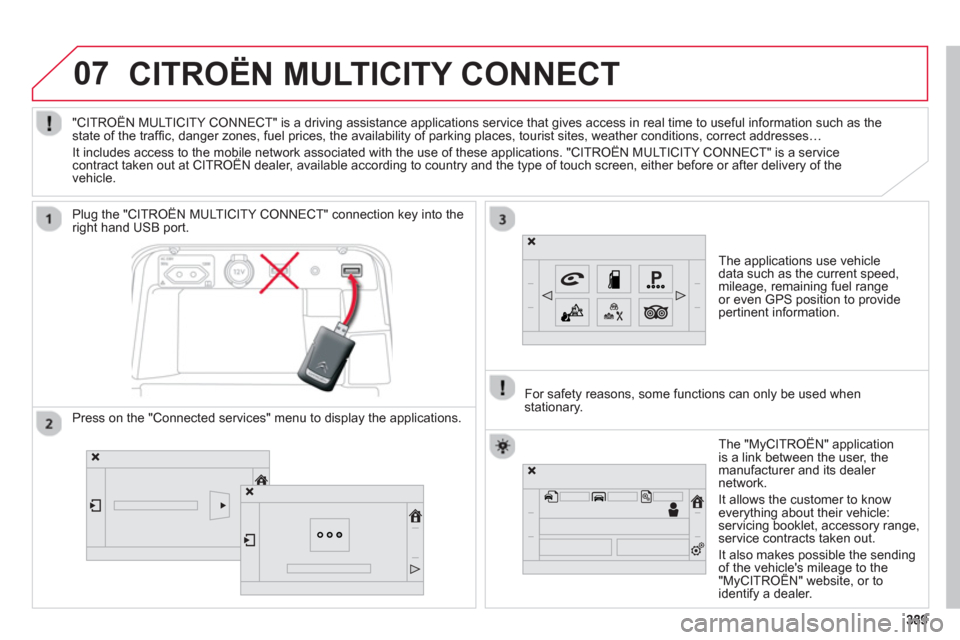
07
389389
CITROËN MULTICITY CONNECT
The applications use vehicle
data such as the current speed,
mileage, remaining fuel range
or even GPS position to provide
pertinent in
formation.
Plu
g the "CITROËN MULTICITY CONNECT" connection key into the
right hand USB port.
The "M
yCITROËN" application
is a link between the user, the
m
anufacturer and its dealer
network.
It allows the customer to knoweverything about their vehicle:
servicing booklet, accessory range,service contracts taken out.
It also makes possible the sendin
g of the vehicle's mileage to the "MyCITROËN" website, or tog
identify a dealer. "CITROËN MULTICITY CONNECT" is a drivin
g assistance applications service that gives access in real time to useful information such as thestate of the traffi c, danger zones, fuel prices, the availability of parking places, tourist sites, weather conditions, correct addresses…
It includes access to the mobile network associated with the use of these applications. "CITROËN MULTICITY CONNECT" is a service contract taken out at CITROËN dealer, available according to country and the type of touch screen, either before or after delivery of thepp
vehicle.
For safet
y reasons, some functions can only be used when stationary.
Press on the "Connected services" menu to display the applications.
Page 396 of 420
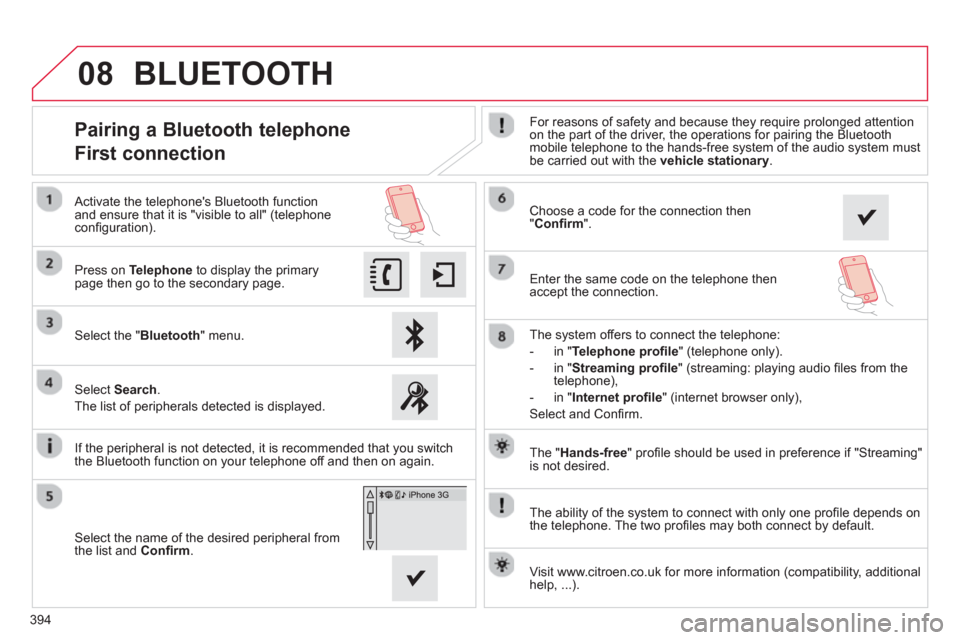
394
08
The "Hands-free
" profi le should be used in preference if "Streaming"
is not desired.
The abilit
y of the system to connect with only one profi le depends on
the telephone. The two profi les may both connect by default.
Pairing a Bluetooth telephone
First connection For reasons of safety and because they require prolonged attention
on the part of the driver, the operations for pairing the Bluetoothmobile telephone to the hands-free system of the audio system must be carried out with the vehicle stationary
.
Select the "Bluetooth" menu. Pr
ess on Telephoneto display the primarypage then go to the secondary page.
Select Search.
The list of peripherals detected is displayed.
Activate the telephone's Bluetooth
function and ensure that it is "visible to all" (telephoneconfi guration).
The s
ystem offers to connect the telephone:
-
in"Te l ephone profi le
" (telephone only).
-
in "Streaming profi le" (streaming: playing audio fi les from the
telephone),
- in "Internet
profi le" (internet browser only),
Select and Confi rm.
Select the name of the desired peripheral from
the list and Confi rm .
Visit www.citroen.co.uk
for more information (compatibility, additional help, ...).
BLUETOOTH
If the peripheral is not detected, it is recommended that you switch
the Bluetooth function on your telephone off and then on again.
Choose a code for the connection then "Confi rm".
Enter the same code on the telephone then
acce
pt the connection.