Page 351 of 420
349
04
Changing a radio frequency
By alphabetical list
Press the current radio band then choose the radio station from the list offered.
Press on Media
to display the primarypage then press on the secondary page.
Enter the
frequency in full (e.g.: 92.10 MHz) using the keypad then
" Confi rm
".
By automatic frequency
search
Press ��
or ��
to move the cursor
for an automatic search down or up
for a radio frequency.
Pr
ess on Media
to display the primary page.
Pr
ess on " Enter frequency
" to display
the primary page then press on the secondary page.
OR
RADIO
Select change source.
Select "FM Radio" or "AM Radio".
THEN
OR
Page 352 of 420
04
350
Preset a station
Press on " Preset".
Select a radio station or frequency
(refer to the corresponding section).
Select a number in the list to preset thepreviously chosen radio station.
A long press on a number presets (memorises)the station.
Or
A press on this button presets all of the stationsone after the other.
Recall pre-set stations
Press on Media
to display the primary page
then select " Memo ".
RADIO
Activate/ Deactivate RDS
Select " Settings".
Press on Mediato display the primary page
then go to the secondary page.
Select " Radio ".
Activate
/deactivate "RDS options ".
RD
S, if activated, allows you to continue listening to the same
station by automatic retuning to alternative frequencies. However, incertain conditions, coverage of an RDS station may not be assured
throughout the entire country as radio stations do not cover 100 % of
the territory. This explains the loss of reception of the station duringa journey.
Page 353 of 420
351
04RADIO
DAB (Digital Audio Broadcasting) - Digital radio
Automatic DAB-FM station tracking
allows you to continuelistening to the same station, by temporarily switching to theequivalent analogue station until the digital signal is stable again. Press on Mediato display the primary page.
Select the radio station from the list offered.
Select change of source.
Select "DAB Radio
".
Digital radio provides higher quality reception and also the graphical display o
f current information on the radio station, by selecting "Video mode" in "Radio settings".
The ran
ge of all stations available is displayed in alphabetical order.
Select " Digital/FM station tracking" then"Confi rm".
Select "List
" in the primary page.
or
Select "Radio list" in the secondary page.
Select "Settings".
Pr
ess on Media
to display the primary page
then go to the secondary page.
Select "RADIO
".
Page 354 of 420
352
04
CD, MP3 CD, USB player, auxiliary input
Insert the CD in the player, insert the USBmemory stick in the USB player or connect theUSB peripheral to the USB port using a suitablecable (not supplied)
The system builds playlists (in temporarymemory), an operation which can take froma few seconds to several minutes at the fi rstconnection.
R
educe the number of non-music fi les and the number of folders to reduce the waiting time.
The playlists are updated every time the ignition
is switched off or connection of a USB memory stick. However, the system memorises these
lists and if they are not modifi ed, the loadingtime will be shorter.
Selection of source
The steering mounted SRC(source) button can be used to go to thenext media source, available if the source is active.
"CD / CD MP
3"
"
USB, iPod"
"
Bluetooth (streaming)
"
"Auxiliary
"
"Radio"
Select change of source then choose the source.
Press on Mediato display the primary page.
MUSIC
Page 355 of 420
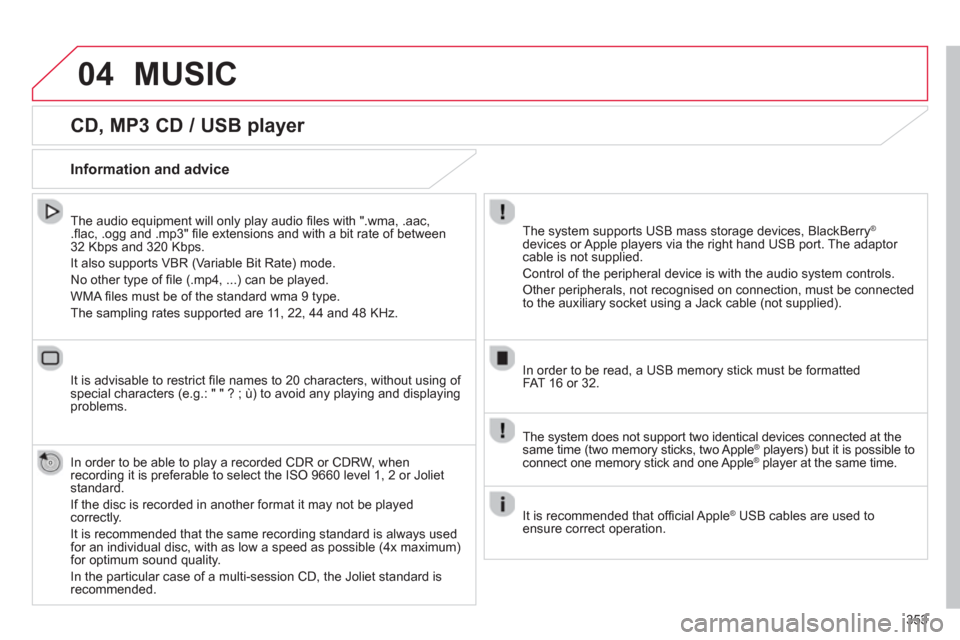
353
04
CD, MP3 CD / USB player
The audio equipment will only play audio fi les with ".wma, .aac, .fl ac, .ogg and .mp3" fi le extensions and with a bit rate of between32 Kbps and 320 Kbps.
It also supports VBR
(Variable Bit Rate) mode.
No other t
ype of fi le (.mp4, ...) can be played.
WMA fi les must be of the standard wma 9 t
ype.
The samplin
g rates supported are 11, 22, 44 and 48 KHz.
It is advisable to restrict fi le names to 20 characters, without usin
g of special characters (e.g.: " " ? ; ù) to avoid any playing and displayingproblems.
In order to be able to play a recorded
CDR or CDRW, whenrecording it is preferable to select the ISO 9660 level 1, 2 or Jolietstandard.
If the disc is recorded in another format it ma
y not be playedcorrectly.
It is recommended that the same recording standard is always used for an individual disc, with as low a speed as possible (4x maximum)for optimum sound quality.
In the particular case o
f a multi-session CD, the Joliet standard isrecommended.
Information and advice
The system supports USB mass storage devices, BlackBerry®
devices or Apple players via the right hand USB port. The adaptor cable is not supplied.
Control of the peripheral device is with the audio system controls.
Other peripherals, not recognised on connection, must be connected
to the auxiliary socket using a Jack cable (not supplied).
In order to be read, a U
SB memory stick must be formatted FAT 16 or 32.
MUSIC
The system does not support two identical devices connected at thesame time (two memory sticks, two Apple®players) but it is possible to ®
connect one memory stick and one Apple ®
player at the same time. ®
It is recommended that offi cial AppleÆ
USB cables are used toÆ
ensure correct operation.
Page 358 of 420
04
356
Using the auxiliary input (AUX)
(cable not supplied)
Connect the portable device (MP3 player…) to the auxiliary JACK
socket using an audio cable.
First ad
just the volume of your portable device (to a high level). Then
adjust the volume of your audio system.
Displa
y and management of the controls are via the portable device.
Select change the source.
Select Mediato display the primary page.
Select the AUXILIARYsource.Y
MUSIC
Page 361 of 420
359
Level 1Level 2Level 3Comments
Navigation
Settings
Navi
gationRecent destinations
Display recent destinations
Calculator
y criteria
Fastest
Choose the navigation criteria.
The map displays the route chosen according to these criteria.
Shortest
Tim
e/distance
Ecolo
gical
T
olls
Ferries
Strict - Close
Show route on map Display the map and start navigation.
Confi rm
Save the options.
Save current location Save the current address.
Stop navi
gation Delete the navigation information.
Voice synthesis Choose the volume for voice and announcement of street names.
Diversion
Detour from your initial route by a certain distance.
Navi
gation
Map
Zoom in.
Zoom out.
Use the arrows to move the map.
Calculatory criteria
Add a waypoint.
Switch to 2D map.
Page 362 of 420
360
05
To use the telephone functions,refer to the "Communications"section.
For managing contacts and
their addresses, refer to the " Communications
" section.
NAVIGATION
Search for a point of interesttNavigation
Enter addressEnter destination
Contacts
Point of interest displayed on the map
Level 1Level 2Level 3
"Navigation"
Secondary page
Search for a point of interestt