Page 39 of 284
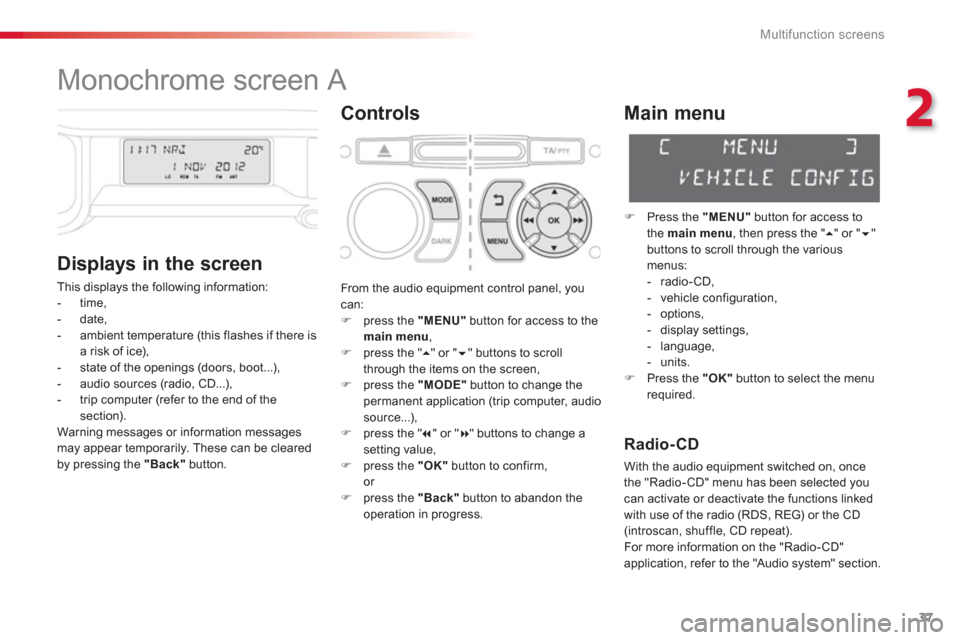
2
Multifunction screens
37
Monochrome screen A
Controls
Displa
ys in the screen
This displays the following information:
- time,
- date,
- ambient temperature
(this flashes if there isa risk of ice),
- state of the openings (doors, boot...),
- audio sources (radio, CD...),
- trip computer (refer to the end of the section).
Warning messages or information messagesmay appear temporarily. These can be cleared
by pressing the "Back"button.
Main menu
�)
Press the "MENU"
button for access to
the main menu
, then press the " �� " or "��"buttons to scroll through the variousmenus:
- radio-CD,
- vehicle configuration,
- options,
- displa
y settings,
- language,
- units.�)
Press the "OK"button to select the menurequired.
From the audio equipment control panel, youcan: �)
press the "MENU"
button for access to themain menu
, �)
press the " ��
" or " ��" buttons to scroll
through the items on the screen, �) press the "MODE"
button to change the
permanent application (trip computer, audiosource...),�) press the " �� " or "�� " buttons to change asetting value,�)
press the "OK"button to confirm,or �)
press the "Back"button to abandon the
operation in progress.
Radio-CD
With the audio equipment switched on, once
the "Radio-CD" menu has been selected youcan activate or deactivate the functions linkedwith use of the radio (RDS, REG) or the CD(introscan, shuffle, CD repeat).
For more information on the "Radio- CD"
application, refer to the "Audio s
ystem" section.
Page 45 of 284
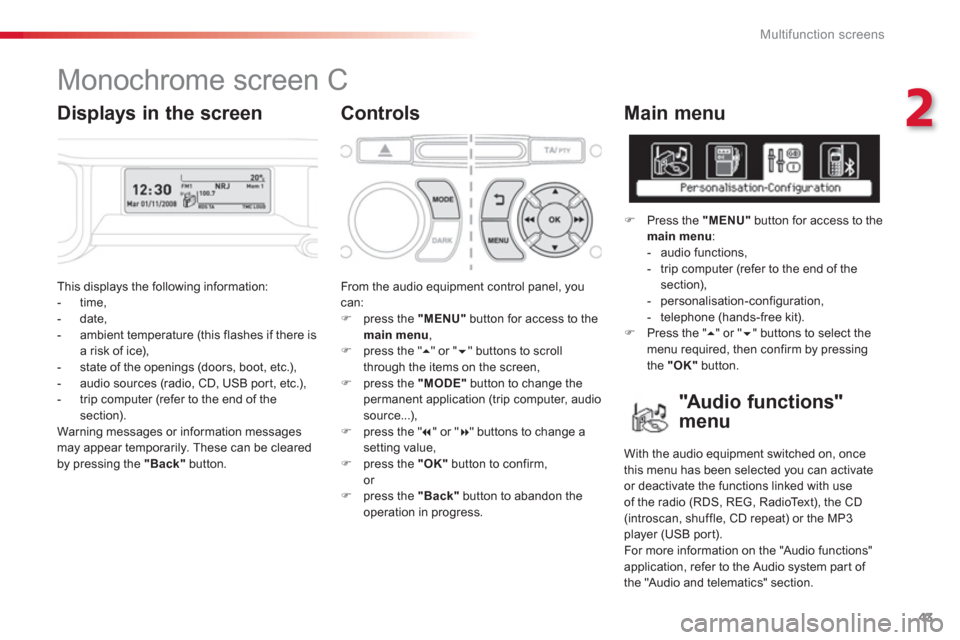
2
Multifunction screens
43
This displays the following information:
- time,
- date,
- ambient temperature (this flashes if there isa risk of ice),
- state of the openings (doors, boot, etc.),
- audio sources (radio, CD, USB port, etc.),
- trip computer (refer to the end of the section).
Warnin
g messages or information messagesmay appear temporarily. These can be clearedby pressing the "Back"button.
From the audio equipment control panel, youcan: �)
press the "MENU"
button for access to themain menu
, �)
press the " ��
" or " ��" buttons to scroll
through the items on the screen, �) press the "MODE"
button to change the
permanent application (trip computer, audiosource...),
�) press the " �� " or "�� " buttons to change asetting value,�)
press the "OK"button to confirm,
or �) press the "Back"button to abandon the
operation in progress.
Main menu
�)
Press the "MENU"
button for access to themain menu
:
- audio functions,
- trip computer
(refer to the end of the section),
- personalisation-configuration,
- telephone (hands-free kit). �)
Press the " �� " or " �� " buttons to select themenu required, then confirm by pressing
the "OK"
button.
Monochrome screen C
Controls
"Au d i o f u n c t i o n s"
menu
With the audio equipment switched on, once
this menu has been selected you can activate or deactivate the functions linked with useof the radio (RDS, REG, RadioText), the CD (introscan, shuffle, CD repeat) or the MP3
player (USB por t).
For more information on the "Audio functions"
application, refer to the Audio system part of
the "Audio and telematics" section.
Displays in the screen
Page 177 of 284
11
Practical information
175
Fuse N°RatingFunctions
F
820 A Multifunction screen, audio system, navigation radio.
F
930 A Audio system (aftermarket), 12 V socket.
F1
015 A Steering wheel controls.
F1115 A
Ignition, diagnostic socket.
F12 15 A
Rain / sunshine sensor, trailer rela
y unit.
F1
35 A Main stop switch, engine relay unit.
F1415 A Parking assistance control unit, seat belt unfastened warninglamp, airbag control unit, instrument panel, air conditioning,USB Box.
F1
530 A Locking.
F1
6- Not used.
F1740 A
Rear screen and door mirrors demist/defrost.
S
H- PA RC shunt.
Page 191 of 284
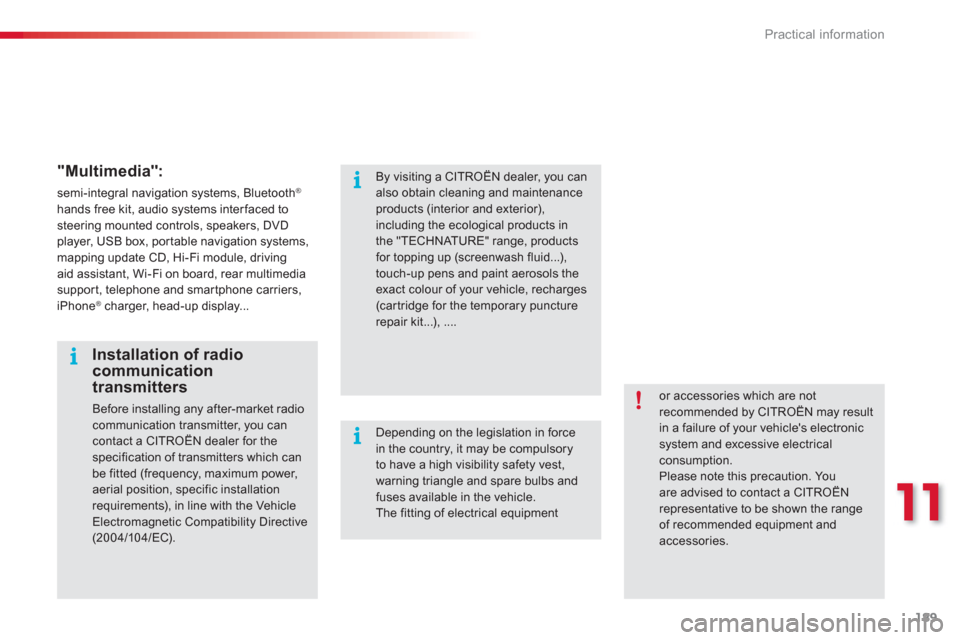
11
Practical information
189
"Multimedia":
semi-integral navigation systems, Bluetooth®
hands free kit, audio systems interfaced to steering mounted controls, speakers, DVD player, USB box, por table navigation systems,mapping update CD, Hi-Fi module, drivingaid assistant, Wi-Fi on board, rear multimediasupport, telephone and smartphone carriers, iPhone ®
charger, head-up display...®
or accessories which are not recommended by CITROËN may resultin a failure of your vehicle's electronicsystem and excessive electrical consumption. Please note this precaution. Youare advised to contact a CITROËNrepresentative to be shown the range of recommended equipment and
accessories.
Installation of radio communication transmitters
Before installing any after-market radio communication transmitter, you can
contact a CITROËN dealer for the specification of transmitters which canbe fitted (frequency, maximum power, aerial position, specific installationrequirements), in line with the VehicleElectromagnetic Compatibility Directive(2004/10 4/EC).
By visiting a CITROËN dealer, you canalso obtain cleaning and maintenance products (interior and exterior), including the ecological products inthe "TECHNATURE" range, productsfor topping up (screenwash fluid...), touch-up pens and paint aerosols theexact colour of your vehicle, recharges (cartridge for the temporary puncturerepair kit...), ....
Depending on the legislation in force in the country, it may be compulsoryto have a high visibility safety vest, warning triangle and spare bulbs and fuses available in the vehicle. The fitting of electrical equipment
Page 203 of 284
201
The system is protected in such a way that it will onlyoperate in your vehicle.
eMyWay
01 First steps - Control panel
For safety reasons, the driver must carry out operations
which require prolonged attention while the vehicle is stationary.
When the en
gine is switched off and to prevent
discharging of the battery, the system switches off following the activation of the energy economy mode.
CONTENTS
02 Steerin
g mounted controls
03 General o
peration
04 Navi
gation - Guidance
05 Traffic information
06 Usin
g the telephone
07 Radio
08 Music media pla
yers
09 Audio settin
gs
10 Confi
guration
11 Screen menu ma
p
p.
p.
p.
p.
p.
p.
p.
p.
p.
p.
p.
202
204
205
207
220
223
233
236
242
243
244
SATELLITE NAVIGATION SYSTEM
MULTIMEDIA BLUETOOTH
TELEPHONE AUDIO SYSTEM
Frequentl
y asked questions p. 248
Page 204 of 284

202
01 FIRST STEPS
Access to the" Navigation - guidance"
menu and display the
recent destinations. Short
press without the engine running: on / off.
Short press with the enginerunning: audio source off / restore.
Short press: select pre-set radio station.
Lon
g press: pre-set thecurrent station.
MODE
button: Selection of the
type of permanent display.
Lon
g press: black screen(DARK).
A
ccess to the " MUSIC
" menu, and display of the CD/MP3/Apple®
tracks and folders. ®
Long press: display the audio settings screen for the"MEDIA
(CD/USB/iPod/Streaming/AUX)" sources.
Long press: open the "Audio settings" menu: music ambience, bass, treble, loudness, left/right
balance, front/rear fader, automatic volume adjustment.
A
ccess to the "RADIO
" menu anddisplay the list of stations received.
Lon
g press: display the audio settingsscreen for the radio tuner source.
Selection and confi rmation OK dial:
Selection of an item on the screen or in a list or a
menu, then confi rmation with a short press.
Other than for menus and lists, a short press
displays a contextual menu depending on the current screen.
Rotation with map displa
yed: zoom the map scalein and out.
Volume ad
justment (each
source is independent,
includin
g TA messages and
navigation instructions).
Page 205 of 284
203
01
Select:
- the next lower / hi
gher radiofrequency automatically.
- the previous
/ next CD track, MP3
track or media.
- the le
ft / right of the screen when a menu is displayed.
Move left / ri
ght in "Move the map
" mode.
Abandon the current
operation, up one level in
t
he menu.
Long press: return to the permanent display.
Continuous
press:
reinitialisation of the system.
Open the" Telephone" menu
and display the list of recent calls or accept
an incoming call.
Open the
"Confi guration
" menu.
Lon
g press: access
to the GPS coverageand the navigation demonstration mode.
Open the "Traffi c information " menuand display thecurrent traffi c alerts.
Select:
- the previous
/next line in a list or menu.
- the previous
/ next media folder.
- step b
y step selection of the previous/next radio frequency.
- the previous / next MP3 folder.
Move up/down, in "
Move the map " mode.
FIRST STEPS
Page 206 of 284
204
02STEERING MOUNTED CONTROLS
RADIO: select the previous/next preset station.
Select the next entry in the address book.
Chan
ge the audio source.
Start a call from the address book.
Call/End call on the telephone.
Pr
ess for more than 2 seconds: access to the address book.
RADI
O: change to the previous radio station in the list.
Lon
g press: automatic search for a
lower frequency.
CD: select the previous track.
CD: continuous press: fast reverse.
RADI
O: change to the next radio station
in the list.
Lon
g press: automatic search for ahigher frequency.
CD: select the next track.
CD: continuous press: fast forward play.
V
olume increase.
V
olume decrease.
Mute: press the volume increase and decrease buttons simultaneously.
Restore the sound by
pressing one of the two
volume buttons.