2013 CHEVROLET CAPTIVA SPORT navigation
[x] Cancel search: navigationPage 26 of 374
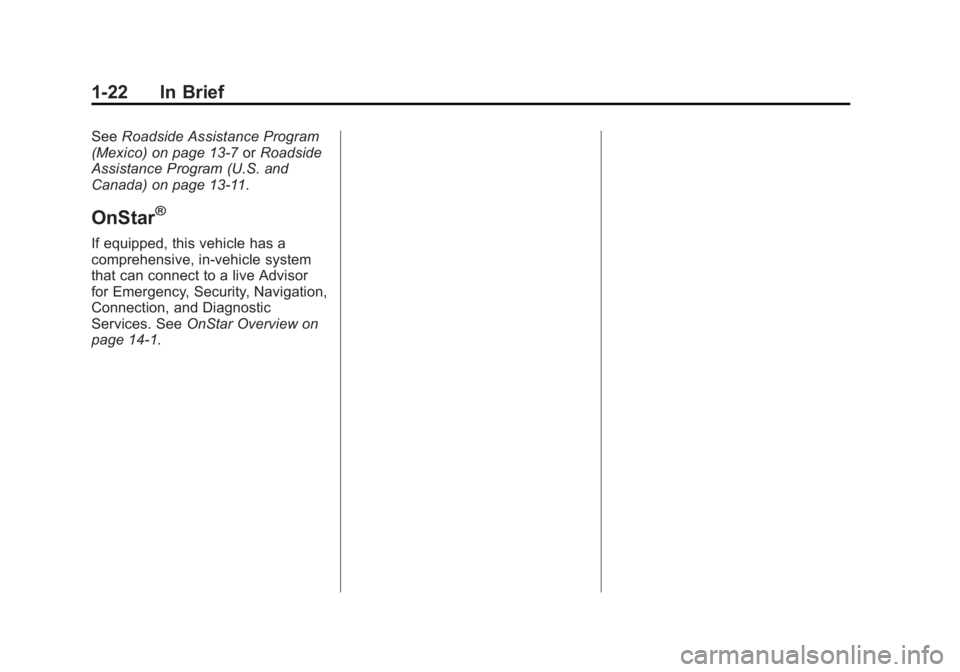
Black plate (22,1)Chevrolet Captiva Sport Owner Manual - 2013 - crc - 11/12/12
1-22 In Brief See Roadside Assistance Program
(Mexico) on page 13 ‑ 7 or Roadside
Assistance Program (U.S. and
Canada) on page 13 ‑ 11 .
OnStar ®
If equipped, this vehicle has a
comprehensive, in-vehicle system
that can connect to a live Advisor
for Emergency, Security, Navigation,
Connection, and Diagnostic
Services. See OnStar Overview on
page 14 ‑ 1 .
Page 171 of 374
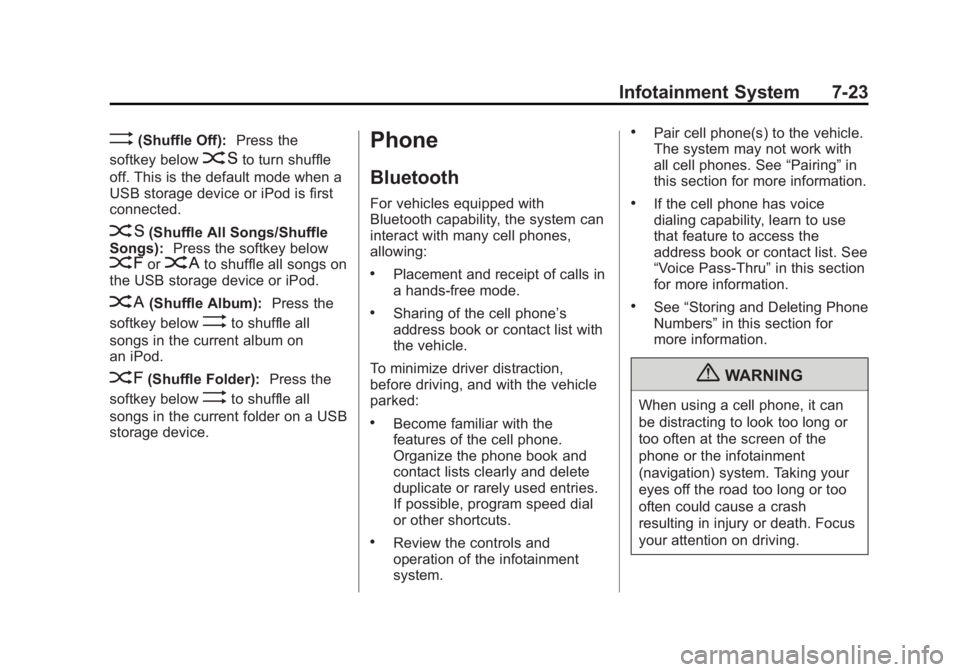
Black plate (23,1)Chevrolet Captiva Sport Owner Manual - 2013 - crc - 11/12/12
Infotainment System 7-23
> (Shuffle Off): Press the
softkey below
2 to turn shuffle
off. This is the default mode when a
USB storage device or iPod is first
connected.
2 (Shuffle All Songs/Shuffle
Songs): Press the softkey below
= or
C to shuffle all songs on
the USB storage device or iPod.
C (Shuffle Album): Press the
softkey below
> to shuffle all
songs in the current album on
an iPod.
= (Shuffle Folder): Press the
softkey below
> to shuffle all
songs in the current folder on a USB
storage device. Phone Bluetooth For vehicles equipped with
Bluetooth capability, the system can
interact with many cell phones,
allowing: .
Placement and receipt of calls in
a hands-free mode. .
Sharing of the cell phone ’ s
address book or contact list with
the vehicle.
To minimize driver distraction,
before driving, and with the vehicle
parked: .
Become familiar with the
features of the cell phone.
Organize the phone book and
contact lists clearly and delete
duplicate or rarely used entries.
If possible, program speed dial
or other shortcuts. .
Review the controls and
operation of the infotainment
system. .
Pair cell phone(s) to the vehicle.
The system may not work with
all cell phones. See “ Pairing ” in
this section for more information. .
If the cell phone has voice
dialing capability, learn to use
that feature to access the
address book or contact list. See
“ Voice Pass-Thru ” in this section
for more information. .
See “ Storing and Deleting Phone
Numbers ” in this section for
more information.
{ WARNING
When using a cell phone, it can
be distracting to look too long or
too often at the screen of the
phone or the infotainment
(navigation) system. Taking your
eyes off the road too long or too
often could cause a crash
resulting in injury or death. Focus
your attention on driving.
Page 191 of 374
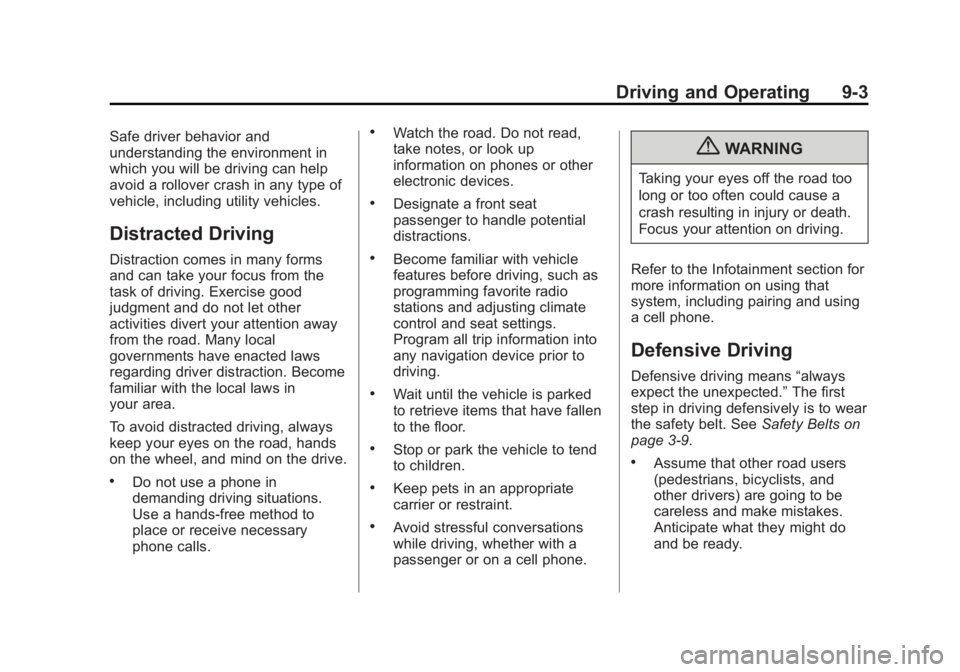
Black plate (3,1)Chevrolet Captiva Sport Owner Manual - 2013 - crc - 11/12/12
Driving and Operating 9-3Safe driver behavior and
understanding the environment in
which you will be driving can help
avoid a rollover crash in any type of
vehicle, including utility vehicles.
Distracted Driving Distraction comes in many forms
and can take your focus from the
task of driving. Exercise good
judgment and do not let other
activities divert your attention away
from the road. Many local
governments have enacted laws
regarding driver distraction. Become
familiar with the local laws in
your area.
To avoid distracted driving, always
keep your eyes on the road, hands
on the wheel, and mind on the drive. .
Do not use a phone in
demanding driving situations.
Use a hands-free method to
place or receive necessary
phone calls. .
Watch the road. Do not read,
take notes, or look up
information on phones or other
electronic devices. .
Designate a front seat
passenger to handle potential
distractions. .
Become familiar with vehicle
features before driving, such as
programming favorite radio
stations and adjusting climate
control and seat settings.
Program all trip information into
any navigation device prior to
driving. .
Wait until the vehicle is parked
to retrieve items that have fallen
to the floor. .
Stop or park the vehicle to tend
to children. .
Keep pets in an appropriate
carrier or restraint. .
Avoid stressful conversations
while driving, whether with a
passenger or on a cell phone.{ WARNINGTaking your eyes off the road too
long or too often could cause a
crash resulting in injury or death.
Focus your attention on driving.
Refer to the Infotainment section for
more information on using that
system, including pairing and using
a cell phone.
Defensive Driving Defensive driving means “ always
expect the unexpected. ” The first
step in driving defensively is to wear
the safety belt. See Safety Belts on
page 3 ‑ 9 . .
Assume that other road users
(pedestrians, bicyclists, and
other drivers) are going to be
careless and make mistakes.
Anticipate what they might do
and be ready.
Page 355 of 374
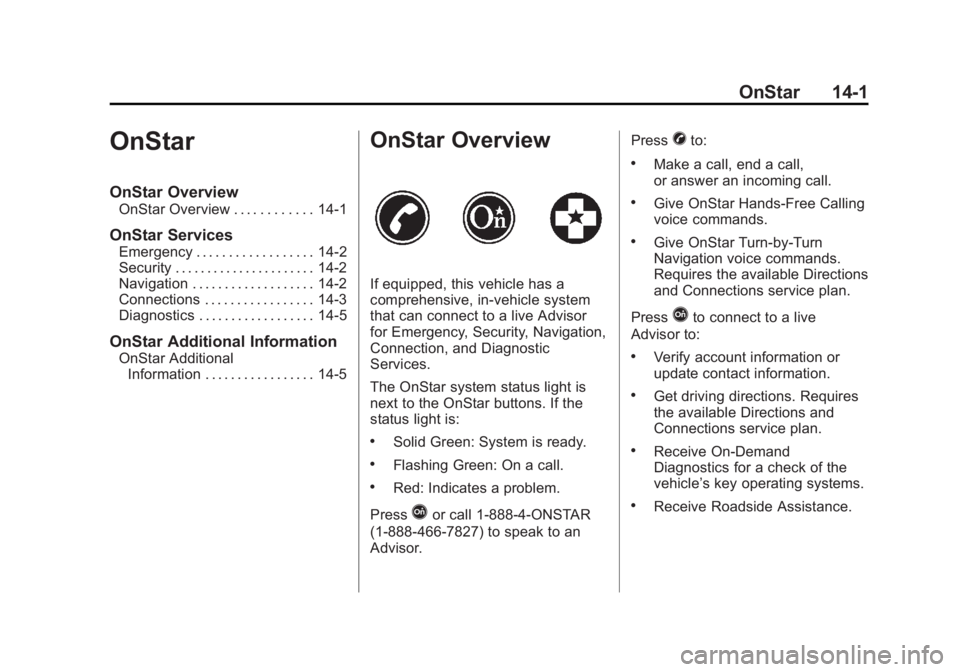
Black plate (1,1)Chevrolet Captiva Sport Owner Manual - 2013 - crc - 11/12/12
OnStar 14-1
OnStar OnStar Overview OnStar Overview . . . . . . . . . . . . 14-1
OnStar Services Emergency . . . . . . . . . . . . . . . . . . 14-2
Security . . . . . . . . . . . . . . . . . . . . . . 14-2
Navigation . . . . . . . . . . . . . . . . . . . 14-2
Connections . . . . . . . . . . . . . . . . . 14-3
Diagnostics . . . . . . . . . . . . . . . . . . 14-5
OnStar Additional Information OnStar Additional
Information . . . . . . . . . . . . . . . . . 14-5 OnStar Overview If equipped, this vehicle has a
comprehensive, in-vehicle system
that can connect to a live Advisor
for Emergency, Security, Navigation,
Connection, and Diagnostic
Services.
The OnStar system status light is
next to the OnStar buttons. If the
status light is: .
Solid Green: System is ready. .
Flashing Green: On a call. .
Red: Indicates a problem.
Press
Q or call 1-888-4-ONSTAR
(1-888-466-7827) to speak to an
Advisor. Press
X to: .
Make a call, end a call,
or answer an incoming call. .
Give OnStar Hands-Free Calling
voice commands. .
Give OnStar Turn-by-Turn
Navigation voice commands.
Requires the available Directions
and Connections service plan.
Press
Q to connect to a live
Advisor to: .
Verify account information or
update contact information. .
Get driving directions. Requires
the available Directions and
Connections service plan. .
Receive On-Demand
Diagnostics for a check of the
vehicle ’ s key operating systems. .
Receive Roadside Assistance.
Page 356 of 374
![CHEVROLET CAPTIVA SPORT 2013 Owners Manual Black plate (2,1)Chevrolet Captiva Sport Owner Manual - 2013 - crc - 11/12/12
14-2 OnStar Press the OnStar Emergency
button
] to get a priority
connection to an Emergency
Advisor available 24/7 to: .
CHEVROLET CAPTIVA SPORT 2013 Owners Manual Black plate (2,1)Chevrolet Captiva Sport Owner Manual - 2013 - crc - 11/12/12
14-2 OnStar Press the OnStar Emergency
button
] to get a priority
connection to an Emergency
Advisor available 24/7 to: .](/manual-img/24/58696/w960_58696-355.png)
Black plate (2,1)Chevrolet Captiva Sport Owner Manual - 2013 - crc - 11/12/12
14-2 OnStar Press the OnStar Emergency
button
] to get a priority
connection to an Emergency
Advisor available 24/7 to: .
Get help for an emergency. .
Be a Good Samaritan or
respond to an AMBER Alert. .
Get crisis assistance and
evacuation routes.
OnStar Services Emergency With Automatic Crash Response,
the built-in system can automatically
connect to help in most crashes,
even if help cannot be requested.
Press
] to connect to an
Emergency Advisor. GPS
technology is used to identify the
vehicle location and can provide
critical information to emergency
personnel. The Advisor is also
trained to offer critical assistance in
emergency situations before first
responders arrive.
Security OnStar provides services like Stolen
Vehicle Assistance, Remote Ignition
Block, and Roadside Assistance,
if the vehicle is equipped. OnStar
can unlock the vehicle doors
remotely, if it is equipped with automatic door locks, and can help
police locate the vehicle if it is
stolen.
Navigation OnStar navigation requires the
Directions and Connections
service plan.
Press
Q to receive directions or
have them sent to the vehicle
navigation screen, if equipped.
Destinations can also be forwarded
to the vehicle from MapQuest.com.
The OnStar mapping database is
continuously updated. See
www.onstar.com (U.S.),
www.onstar.ca (Canada).
Turn-by-Turn Navigation
1. Press
Q to connect to a live
Advisor.
2. Request directions.
3. Directions are downloaded to the
vehicle.
4. Follow the voice-guided
commands.
Page 357 of 374
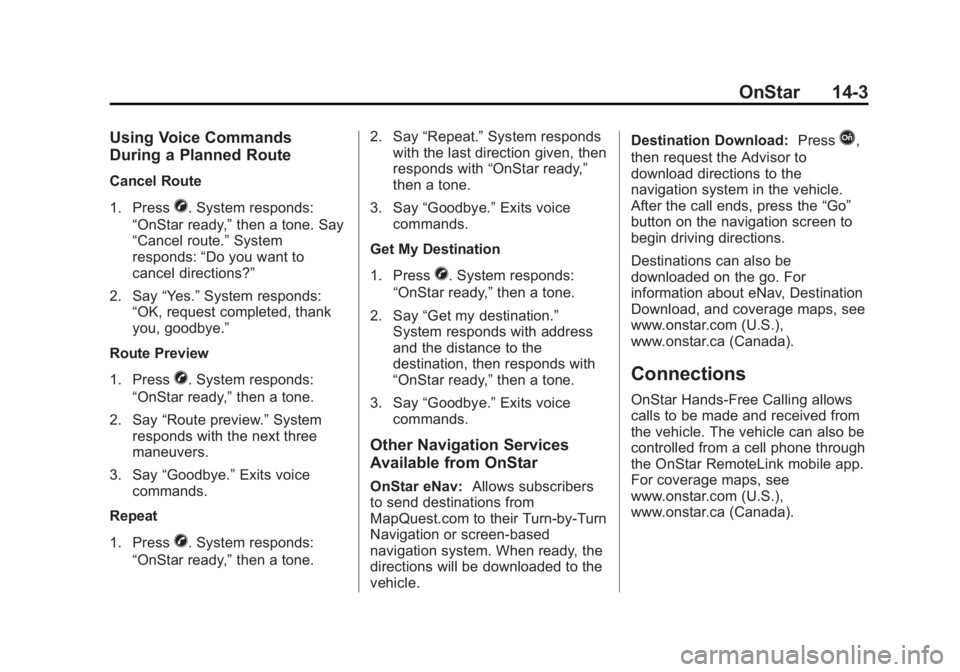
Black plate (3,1)Chevrolet Captiva Sport Owner Manual - 2013 - crc - 11/12/12
OnStar 14-3Using Voice Commands
During a Planned Route Cancel Route
1. Press
X . System responds:
“ OnStar ready, ” then a tone. Say
“ Cancel route. ” System
responds: “ Do you want to
cancel directions? ”
2. Say “ Yes. ” System responds:
“ OK, request completed, thank
you, goodbye. ”
Route Preview
1. Press
X . System responds:
“ OnStar ready, ” then a tone.
2. Say “ Route preview. ” System
responds with the next three
maneuvers.
3. Say “ Goodbye. ” Exits voice
commands.
Repeat
1. Press
X . System responds:
“ OnStar ready, ” then a tone. 2. Say “ Repeat. ” System responds
with the last direction given, then
responds with “ OnStar ready, ”
then a tone.
3. Say “ Goodbye. ” Exits voice
commands.
Get My Destination
1. Press
X . System responds:
“ OnStar ready, ” then a tone.
2. Say “ Get my destination. ”
System responds with address
and the distance to the
destination, then responds with
“ OnStar ready, ” then a tone.
3. Say “ Goodbye. ” Exits voice
commands.
Other Navigation Services
Available from OnStar
OnStar eNav: Allows subscribers
to send destinations from
MapQuest.com to their Turn-by-Turn
Navigation or screen-based
navigation system. When ready, the
directions will be downloaded to the
vehicle. Destination Download: Press
Q ,
then request the Advisor to
download directions to the
navigation system in the vehicle.
After the call ends, press the “ Go ”
button on the navigation screen to
begin driving directions.
Destinations can also be
downloaded on the go. For
information about eNav, Destination
Download, and coverage maps, see
www.onstar.com (U.S.),
www.onstar.ca (Canada).
Connections OnStar Hands-Free Calling allows
calls to be made and received from
the vehicle. The vehicle can also be
controlled from a cell phone through
the OnStar RemoteLink mobile app.
For coverage maps, see
www.onstar.com (U.S.),
www.onstar.ca (Canada).
Page 359 of 374
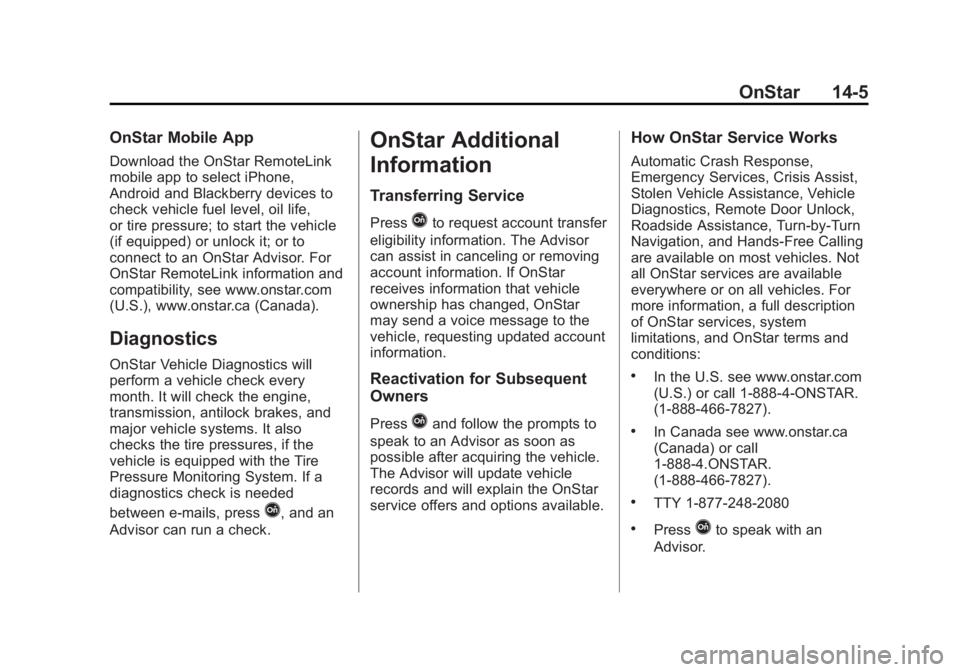
Black plate (5,1)Chevrolet Captiva Sport Owner Manual - 2013 - crc - 11/12/12
OnStar 14-5OnStar Mobile App Download the OnStar RemoteLink
mobile app to select iPhone,
Android and Blackberry devices to
check vehicle fuel level, oil life,
or tire pressure; to start the vehicle
(if equipped) or unlock it; or to
connect to an OnStar Advisor. For
OnStar RemoteLink information and
compatibility, see www.onstar.com
(U.S.), www.onstar.ca (Canada).
Diagnostics OnStar Vehicle Diagnostics will
perform a vehicle check every
month. It will check the engine,
transmission, antilock brakes, and
major vehicle systems. It also
checks the tire pressures, if the
vehicle is equipped with the Tire
Pressure Monitoring System. If a
diagnostics check is needed
between e-mails, press
Q , and an
Advisor can run a check. OnStar Additional
Information Transferring Service Press
Q to request account transfer
eligibility information. The Advisor
can assist in canceling or removing
account information. If OnStar
receives information that vehicle
ownership has changed, OnStar
may send a voice message to the
vehicle, requesting updated account
information.
Reactivation for Subsequent
Owners Press
Q and follow the prompts to
speak to an Advisor as soon as
possible after acquiring the vehicle.
The Advisor will update vehicle
records and will explain the OnStar
service offers and options available. How OnStar Service Works Automatic Crash Response,
Emergency Services, Crisis Assist,
Stolen Vehicle Assistance, Vehicle
Diagnostics, Remote Door Unlock,
Roadside Assistance, Turn-by-Turn
Navigation, and Hands-Free Calling
are available on most vehicles. Not
all OnStar services are available
everywhere or on all vehicles. For
more information, a full description
of OnStar services, system
limitations, and OnStar terms and
conditions: .
In the U.S. see www.onstar.com
(U.S.) or call 1-888-4-ONSTAR.
(1-888-466-7827). .
In Canada see www.onstar.ca
(Canada) or call
1-888-4.ONSTAR.
(1-888-466-7827). .
TTY 1-877-248-2080 .
Press
Q to speak with an
Advisor.
Page 360 of 374

Black plate (6,1)Chevrolet Captiva Sport Owner Manual - 2013 - crc - 11/12/12
14-6 OnStar OnStar services require a vehicle
electrical system, wireless service,
and GPS satellite technologies to be
available and operating for features
to function properly. These systems
may not operate if the battery is
discharged or disconnected.
OnStar service cannot work unless
your vehicle is in a place where
OnStar has an agreement with a
wireless service provider for service
in that area, and the wireless
service provider has coverage,
network capacity, reception, and
technology compatible with OnStar
service. Service involving location
information about the vehicle cannot
work unless GPS signals are
available, unobstructed, and
compatible with the OnStar
hardware. OnStar service may not
work if the OnStar equipment is not
properly installed or it has not been
properly maintained. If equipment or
software is added, connected,
or modified, OnStar service may not
work. Other problems beyond the
control of OnStar may prevent service such as hills, tall buildings,
tunnels, weather, electrical system
design and architecture of the
vehicle, damage to the vehicle in a
crash, or wireless phone network
congestion or jamming.
See Radio Frequency Statement on
page 13 ‑ 20 for information
regarding Part 15 of the Federal
Communications Commission (FCC)
rules and Industry Canada
Standards RSS-GEN/210/220/310.
Services for People with
Disabilities Advisors provide services to help
subscribers with physical disabilities
and medical conditions.
Press
Q for help with: .
Locating a gas station with an
attendant to pump gas. .
Finding a hotel, restaurant, etc.,
that meets accessibility needs. .
Providing directions to the
closest hospital or pharmacy in
urgent situations. TTY Users OnStar has the ability to
communicate to the deaf,
hard-of-hearing, or speech-impaired
customers while in the vehicle. The
available dealer-installed TTY
system can provide in-vehicle
access to all of the OnStar services,
except Virtual Advisor and OnStar
Turn-by-Turn Navigation.
OnStar.com (U.S.) or OnStar.ca
(Canada) The website provides access to
account information, allows
management of the OnStar
subscription, and viewing of videos
of each service. Get subscription
plan pricing and sign up for OnStar
Vehicle Diagnostics. Click on the
“ My Account ” tab on the home
page. The website navigation and
services provided may vary by
country.