2013 AUDI A5 warning
[x] Cancel search: warningPage 2 of 23
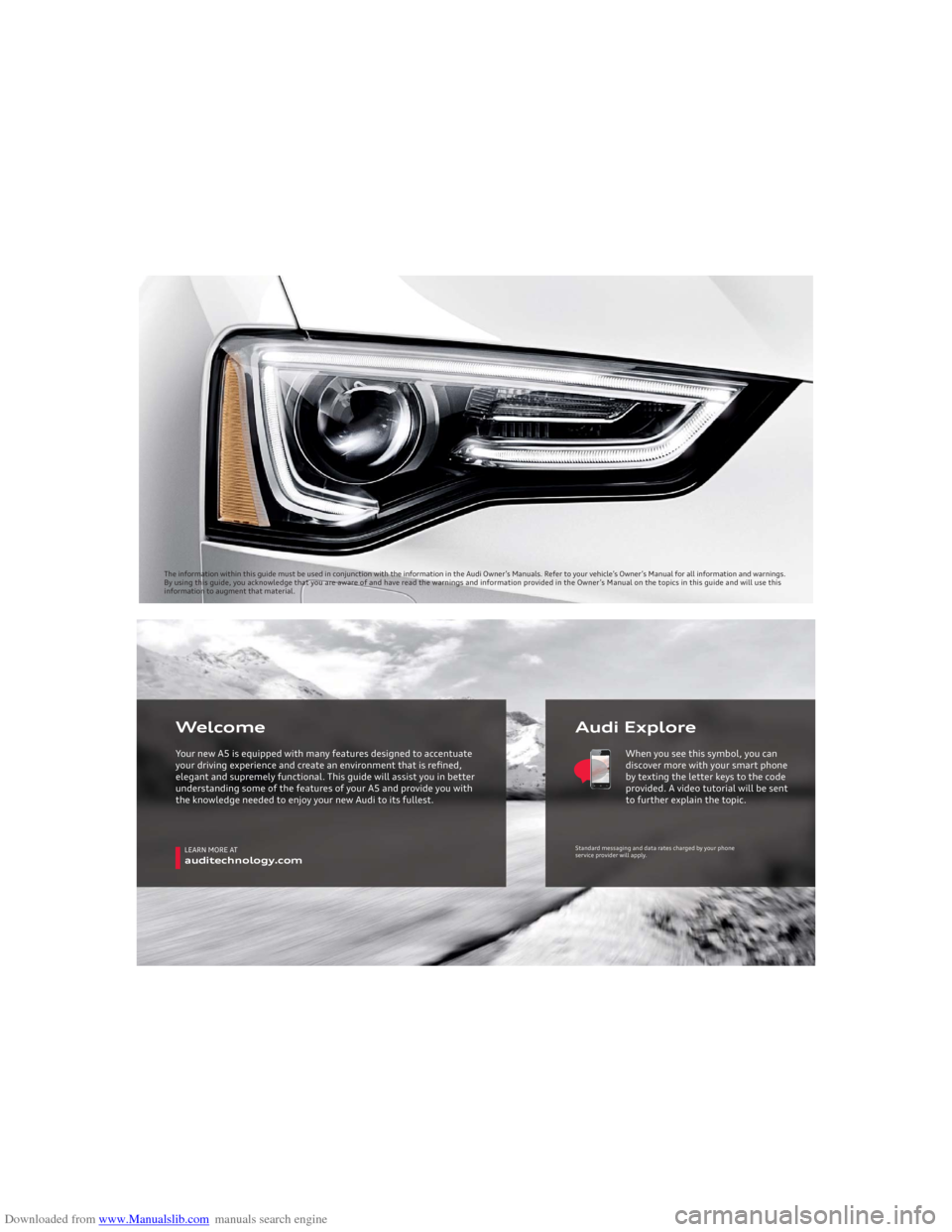
Downloaded from www.Manualslib.com manuals search engine The information within this guide must be used in conjunction with the information in the Audi Owner’s Manuals. Refer to your vehicle’s Owner’s Manual for all information and warnings.
By using this guide, you acknowledge that you are aware of and have read the warnings and information provided in the Owner’s Manual on the topics in this guide and will use this
information to augment that material.
LEARN MORE ATauditechnology.com
Audi Explore Welcome
Your new A5 is equipped with many features designed to accentuate
your driving experience and create an environment that is refi ned,
elegant and supremely functional. This guide will assist you in better
understanding some of the features of your A5 and provide you with
the knowledge needed to enjoy your new Audi to its fullest. When you see this symbol, you can
discover more with your smart phone
by texting the letter keys to the code
provided. A video tutorial will be sent
to further explain the topic.
Standard messaging and data rates charged by your phone
service provider will apply.
Page 8 of 23

Downloaded from www.Manualslib.com manuals search engine Voice Recognition: MMI®cont.Name TagsYou may attach your own specifi c verbal Name Tags to stored Contacts, such as nicknames or other words that are not in the directory listing.
You may use any short verbal command.
TEXT A5NAV6 to 38981Do not text and drive. Message and data rates may apply.
3. Select contact’s name and press MMI®
control knob to open contact’s information. 2. From the telephone menu,
select Directory. 1. Press the “TEL” function button.
4. Press the “TALK” button. After the beep, say “Store Name”.
5. When prompted, say
repeat
6. The system will confirm, “The name
7. To call this contact, refer to call by name using voice
recognition instructions.
Important Warnings and Safety Information, which you must read, are listed on the last panel under Navigation - Voice Recognition.
BLUETOOTH®
Pairing
Page 10 of 23
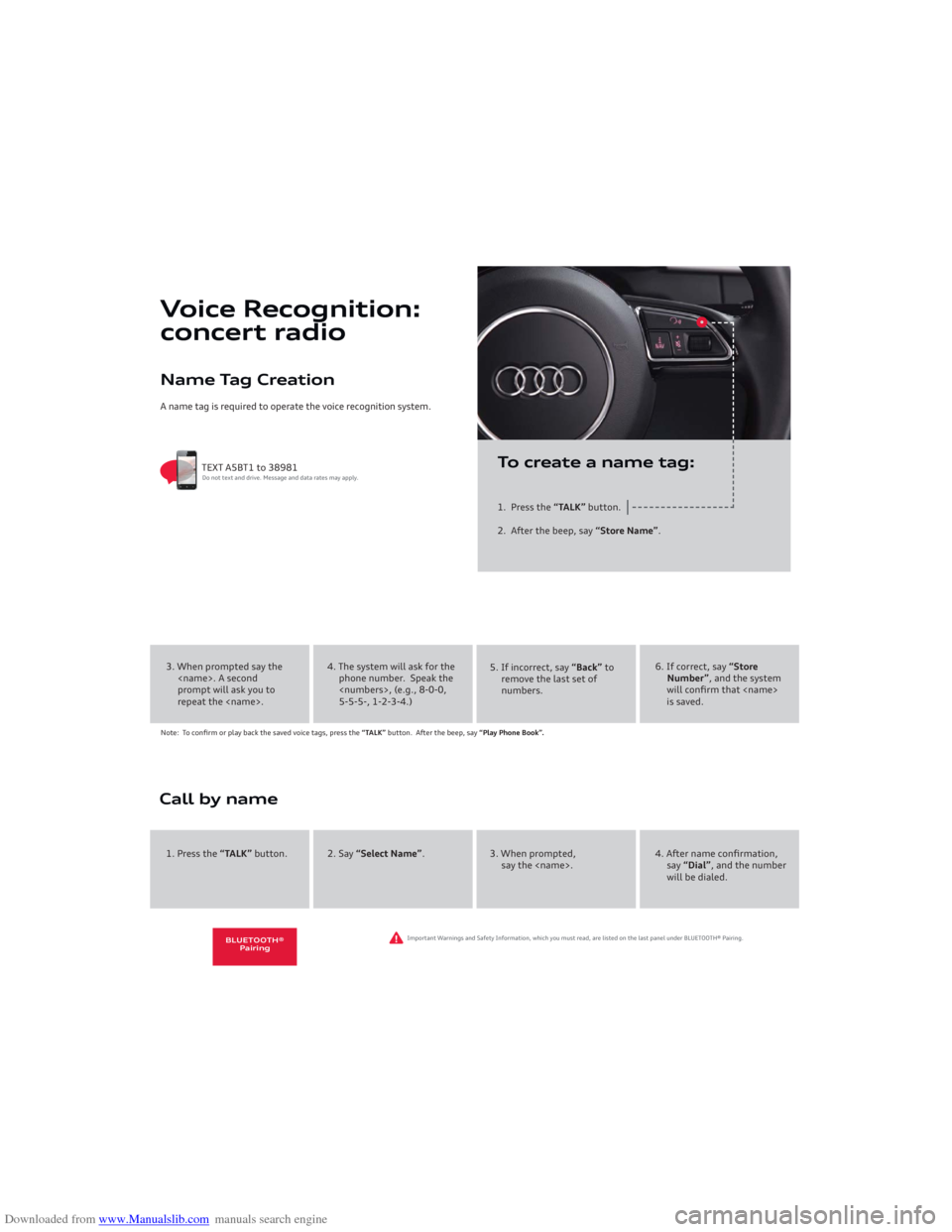
Downloaded from www.Manualslib.com manuals search engine Name Tag CreationA name tag is required to operate the voice recognition system.
Voice Recognition:
concert radio
1. Press the “TALK” button.
2. After the beep, say “Store Name”.
TEXT A5BT1 to 38981Do not text and drive. Message and data rates may apply.
To create a name tag:
4. The system will ask for the
phone number. Speak the
5-5-5-, 1-2-3-4.)5. If incorrect, say “Back” to
remove the last set of
numbers.
6. If correct, say “Store
Number”, and the system
will confirm that
is saved.
Note: To confirm or play back the saved voice tags, press the “TALK” button. After the beep, say “Play Phone Book”.3. When prompted say the
prompt will ask you to
repeat the
2. Say “Select Name”. 3. When prompted,
say the
say “Dial”, and the number
will be dialed. 1. Press the “TALK” button.
Important Warnings and Safety Information, which you must read, are listed on the last panel under BLUETOOTH® Pairing.
BLUETOOTH®
Pairing
Page 13 of 23
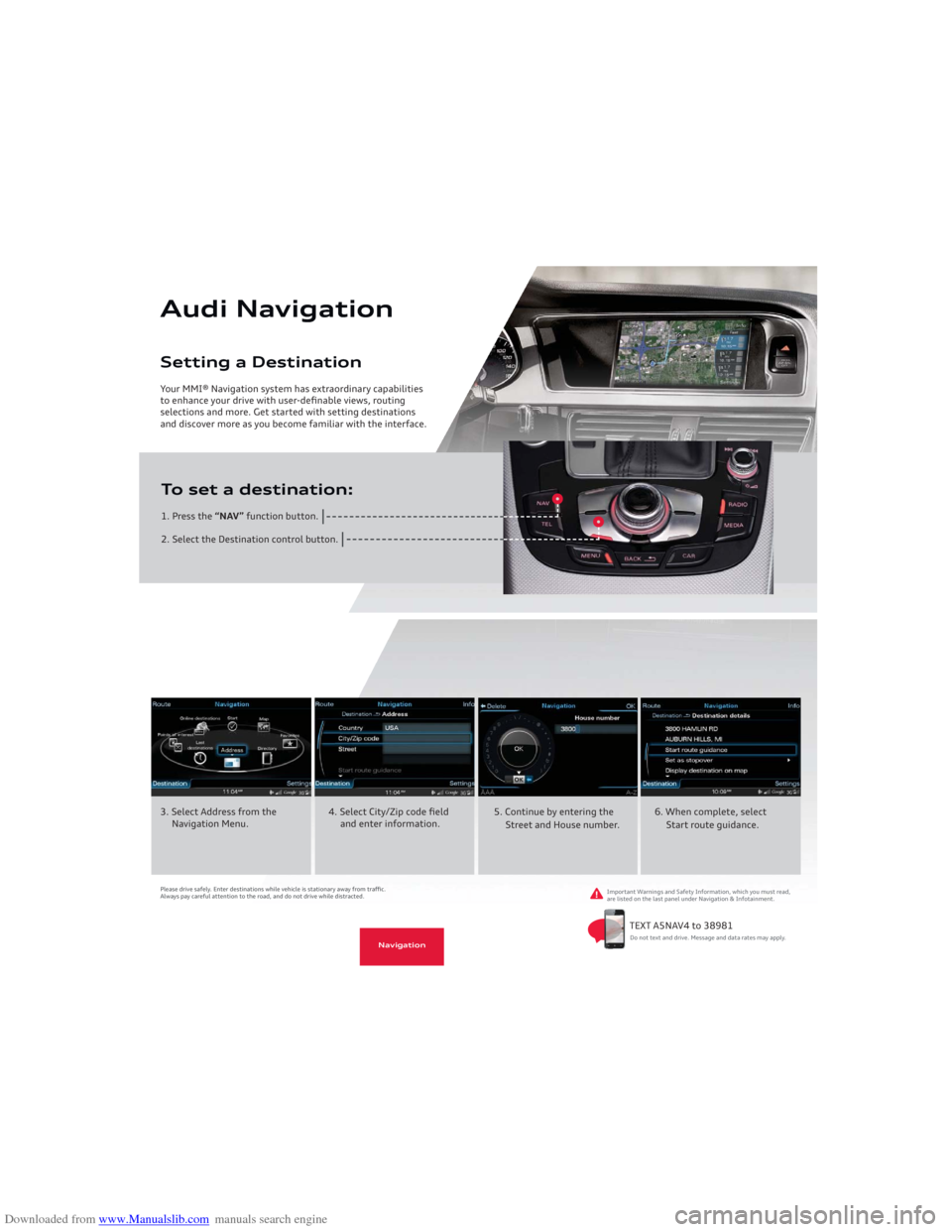
Downloaded from www.Manualslib.com manuals search engine Audi Navigation Your MMI® Navigation system has extraordinary capabilities
to enhance your drive with user-definable views, routing
selections and more. Get started with setting destinations
and discover more as you become familiar with the interface.
Setting a Destination1. Press the “NAV” function button.
2. Select the Destination control button.To set a destination:
Navigation
Please drive safely. Enter destinations while vehicle is stationary away from traffi c.
Always pay careful attention to the road, and do not drive while distracted.Important Warnings and Safety Information, which you must read,
are listed on the last panel under Navigation & Infotainment.3. Select Address from the
Navigation Menu.4. Select City/Zip code fi eld
and enter information.5. Continue by entering the
Street and House number.6. When complete, select
Start route guidance.
Do not text and drive. Message and data rates may apply. TEXT A5NAV4 to 38981
Navigation
Page 14 of 23
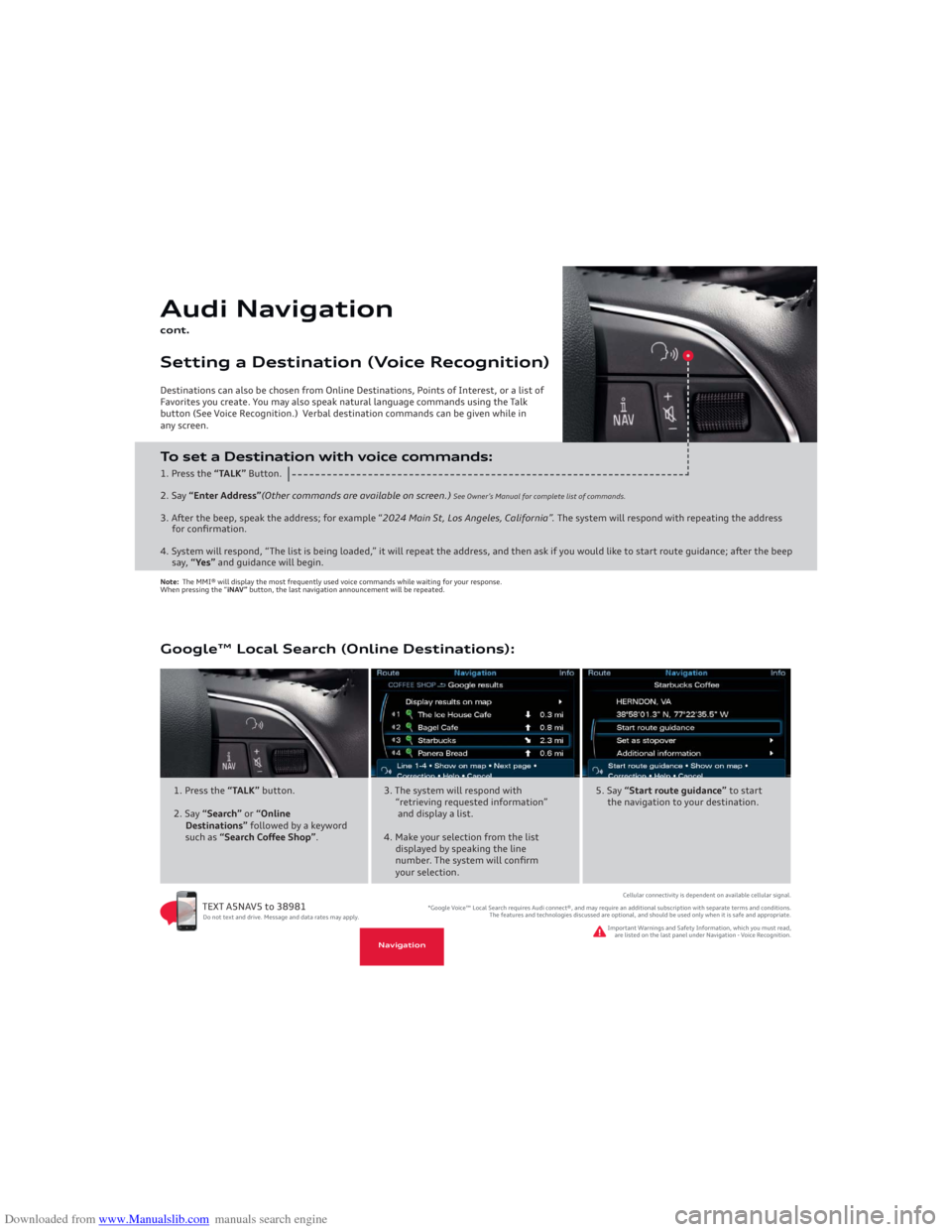
Downloaded from www.Manualslib.com manuals search engine Audi Navigationcont. Destinations can also be chosen from Online Destinations, Points of Interest, or a list of
Favorites you create. You may also speak natural language commands using the Talk
button (See Voice Recognition.) Verbal destination commands can be given while in
any screen.Setting a Destination (Voice Recognition)To set a Destination with voice commands:1. Press the “TALK” Button.
2. Say “Enter Address”(Other commands are available on screen.)
See Owner’s Manual for complete list of commands.
3. After the beep, speak the address; for example “2024 Main St, Los Angeles, California”. The system will respond with repeating the address
for confirmation.
4. System will respond, “The list is being loaded,” it will repeat the address, and then ask if you would like to start route guidance; after the beep
say, “Yes” and guidance will begin.Note: The MMI® will display the most frequently used voice commands while waiting for your response.
When pressing the “iNAV” button, the last navigation announcement will be repeated. Google™ Local Search (Online Destinations):
TEXT A5NAV5 to 38981 1. Press the “TALK” button.
2. Say “Search” or “Online
Destinations” followed by a keyword
such as “Search Coff ee Shop”.
Cellular connectivity is dependent on available cellular signal.
Do not text and drive. Message and data rates may apply.*Google Voice™ Local Search requires Audi connect®, and may require an additional subscription with separate terms and conditions.
The features and technologies discussed are optional, and should be used only when it is safe and appropriate.
3. The system will respond with
“retrieving requested information”
and display a list.
4. Make your selection from the list
displayed by speaking the line
number. The system will confi rm
your selection.
5. Say “Start route guidance” to start
the navigation to your destination.
Navigation
Important Warnings and Safety Information, which you must read,
are listed on the last panel under Navigation - Voice Recognition.
Page 16 of 23

Downloaded from www.Manualslib.com manuals search engine “AUTO” will maintain separate temperatures for the driver and front passenger.
Press and hold the driver’s side temperature control knob to synchronize both sides
to the same temperature and airfl ow.
TEXT A5ACC1 to 38981
Important Warnings and Safety Information, which you must read, are listed on the last panel under Automatic Climate Control.
Fan speed is the same for both zones. Fan speed can be adjusted by fi rst pressing the “FAN” button and
then adjusting the fan speed with either the driver or passenger control knob.Fan SpeedThe recirculation function prevents outside air and odors from entering the cabin. It may also be used in conjunction with AC
to cool the cabin more quickly.Recirculation
Do not text and drive. Message and data rates may apply.
Automatic
Climate Control
Page 18 of 23
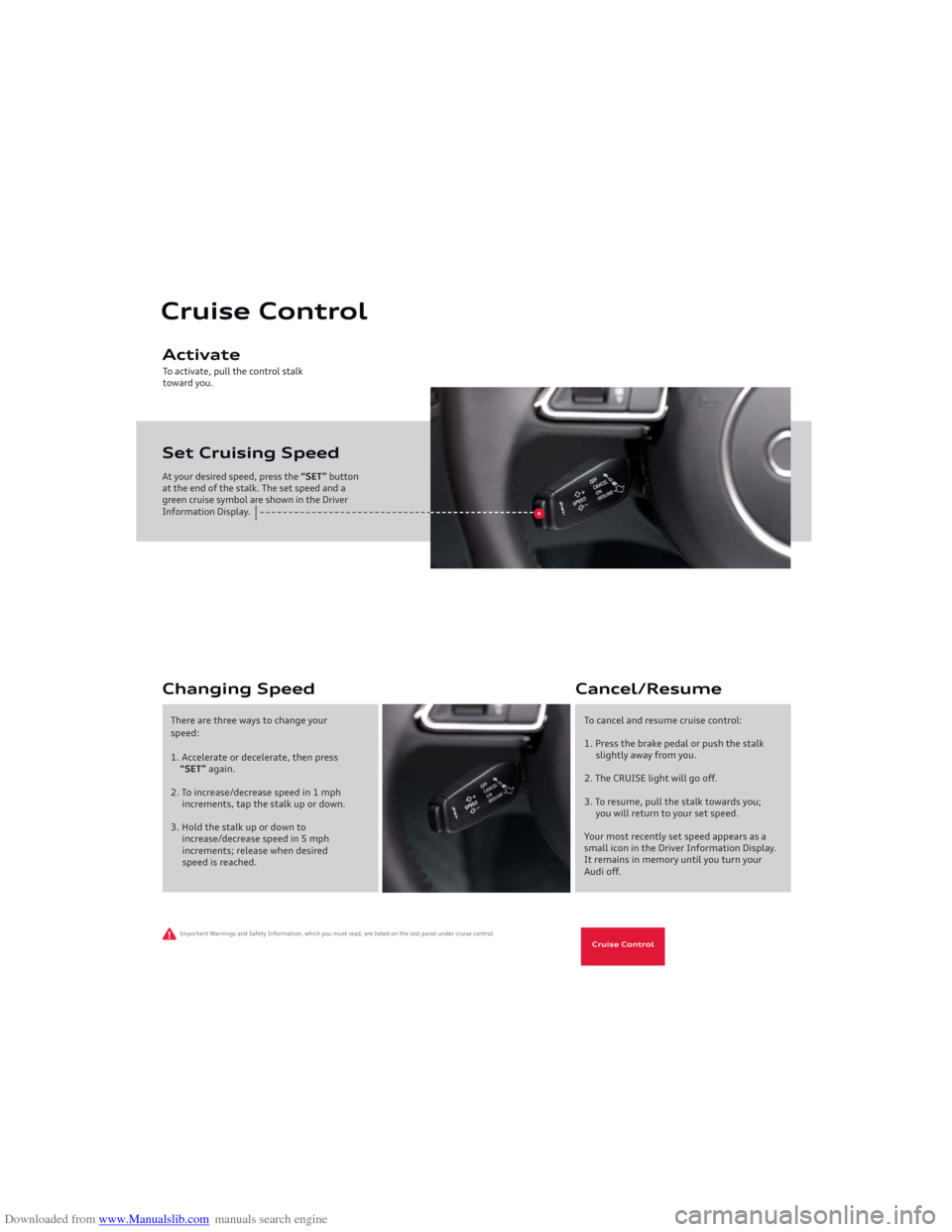
Downloaded from www.Manualslib.com manuals search engine To activate, pull the control stalk
toward you.At your desired speed, press the “SET” button
at the end of the stalk. The set speed and a
green cruise symbol are shown in the Driver
Information Display.Cruise Control
Set Cruising Speed Activate
Important Warnings and Safety Information, which you must read, are listed on the last panel under cruise control.
Changing Speed
To cancel and resume cruise control:
1. Press the brake pedal or push the stalk
slightly away from you.
2. The CRUISE light will go off.
3. To resume, pull the stalk towards you;
you will return to your set speed.
Your most recently set speed appears as a
small icon in the Driver Information Display.
It remains in memory until you turn your
Audi off.Cancel/Resume
There are three ways to change your
speed:
1. Accelerate or decelerate, then press
“SET” again.
2. To increase/decrease speed in 1 mph
increments, tap the stalk up or down.
3. Hold the stalk up or down to
increase/decrease speed in 5 mph
increments; release when desired
speed is reached.
Cruise Control
Page 20 of 23
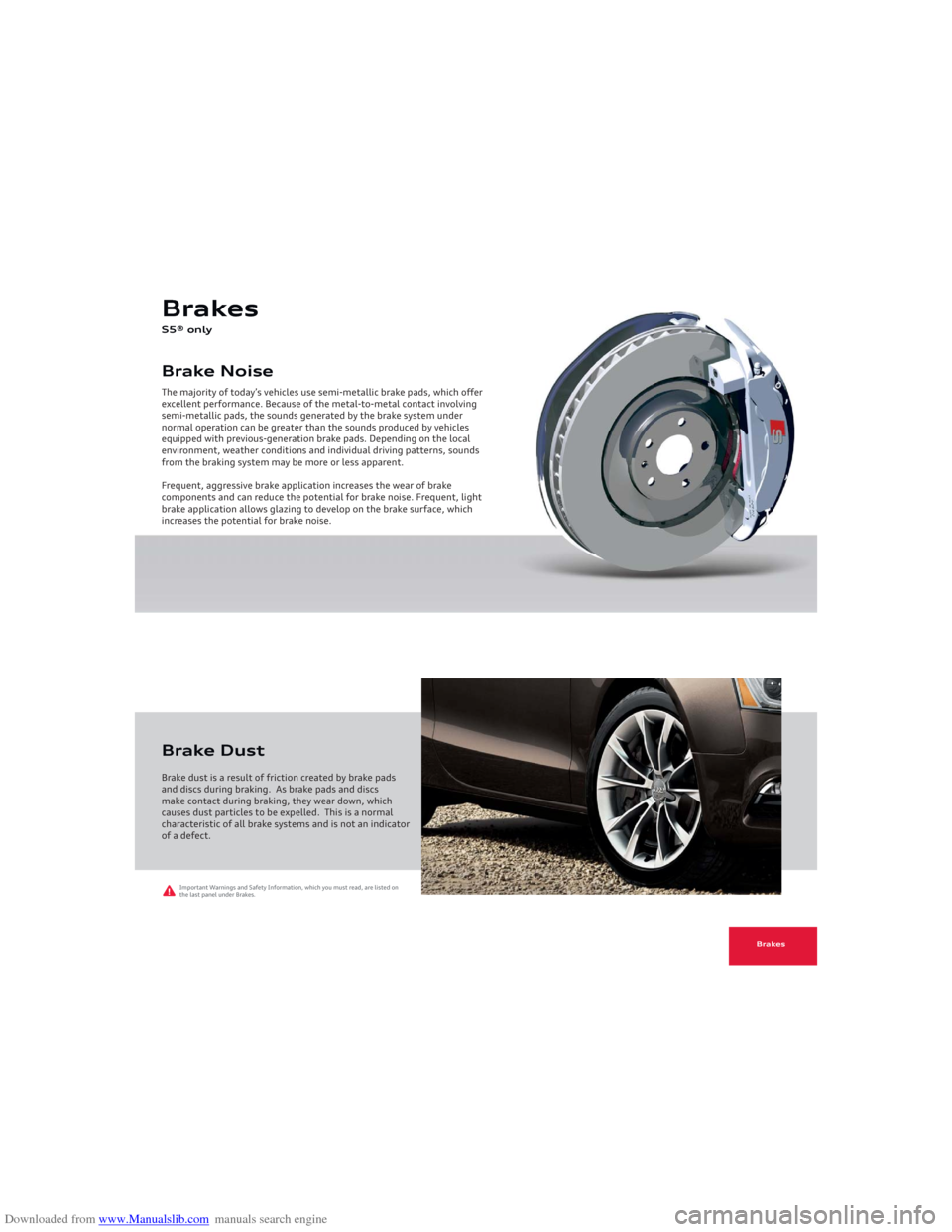
Downloaded from www.Manualslib.com manuals search engine Brake Noise Brakes S5® onlyThe majority of today’s vehicles use semi-metallic brake pads, which offer
excellent performance. Because of the metal-to-metal contact involving
semi-metallic pads, the sounds generated by the brake system under
normal operation can be greater than the sounds produced by vehicles
equipped with previous-generation brake pads. Depending on the local
environment, weather conditions and individual driving patterns, sounds
from the braking system may be more or less apparent.
Frequent, aggressive brake application increases the wear of brake
components and can reduce the potential for brake noise. Frequent, light
brake application allows glazing to develop on the brake surface, which
increases the potential for brake noise.Brake dust is a result of friction created by brake pads
and discs during braking. As brake pads and discs
make contact during braking, they wear down, which
causes dust particles to be expelled. This is a normal
characteristic of all brake systems and is not an indicator
of a defect.Brake Dust
Brakes
Important Warnings and Safety Information, which you must read, are listed on
the last panel under Brakes.