2013 Acura TSX ESP
[x] Cancel search: ESPPage 16 of 252
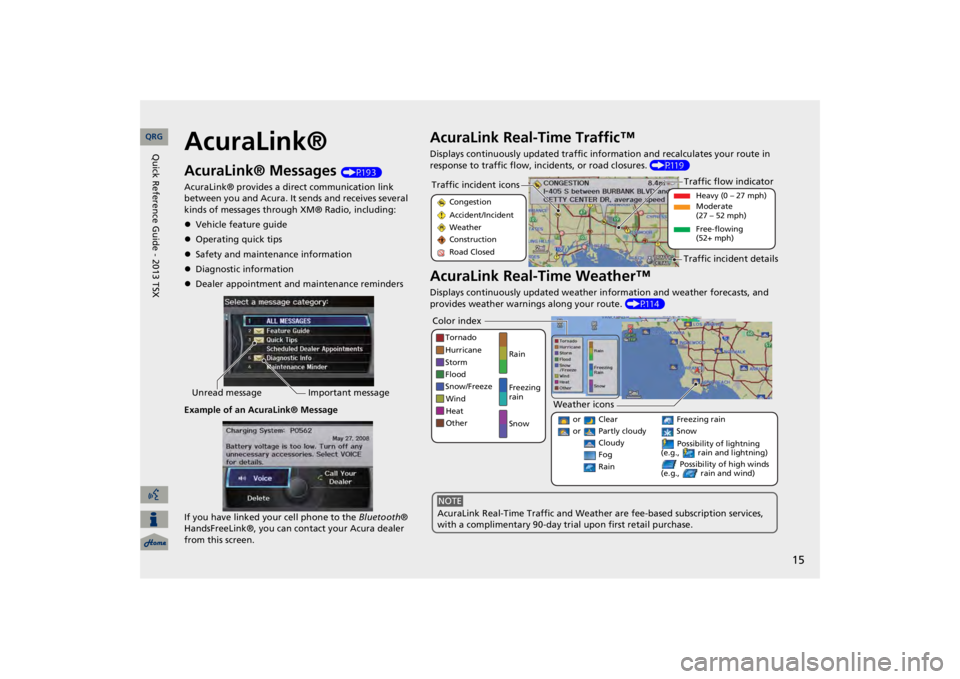
15
AcuraLink®AcuraLink® Messages
(P193)
AcuraLink® provides a direct communication link between you and Acura. It sends and receives several kinds of messages through XM® Radio, including: Vehicle feature guideOperating quick tipsSafety and maintenance informationDiagnostic informationDealer appointment and maintenance remindersExample of an AcuraLink® Message If you have linked your cell phone to the
Bluetooth
®
HandsFreeLink®, you can contact your Acura dealer from this screen.Unread message
Important message
AcuraLink Real-Time Traffic™Displays continuously updated traffic info
rmation and recalculates your route in
response to traffic flow, in
cidents, or road closures.
(P119)
AcuraLink Real-Time Weather™Displays continuously updated weather information and weather forecasts, and provides weather warnings along your route.
(P114)
Traffic incident icons
Congestion Accident/Incident Weather Construction Road Closed
Traffic flow indicator
Heavy (0 – 27 mph) Moderate (27 – 52 mph) Free-flowing (52+ mph)
Traffic incident details
Color index
Tornado Hurricane Storm Flood Snow/FreezeWind Heat Other
Rain Freezing rain Snow
Weather icons
or Clear or Partly cloudy
Cloudy
Possibility of lightning
(e.g., rain and lightning)
Possibility of high winds
(e.g., rain and wind)
Fog Rain
Freezing rain Snow
AcuraLink Real-Time Traffic and Weather
are fee-based subscription services,
with a complimentary 90-day tri
al upon first retail purchase.
NOTE
QRG
Quick Reference Guide - 2013 TSX
Page 17 of 252
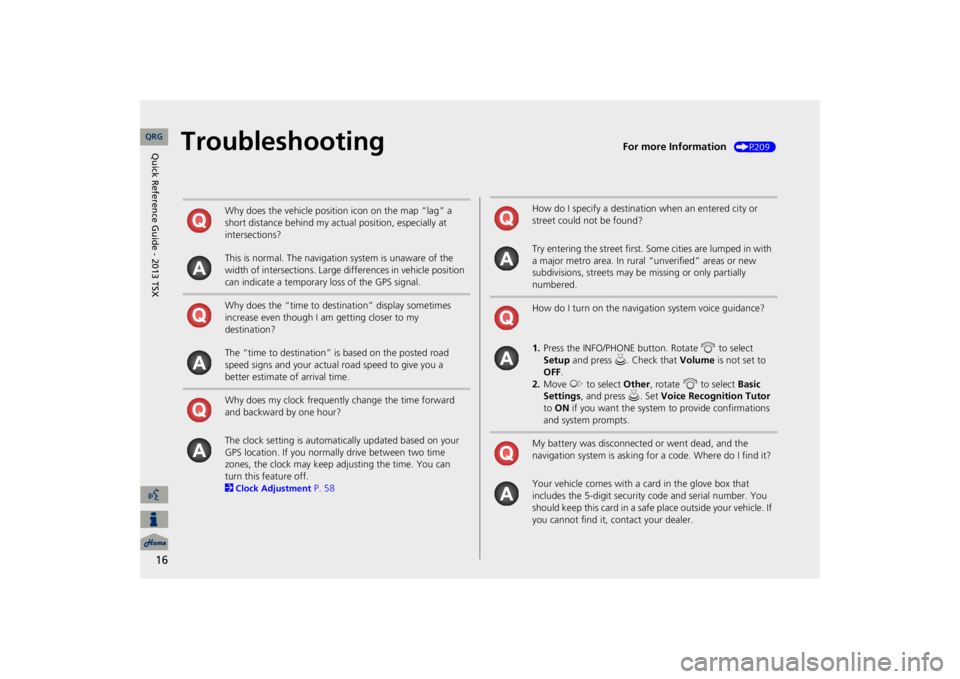
16
Troubleshooting
For more Information
(P209)
Why does the vehicle position icon on the map “lag” a short distance behind my actual position, especially at intersections? This is normal. The navigation system is unaware of the width of intersections. Large differences in vehicle position can indicate a temporary loss of the GPS signal. Why does the “time to dest
ination” display sometimes
increase even though I am getting closer to my destination? The “time to destination” is based on the posted road speed signs and your actual road speed to give you a better estimate of arrival time. Why does my clock frequently change the time forward and backward by one hour? The clock setting is automatically updated based on your GPS location. If you normally drive between two time zones, the clock may keep adjusting the time. You can turn this feature off. 2Clock Adjustment
P. 58
How do I specify a destination when an entered city or street could not be found? Try entering the street first. Some cities are lumped in with a major metro area. In rural
“unverified” areas or new
subdivisions, streets may be
missing or only partially
numbered. How do I turn on the navigation system voice guidance? 1.Press the INFO/PHONE button. Rotate
i
to select
Setup
and press
u
. Check that
Volume
is not set to
OFF
.
2.Move
y
to select
Other
, rotate
i
to select
Basic
Settings
, and press
u
. Set
Voice Recognition Tutor
to ON
if you want the system
to provide confirmations
and system prompts.My battery was disconnected or went dead, and the navigation system is asking for a code. Where do I find it? Your vehicle comes with a card in the glove box that includes the 5-digit security code and serial number. You should keep this card in a safe place outside your vehicle. If you cannot find it, contact your dealer. QRG
Quick Reference Guide - 2013 TSX
Page 23 of 252
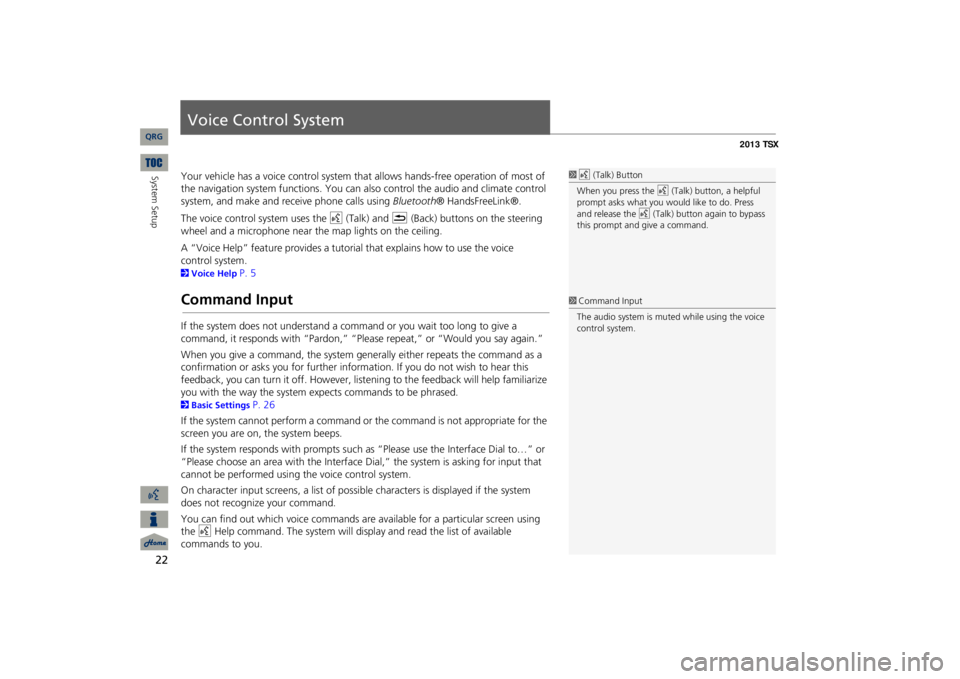
22System Setup
Voice Control SystemYour vehicle has a voice con
trol system that allows hand
s-free operation of most of
the navigation system functions. You can also control the audio and climate control system, and make and rece
ive phone ca
lls using
Bluetooth
® HandsFreeLink®.
The voice control system uses the
d
(Talk) and
K
(Back) buttons on the steering
wheel and a microphone near the map lights on the ceiling. A “Voice Help” feature provides a tutorial that explains how to use the voice 2Voice Help
P. 5
Command InputIf the system does not understand a command or you wait too long to give a command, it responds with “Pardon,” “Please repeat,” or “Would you say again.” When you give a command, the system ge
nerally either repeats the command as a
confirmation or asks you for further informa
tion. If you do not wish to hear this
feedback, you can turn it off. However, list
ening to the feedback will help familiarize
you with the way the system expe
cts commands to be phrased.
2Basic Settings
P. 26
If the system cannot perform a command or the command is not appropriate for the screen you are on, the system beeps. If the system responds with prompts such
as “Please use the Interface Dial to…” or
“Please choose an area with the Interface Di
al,” the system is as
king for input that
cannot be performed using the voice control system.On character input screens, a list of possi
ble characters is displayed if the system
does not recognize your command. You can find out which voice commands are available for a particular screen using the
d
Help command. The system will disp
lay and read the list of available
commands to you.
1d
(Talk) Button
When you press the
d
(Talk) button, a helpful
prompt asks what you would like to do. Press and release the
d
(Talk) button again to bypass
this prompt and give a command.1Command InputThe audio system is muted while using the voice control system.
QRG
control system.
Page 32 of 252

31
Interface Settings
Language
LanguageHINFO/PHONE button
Setup
Other
Language
Set the system language used on all scr
eens. You can choose from three languages:
English
, Français
(French),
Español
(Spanish).
Rotate
i
to select the system
language. Press
u
.
1LanguageVoice confirmation of ci
ties and streets only
occurs when
English
is the system language.
When
Français
or
Español
is selected, some
messages continue to be
displayed in English.
QRG
System Setup
Page 118 of 252

117
Map Menu
Weather Information
HENTER button (on map)
Weather Info.
Warning Map
View a color-coded weather warning map.
Each color corresponds to a different
type of warning.
1.Scroll the map to position the cursor over a colored area, adjusting the map scale as necessary. Press
u
.
The system displays the detailed information.
2.
■Warning Map
1Warning MapYou can change the map scale to 50, 150, or 350 miles. Moving the cursor does not
display the detailed
information.You can also say
d
“Read List”
to listen to the
weather warning information.A visual guide helps y
ou see a weather warning
map. 2AcuraLink Real-Time Weather™
P. 15
QRG
Navigation
Press u
to listen to the weather
warning.
Page 176 of 252

175
Bluetooth
® HandsFreeLink®
Say
d
“Hands-free help”
or
d
“Help”
any time to get help or hear a list of
commands.2Voice Help
P. 5
■Help Features
1Bluetooth
® HandsFreeLink®
Bluetooth
® Wireless Technology
Bluetooth
® name and logos
are registered
trademarks owned by
Bluetooth
SIG, Inc., and
any use of such marks by Honda Motors Co., Ltd., is under license. Other trademarks and trade names are those of their respective owners. HFL Limitations An incoming call on HFL will interrupt Bluetooth
® Audio when it is playing. Audio will
resume when the call is ended. In addition, you cannot use HFL while using AcuraLink®. 2AcuraLink®
P. 15
QRG
Bluetooth® HandsFreeLink®
Page 215 of 252

214
Troubleshooting
Guidance, Routing
Troubleshooting
The vehicle position icon on the map “lags” a short distance behind, especially when I arrive at an intersection.
This is normal. The navigation system is unaware of the width of intersections. Large differences in vehicle position can indicate a temporary loss of the GPS signal. 2GPS System
P. 224
The screen is showing white dots as I drive along.
These dots are called “breadcrumbs.” These are displayed if
Off-road Tracking
is set
to ON
and you drive more than 1/2 mile off mapped roads.
2Off-road Tracking
P. 61
How do I remove the white dots (“breadcrumbs”) from my screen?
Press the INFO/PHONE button. Select
Setup
> Other
> Vehicle
, and set
Off-road
Tracking
to
OFF
, then return
to the map.
2Off-road Tracking
P. 61
A road that I selected to avoid is being used when routing.
When you “draw” your area to avoid, make
sure to select sections of roads that
include at least one intersection. 2Avoiding Streets
P. 122
My elevation (shown when I display the current position) seems to fluctuate even though my elevation has not changed.
This is normal. The elevation can vary
±100 feet due to GPS calculation errors.
2GPS System
P. 224
My elevation is missing on the “current position” screen.
The elevation is only displayed if the GPS antenna can receive signals from at least four satellites. Try moving the vehicle into an open area. The elevation is also not displayed if the calculated elevation is zero or below sea level.
Problem
Solution
QRG
Page 217 of 252
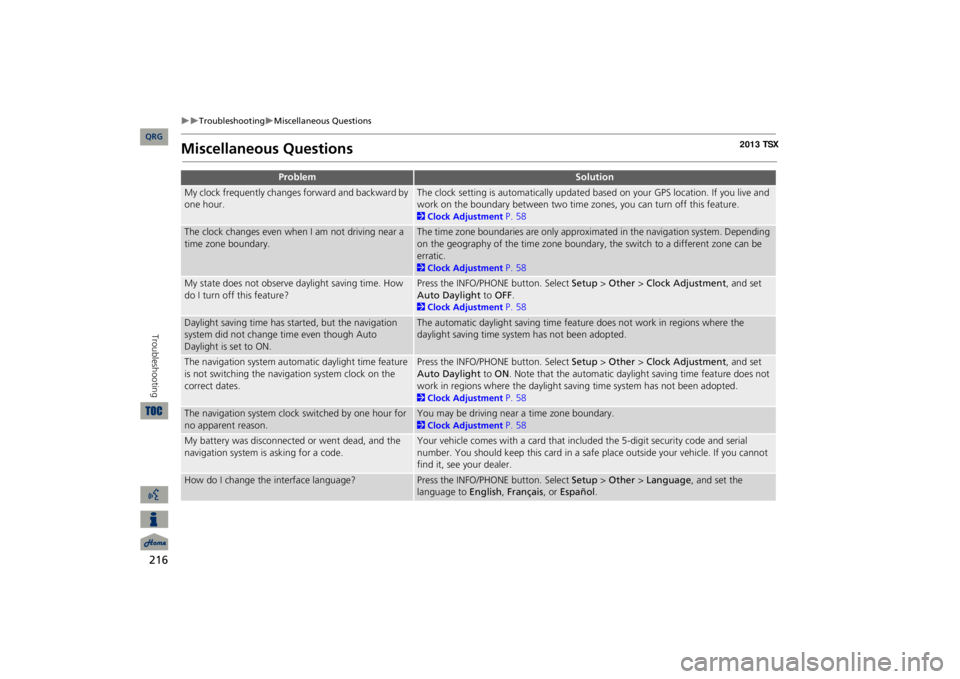
216
Troubleshooting
Miscellaneous Questions
Troubleshooting
Miscellaneous Questions
Problem
Solution
My clock frequently changes forward and backward by one hour.
The clock setting is automatically updated based on your GPS location. If you live and work on the boundary between two time zones, you can turn off this feature. 2Clock Adjustment
P. 58
The clock changes even when I am not driving near a time zone boundary.
The time zone boundaries are only approximated in the navigation system. Depending on the geography of the time zone boundary, the switch to a different zone can be erratic. 2Clock Adjustment
P. 58
My state does not observe daylight saving time. How do I turn off this feature?
Press the INFO/PHONE button. Select
Setup
> Other
> Clock Adjustment
, and set
Auto Daylight
to
OFF
.
2Clock Adjustment
P. 58
Daylight saving time has started, but the navigation system did not change time even though Auto Daylight is set to ON.
The automatic daylight saving time feat
ure does not work in regions where the
daylight saving time system has not been adopted.
The navigation system automa
tic daylight time feature
is not switching the navigation system clock on the correct dates.
Press the INFO/PHONE button. Select
Setup
> Other
> Clock Adjustment
, and set
Auto Daylight
to
ON
. Note that the automatic daylight saving time feature does not
work in regions where the daylight saving time system has not been adopted. 2Clock Adjustment
P. 58
The navigation system clock switched by one hour for no apparent reason.
You may be driving near a time zone boundary. 2Clock Adjustment
P. 58
My battery was disconnected or went dead, and the navigation system is asking for a code.
Your vehicle comes with a card that included the 5-digit security code and serial number. You should keep this card in a safe place outside your vehicle. If you cannot find it, see your dealer.
How do I change the interface language?
Press the INFO/PHONE button. Select
Setup
> Other
> Language
, and set the
language to
English
, Français
, or
Español
.
QRG