Page 172 of 252
171
Audio Remote ControlsSteering Wheel ControlsControl basic audio system functions using the controls mounted on the
steering
wheel. Adjusts the volume. •Press the
R
(Volume) button to increase the volume.
•Press the
U
(Volume) button to decrease the volume.
Changes the audio source mode. Press to
cycle through all currently connected
media sources.
1MODE ButtonDISC mode appears only when a disc is loaded. When in AUX mode, the
following are operable
from the remote audio controls:•iPod®/USB flash drive
connected to the USB
adapter cable•Audio unit plugged into th
e auxiliary input jack
•Bluetooth
® Audio (not all phones support this
function)
Volume button Mode button
Channel button
■VOL (Volume) Button■MODE Button
FM2
FM1
AUX
XM1
AM
DISC
HDD
XM2
QRG
Audio
Page 173 of 252
172
Audio Remote Controls
Steering Wheel Controls
Audio
FM/AM, XM •Press the
N
(Channel) button to change to the next preset station (channel).
•Press the
B
(Channel) button to go to the previous preset station (channel).
•FM/AM: Press and hold for one second to scan for a station with a strong signal.•XM: Press and hold for one second to go to the next/previous channel in the current category.DISC, HDD, iPod®, USB,
Bluetooth
® Audio (on some phones)
•Press the
N
button to skip to the end of the current track.
•Press the
B
button to skip to the beginning of the current track. Press the
B
button again to go to the beginning of the previous track.•Press and hold to skip forward/backward
to the first track of the next folder.
■CH (Channel) Button
QRG
Page 189 of 252
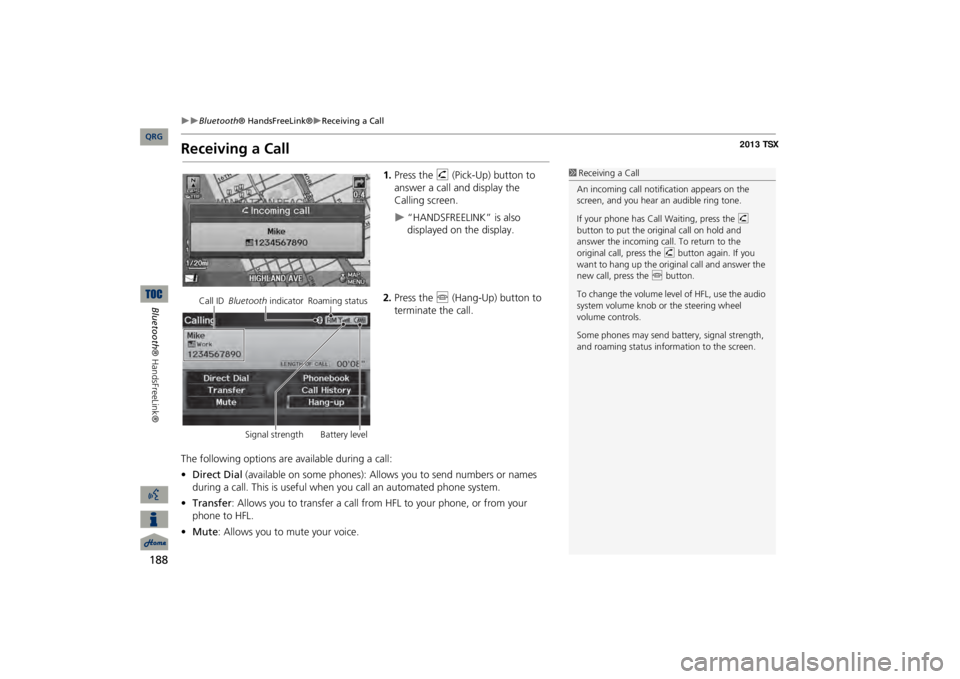
188
Bluetooth
® HandsFreeLink®
Receiving a Call
Bluetooth® HandsFreeLink®
Receiving a Call
1.Press the
h
(Pick-Up) button to
answer a call and display the Calling screen.
“HANDSFREELINK” is also displayed on the display.
2.Press the
j
(Hang-Up) button to
terminate the call.
The following options are available during a call: •Direct Dial
(available on some phones): Allows you to send numbers or names
during a call. This is useful when you call an automated phone system.•Transfer
: Allows you to transfer a call from HFL to your phone, or from your
phone to HFL.•Mute
: Allows you to mute your voice.
1Receiving a CallAn incoming call notif
ication appears on the
screen, and you hear
an audible ring tone.
If your phone has Call
Waiting, press the
h
button to put the original call on hold and answer the incoming call. To return to the original call, press the
h
button again. If you
want to hang up the origin
al call and answer the
new call, press the
j
button.
To change the volume leve
l of HFL, use the audio
system volume knob or the steering wheel volume controls. Some phones may send battery, signal strength, and roaming status information to the screen.
Call ID
Bluetooth
indicator Roaming status
Signal strength Battery level
QRG