2013 Acura TSX radio
[x] Cancel search: radioPage 99 of 252
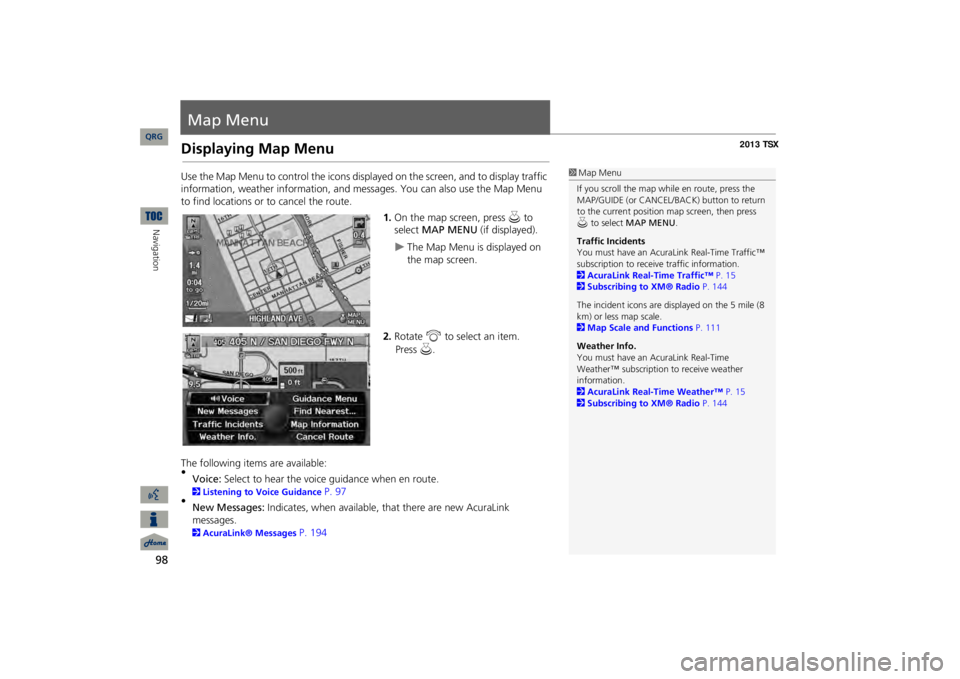
98Navigation
Map MenuDisplaying Map MenuUse the Map Menu to control the icons disp
layed on the screen, and to display traffic
information, weather information, and messa
ges. You can also use the Map Menu
to find locations or to cancel the route.
1.On the map screen, press
u
to
select
MAP MENU
(if displayed).
The Map Menu is displayed on the map screen.
2.Rotate
i
to select an item.
The following item
s are available:
•Voice:
Select to hear the voice
guidance when en route.
2Listening to Voice Guidance
P. 97
•New Messages:
Indicates, when available,
that there are new AcuraLink
messages. 2AcuraLink® Messages
P. 194
1Map MenuIf you scroll the map while en route, press the MAP/GUIDE (or CANCEL/BACK) button to return to the current position map screen, then press u to select
MAP MENU
.
Traffic IncidentsYou must have an AcuraL
ink Real-Time Traffic™
subscription to receive traffic information. 2AcuraLink Real-Time Traffic™
P. 15
2Subscribing to XM® Radio
P. 144
The incident icons are displayed on the 5 mile (8 km) or less map scale. 2Map Scale and Functions
P. 111
Weather Info. You must have an
AcuraLink Real-Time
Weather™ subscription
to receive weather
information. 2AcuraLink Real-Time Weather™
P. 15
2Subscribing to XM® Radio
P. 144
QRG
Press
u
.
Page 115 of 252
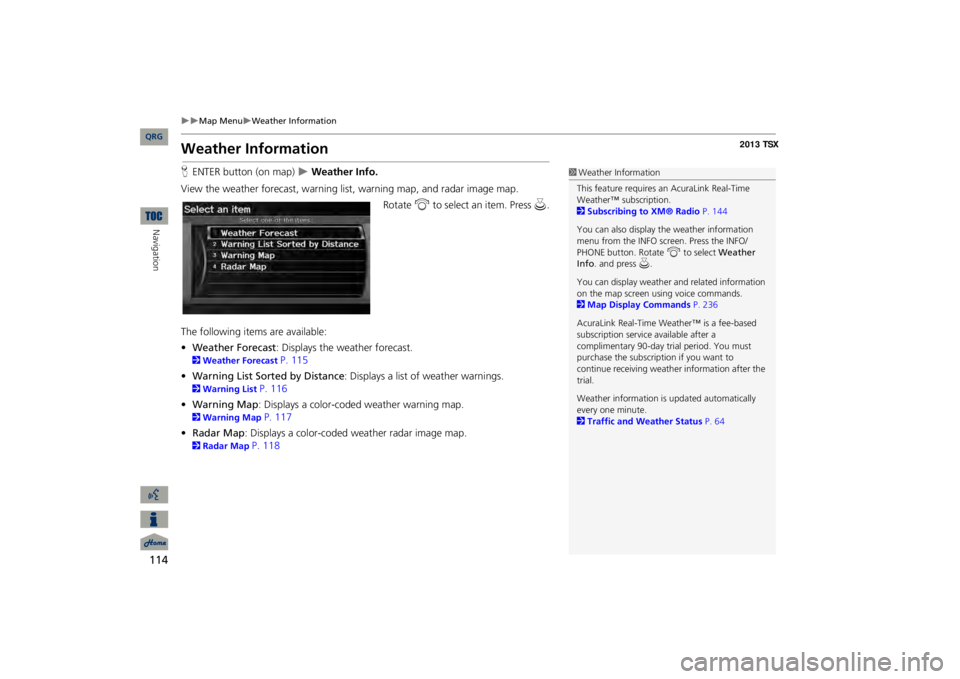
114
Map Menu
Weather Information
Navigation
Weather InformationHENTER button (on map)
Weather Info.
View the weather forecast, warning lis
t, warning map, and radar image map.
Rotate
i
to select an item. Press
u
.
The following item
s are available:
•Weather Forecast
: Displays the weather forecast.
2Weather Forecast
P. 115
•Warning List Sorted by Distance
: Displays a list of weather warnings.
2Warning List
P. 116
•Warning Map
: Displays a color-coded weather warning map.
2Warning Map
P. 117
•Radar Map
: Displays a color-coded
weather radar image map.
2Radar Map
P. 118
1Weather InformationThis feature requires an AcuraLink Real-Time Weather™ subscription. 2Subscribing to XM® Radio
P. 144
You can also display the weather information menu from the INFO screen. Press the INFO/ PHONE button. Rotate
i
to select
Weather
Info
. and press
u.
You can display weather
and related information
on the map screen using voice commands. 2Map Display Commands
P. 236
AcuraLink Real-Time Weather™ is a fee-based subscription service available after a complimentary 90-day tr
ial period. You must
purchase the subscription if you want to continue receivi
ng weather information after the
trial. Weather information is
updated automatically
every one minute. 2Traffic and Weather Status
P. 64
QRG
Page 120 of 252
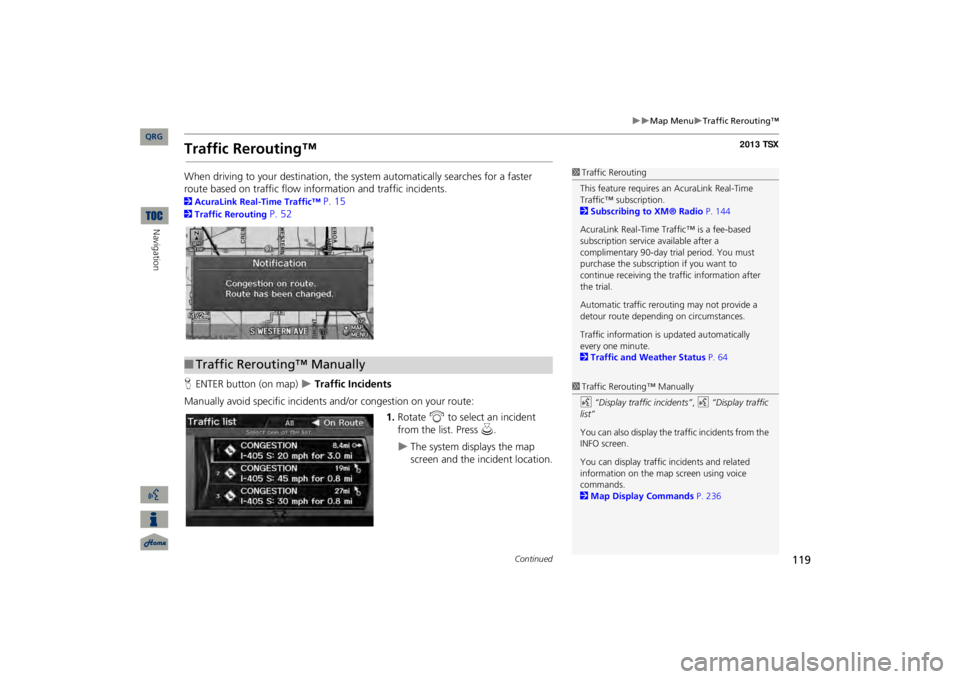
119
Map Menu
Traffic Rerouting™
Traffic Rerouting™When driving to your destination, the sy
stem automatically searches for a faster
route based on traffic flow information and traffic incidents. 2AcuraLink Real-Time Traffic™
P. 15
2Traffic Rerouting
P. 52
HENTER button (on map)
Traffic Incidents
Manually avoid specific incidents and/or congestion on your route:
1.Rotate
i
to select an incident
from the list. Press
u
.
The system displays the map screen and the incident location.
1Traffic ReroutingThis feature requires an AcuraLink Real-Time Traffic™ subscription. 2Subscribing to XM® Radio
P. 144
AcuraLink Real-Time Traffic™ is a fee-based subscription service available after a complimentary 90-day tr
ial period. You must
purchase the subscription if you want to continue receiving the traffic information after the trial. Automatic traffic rerout
ing may not provide a
detour route dependi
ng on circumstances.
Traffic information is
updated automatically
every one minute. 2Traffic and Weather Status
P. 64
■Traffic Rerouting™ Manually
1Traffic Rerouting™ Manuallyd
“Display traffic incidents”
, d
“Display traffic
list” You can also display the tr
affic incidents from the
INFO screen.You can display traffic
incidents and related
information on the map screen using voice commands. 2Map Display Commands
P. 236
Continued
QRG
Navigation
Page 134 of 252
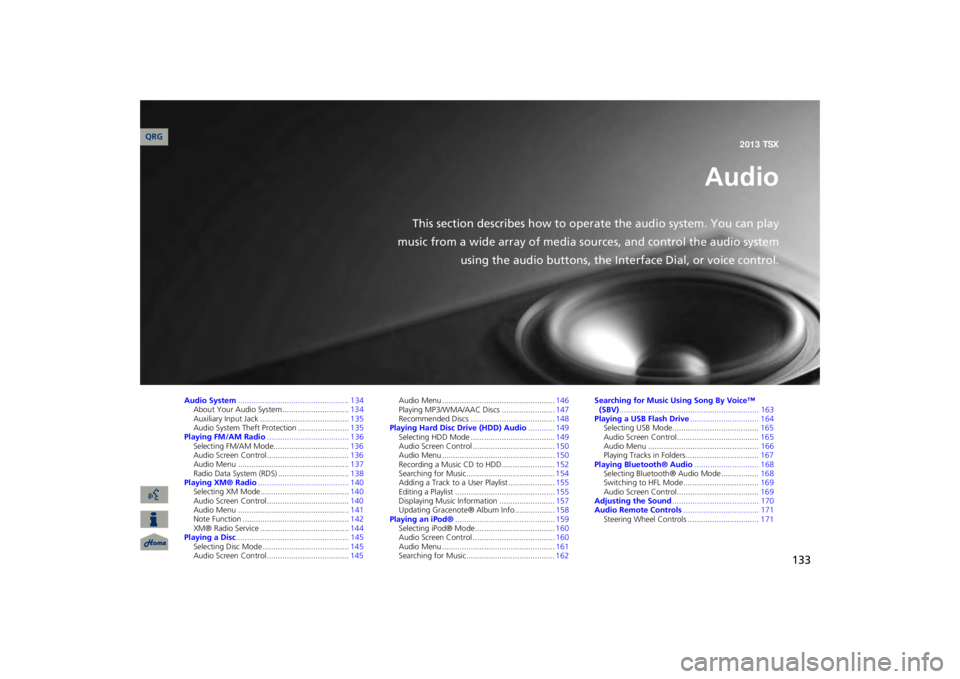
133
Audio
This section describes how to operate the audio system. You can play
music from a wide array of media s
ources, and control the audio system
using the audio buttons, the Interface Dial, or voice control.
Audio System
.................................................. 134
About Your Audio System ..............................
134
Auxiliary Input Jack .........
..........
................
.....
135
Audio System Theft Protection .......................
135
Playing FM/AM Radio
..................................... 136
Selecting FM/AM Mode..................................
136
Audio Screen Control .....................................
136
Audio Menu ..................................................
137
Radio Data System (RDS) ................................
138
Playing XM® Radio
......................................... 140
Selecting XM Mode........................................
140
Audio Screen Control .....................................
140
Audio Menu ..................................................
141
Note Function ................................................
142
XM® Radio Service ........................................
144
Playing a Disc
................................................... 145
Selecting Disc Mode .......................................
145
Audio Screen Control .....................................
145
Audio Menu ...................................................
146
Playing MP3/WMA/AAC Discs ........................
147
Recommended Discs ......................................
148
Playing Hard Disc Drive (HDD) Audio
............ 149
Selecting HDD Mode ......................................
149
Audio Screen Control .....................................
150
Audio Menu ...................................................
150
Recording a Music CD to HDD........................
152
Searching for Music........................................
154
Adding a Track to a User Playlist .....................
155
Editing a Playlist .............................................
155
Displaying Music Information .........................
157
Updating Gracenote® Album Info ..................
158
Playing an iPod®
............................................. 159
Selecting iPod® Mode ....................................
160
Audio Screen Control .....................................
160
Audio Menu ...................................................
161
Searching for Music........................................
162
Searching for Music Using Song By Voice™ (SBV)
............................................................... 163
Playing a USB Flash Drive
............................... 164
Selecting USB Mode.......................................
165
Audio Screen Control.....................................
165
Audio Menu ..................................................
166
Playing Tracks in Folders.................................
167
Playing Bluetooth® Audio
............................. 168
Selecting Bluetooth® Audio Mode .................
168
Switching to HFL Mode ..................................
169
Audio Screen Control.....................................
169
Adjusting the Sound
....................................... 170
Audio Remote Controls
.................................. 171
Steering Wheel Controls ................................
171
QRG2013 TSX
Page 135 of 252
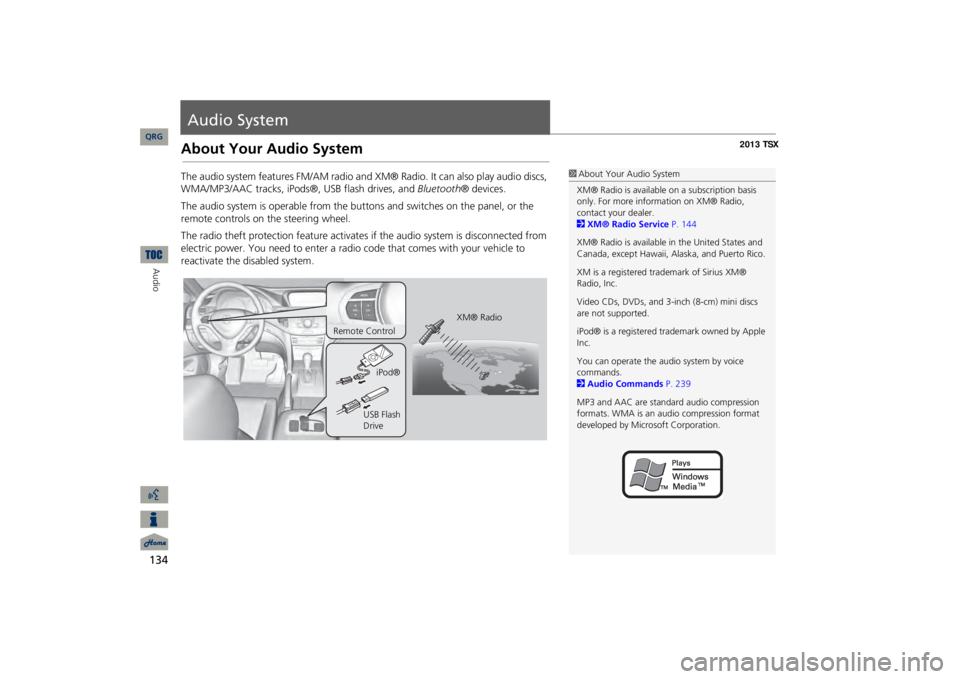
134Audio
Audio SystemAbout Your Audio SystemThe audio system features FM/AM radio and XM
® Radio. It can also play audio discs,
WMA/MP3/AAC tracks, iPods®, USB flash drives, and
Bluetooth
® devices.
The audio system is operable from the butto
ns and switches on the panel, or the
remote controls on the steering wheel. The radio theft protection feature activates
if the audio system is disconnected from
electric power. You need to enter a radio code that comes with
your vehicle to
reactivate the disabled system.
1About Your Audio SystemXM® Radio is available on a subscription basis only. For more information on XM® Radio, contact your dealer.2XM® Radio Service
P. 144
XM® Radio is available in the United States and Canada, except Ha
waii, Alaska, and Puerto Rico.
XM is a registered trademark of Sirius XM® Radio, Inc. Video CDs, DVDs, and 3-inch (8-cm) mini discs are not supported. iPod® is a registered tra
demark owned by Apple
Inc. You can operate the audio system by voice commands. 2Audio Commands
P. 239
MP3 and AAC are standard audio compression formats. WMA is an audio compression format developed by Micr
osoft Corporation.
XM® Radio
Remote Control
iPod®
USB Flash Drive
QRG
Page 136 of 252
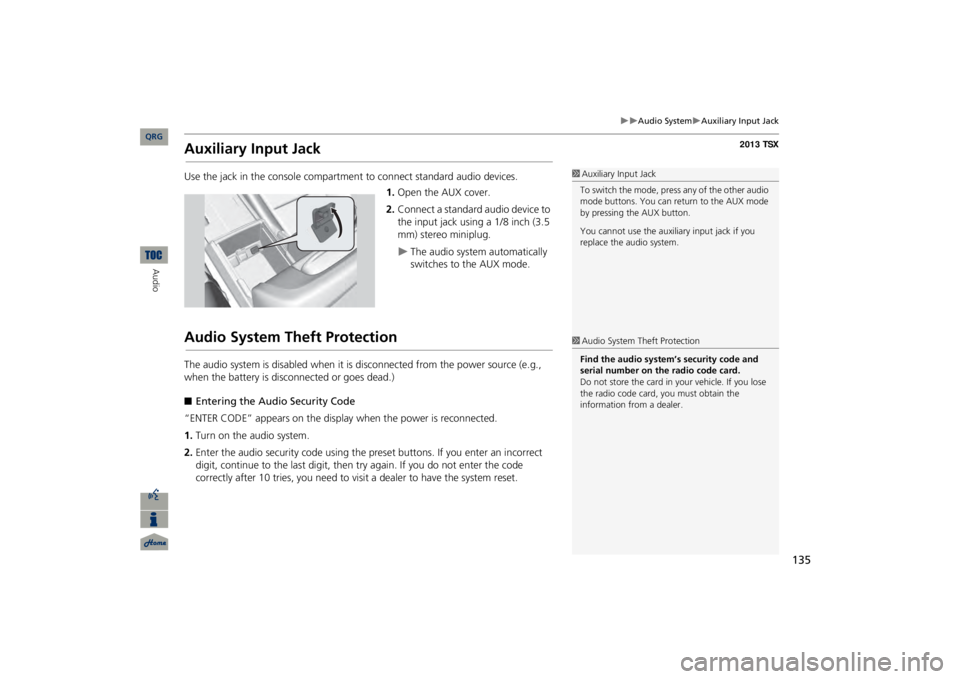
135
Audio System
Auxiliary Input Jack
Auxiliary Input JackUse the jack in the console compartment
to connect standa
rd audio devices.
1.Open the AUX cover.2.Connect a standard audio device to the input jack using a 1/8 inch (3.5 mm) stereo miniplug.
The audio system automatically switches to the AUX mode.
Audio System Theft ProtectionThe audio system is disabled when it is
disconnected from the power source (e.g.,
when the battery is disc
onnected or goes dead.)
■Entering the Audio Security Code“ENTER CODE” appears on the displa
y when the power is reconnected.
1.Turn on the audio system.2.Enter the audio security code using the pr
eset buttons. If you enter an incorrect
digit, continue to the last digit, then
try again. If you do not enter the code
correctly after 10 tries, you need to vi
sit a dealer to have the system reset.
1Auxiliary Input JackTo switch the mode, press any of the other audio mode buttons. You can return to the AUX mode by pressing the AUX button. You cannot use the auxili
ary input jack if you
replace the audio system. 1Audio System Theft ProtectionFind the audio system’s security code and serial number on the radio code card.Do not store the card in your vehicle. If you lose the radio code card, you must obtain the information from a dealer.
QRG
Audio
Page 137 of 252
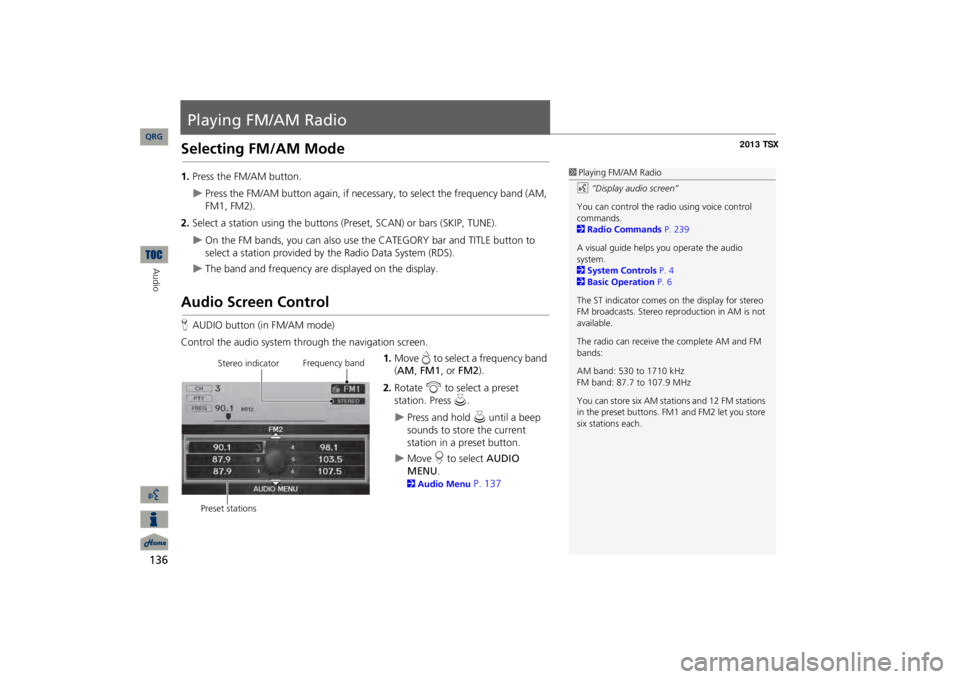
136Audio
Playing FM/AM RadioSelecting FM/AM Mode1.Press the FM/AM button.
Press the FM/AM button again, if necessary, to select the frequency band (AM, FM1, FM2).
2.Select a station using the buttons (P
reset, SCAN) or bars (SKIP, TUNE).
On the FM bands, you can also use
the CATEGORY bar and TITLE button to
select a station provided by the Radio Data System (RDS).
The band and frequency are displayed on the display.
Audio Screen ControlHAUDIO button (in FM/AM mode)Control the audio system through the navigation screen.
1.Move
e to select a frequency band
(AM
, FM1
, or
FM2
).
2.Rotate
i
to select a preset
station. Press
u
.
Press and hold
u
until a beep
sounds to store the current station in a preset button.
Move
r to select
AUDIO
MENU
.
2Audio Menu
P. 137
1Playing FM/AM Radiod
“Display audio screen”
You can control the radio using voice control commands. 2Radio Commands
P. 239
A visual guide helps
you operate the audio
system. 2System Controls
P. 4
2Basic Operation
P. 6
The ST indicator comes on the display for stereo FM broadcasts. Stereo re
production in AM is not
available. The radio can receive the complete AM and FM bands: AM band: 530 to 1710 kHz FM band: 87.7 to 107.9 MHz You can store six AM stati
ons and 12 FM stations
in the preset buttons. FM1 and FM2 let you store six stations each.
Stereo indicator
Frequency band
Preset stations
QRG
Page 138 of 252
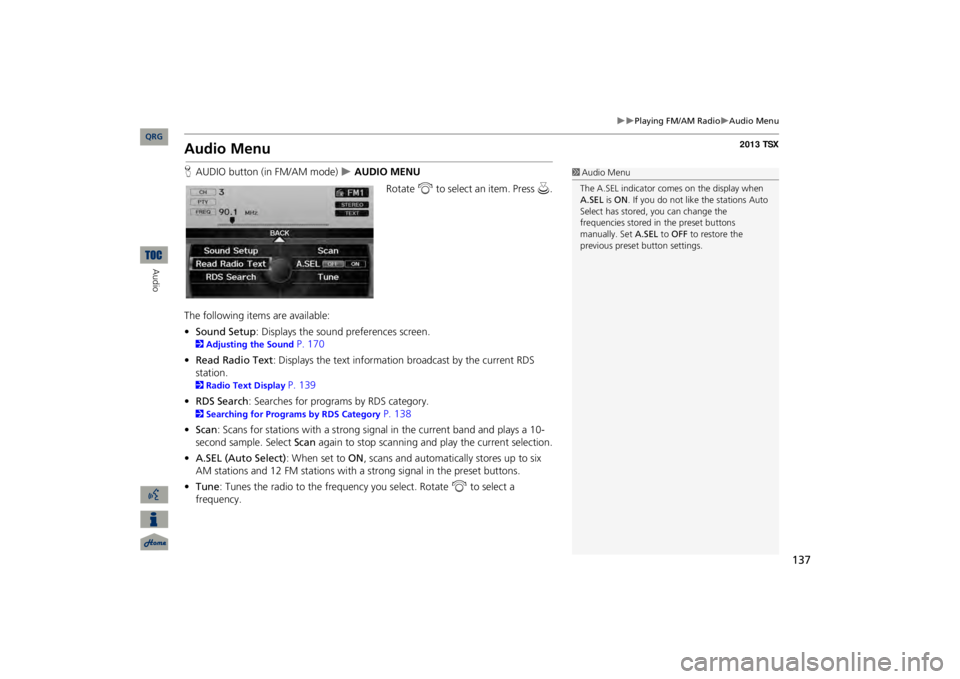
137
Playing FM/AM Radio
Audio Menu
Audio MenuHAUDIO button (in FM/AM mode)
AUDIO MENU
Rotate
i
to select an item. Press
u
.
The following items are available: •Sound Setup
: Displays the sound preferences screen.
2Adjusting the Sound
P. 170
•Read Radio Text
: Displays the text information
broadcast by the current RDS
station. 2Radio Text Display
P. 139
•RDS Search
: Searches for programs by RDS category.
2Searching for Programs by RDS Category
P. 138
•Scan
: Scans for stations with a strong signal in the current band and plays a 10-
second sample. Select
Scan
again to stop scanning and play the current selection.
•A.SEL (Auto Select)
: When set to
ON
, scans and automatically stores up to six
AM stations and 12 FM stations with a strong signal in the preset buttons.•Tune
: Tunes the radio to the frequency you select. Rotate
i
to select a
frequency.
1Audio MenuThe A.SEL indicator comes on the display when A.SEL
is ON
. If you do not like the stations Auto
Select has stored, you can change the frequencies stored in
the preset buttons
manually. Set
A.SEL
to
OFF
to restore the
previous preset button settings.
QRG
Audio