Page 178 of 252
177
Bluetooth
® HandsFreeLink®
Pairing a Phone
HINFO/PHONE button
Cellular Phone
PHONE SETUP
Use the Phone setup screen
to pair an additional
Bluetooth
-compatible phone.
1.Rotate
i
to select
Setup
Bluetooth Phone
. Press
u
.
2.Rotate
i
to select
Pair Phone
.
Press
u
.
HFL gives you a 4-digit pass-key that you will need to enter on your phone.
3.Put your cell phone in “Discovery” or “Search” mode, and search for a Bluetooth
device.
Refer to your phone manual for instructions on searching for a Bluetooth
device.
4.Enter the 4-digit pass-key when prompted to complete the pairing process.
■Pairing from Phone Setup
1Pairing from Phone SetupYou can use this feature by voice. 2HFL Menus
P. 189
If a prompt appears asking to connect to a phone, select "No" and pr
oceed with step 1.
QRG
Bluetooth® HandsFreeLink®
Page 179 of 252
178
Bluetooth
® HandsFreeLink®
Pairing a Phone
Bluetooth® HandsFreeLink®
HINFO/PHONE button
Cellular Phone
PHONE SETUP
Setup Bluetooth
Phone
1.Rotate
i
to select
Pass-Key
.
Press
u
.
2.Rotate
i
to select an item.
The following item
s are available:
•Random
: Uses a randomly generated pass-key.
•Fixed
: Create your own pass-key.
■Changing the Pass-key
QRG
Press
u
.
Page 180 of 252
179
Bluetooth
® HandsFreeLink®
Pairing a Phone
3.Move
w
to select
DELETE
to
remove the current pass-key.4.Enter a new pass-key. Move
r to
select
OK
.
HINFO/PHONE button
Cellular Phone
PHONE SETUP
Setup
Bluetooth
Phone
1.Rotate
i
to select
Delete a
Phone
. Press
u
.
■Deleting a Paired Phone
Continued
QRG
Bluetooth® HandsFreeLink®
Page 186 of 252
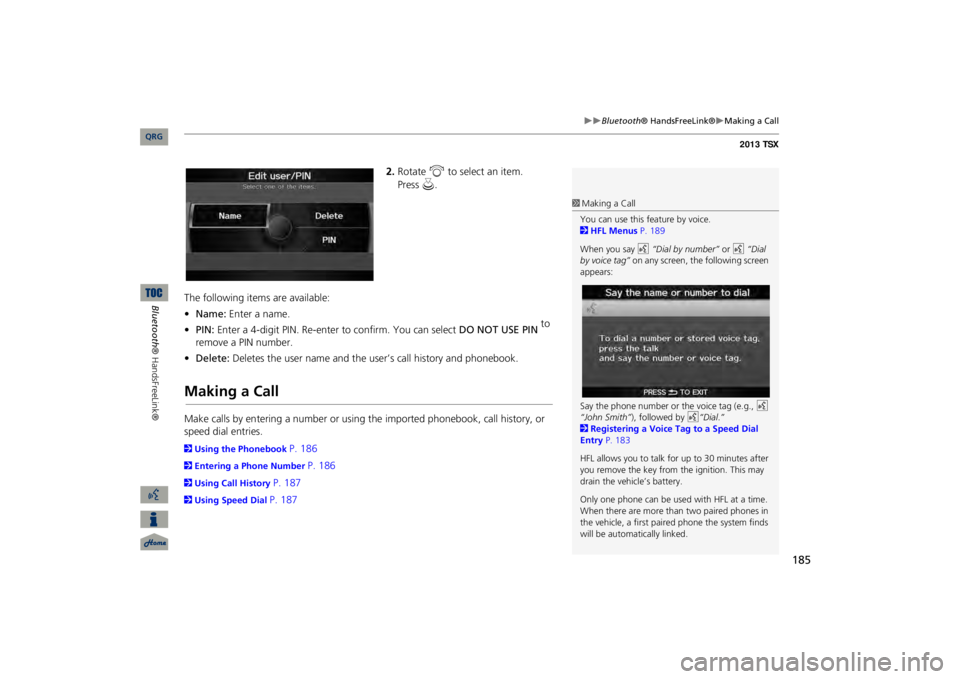
185
Bluetooth
® HandsFreeLink®
Making a Call
2.Rotate
i
to select an item.
The following items are available: •Name:
Enter a name.
•PIN:
Enter a 4-digit PIN. Re-enter to confirm. You can select
DO NOT USE PIN
to
remove a PIN number.•Delete:
Deletes the user name and the user’s call history and phonebook.
Making a CallMake calls by entering a number or using the imported phonebook, call history, or speed dial entries.2Using the Phonebook
P. 186
2Entering a Phone Number
P. 186
2Using Call History
P. 187
2Using Speed Dial
P. 187
1Making a CallYou can use this feature by voice. 2HFL Menus
P. 189
When you say
d
“Dial by number”
or
d
“Dial
by voice tag”
on any screen, the following screen
appears: Say the phone number or the voice tag (e.g.,
d
“John Smith”
), followed by
d
“Dial
.”
2Registering a Voice Tag to a Speed Dial Entry
P. 183
HFL allows you to talk for up to 30 minutes after you remove the key from
the ignition. This may
drain the vehicle’s battery. Only one phone can be used with HFL at a time. When there are more than two paired phones in the vehicle, a first paired phone the system finds will be automatically linked.
QRG
Bluetooth® HandsFreeLink®
Press
u
.
Page 190 of 252
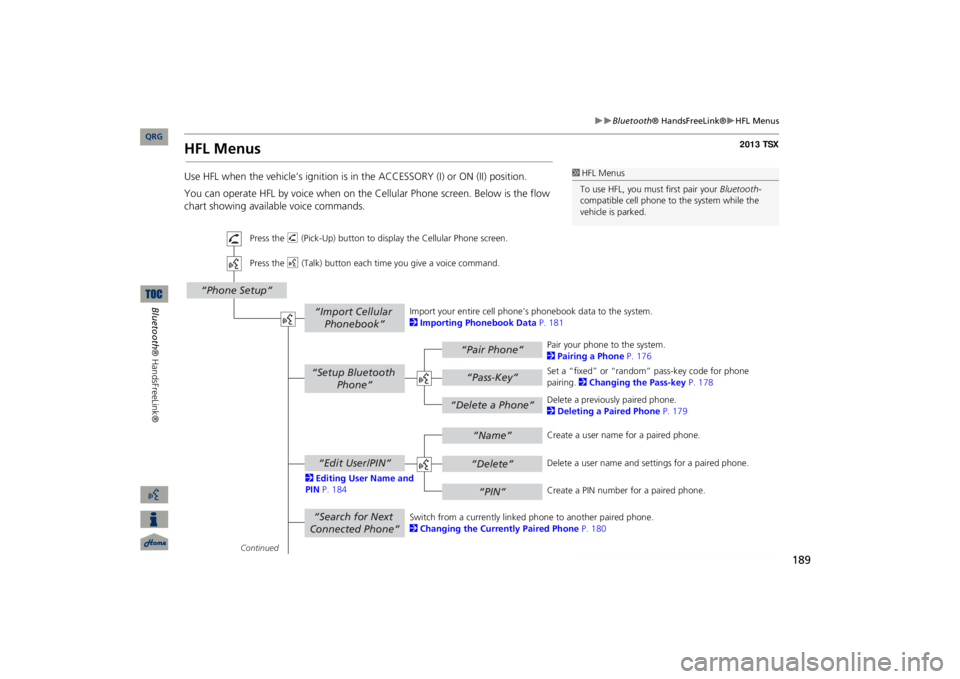
189
Bluetooth
® HandsFreeLink®
HFL Menus
HFL MenusUse HFL when the vehicle’s ignition is in
the ACCESSORY (I) or ON (II) position.
You can operate HFL by voice when on the Cellular Phone screen. Below is the flow chart showing available voice commands.
1HFL MenusTo use HFL, you must first pair your
Bluetooth
-
compatible cell phone to the system while the vehicle is parked.
“Pair Phone”“Delete a Phone”
“Name”“Delete”“PIN”
“Edit User/PIN”“Setup Bluetooth
Phone”
“Search for Next Connected Phone”
“Phone Setup”
“Import Cellular Phonebook”
“Pass-Key”
Continued Press the
h
(Pick-Up) button to display
the Cellular Phone screen.
Press the
d
(Talk) button each time you give a voice command.
Pair your phone to the system. 2Pairing a Phone
P. 176
Set a “fixed” or “random” pass-key code for phone pairing.
2Changing the Pass-key
P. 178
Delete a previously paired phone. 2Deleting a Paired Phone
P. 179
Switch from a currently linked
phone to another paired phone.
2Changing the Currently Paired Phone
P. 180
Create a user name
for a paired phone.
Delete a user name and
settings for a paired phone.
Create a PIN number for a paired phone.
Import your entire
cell phone’s phonebook data to the system.
2Importing Phonebook Data
P. 181
2Editing User Name and PIN
P. 184
QRG
Bluetooth® HandsFreeLink®
Page 200 of 252
199
Other Features
This section describes the useful functions incorporated into the
navigation system to help make your
journey easier and more enjoyable.Calendar
................................................ 200
Calculator
.............................................. 202
Unit Conversion ..................................
. 202
Information Functions
.......................... 204
Scenic Road Information ......................
204
System/Device Information ...................
204
Map Data Update Status ......................
205
Roadside Assistance .............................
205
Key to ZAGAT Ratings ..........................
206
Show Wallpaper...................................
207
Rearview Camera
.................................. 208
QRG2013 TSX
Page 207 of 252
206
Information Functions
Key to ZAGAT Ratings
Other Features
2.Rotate
i
to select
Call
. Press
u
to begin dialing.
Key to ZAGAT RatingsHINFO/PHONE button
Other
Key to ZAGAT Rating
The ZAGAT® survey for some restaurants is
included in the database and displayed
when entering a restaurant as a destinat
ion. You can view an explanation of the
data displayed for the surveyed restaurants.
Rotate
i
to scroll the complete
ratings description.
1Key to ZAGAT RatingsFood, Decor, and Service categories are rated using numbered values (e.g., 0-9, 10-15). Cost is the average cost of a meal, including drink and tip (VE: Very Expensive, E: Expensive, M: Moderate, I: Inexpensive). Symbols, if displayed,
indicate additional
information:s
open on Sunday
m
open on Monday
l
open for lunch
f
serving after 11 PM
g
no credit card accepted
QRG
Page 244 of 252
243
Voice Commands
Spelling Assistance
■LettersSay …
Or say…
A
Alpha/Apple
B
Bravo/Boy
C
Charlie
DD
elta/Dog
E
Echo/Edward
F
Foxtrot/Frank
G
Golf/George
H
Hotel/Henry
I
India/Igloo
J
Juliet/John
K
Kilo/King
L
Lima/Larry
M
Mike/Mary
N
November/Nancy
O
Oscar
P
Papa/Paul
Q
Quebec/Queen
R
Romeo/Robert
S
Sierra/Sam
T
Tango/Tom
U
Uniform/Uncle
VV
ictor
W
Whiskey/William
X
X-ray
Y
Yankee/Yellow
Z
Zulu/Zebra
Say …
Or say…
■Accented LettersSay … Say … or
Symbol …
À
A grave
Â
A circumflex
Ä
A umlaut
Ç
C cedilla
È
E grave
ÉE
acute
Ê
E circumflex
Ë
E umlaut
Ì
I grave
Î
I circumflex
Ï
I umlaut
Ô
O circumflex
Ù
U grave
QRG