2013 Acura TSX display
[x] Cancel search: displayPage 213 of 252
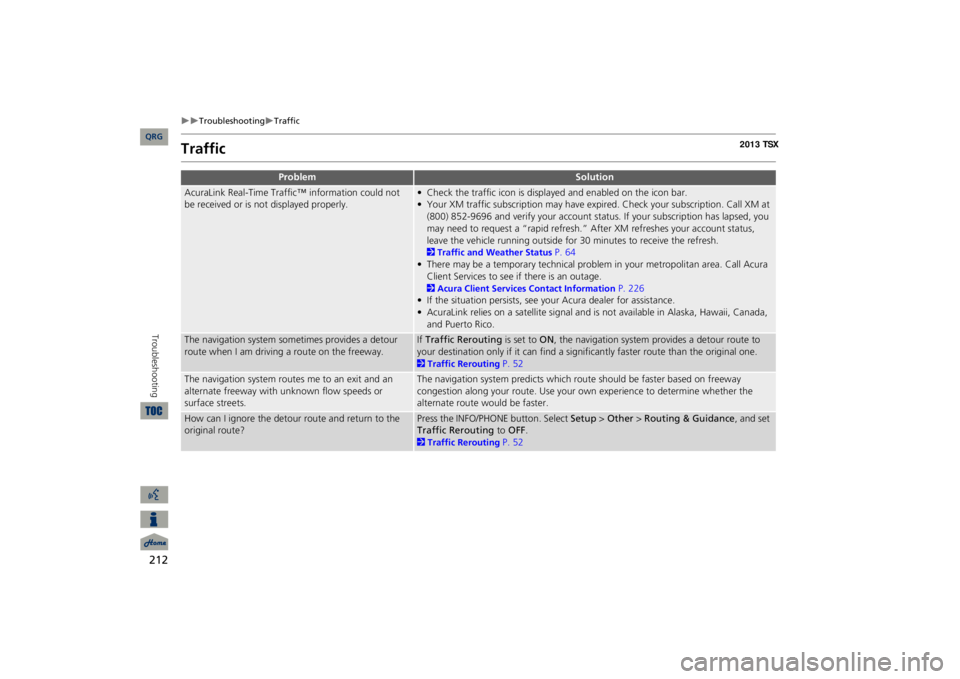
212
Troubleshooting
Traffic
Troubleshooting
Traffic
Problem
Solution
AcuraLink Real-Time Traffic™ information could not be received or is not displayed properly.
• Check the traffic icon is displayed and enabled on the icon bar.• Your XM traffic subscription may have expire
d. Check your subscription. Call XM at
(800) 852-9696 and verify your account status
. If your subscription has lapsed, you
may need to request a “rapid refresh.” After XM refreshes your account status, leave the vehicle running outside for
30 minutes to receive the refresh.
2Traffic and Weather Status
P. 64
• There may be a temporary technical problem in your metropolitan area. Call Acura Client Services to see if there is an outage. 2Acura Client Services Contact Information
P. 226
• If the situation persists, see your Acura dealer for assistance.• AcuraLink relies on a satellite signal and is not available in Alaska, Hawaii, Canada, and Puerto Rico.
The navigation system sometimes provides a detour route when I am drivi
ng a route on the freeway.
If Traffic Rerouting
is set to
ON
, the navigation system provides a detour route to
your destination only if it can find a signific
antly faster route than the original one.
2Traffic Rerouting
P. 52
The navigation system routes me to an exit and an alternate freeway with unknown flow speeds or surface streets.
The navigation system predicts which ro
ute should be faster based on freeway
congestion along your route. Use your own experience to determine whether the alternate route would be faster.
How can I ignore the detour route and return to the original route?
Press the INFO/PHONE button. Select
Setup
> Other
> Routing & Guidance
, and set
Traffic Rerouting
to
OFF
.
2Traffic Rerouting
P. 52
QRG
Page 214 of 252
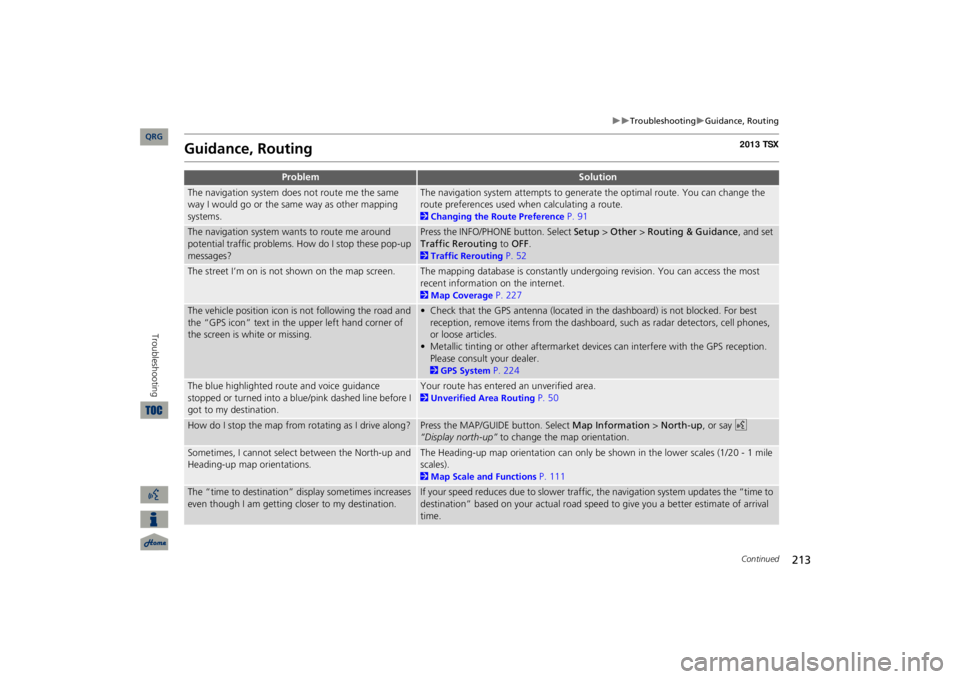
213
Troubleshooting
Guidance, Routing
Guidance, Routing
Problem
Solution
The navigation system does not route me the same way I would go or the same way as other mapping systems.
The navigation system attempts to generate the optimal route. You can change the route preferences used when calculating a route. 2Changing the Route Preference
P. 91
The navigation system wants to route me around potential traffic problems. How do I stop these pop-up messages?
Press the INFO/PHONE button. Select
Setup
> Other
> Routing & Guidance
, and set
Traffic Rerouting
to
OFF
.
2Traffic Rerouting
P. 52
The street I’m on is not shown on the map screen.
The mapping database is constantly undergoing revision. You can access the most recent information on the internet. 2Map Coverage
P. 227
The vehicle position icon is not following the road and the “GPS icon” text in th
e upper left hand corner of
the screen is white or missing.
• Check that the GPS antenna (located in the dashboard) is not blocked. For best reception, remove items from the dashboard, such as radar detectors, cell phones, or loose articles.• Metallic tinting or other aftermarket devi
ces can interfere with the GPS reception.
Please consult your dealer. 2GPS System
P. 224
The blue highlighted route and voice guidance stopped or turned into a blue/pink dashed line before I got to my destination.
Your route has entered an unverified area. 2Unverified Area Routing
P. 50
How do I stop the map from rotating as I drive along?
Press the MAP/GUID
E button. Select
Map Information
> North-up
, or say
d
“Display north-up”
to change the map orientation.
Sometimes, I cannot select between the North-up and Heading-up map orientations.
The Heading-up map orientation can only be shown in the lower scales (1/20 - 1 mile scales). 2Map Scale and Functions
P. 111
The “time to destination” display sometimes increases even though I am getting closer to my destination.
If your speed reduces due to slower traffic,
the navigation system updates the “time to
destination” based on your actual road speed to give you a better estimate of arrival time.
Continued
QRG
Troubleshooting
Page 215 of 252

214
Troubleshooting
Guidance, Routing
Troubleshooting
The vehicle position icon on the map “lags” a short distance behind, especially when I arrive at an intersection.
This is normal. The navigation system is unaware of the width of intersections. Large differences in vehicle position can indicate a temporary loss of the GPS signal. 2GPS System
P. 224
The screen is showing white dots as I drive along.
These dots are called “breadcrumbs.” These are displayed if
Off-road Tracking
is set
to ON
and you drive more than 1/2 mile off mapped roads.
2Off-road Tracking
P. 61
How do I remove the white dots (“breadcrumbs”) from my screen?
Press the INFO/PHONE button. Select
Setup
> Other
> Vehicle
, and set
Off-road
Tracking
to
OFF
, then return
to the map.
2Off-road Tracking
P. 61
A road that I selected to avoid is being used when routing.
When you “draw” your area to avoid, make
sure to select sections of roads that
include at least one intersection. 2Avoiding Streets
P. 122
My elevation (shown when I display the current position) seems to fluctuate even though my elevation has not changed.
This is normal. The elevation can vary
±100 feet due to GPS calculation errors.
2GPS System
P. 224
My elevation is missing on the “current position” screen.
The elevation is only displayed if the GPS antenna can receive signals from at least four satellites. Try moving the vehicle into an open area. The elevation is also not displayed if the calculated elevation is zero or below sea level.
Problem
Solution
QRG
Page 216 of 252

215
Troubleshooting
Update DVD, Coverage, Map Errors
Update DVD, Coverage, Map ErrorsDisplay, AccessoriesRear Camera
Problem
Solution
My city is not part of a full
y verified deta
iled coverage
area.
The mapping database is constantly undergoing revision. You can access the most recent information on the internet. 2Map Coverage
P. 227
Does the navigation system work outside North America?
The navigation system contains maps for the 50 U.S. states, Canada, and Puerto Rico. The navigation system will not work in Mexico or other countries. 2Map Coverage
P. 227
Can I play video DVDs in my navigation system?
No. The navigation system is designed only to read music discs and the update DVD provided with your vehicle. The navigation system cannot read other mapping databases or video DVDs. If you experience any problems that you cannot resolve, please contact your dealer.
How do I report errors I find in the database?
Minor errors are bound to occur in a large database. If you encounter major errors, see 2Reporting Errors
P. 226
Problem
Solution
The display appears dim when starting the car in really cold weather.
This is normal. The display will become brighter after a few minutes.
Problem
Solution
When I shift gears, the rear camera image display is delayed.
This is normal. When shifting into or out of Reverse, you may experience a delay while the screen image switches between the navigation screen and the rear camera image.
The rear camera image is t
oo dark or too bright. How
do I adjust the brightness?
While the camera image is disp
layed, rotate the Interface Di
al to adjust the brightness.
This adjustment does not affect the navigation screen brightness settings.
QRG
Troubleshooting
Page 218 of 252
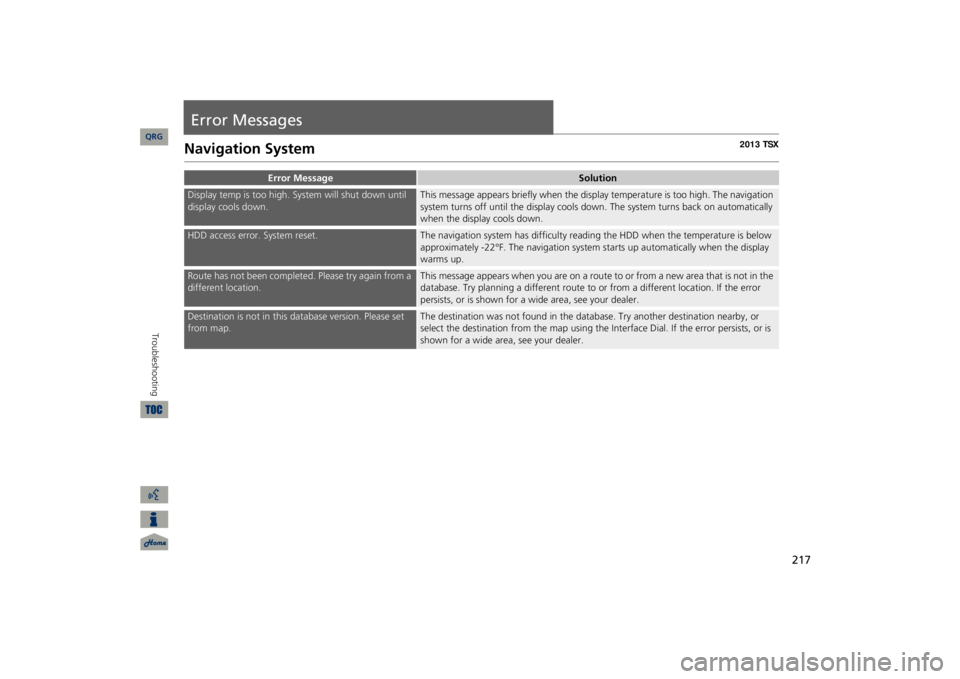
217
Error MessagesNavigation System
Error Message
Solution
Display temp is too high. System will shut down until display cools down.
This message appears briefly when the display temperature is too high. The navigation system turns off unti
l the display cools do
wn. The system turns
back on automatically
when the display cools down.
HDD access error. System reset.
The navigation system has difficulty readi
ng the HDD when the temperature is below
approximately -22°F. The navigation system starts up automatically when the display warms up.
Route has not been completed. Please try again from a different location.
This message appears when you are on a route to or from a new area that is not in the database. Try planning a different route to
or from a different lo
cation. If the error
persists, or is shown for a wide area, see your dealer.
Destination is not in this da
tabase version.
Please set
from map.
The destination was not found in the data
base. Try another destination nearby, or
select the destination from the map using the In
terface Dial. If the error persists, or is
shown for a wide area, see your dealer.
QRG
Troubleshooting
Page 223 of 252
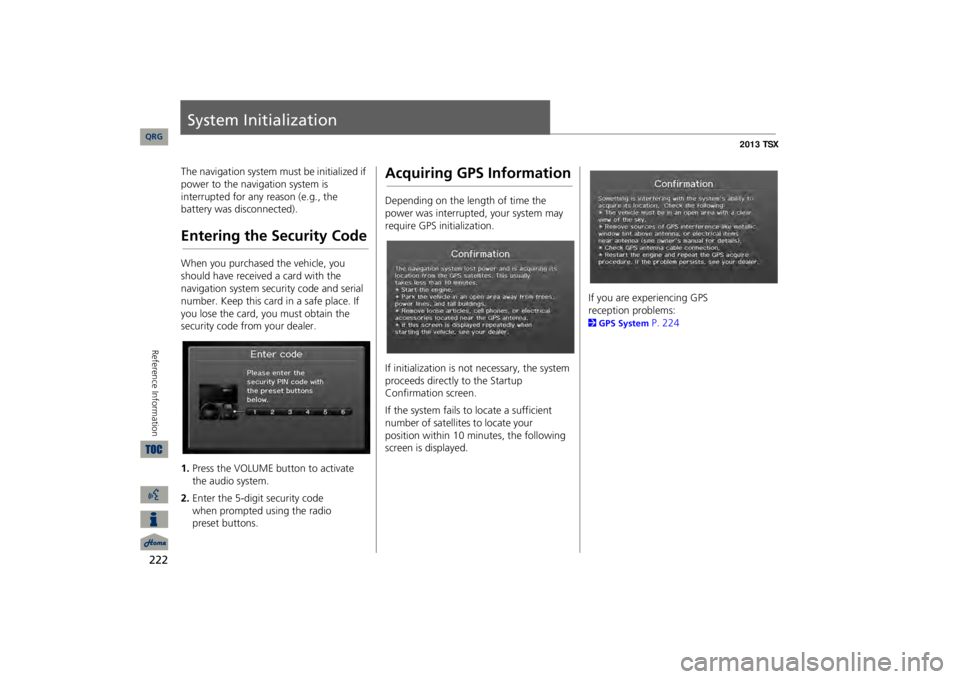
222Reference Information
System InitializationThe navigation system must be initialized if power to the navigation system is interrupted for any reason (e.g., the battery was disconnected).Entering the Security CodeWhen you purchased the vehicle, you should have received a card with the navigation system security code and serial number. Keep this card in a safe place. If you lose the card, you must obtain the security code from your dealer. 1.Press the VOLUME button to activate the audio system.2.Enter the 5-digit security code
when
prompted using the radio
preset buttons.
Acquiring GPS InformationDepending on the length of time the power was interrupted, your system may require GPS initialization. If initialization is not necessary, the system proceeds directly to the Startup Confirmation screen. If the system fails to locate a sufficient number of satellites to locate your
position
within 10 minutes, the following
screen is displayed.
If you are experiencing GPS
reception problems:
2GPS System
P. 224
QRG
Page 224 of 252

223
System Initialization
Startup Confirmation Screen
Startup
Confirmation Screen
The Startup Confirmation screen is displayed when initialization has successfully completed. It is displayed every time you start your vehicle. Press
u
to
select
OK
to continue.
Map MatchingMap matching is the process of using the acquired GPS information to locate your position on the map screen. If you are on a mapped road, the name of the road is displayed along the bottom of the map screen when map matching is completed. Do not enter a destination until the road name is displayed. The system may initially show your location on a different street (e.g., in urban areas where streets are close together), may show an incorrect elevation, or may delay the display of the vehi
cle position icon at
intersections. This is
normal; the system
will correct itself while you drive.
QRG
Reference Information
Page 228 of 252

227
Client Assistance
Map Coverage
Map CoverageThe navigation system provides map coverage for the United States, Canada, and Puerto Rico. The map coverage consists of accurate
ly mapped (verified)
metropolitan areas and a less accurate (unverified) rural database. Note that unverified areas are constantly being reviewed and converted to verified areas each year.
Contiguous United States
Hawaii
Puerto RicoCanada
Alaska
Map coverage update information is available from Acura Client Services or online at
www.acuranavi.com
.
To find navigation system
update
information: 1.Visit
www.acuranavi.com
.
2.Enter your vehicle m odel and
model
year.3.Click Map Coverage to display a list of verified coverage areas on the most recent update DVD.4.Click Map Coverage Details to display a PDF document with a full listing of all coverage areas.
Adobe® Reader® is required for viewing and printing the Portable Document Format (PDF) documents. To download the latest version of Adobe Reader, visit
http://
get.adobe.com/reader/
.
Obtaining a Navigation Update DVDAcura is continually expanding the scope of the navigation system. Navigation system software upgrades may be made available periodically, usually in the fall of each year. To purchase an updated DVD:1.Obtain your vehicle’s VIN number and the System/Device Information. 2System/Device Information
P. 204
2.Call the Acura Navigation Disc Fulfilment Center at
(888) 549-3798, or
order online at
www.acuranavi.com
.
Update DVDs are not available from your dealer. However, the dealer may assist
you in obtaining an update DVD for you out of
courtesy. There is no program for
free DVD
updates.
QRG
Reference Information