2013 Acura TSX phone
[x] Cancel search: phonePage 213 of 252
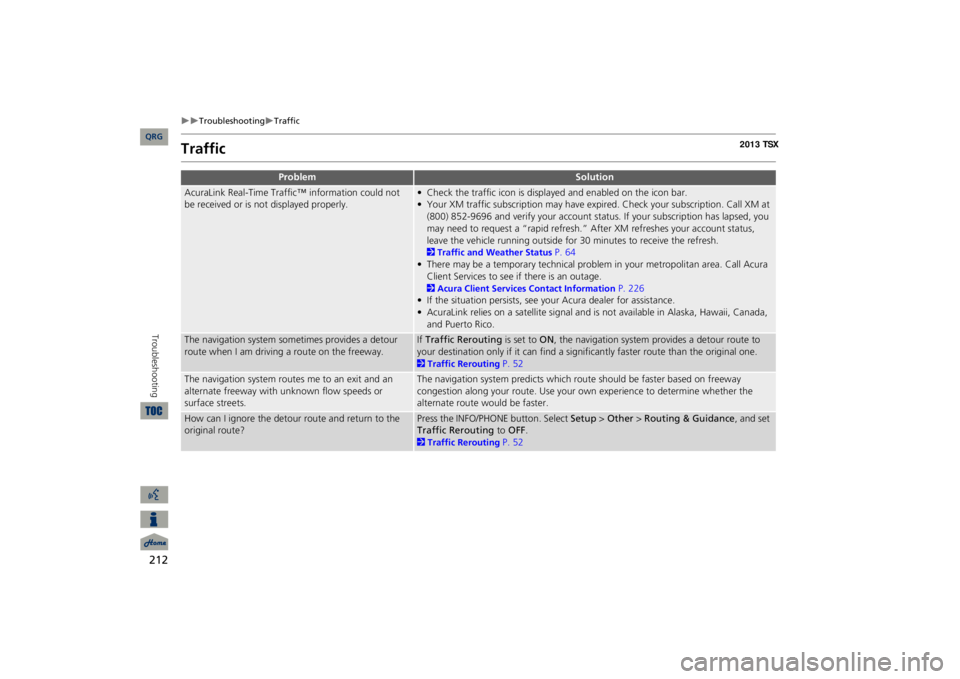
212
Troubleshooting
Traffic
Troubleshooting
Traffic
Problem
Solution
AcuraLink Real-Time Traffic™ information could not be received or is not displayed properly.
• Check the traffic icon is displayed and enabled on the icon bar.• Your XM traffic subscription may have expire
d. Check your subscription. Call XM at
(800) 852-9696 and verify your account status
. If your subscription has lapsed, you
may need to request a “rapid refresh.” After XM refreshes your account status, leave the vehicle running outside for
30 minutes to receive the refresh.
2Traffic and Weather Status
P. 64
• There may be a temporary technical problem in your metropolitan area. Call Acura Client Services to see if there is an outage. 2Acura Client Services Contact Information
P. 226
• If the situation persists, see your Acura dealer for assistance.• AcuraLink relies on a satellite signal and is not available in Alaska, Hawaii, Canada, and Puerto Rico.
The navigation system sometimes provides a detour route when I am drivi
ng a route on the freeway.
If Traffic Rerouting
is set to
ON
, the navigation system provides a detour route to
your destination only if it can find a signific
antly faster route than the original one.
2Traffic Rerouting
P. 52
The navigation system routes me to an exit and an alternate freeway with unknown flow speeds or surface streets.
The navigation system predicts which ro
ute should be faster based on freeway
congestion along your route. Use your own experience to determine whether the alternate route would be faster.
How can I ignore the detour route and return to the original route?
Press the INFO/PHONE button. Select
Setup
> Other
> Routing & Guidance
, and set
Traffic Rerouting
to
OFF
.
2Traffic Rerouting
P. 52
QRG
Page 214 of 252
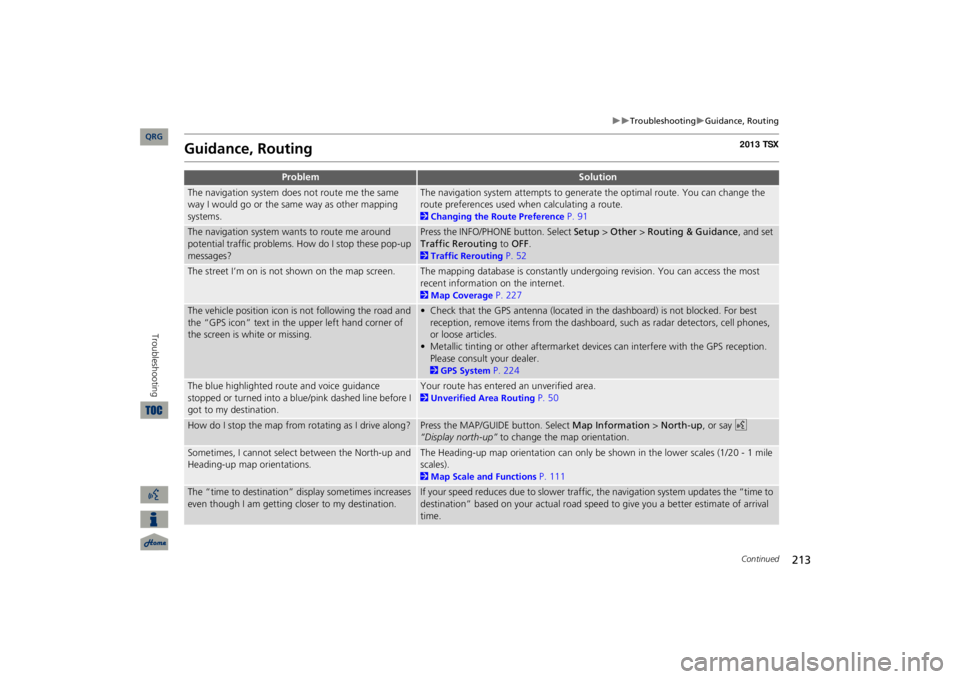
213
Troubleshooting
Guidance, Routing
Guidance, Routing
Problem
Solution
The navigation system does not route me the same way I would go or the same way as other mapping systems.
The navigation system attempts to generate the optimal route. You can change the route preferences used when calculating a route. 2Changing the Route Preference
P. 91
The navigation system wants to route me around potential traffic problems. How do I stop these pop-up messages?
Press the INFO/PHONE button. Select
Setup
> Other
> Routing & Guidance
, and set
Traffic Rerouting
to
OFF
.
2Traffic Rerouting
P. 52
The street I’m on is not shown on the map screen.
The mapping database is constantly undergoing revision. You can access the most recent information on the internet. 2Map Coverage
P. 227
The vehicle position icon is not following the road and the “GPS icon” text in th
e upper left hand corner of
the screen is white or missing.
• Check that the GPS antenna (located in the dashboard) is not blocked. For best reception, remove items from the dashboard, such as radar detectors, cell phones, or loose articles.• Metallic tinting or other aftermarket devi
ces can interfere with the GPS reception.
Please consult your dealer. 2GPS System
P. 224
The blue highlighted route and voice guidance stopped or turned into a blue/pink dashed line before I got to my destination.
Your route has entered an unverified area. 2Unverified Area Routing
P. 50
How do I stop the map from rotating as I drive along?
Press the MAP/GUID
E button. Select
Map Information
> North-up
, or say
d
“Display north-up”
to change the map orientation.
Sometimes, I cannot select between the North-up and Heading-up map orientations.
The Heading-up map orientation can only be shown in the lower scales (1/20 - 1 mile scales). 2Map Scale and Functions
P. 111
The “time to destination” display sometimes increases even though I am getting closer to my destination.
If your speed reduces due to slower traffic,
the navigation system updates the “time to
destination” based on your actual road speed to give you a better estimate of arrival time.
Continued
QRG
Troubleshooting
Page 215 of 252

214
Troubleshooting
Guidance, Routing
Troubleshooting
The vehicle position icon on the map “lags” a short distance behind, especially when I arrive at an intersection.
This is normal. The navigation system is unaware of the width of intersections. Large differences in vehicle position can indicate a temporary loss of the GPS signal. 2GPS System
P. 224
The screen is showing white dots as I drive along.
These dots are called “breadcrumbs.” These are displayed if
Off-road Tracking
is set
to ON
and you drive more than 1/2 mile off mapped roads.
2Off-road Tracking
P. 61
How do I remove the white dots (“breadcrumbs”) from my screen?
Press the INFO/PHONE button. Select
Setup
> Other
> Vehicle
, and set
Off-road
Tracking
to
OFF
, then return
to the map.
2Off-road Tracking
P. 61
A road that I selected to avoid is being used when routing.
When you “draw” your area to avoid, make
sure to select sections of roads that
include at least one intersection. 2Avoiding Streets
P. 122
My elevation (shown when I display the current position) seems to fluctuate even though my elevation has not changed.
This is normal. The elevation can vary
±100 feet due to GPS calculation errors.
2GPS System
P. 224
My elevation is missing on the “current position” screen.
The elevation is only displayed if the GPS antenna can receive signals from at least four satellites. Try moving the vehicle into an open area. The elevation is also not displayed if the calculated elevation is zero or below sea level.
Problem
Solution
QRG
Page 217 of 252
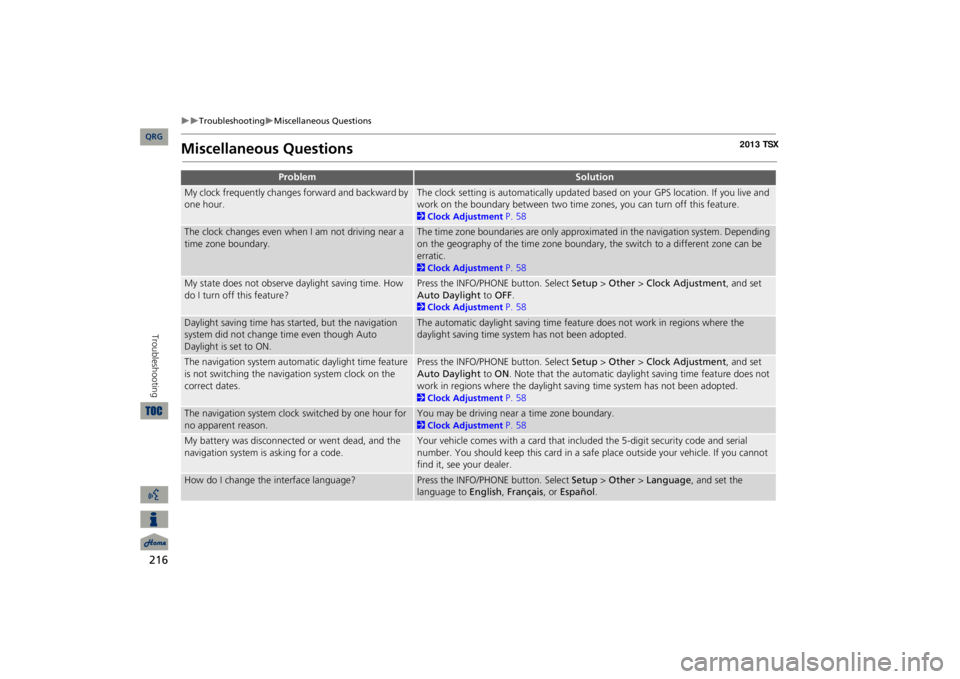
216
Troubleshooting
Miscellaneous Questions
Troubleshooting
Miscellaneous Questions
Problem
Solution
My clock frequently changes forward and backward by one hour.
The clock setting is automatically updated based on your GPS location. If you live and work on the boundary between two time zones, you can turn off this feature. 2Clock Adjustment
P. 58
The clock changes even when I am not driving near a time zone boundary.
The time zone boundaries are only approximated in the navigation system. Depending on the geography of the time zone boundary, the switch to a different zone can be erratic. 2Clock Adjustment
P. 58
My state does not observe daylight saving time. How do I turn off this feature?
Press the INFO/PHONE button. Select
Setup
> Other
> Clock Adjustment
, and set
Auto Daylight
to
OFF
.
2Clock Adjustment
P. 58
Daylight saving time has started, but the navigation system did not change time even though Auto Daylight is set to ON.
The automatic daylight saving time feat
ure does not work in regions where the
daylight saving time system has not been adopted.
The navigation system automa
tic daylight time feature
is not switching the navigation system clock on the correct dates.
Press the INFO/PHONE button. Select
Setup
> Other
> Clock Adjustment
, and set
Auto Daylight
to
ON
. Note that the automatic daylight saving time feature does not
work in regions where the daylight saving time system has not been adopted. 2Clock Adjustment
P. 58
The navigation system clock switched by one hour for no apparent reason.
You may be driving near a time zone boundary. 2Clock Adjustment
P. 58
My battery was disconnected or went dead, and the navigation system is asking for a code.
Your vehicle comes with a card that included the 5-digit security code and serial number. You should keep this card in a safe place outside your vehicle. If you cannot find it, see your dealer.
How do I change the interface language?
Press the INFO/PHONE button. Select
Setup
> Other
> Language
, and set the
language to
English
, Français
, or
Español
.
QRG
Page 225 of 252

224Reference Information
System LimitationsGPS SystemThe signals received from the GPS
satellites
are extremely weak (less than a
millionth of the strength of a local FM
station) and require an unobstructed view of sky. The GPS antenna is located in the dashboard.
The signal reception can
easily be
interrupted or interfered with by
the following:
•Metallic window tint on the front or side windows•Cell phones, PDAs, or other electronic devices docked in a cradle or lying loose on the dashboard•Remote starters or “hidden” vehicle tracking systems mounted near the navigation unit•Audio electronic devices mounted near the navigation unit•Trees, tall buildings, freeway overpasses, tunnels, or overhead electrical power wiresThe GPS is operated by the U.S. Department of Defense. For security reasons, there are certain inaccuracies built into the GPS for wh
ich the navigation
system must constantly compensate. This
can cause occasional positioning errors of up to several hundred feet.Address CalculationThe destination icon shows only the approximate location of a destination address. This occurs if the number of possible addresses is different from the number of actual addresses on a block. e.g., the address 1425 on a 1400 block with 100 possible addresses (because it is followed by the 1500 block) will be
shown
a quarter of the way down the
block by
the system. If there are only 25
actual addresses on the block, the actual
location of address 1425 would be at the end of the block.
DatabaseThe digitized map database reflects conditions as they existed at various points in time before production. Accordingly, your database may contain inaccurate or incomplete data or information due to the passage of time, road construction, changing conditions, or other causes. For example, some places/landmarks may be missing when you search the database because the name was misspelled, the place was improperly categorized, or a place/landmark is not yet in the database. This is also true for police stations, hospitals, and other public institutions.
Do
not rely on the navigation system if
you
need law enforcement or hospital
services.
Always check with local
information sources.
QRG
Page 236 of 252

235
Voice Commands
Voice Commands
.................................. 236
Global Commands ...............................
236
Navigation Commands .........................
236
Climate Control Commands .................
238
Audio Commands ................................
239
Cellular Phone Commands ...................
241
Main Setup Screen Commands ............
242
On-Screen Commands .........................
242
Spelling Assistance ...............................
242
QRG2013 TSX
Page 242 of 252

241
Voice Commands
Cellular Phone Commands
iPod play iPod search
(activates Song By Voice™)
iPod skip forwardiPod skip backiPod track shuffle
*
iPod album shuffle
*
iPod track repeat
*
iPod normal play
(cancels repeat or
shuffle play mode, resumes normal play mode) What/Who am I listening to?Who is this?What’s playing?Who’s playing?What album is this? ■iPod® Commands
Bluetooth
audio play
Bluetooth
audio skip forward
Bluetooth
audio skip back
Bluetooth
audio pause
Bluetooth
audio resume
NOTE: Bluetooth® Audio commands may not work on some phones or Bluetooth® audio devices.AUX play
(or Auxiliary play)
iPod search
(activates Song By Voice™)
HDD search
(activates Song By Voice™)
List album
(specify album)
List artist
(specify artist)
List composer
(specify composer)
List genre
(specify genre)
List playlist
(specify playlist)
Play album
(specify album)
Play artist
(specify artist)
Play composer
(specify composer)
Play genre
(specify genre)
Play playlist
(specify playlist)
■Bluetooth
® Audio Commands
■AUX Commands■Song By Voice™ Commands
Play song
(specify song)
What/Who am I listening to?Who is this?What’s playing?Who’s playing?What album is this?NOTE: Song By Voice™ commands are available for tracks stored on the HDD or iPod®.Cellular Phone CommandsThe system accepts these commands only on the Cellular Phone screen.Dial # Call
(voice tag)
Call historyPhonebookMore speed dialPhone setupThese commands can be made from any screen.Dial/call by number Dial/call by voice tag
QRG
* These commands toggle the function on and
off, so the command may not
match your
intended action.
Page 243 of 252

242
Voice Commands
Main Setup Screen Commands
Main Setup
Screen Commands
The system accepts these commands on the Main Setup screen.Brightness up Brightness downBrightness minimum/min.Brightness maximum/max.Contrast upContrast downContrast minimum/min.Contrast maximum/max.Black level upBlack level downBlack level
minimum/min.
Black level maximum/max.Volume upVolume downVolume minimum/min.Volume maximum/max.Volume offInterface dial feedback offInterface dial feedback autoInterface dial feedback on
On-Screen CommandsThe system accepts these commands on any screen. There are over 100 on-screen commands. Say what is written on the screen to activate that
selection. For lists,
you can say the list item number to select that item.Next
(or Down)
Previous
(or Up)
ReturnOK
(excluding Startup Confirmation
screen)DeleteSpelling AssistanceThe voice control system can also recognize phonetic alphabet input for numbers, letters, accented letters, punctuation marks, and symbols. NOTE: When selecting letters using the voice control system, a confirmation box may pop up to confirm the entry.
■NumbersSay … Say … or
Number …
1
One
2T
wo
3
Three
4
Four
5
Five
6S
ix
7
Seven
8E
ight
9
Nine
0Z
ero
QRG