Page 14 of 234
13Quick Reference Guide
Navigation—Entering a DestinationEnter your destination using one of several methods, then follow route guidance on the map or guidance screen to your destination. You
can also perform these steps using d voice control.aPress the DEST/ROUTE
button.bRotate i to select Address. Press u.cRotate i to select Street. Press u.dEnter the name of your destination
street.
eRotate i to select your destination
street from the list. Press u.fEnter the street number. Move r to
select OK when finished.gIf there is more than one city with the
specified street, a list of cities is
displayed. Rotate i to select the
desired city from the list. Press u.
hRotate i to select OK. Press u.
Route guidance to the destination
begins.
�zView Routes: Choose one of three
routes.
�zRoute Pref.: Choose MAX or MIN for
the three settings.
Page 16 of 234
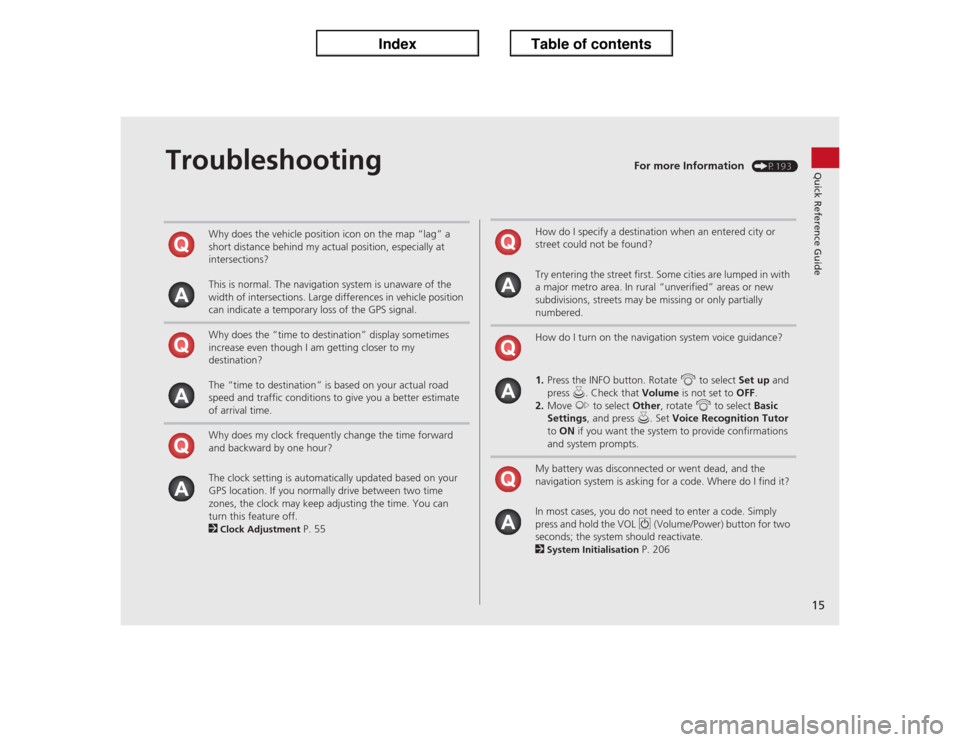
15Quick Reference Guide
Troubleshooting
For more Information
(P193)
Why does the vehicle position icon on the map “lag” a
short distance behind my actual position, especially at
intersections?
This is normal. The navigation system is unaware of the
width of intersections. Large differences in vehicle position
can indicate a temporary loss of the GPS signal.
Why does the “time to destination” display sometimes
increase even though I am getting closer to my
destination?
The “time to destination” is based on your actual road
speed and traffic conditions to give you a better estimate
of arrival time.
Why does my clock frequently change the time forward
and backward by one hour?
The clock setting is automatically updated based on your
GPS location. If you normally drive between two time
zones, the clock may keep adjusting the time. You can
turn this feature off.
2Clock Adjustment
P. 55
How do I specify a destination when an entered city or
street could not be found?
Try entering the street first. Some cities are lumped in with
a major metro area. In rural “unverified” areas or new
subdivisions, streets may be missing or only partially
numbered.
How do I turn on the navigation system voice guidance?
1.Press the INFO button. Rotate i to select Set up and
press u. Check that Volume is not set to OFF.
2.Move y to select Other, rotate i to select Basic
Settings, and press u. Set Voice Recognition Tutor
to ON if you want the system to provide confirmations
and system prompts.
My battery was disconnected or went dead, and the
navigation system is asking for a code. Where do I find it?
In most cases, you do not need to enter a code. Simply
press and hold the VOL 9 (Volume/Power) button for two
seconds; the system should reactivate.
2System Initialisation
P. 206
Page 17 of 234
16
How to Use This ManualThis section explains different methods on how you can easily find information in this manual.
ContentsContents
More Detailed
Contents
Go to the
Next Page
Searching the Table of Contents (P1)Two types of Tables of Contents help
you find your desired information.
First, find the general chapter related to
what you are looking for (e.g., entering
a destination from the Address Book).
Then, go to that chapter to view a more
specific table of contents.Searching the Index
(P229)
Menu items displayed on the
navigation screen (e.g., Address Book)
can be found individually in the Index.This more detailed table of contents
shows you exactly what information is
listed by section and title.
The Index consists of main
terms and sub-entries. The
sub-entries help you get to
the desired page depending
on what you are looking
for. Table of Contents Chapter Contents
Navigation Screen Index
Page 20 of 234

19
System Setup
This section describes the start-up procedure and the navigation and
setup functions.
Start-up................................................... 20
Voice Control System............................. 22
Command Input .................................... 22
Voice Recognition .................................. 23
Interface Settings................................... 24
Display and Volume Settings .................. 24
Interface Dial Feedback .......................... 25
Basic Settings ......................................... 26
Colour ................................................... 27
Language............................................... 31
Wallpapers Setting ................................. 32
Personal Information.............................. 36
Address Book ......................................... 37
Home Addresses .................................... 41PIN Numbers ...........................................42
Previous Destinations ..............................43
Music Search Setup.................................44
Song By Voice™ (SBV) ............................45
Phonetic Modification .............................46
Routing & Guidance................................48
Rerouting................................................49
Unverified Area Routing ..........................50
Edit Avoid Area .......................................52
Edit Waypoint Search Area ......................54
Clock Adjustment....................................55
Adjust Time ............................................56
Resetting the Clock Settings ....................56Vehicle..................................................... 57
Off-road Tracking ................................... 58
Correct Vehicle Position ......................... 59
Data Reset............................................... 60
Reset Factory Default Settings ................ 60
Clear Personal Data ................................ 61
Page 21 of 234

20System Setup
Start-upThe navigation system starts automatically when you set the power mode to
ACCESSORY or ON. At start-up, the following Confirmation screen is displayed.
1.Move y to select CHANGE
LANGUAGE.
�X
If you do not need to change
the system language, proceed to
step 3.
2.Rotate i to change the system
language. Press u.
3.Press u to select OK.
�X
Your current position is
displayed on the map screen.
�X
If you have set any calendar
event reminders, they are
displayed. Proceed to step 4.
1Start-up
If the navigation system loses power at any time,
you may need to press and hold the VOL 9
(Volume/Power) button for more than two
seconds, or you may be prompted for the five-
digit security code.
2System Initialisation P. 206
You can change the system language at any
time.
2Language P. 31
“OK” on the Confirmation screen cannot be
selected by using a voice command. If you do not
press u within 30 seconds, the screen goes
blank (or displays your wallpaper screen and you
cannot use voice commands). Press any
navigation or voice control button to continue.
2Wallpapers Setting P. 32
Page 22 of 234
21
�X�X
Start-up
�X
System Setup
4.Rotate i to select an option.
Press u.�X
Your current position is
displayed on the map screen.
The following options are available:
•Remind Later: Displays the reminder again next time you start the vehicle.
•OK: Turns the reminder off.
Certain manual functions are disabled
or inoperable while the vehicle is in
motion. You cannot select a grayed-
out option until the vehicle is stopped.
Voice commands are still operable
while the vehicle is in motion.
1Start-up
You can set a calendar event reminder.
2Calendar P. 184
Remind Later
You can skip the reminder by pressing the
CANCEL button.
■Limitations for Manual Operation
Disabled option
Page 23 of 234
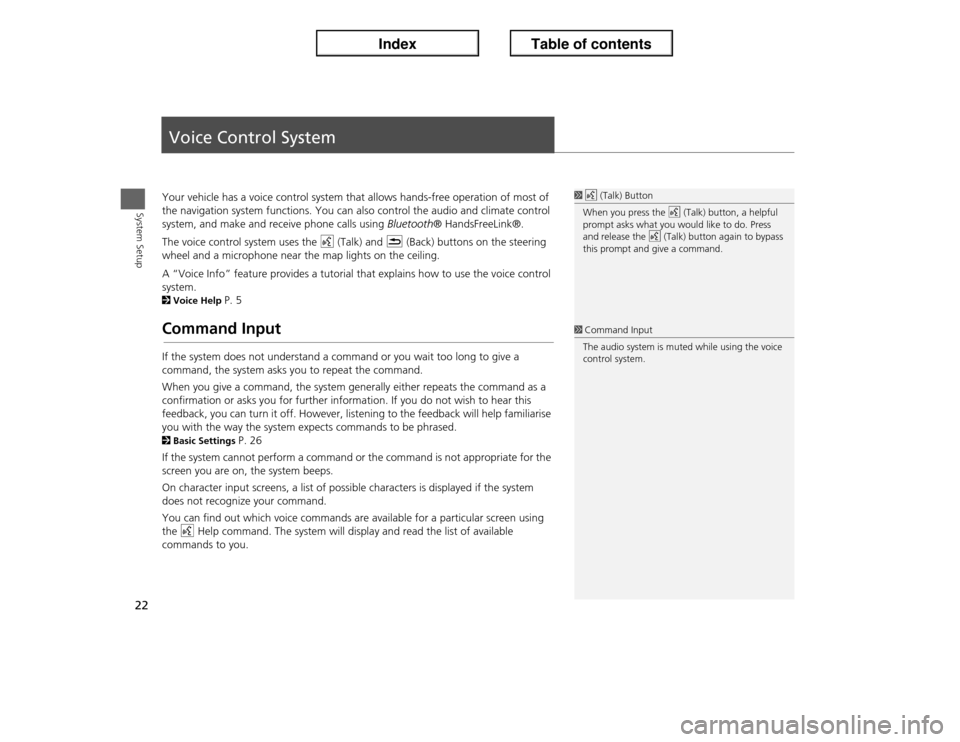
22System Setup
Voice Control SystemYour vehicle has a voice control system that allows hands-free operation of most of
the navigation system functions. You can also control the audio and climate control
system, and make and receive phone calls using Bluetooth® HandsFreeLink®.
The voice control system uses the d (Talk) and K (Back) buttons on the steering
wheel and a microphone near the map lights on the ceiling.
A “Voice Info” feature provides a tutorial that explains how to use the voice control
system. 2Voice Help
P. 5
Command InputIf the system does not understand a command or you wait too long to give a
command, the system asks you to repeat the command.
When you give a command, the system generally either repeats the command as a
confirmation or asks you for further information. If you do not wish to hear this
feedback, you can turn it off. However, listening to the feedback will help familiarise
you with the way the system expects commands to be phrased. 2Basic Settings
P. 26
If the system cannot perform a command or the command is not appropriate for the
screen you are on, the system beeps.
On character input screens, a list of possible characters is displayed if the system
does not recognize your command.
You can find out which voice commands are available for a particular screen using
the d Help command. The system will display and read the list of available
commands to you.
1d (Talk) Button
When you press the d (Talk) button, a helpful
prompt asks what you would like to do. Press
and release the d (Talk) button again to bypass
this prompt and give a command.1Command Input
The audio system is muted while using the voice
control system.
Page 24 of 234
23
�X�X
Voice Control System
�XVoice Recognition
System Setup
Voice RecognitionTo achieve optimum voice recognition when using either the navigation voice
control system or Bluetooth® HandsFreeLink®:
•Make sure the correct screen is displayed for the voice command that you are
using. 2Voice Commands
P. 218
•Close the windows and moonroof.
•Adjust the dashboard and side vents so air does not blow onto the microphone on
the ceiling.
•Speak clearly in a clear, natural speaking voice without pausing between words.
•Reduce any background noise if possible. The system may misinterpret your
command if more than one person is speaking at the same time.
•Refer to the Voice Info tutorial.
2Voice Help
P. 5
1Voice Recognition
The voice control system can only be used from
the driver’s seat because the microphone unit
removes noises from the front passenger’s side.