2013 Acura ILX light
[x] Cancel search: lightPage 6 of 234
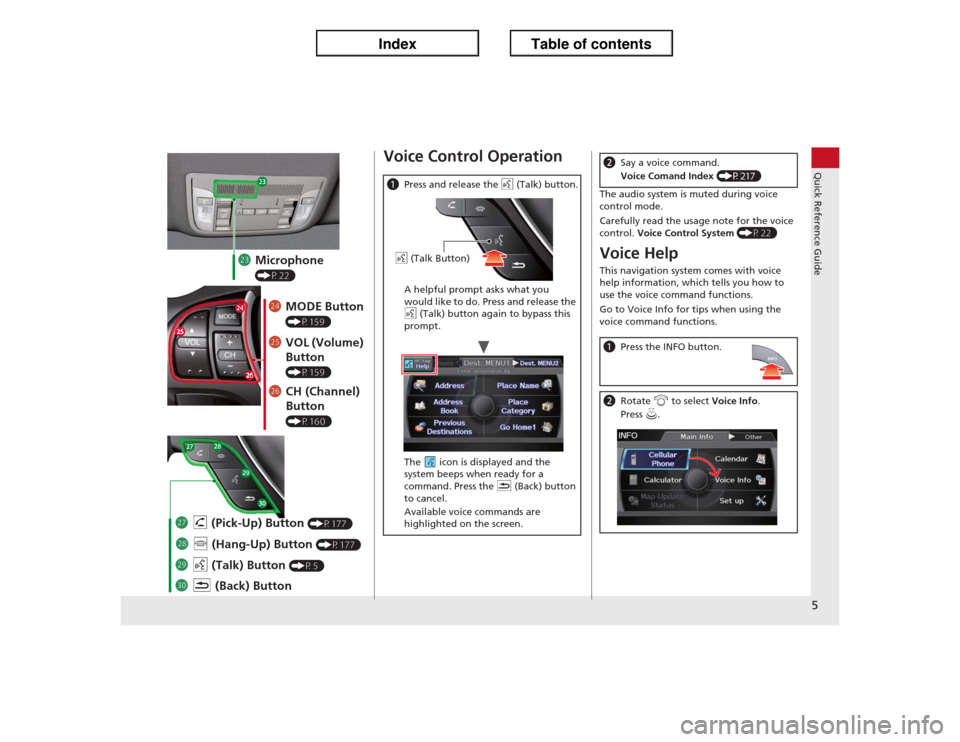
5Quick Reference Guide
md
Microphone (P22)
me
MODE Button (P159)
mf
VOL (Volume)
Button (P159)
mg
CH (Channel)
Button (P160)
na
K (Back) Button
mj
d (Talk) Button
(P5)
mi
j (Hang-Up) Button
(P177)
mh
h (Pick-Up) Button
(P177)
Voice Control OperationaPress and release the d (Talk) button.
A helpful prompt asks what you
would like to do. Press and release the
d (Talk) button again to bypass this
prompt.
The icon is displayed and the
system beeps when ready for a
command. Press the K (Back) button
to cancel.
Available voice commands are
highlighted on the screen.d (Talk Button)
The audio system is muted during voice
control mode.
Carefully read the usage note for the voice
control. Voice Control System
(P22)
Voice HelpThis navigation system comes with voice
help information, which tells you how to
use the voice command functions.
Go to Voice Info for tips when using the
voice command functions.bSay a voice command.
Voice Comand Index (P217)aPress the INFO button.bRotate i to select Voice Info.
Press u.
Page 9 of 234

8Quick Reference Guide
Interface Dial/ENTER Button Operation
You will see these icons in each chapter.
They represent how you can operate the Interface Dial.
Changes scaleMap screensHighlights menu optionsMenu screens
Rotate dialPress ENTER
Move up Move left Move down Move rightScrolls map
(8 directions)Map screens
Selects labeled
functionMenu screens
Selects function
Selects map iconMap screens
Selecting Icon
Selects highlighted optionMenu screens
Rotate dial iPress ENTER u
Move
e up r down w left y right
Page 10 of 234
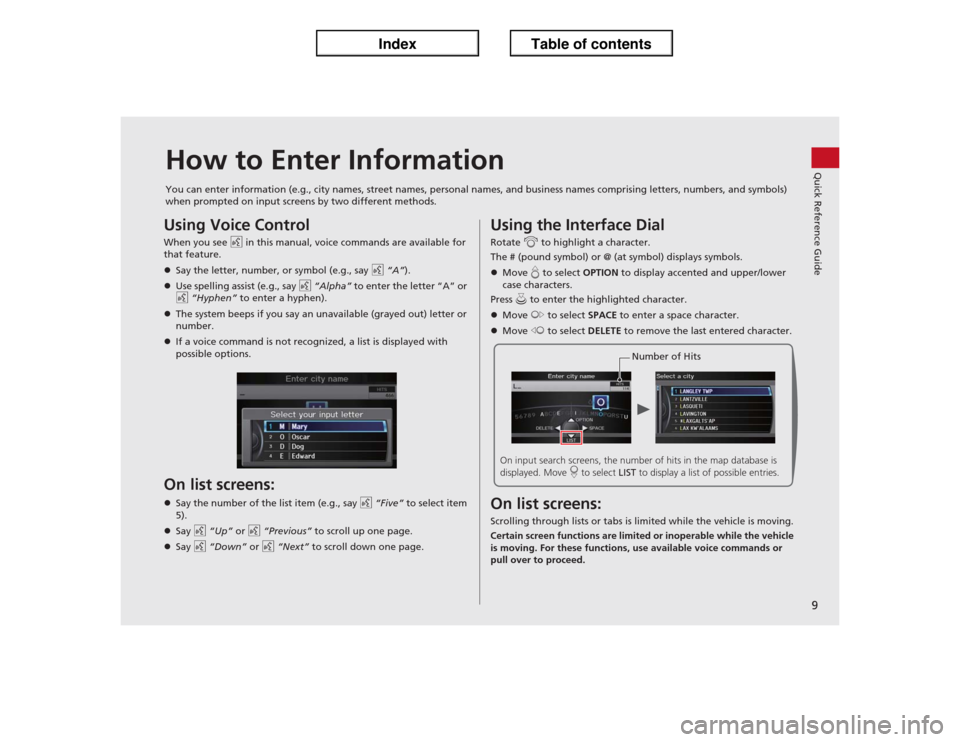
9Quick Reference Guide
How to Enter InformationYou can enter information (e.g., city names, street names, personal names, and business names comprising letters, numbers, and symbols)
when prompted on input screens by two different methods.Using Voice ControlWhen you see d in this manual, voice commands are available for
that feature.
�zSay the letter, number, or symbol (e.g., say d “A”).
�zUse spelling assist (e.g., say d “Alpha” to enter the letter “A” or
d “Hyphen” to enter a hyphen).
�zThe system beeps if you say an unavailable (grayed out) letter or
number.
�zIf a voice command is not recognized, a list is displayed with
possible options.On list screens:�zSay the number of the list item (e.g., say d “Five” to select item
5).
�zSay d “Up” or d “Previous” to scroll up one page.
�zSay d “Down” or d “Next” to scroll down one page.
Using the Interface DialRotate i to highlight a character.
The # (pound symbol) or @ (at symbol) displays symbols.
�zMove e to select OPTION to display accented and upper/lower
case characters.
Press u to enter the highlighted character.
�zMove y to select SPACE to enter a space character.
�zMove w to select DELETE to remove the last entered character.On list screens:Scrolling through lists or tabs is limited while the vehicle is moving.
Certain screen functions are limited or inoperable while the vehicle
is moving. For these functions, use available voice commands or
pull over to proceed.
Number of Hits
On input search screens, the number of hits in the map database is
displayed. Move r to select LIST to display a list of possible entries.
Page 23 of 234
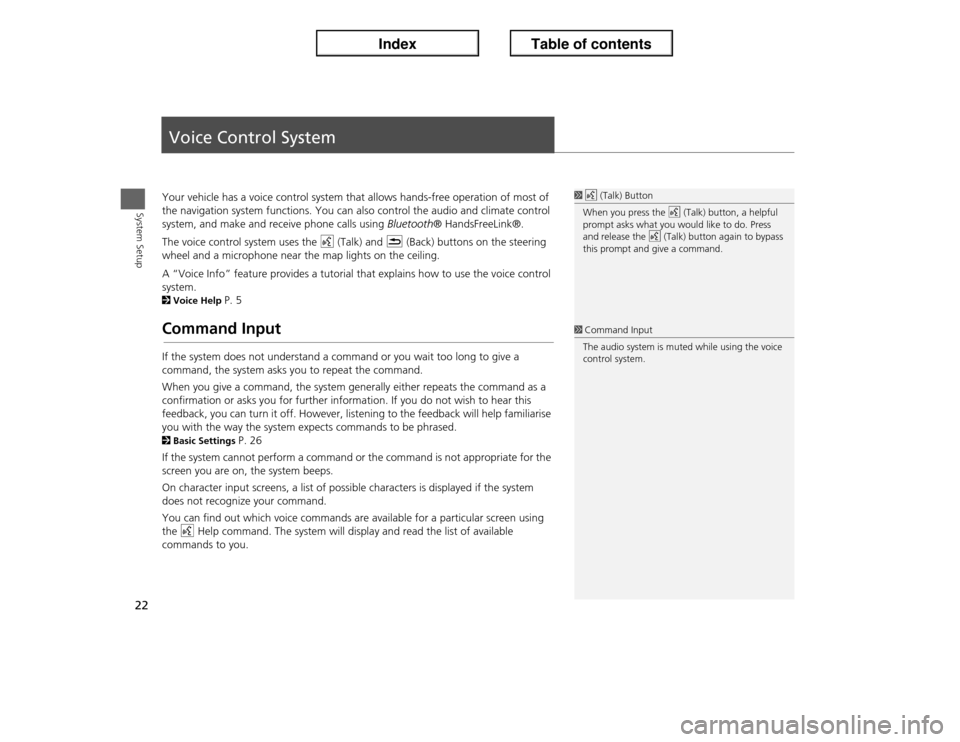
22System Setup
Voice Control SystemYour vehicle has a voice control system that allows hands-free operation of most of
the navigation system functions. You can also control the audio and climate control
system, and make and receive phone calls using Bluetooth® HandsFreeLink®.
The voice control system uses the d (Talk) and K (Back) buttons on the steering
wheel and a microphone near the map lights on the ceiling.
A “Voice Info” feature provides a tutorial that explains how to use the voice control
system. 2Voice Help
P. 5
Command InputIf the system does not understand a command or you wait too long to give a
command, the system asks you to repeat the command.
When you give a command, the system generally either repeats the command as a
confirmation or asks you for further information. If you do not wish to hear this
feedback, you can turn it off. However, listening to the feedback will help familiarise
you with the way the system expects commands to be phrased. 2Basic Settings
P. 26
If the system cannot perform a command or the command is not appropriate for the
screen you are on, the system beeps.
On character input screens, a list of possible characters is displayed if the system
does not recognize your command.
You can find out which voice commands are available for a particular screen using
the d Help command. The system will display and read the list of available
commands to you.
1d (Talk) Button
When you press the d (Talk) button, a helpful
prompt asks what you would like to do. Press
and release the d (Talk) button again to bypass
this prompt and give a command.1Command Input
The audio system is muted while using the voice
control system.
Page 31 of 234

30
�X�X
Interface Settings
�XColour
System Setup
Illumination
controlPriority Operationa button
1
Selects Day, Night, or Off display mode. This button has
the highest priority and overrides all other display control
adjustments listed below.
Remember: Once you press this button, you assume full
manual control of the display mode until the power mode
is set to VEHICLE OFF (LOCK).
Sunlight sensor
(see your
Owner’s Manual
for location)2 If the sunlight sensor detects daylight and the headlights
are turned on, the system automatically overrides the
Night display and displays the Day display mode.
Remember: If desired, use the a button to override
this automatic choice.
Dash illumination
adjustment
buttons (see your
Owner’s Manual
for location)
3
When headlights are turned on, and you wish to have the
Day display mode, adjust the illumination to the full
brightness setting (beeps).
Remember: Adjust the dash brightness back to mid-range
to allow auto switching by sensing the headlights are on or
off.
Headlights
(Auto/On/Off)4 When turned on, the display changes to Night display
mode. The previous three controls listed above can
“cancel” this function.
Remember: Use the a button, or adjust the dash
illumination to full brightness, to set the display to your
desired choice.
Screen colour
choice
N/A
The user can select the colour of the screen that will be
displayed for the Day and Night display modes described
above.
Remember: For best contrast, ensure that the map colour
is white for Day and black for Night.
Page 44 of 234

43
�X�X
Personal Information
�XPrevious Destinations
System Setup
Previous DestinationsHINFO button
�X Set up
�X Personal Information
�X Previous Destinations
The navigation system maintains a list of your previously routed destinations as a
shortcut for entering the same destination in the future. You can delete some or all
of your previous destinations from the list.
1.Rotate i to select the destination
to delete. Press u.
�X
Repeat the procedure as
necessary.
�X
Items to be deleted are indicated
with a trash icon.
2.Move r to select OK to delete the
selected destinations.
1Previous Destinations
Up to 50 destinations can be stored.
To cancel the selection of a previous destination,
rotate i to highlight the destination again.
Press u to de-select it.
Trash icon
Page 51 of 234

50
�X�X
Routing & Guidance
�XUnverified Area Routing
System Setup
Unverified Area RoutingHINFO button
�X Set up
�X Other
�X Routing & Guidance
�X Unverified Area
Routing
Receive turn-by-turn map and voice guidance in unverified areas.
Rotate i to select ON or OFF. Press
u.
1Unverified Area Routing
Unverified roads are found in rural areas, and
typically include residential streets away from the
centre of a town. They may not be accurate, and
can contain errors in location, naming, and
address range.
Unverified roads are shown only when viewing
the map in the 80, 200 or 400 m map scales.
Vector line (dotted)
Blue-pink route line
Differences OFF (factory default) ONON or OFF?
The driver wishes to manually
navigate using the navigation map
and choose the streets that lead to
the destination.
The driver chooses to let the
navigation system suggest
possible routing, knowing that the
guidance may not be accurate.
Route
calculationRoute is usually longer, using
verified roads whenever possible.Route is shorter, but uses
unverified (purple) streets that
may not be accurate.
Route line
A blue dotted vector line is displayed
on the map that continually points
to your destination.
A blue-pink dashed route line
highlights suggested unverified
streets on the map while travelling
to your destination.
Cautionary
messagesCautionary pop-up screens and
voice announcements remind you to
obey all traffic restrictions.Cautionary pop-up screens and
voice announcements remind you
to exercise additional caution and
obey all traffic restrictions.
Page 55 of 234

54
�X�X
Routing & Guidance
�XEdit Waypoint Search Area
System Setup
Edit Waypoint Search AreaHINFO button
�X Set up
�X Other
�X Routing & Guidance
�X Edit Waypoint
Search Area
Select the distance from your highlighted route line (on either side of your route)
that the system will search for a waypoint.
2Adding Waypoints
P. 112
You can specify a different search distance for highways and surface streets.
1.Rotate i to select an item. Press
u.
2.Rotate i to select a search
distance. Press u.
The following items are available:
•On Highways: 1.6, 3, 8, or 16 km can be set. Factory default is 3 km.
•On Surface Street: 0.8, 1.6, 3, or 8 km can be set. Factory default is 0.8 km.
1Edit Waypoint Search Area
The search distance does not affect the search
range used for the Find Nearest voice commands
(e.g., say
d
“Find nearest gas station”).