Page 218 of 336
01
216
These screens are the representation of a colour scheme.
To change the colour scheme, refer to the " SETTINGS " section.
Press MODE several times in succession for access to the following displays:
" Trip computer " Trip computer " Trip computer
(refer to the "Instruments and controls" section)
" Map "
(if navigation guidance in progress)
" Radio "
(or audio source being listened to: CD, USB, Auxiliary)
" Telephone "
(if call in progress)
OR
GENERAL OPERATION
In very hot conditions, the system may go into stand-by (screen and sou\
nd completely off) for a minimum period of 5 minutes.
Use a fi nger in the areas offered in the screen.
The screen is the "resistive" type. It is necessary to press fi rmly, particularly for "fl ick" gestures (scrolling through a list, moving the map...). A simple wipe will not be enough. Pressing with more than one fi nger is not recognised.
The screen can be used when wearing gloves. This technology allows use under all temperatures.
Page 232 of 336
05
230
Adding a waypoint Organising waypoints
Select " Navigation GPS ".
Select " Waypoints ".
Select " Add ".
The address of the waypoint is entered in the same way as a destination, so enter the " City: " or post code, the " Road: " and the " N°/: ". Confi rm each time.
Then select " As waypoint ".
Select the waypoint that you want to move in the order.
To organise waypoints, carry out the previous operations 1 to 3 again (Adding a waypoint).
Select " Up ".
Select " Down ".
Select " Delete ".
Select " Road map " to view the changes made to the route.
Select " Guide ".
Select the criteria then " Confi rm " to start guidance and give the general direction of the navigation route.
Press MENU to display the " MAIN MENU " then select " Navigation ".
NAVIGATION - GUIDANCE
Select " Address ".
Page 249 of 336
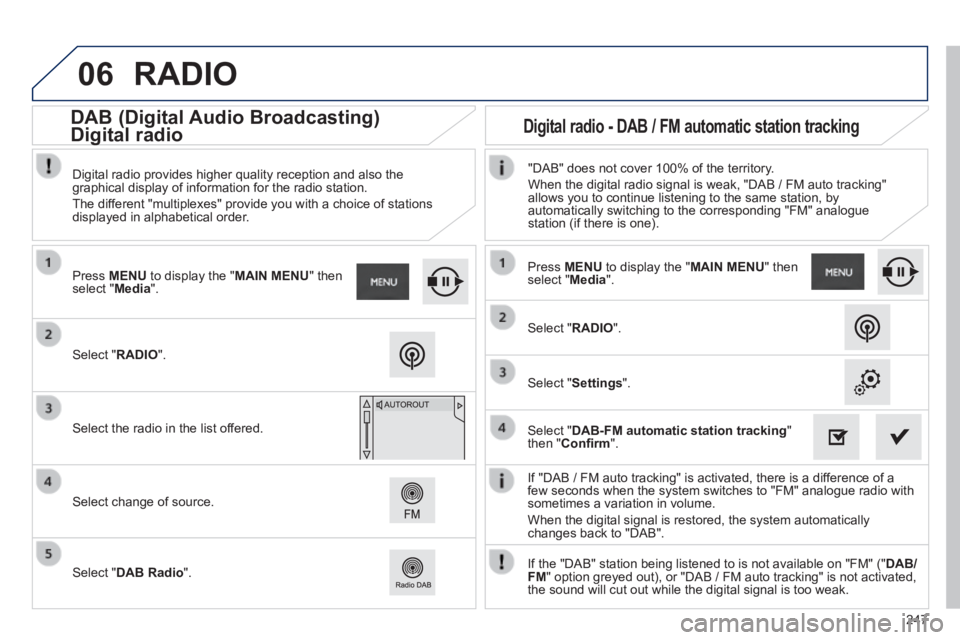
06
247
If "DAB / FM auto tracking" is activated, there is a difference of a few seconds when the system switches to "FM" analogue radio with sometimes a variation in volume.
When the digital signal is restored, the system automatically changes back to "DAB".
Select " RADIO ".
Press MENU to display the " MAIN MENU " then select " Media ".
Select the radio in the list offered.
Select change of source.
Select " DAB Radio ".
Digital radio provides higher quality reception and also the graphical display of information for the radio station.
The different "multiplexes" provide you with a choice of stations displayed in alphabetical order.
Press MENU to display the " MAIN MENU " then select " Media ".
Select " RADIO ".
Select " Settings ".
Select " DAB-FM automatic station tracking " then " Confi rm ".
"DAB" does not cover 100% of the territory.
When the digital radio signal is weak, "DAB / FM auto tracking" allows you to continue listening to the same station, by automatically switching to the corresponding "FM" analogue station (if there is one).
If the "DAB" station being listened to is not available on "FM" (" DAB/FM " option greyed out), or "DAB / FM auto tracking" is not activated, the sound will cut out while the digital signal is too weak.
RADIO
Digital radio - DAB / FM automatic station tracking DAB (Digital Audio Broadcasting)
Digital radio
Page 250 of 336

06
248
CD, MP3 CD, USB player, auxiliary input
Insert the CD in the player, insert the USB memory stick in the USB player or connect the USB peripheral to the USB port using a suitable cable (not supplied)
The system builds playlists (in temporary memory), an operation which can take from a few seconds to several minutes at the fi rst connection.
Reduce the number of non-music fi les and the number of folders to reduce the waiting time.
The playlists are updated every time the ignition is switched off or connection of a USB memory stick. However, the system memorises these lists and if they are not modifi ed, the loading time will be shorter.
Selection of source
The steering mounted SRC (source) button can be used to go to the next media source, available if the source is active.
Press the OK button to confi rm the selection.
" CD / CD MP3 "
" USB, iPod "
" Bluetooth (streaming) " " Auxiliary "
" Radio "
Select changing source then choose the source.
Press the MODE button until the RADIO / MEDIA display is obtained.
It is also possible to change source from the top bar.
MUSIC
Page 267 of 336
265
Level 1Level 2Level 3Comments
Settings
System confi guration
System settings
Brightness
Turn off screen
Set the brightness. Adjust daytime brightness:
Animations and scrolling:
Skins Change the environment.
Languages Select the language.
Date & Time
GPS Synchronisation:
Set the date and time.
Time format:
Other Continue with other system settings
Units Set the units for the display of distance, fuel consumption and temperature
Delete data Select the desired data in the list then press Delete.
Settings Factory settings.
Confi rm Save the settings.
Page 270 of 336
08
Modifying system settings
System
Select " System confi guration ".
Press MENU to display the " MAIN MENU " then select " Preferences ".
Select " Other " to display the other settings. Other " to display the other settings. Other
Select:
- " Brightness " to switch off the screen or adjust the brightness.
- " Languages " to change the language.
- " Units " to change the units used for distance, fuel consumption and temperature.
- " Date & Time " to change the time zone, synchronisation with GPS, time and its format and then the date.
Select " Factory settings " to return to the original settings.
Select " Delete data " to delete the list of recent destinations, personal points of interest, contacts in the list.
Choose the item then select " Delete ".
Select " Recent destinations " then press on " Delete " and confi rm with the message.
SETTINGS
268
Page 308 of 336
03 AUDIO
Press the SRC/BAND button several times in succession and select the FM1, FM2 or AM waveband.
Press a button to listen to the corresponding preset station.
Press to change to the next or previous letter (e.g. A, B, D, F, G, J, K, ...).
Radio
Select the desired radio station then confi rm by pressing OK .
Selecting a station
Make a long press on LIST to construct or update the list of stations; the sound is interrupted temporarily.
The external environment (hills, buildings, tunnels, basement car parks) may block reception, including in RDS mode. This is a normal effect of the way in which radio waves are transmitted and does not indicate any failure of the audio equipment.
Selecting a preset station
Make a long press on a button to preset the station being listened to. The name of the station is displayed and an audible signal confi rms that it has been preset.
Press LIST to display the list of stations received, in alphabetical order.
306