2012 VOLVO V60 buttons
[x] Cancel search: buttonsPage 248 of 400

05 Infotainment system
TV*
05
246* Option/accessory, for more information, see Introduction.
TV*
General
NOTE
This system only supports TV transmissions
in countries which transmit signals in
mpeg-2 format and follow the DVB-T stand-
ard. The system does not support TV trans-
missions in mpeg-4 format or analogue
transmissions.
NOTE
The TV picture is only shown when the car
is stationary. When the car is moving at a
speed over about 6 km/h the picture disap-
pears,
No visual media available during
driving appears on the display screen,
although the audio is heard during this time.
The picture reappears when the car has
stopped.
NOTE
The reception is dependent both on how
good the signal strength and signal quality
are. The transmission may be disturbed by
various factors such as tall buildings or the
TV transmitter being far away. Coverage
level can also vary depending on where in
the country you are located.
IMPORTANT
A TV licence is required for this product in
some countries.
Overview
Centre console control panel.
MEDIA key.
Station presets, numeric input
Navigate in channel lists or menus by turn-
ing TUNE.
Confirm your selection or go to the menu
by pressing OK/MENU.
EXIT - leads up in the menu system, stops
the function in progress.
The next available channel is shown by
pressing
/ .
NOTE
If the car is equipped with a steering wheel
keypad* and/or remote control* then in
many cases these can be used instead of
the buttons in the centre console. For a
description of the buttons in the steering
wheel, see page 224. For a description of
the remote control, see page 249.
MenusThe menus inMEDIA are controlled from the
centre console and the steering wheel key-
pad*. For general information on menu naviga-
tion and menu structures, see page 263.
Watch TVIf this is the first time the TV function is used or
the country of residence has changed then the
setting of TV channels must first be carried out.
To set the TV channels to see the sec-
tion "Searching TV channels/Preset list" page
247.
–
Repeatedly press on MEDIA until
TV is
shown in the TV screen, release the button
and wait a second or press OK/MENU.
> A search starts and after a short while
the most recently used channel is
shown.
Changing channelIt is possible to change channel as follows:
ProCarManuals.com
Page 249 of 400
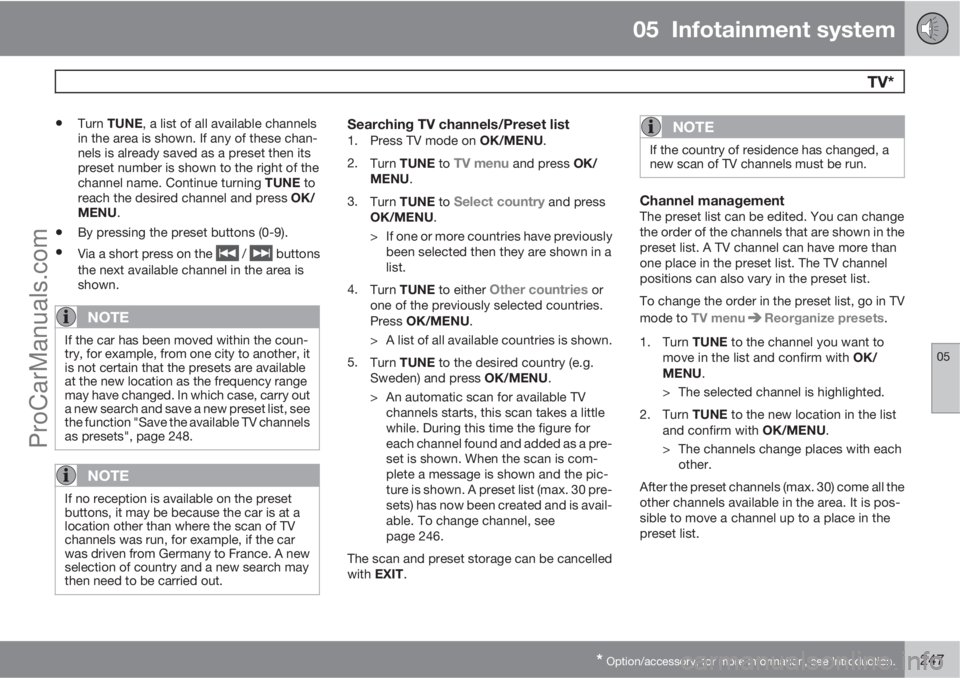
05 Infotainment system
TV*
05
* Option/accessory, for more information, see Introduction.247
•Turn TUNE, a list of all available channels
in the area is shown. If any of these chan-
nels is already saved as a preset then its
preset number is shown to the right of the
channel name. Continue turning TUNE to
reach the desired channel and press OK/
MENU.
•By pressing the preset buttons (0-9).
•Via a short press on the / buttons
the next available channel in the area is
shown.
NOTE
If the car has been moved within the coun-
try, for example, from one city to another, it
is not certain that the presets are available
at the new location as the frequency range
may have changed. In which case, carry out
a new search and save a new preset list, see
the function "Save the available TV channels
as presets", page 248.
NOTE
If no reception is available on the preset
buttons, it may be because the car is at a
location other than where the scan of TV
channels was run, for example, if the car
was driven from Germany to France. A new
selection of country and a new search may
then need to be carried out.
Searching TV channels/Preset list1.
Press TV mode on OK/MENU.
2.
Turn TUNE to
TV menu and press OK/
MENU.
3.
Turn TUNE to
Select country and press
OK/MENU.
> If one or more countries have previously
been selected then they are shown in a
list.
4.
Turn TUNE to either
Other countries or
one of the previously selected countries.
Press OK/MENU.
> A list of all available countries is shown.
5.
Turn TUNE to the desired country (e.g.
Sweden) and press OK/MENU.
> An automatic scan for available TV
channels starts, this scan takes a little
while. During this time the figure for
each channel found and added as a pre-
set is shown. When the scan is com-
plete a message is shown and the pic-
ture is shown. A preset list (max. 30 pre-
sets) has now been created and is avail-
able. To change channel, see
page 246.
The scan and preset storage can be cancelled
with EXIT.
NOTE
If the country of residence has changed, a
new scan of TV channels must be run.
Channel managementThe preset list can be edited. You can change
the order of the channels that are shown in the
preset list. A TV channel can have more than
one place in the preset list. The TV channel
positions can also vary in the preset list.
To change the order in the preset list, go in TV
mode to TV menu
Reorganize presets.
1.
Turn TUNE to the channel you want to
move in the list and confirm with OK/
MENU.
> The selected channel is highlighted.
2.
Turn TUNE to the new location in the list
and confirm with OK/MENU.
> The channels change places with each
other.
After the preset channels (max. 30) come all the
other channels available in the area. It is pos-
sible to move a channel up to a place in the
preset list.
ProCarManuals.com
Page 250 of 400

05 Infotainment system
TV*
05
248* Option/accessory, for more information, see Introduction.
Save the available TV channels as
presets
If the car has been moved within the country,
for example, from one city to another, it is not
certain that the presets are available at the new
location as the frequency range may have
changed. In which case, carry out another scan
and save a new preset list.
1.
Press TV mode on OK/MENU.
2.
Turn TUNE to
TV menu and press OK/
MENU.
3.
Turn TUNE to
Autostore and press OK/
MENU.
> An automatic scan for available TV
channels starts, this scan takes a little
while. During this time the figure for
each channel found and added as a pre-
set is shown. When the scan is com-
plete a message is shown and the pic-
ture is shown. A preset list (max. 30 pre-
sets) has now been created and is avail-
able. To change channel, see
page 246.
Scanning the TV channelsThis function automatically scans through the
frequency range for all channels available in the
area where you are. When a channel is found,
it is shown for approx. 10 seconds before
scanning is resumed. Scanning is stopped withEXIT, then the channel that you just watched
continues to be shown. Scanning does not
affect the preset list.
Activate scanning in TV mode under TV menu
Scan.
TeletextIt is possible to read Teletext. Follow these
steps:
1.
Press the
button on the remote con-
trol.
2. Enter the page number (3 digits) with the
number keys (0-9) to select page.
> The page is shown automatically.
Enter new page number, or press the remote
control buttons
/ to go to the next page.
Return to TV screen with EXIT or by pressing
the
button on the remote control.
It is also possible to control the teletext with the
coloured buttons on the remote control.
Information about the current
programme
Press the INFO button in order to display the
information about the current programme, the
next programme and its start time. If the
INFO button is pressed once more then addi-
tional information on the current programmecan sometimes be displayed, such as start and
end times and a brief description of the current
programme. For more information on the
INFO button, see page 226.
To return to the TV picture, wait several sec-
onds or press EXIT.
Picture settingsThe settings for brightness and contrast can be
adjusted. For more information, see page 239.
The reception is lostIf the reception for the TV channel that is being
shown disappears then the picture will freeze.
Shortly after this a message appears informing
that the reception has been lost for the current
TV channel, and a new search for the channel
continues. When the reception returns the dis-
play of the TV channel starts immediately. It is
possible to change channel at any time when
the message is shown.
If the message
Reception lost, searching is
shown then this is because the system has
detected that there is no reception for all TV
channels. One possible reason may be that a
border has been crossed and that the system
is set to the wrong country. In which case,
change to the right country in accordance
with "Searching TV channels/Preset list", see
page 247.
ProCarManuals.com
Page 251 of 400
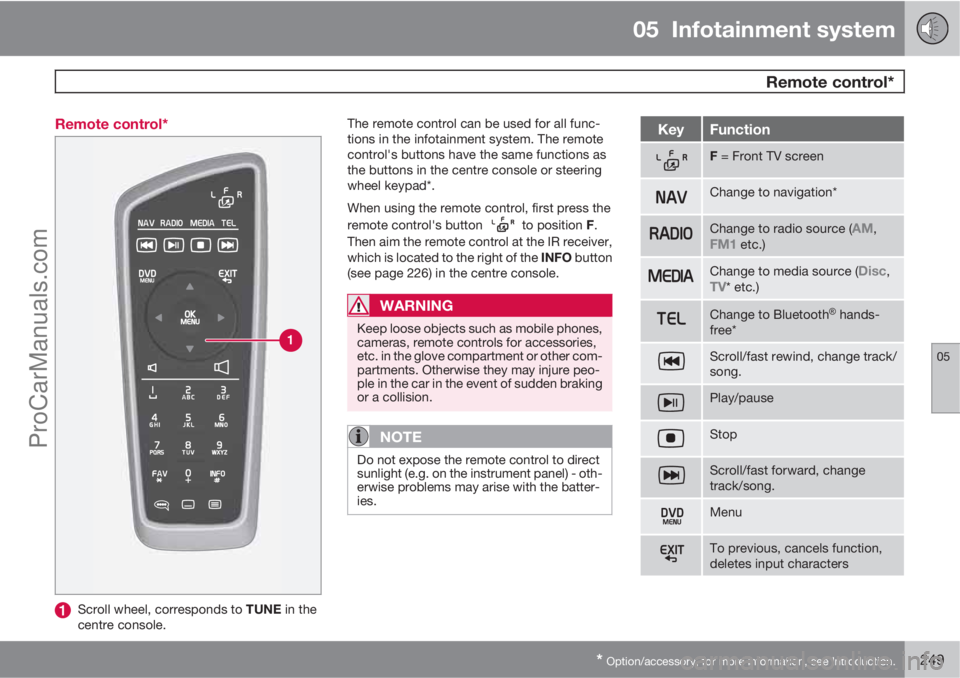
05 Infotainment system
Remote control*
05
* Option/accessory, for more information, see Introduction.249 Remote control*
Scroll wheel, corresponds to TUNE in the
centre console.The remote control can be used for all func-
tions in the infotainment system. The remote
control's buttons have the same functions as
the buttons in the centre console or steering
wheel keypad*.
When using the remote control, first press the
remote control's button
to position F.
Then aim the remote control at the IR receiver,
which is located to the right of the INFO button
(see page 226) in the centre console.
WARNING
Keep loose objects such as mobile phones,
cameras, remote controls for accessories,
etc. in the glove compartment or other com-
partments. Otherwise they may injure peo-
ple in the car in the event of sudden braking
or a collision.
NOTE
Do not expose the remote control to direct
sunlight (e.g. on the instrument panel) - oth-
erwise problems may arise with the batter-
ies.
KeyFunction
F = Front TV screen
Change to navigation*
Change to radio source (AM,FM1 etc.)
Change to media source (Disc,TV* etc.)
Change to Bluetooth�Ÿ hands-
free*
Scroll/fast rewind, change track/
song.
Play/pause
Stop
Scroll/fast forward, change
track/song.
Menu
To previous, cancels function,
deletes input characters
ProCarManuals.com
Page 253 of 400

05 Infotainment system
Bluetooth�Ÿ�Ÿ handsfree*
05
* Option/accessory, for more information, see Introduction.251 General
System overview.
Mobile phone
Microphone
Steering wheel keypad
Centre console control panel
Bluetooth�Ÿ1
A mobile phone equipped with Bluetooth�Ÿ can
be connected wirelessly to the Infotainment
system. The infotainment system then works
handsfree, with the option to control a range of
the mobile phone's functions remotely. The
microphone used is located by the driver's sun
visor (2). The mobile phone can be operated byits own keys irrespective of whether or not it is
connected.
NOTE
Only a selection of mobile phones are fully
compatible with the handsfree function.
Volvo recommends that you seek assis-
tance from an authorised Volvo dealer or
visit www.volvocars.com for information on
compatible phones.
MenusThe menus in TEL are controlled from the cen-
tre console and the steering wheel keypad*.
For general information on menu navigation
and menu structures, see page 263.
Phone functions, controls overview
Centre console control panel.
Number and letter buttons
TEL - Activate/Disconnect
TUNE - Turn in normal view to the right to
access the phone book, and to the left for
the call register for all calls; also used for
navigation among the options on the TV
screen.
Accept incoming calls, confirm your selec-
tion or go to the Phone menu by pressing
OK/MENU.
EXIT - Cancels/rejects phone calls, deletes
input characters, leads up in the menu sys-
tem and cancels the current function.
1Applies to High Performance, High Performance Multimedia and Premium Sound Multimedia.
ProCarManuals.com
Page 254 of 400

05 Infotainment system
Bluetooth�Ÿ�Ÿ handsfree*
05
252* Option/accessory, for more information, see Introduction.
NOTE
If the car is equipped with a steering wheel
keypad* and/or remote control* then in
many cases these can be used instead of
the buttons in the centre console. For a
description of the buttons in the steering
wheel, see page 224. For a description of
the remote control, see page 249.
Remember
Activate/deactivateA short press on TEL activates the handsfree
function. The
symbol indicates that the
handsfree function is active.
Connect mobile phoneA mobile phone is connected in different ways
depending on whether or not it has been con-
nected previously. To connect a mobile phone
for the first time, follow the instructions below:
There are two options for connecting a mobile
phone, either via the car's menu system or via
the mobile phone's menu system. If one option
does not work then try with the other.
Alternative 1 - via the car's menu system
1. Make the mobile phone detectable/visible
via Bluetooth
�Ÿ, see the mobile phone's
manual or www.volvocars.com.2. Activate the vehicle's handsfree function
by pressing TEL. Continue by pressing
OK/MENU.
3.
Select,
Change phone, press OK/
MENU.
>
The menu option
Add phone is shown
on the TV screen. If one or more mobile
phones have already been paired then
these are also shown. Press OK/
MENU.
4. Check that the mobile phone's
Bluetooth
�Ÿ function is switched on and
press OK/MENU.
> The audio system searches for mobile
phones in the vicinity. The search takes
approximately 30 seconds. The mobile
phones detected are specified with their
respective Bluetooth
�Ÿ name in the TV
screen. The handsfree function's
Bluetooth
�Ÿ name is shown in the mobile
phone as My Volvo Car.
5. Choose one of the mobile phones in the
centre console TV screen.
6. Enter the series of numbers that is shown
in the centre console TV screen via the
mobile phone's keypad and press the
mobile phone's button to confirm the
selection.Alternative 2 - via the mobile phone's menu
system
1. Activate the handsfree function by press-
ing TEL in the centre console. If there is a
phone connected, disconnect the con-
nected phone.
2. Make the car detectable/visible via
Bluetooth
�Ÿ, press OK/MENU and activate
the Phone settings
Discoverable
option.
3. Search with the mobile phone's
Bluetooth
�Ÿ function, see the mobile phone
manual.
4.
Select
My Volvo Car in the list of units
detected in your mobile phone.
5. Enter an optional PIN code on your mobile
phone via the mobile phone's keypad
when prompted to enter the PIN code.
Then key in the same PIN code via the car's
keypad.
6.
Select to connect to
My Volvo Car from
the mobile phone.
The mobile phone is paired (registered) and
connects automatically to the audio system.
For more information about how mobile
phones are paired, see page 254.
When the connection is established the mobile
phone's Bluetooth
�Ÿ name is shown in the TV
ProCarManuals.com
Page 258 of 400

05 Infotainment system
Bluetooth�Ÿ�Ÿ handsfree*
05
256* Option/accessory, for more information, see Introduction.
Character table keypad in centre
console
KeyFunction
Space . , - ? @ : ; / ( ) 1
A B C Å Ä Æ À Ç 2
D E F È É 3
G H I Ì 4
J K L 5
M N O Ö Ø Ñ Ò 6
P Q R S ß 7
T U V Ü Ù 8
W X Y Z 9
Shift between upper and lower
case letter.
KeyFunction
+ 0 p w
# *
Searching for contacts
Search contacts using the text wheel.
Character list
Changing the input mode (see table below)
Phone book
To search for or edit a contact, go in phone
mode to Phone menu
Phone book
Search.
NOTE
There is no text wheel for High Performance,
so TUNE cannot be used there to input
characters: only the digit and letter buttons
on the control panel in the centre console
can be used for this.
1.
Turn4 TUNE to the desired letter, press
OK/MENU to confirm. The number and
letter buttons on the control panel in the
centre console can also be used.
2. Continue with the next letter and so on. The
result of the search is shown in the phone
book (3).
3. To change the input mode to numbers or
special characters, or to go to the phone
book, turn TUNE to one of the options (see
explanation in the table below) in the list for
changing the input mode (2), press OK/
MENU.
4Only applies to High Performance Multimedia and Premium Sound Multimedia.
ProCarManuals.com
Page 259 of 400

05 Infotainment system
Bluetooth�Ÿ�Ÿ handsfree*
05
* Option/accessory, for more information, see Introduction.257
123/ABC
Change between letters and
numbers with OK/MENU.
MoreChange to special characters
with OK/MENU.
Leads to the phone book (3).
Turn TUNE to select a contact,
press OK/MENU to see the
saved numbers and other infor-
mation.
A short press on EXIT deletes an input char-
acter. A long press on EXIT will clear all entered
characters.
By pressing a number key in the centre console
when the text wheel is shown (see illustration
above), a new character list (1) appears in the
TV screen. Continue repeatedly pressing the
number key to the desired letter and then
release. Continue with the next letter and so
on. When a button is depressed the entry is
confirmed when another button is depressed.
To enter a number, hold in the corresponding
number key.
New contact
Entering letters for New contact.
Changing the input mode (see table below)
Input field
New contacts can be added in phone mode
under Phone menu
Phone bookNew
contact.
NOTE
There is no text wheel for High Performance,
so TUNE cannot be used there to input
characters: only the digit and letter buttons
on the control panel in the centre console
can be used for this.
1.
When the Name row is selected, press
OK/MENU to reach the input mode (illus-
tration above).
2.
Turn
4 TUNE to the desired letter, press
OK/MENU to confirm. The number and
letter buttons on the control panel in the
centre console can also be used.
3. Continue with the next letter and so on. The
name entered is shown in the input field (2)
in the TV screen.
4. To change the input mode to numbers,
special characters, change between
uppercase/lowercase letters, etc., turn
TUNE to one of the options (see explana-
tion in the table below) in the list (1) and
then press OK/MENU.
When the name has been fully entered, select
OK in the list on the TV screen (1) and press
OK/MENU. Now continue with the telephone
number in the same way as above.
When the telephone number has been entered,
press OK/MENU and select a telephone num-
ber type (
Mobile, Home, Work or General).
Press OK/MENU to confirm.
When all details have been filled in, select
Save
contact in the menu to save the contact.
4Only applies to High Performance Multimedia and Premium Sound Multimedia.
ProCarManuals.com