2012 VOLVO V60 buttons
[x] Cancel search: buttonsPage 231 of 400

05 Infotainment system
Radio
05
* Option/accessory, for more information, see Introduction.229 Radio functions, general
Centre console, controls for radio functions.
RADIO button for selecting the wavelength
(AM, FM1, FM2, DAB1*, DAB2*).
Station presets (0-9)
Select the desired frequency/station or
navigate in the radio menu by turning
TUNE.
Confirm your selection or go to the radio
menu by pressing OK/MENU.
Hold in the button for next/previous avail-
able station. Short press for preset.
NOTE
If the car is equipped with a steering wheel
keypad* and/or remote control* then in
many cases these can be used instead of
the buttons in the centre console. For a
description of the buttons in the steering
wheel, see page 224. For a description of
the remote control, see page 249.
MenusThe menus inRADIO are controlled from the
centre console and the steering wheel key-
pad*. For general information on menu naviga-
tion and menu structures, see page 263.
Radio AM/FM
Tuning
Automatic tuning
1.
Repeatedly press on the RADIO button
until the desired wavelength (AM, FM1etc.) is shown, release and wait a second
or press OK/MENU.
2.
Hold in
/ in the centre console (or
in the steering wheel keypad*). The radio
searches for the next/previous available
station.
Station list1
The radio automatically compiles a list of the
strongest FM stations whose signals it is cur-
rently receiving. This enables you to find a sta-
tion when you drive into an area where you do
not know the radio stations and their frequen-
cies.
To go to the list and select a station:
1.
Select the desired wavelength (
FM1 orFM2).
2.
Turn TUNE one step in either direction.
This displays the list of all stations in the
area. The currently tuned station is indi-
cated with enlarged text in the list.
3.
Turn TUNE again in either direction to
select a station from the list.
1Only applies to FM1/FM2.
ProCarManuals.com
Page 232 of 400
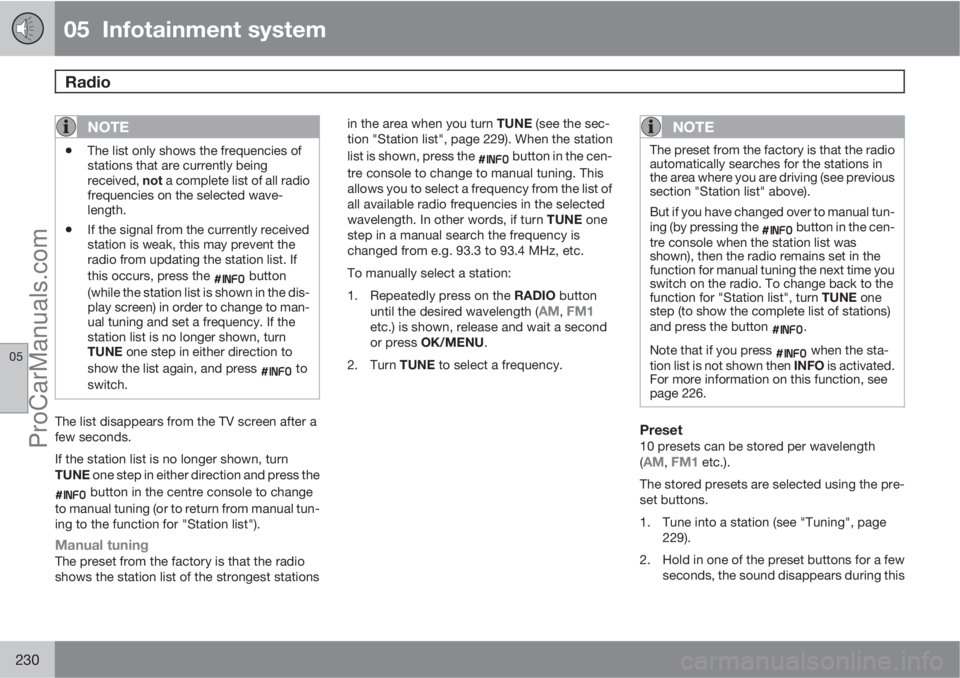
05 Infotainment system
Radio
05
230
NOTE
•The list only shows the frequencies of
stations that are currently being
received, not a complete list of all radio
frequencies on the selected wave-
length.
•If the signal from the currently received
station is weak, this may prevent the
radio from updating the station list. If
this occurs, press the
button
(while the station list is shown in the dis-
play screen) in order to change to man-
ual tuning and set a frequency. If the
station list is no longer shown, turn
TUNE one step in either direction to
show the list again, and press
to
switch.
The list disappears from the TV screen after a
few seconds.
If the station list is no longer shown, turn
TUNE one step in either direction and press the
button in the centre console to change
to manual tuning (or to return from manual tun-
ing to the function for "Station list").
Manual tuningThe preset from the factory is that the radio
shows the station list of the strongest stationsin the area when you turn TUNE (see the sec-
tion "Station list", page 229). When the station
list is shown, press the
button in the cen-
tre console to change to manual tuning. This
allows you to select a frequency from the list of
all available radio frequencies in the selected
wavelength. In other words, if turn TUNE one
step in a manual search the frequency is
changed from e.g. 93.3 to 93.4 MHz, etc.
To manually select a station:
1.
Repeatedly press on the RADIO button
until the desired wavelength (
AM, FM1etc.) is shown, release and wait a second
or press OK/MENU.
2.
Turn TUNE to select a frequency.
NOTE
The preset from the factory is that the radio
automatically searches for the stations in
the area where you are driving (see previous
section "Station list" above).
But if you have changed over to manual tun-
ing (by pressing the
button in the cen-
tre console when the station list was
shown), then the radio remains set in the
function for manual tuning the next time you
switch on the radio. To change back to the
function for "Station list", turn TUNE one
step (to show the complete list of stations)
and press the button
.
Note that if you press
when the sta-
tion list is not shown then INFO is activated.
For more information on this function, see
page 226.
Preset10 presets can be stored per wavelength
(AM, FM1 etc.).
The stored presets are selected using the pre-
set buttons.
1. Tune into a station (see "Tuning", page
229).
2. Hold in one of the preset buttons for a few
seconds, the sound disappears during this
ProCarManuals.com
Page 236 of 400

05 Infotainment system
Radio
05
234
Navigation in channel group list
(Ensemble)
To navigate in and access the channel group
list turn TUNE. The name of the Ensemble is
shown in the upper part of the TV screen. When
scrolling to the new Ensemble the name
changes to the new one. A thick grey line sep-
arates the two channel groups from each other.
•Service - Shows channels irrespective of
the channel group to which they are allo-
cated. The list can also be filtered using the
selection of programme type (
PTY
filtering), see below.
ScanningThe function automatically searches the cur-
rent wavelength for strong stations. When a
station is found, it is played for approx. 8 sec-
onds before scanning is resumed. When a sta-
tion is playing back it is saved as a preset in the
usual way. For more information on presets,
see "Preset" below.
–
Go in DAB mode to DAB menu
Scan to
start scanning.
NOTE
Scanning stops if a station is saved.
Scanning can also be selected in DAB-PTY
mode. In which case only channels of the pre-
selected programme type are played.
Programme type (PTY)Various types of radio programmes can be
selected using the programme type function.
There are a number of different programme
types which also include different programme
categories. After selecting a programme type,
navigation only takes place within the channels
that are broadcasting that type.
Programme type is selected in DAB mode
under DAB menu
PTY filtering. Exit this
mode as follows:
–
Press EXIT.
> An indicator is shown in the TV screen
when PTY is activated.
In certain cases DAB radio will exit PTY mode
when DAB to DAB linking (see below) is imple-
mented.
Preset10 station presets can be stored per wave-
length. DAB has 2 memories for presets:
DAB1 and DAB2. Storing of presets is per-
formed in the usual way, for more information
see page 230. The stored presets are selected
using the preset buttons.A preset contains one channel but no sub-
channels. If a subchannel is being played and
a preset is saved then only the main channel is
registered. This is because subchannels are
temporary. At the next attempt to retrieve the
preset, the channel which contained the sub-
channel will be played. The preset is not
dependent on the channel list.
A list of pre-selected channels can be shown
4
in the TV screen. The function is activated/
deactivated in DAB mode under DAB menu
Show presets.
NOTE
The audio system's DAB system does not
support all functions available in the DAB
standard.
Radio textSome radio stations transmit information on
programme content, artists, etc. This informa-
tion is shown on the TV screen.
The function is deactivated/activated in DAB
mode under DAB menu
Show radio text.
4Only applies to High Performance Multimedia and Premium Sound Multimedia
ProCarManuals.com
Page 238 of 400

05 Infotainment system
Media player
05
236* Option/accessory, for more information, see Introduction.
CD/DVD1 functions
Centre console control panel.
Disc insert and eject slot
MEDIA key
Disc eject
Input of numbers and letters.
Select the disc tracks/folders, or navigate
through menu options by turning TUNE.
Confirm your selection or go to the menu
for the selected media source by pressing
OK/MENU.
Fast forward/reverse and change disc
track or chapter2.The media player supports and can play the
following main types of discs and files:
•Pre-recorded CD discs (CD Audio).
•Burned CD discs with audio and/or video
files1.
•Pre-recorded DVD video discs1.
•Burned DVD discs1 with audio and/or video
files.
For more information about the supported for-
mats, see page 239.
NOTE
If the car is equipped with a steering wheel
keypad* and/or remote control* then in
many cases these can be used instead of
the buttons in the centre console. For a
description of the buttons in the steering
wheel, see page 224. For a description of
the remote control, see page 249.
MenusThe menus inMEDIA are controlled from the
centre console and the steering wheel key-
pad*. For general information on menu naviga-
tion and menu structures, see page 263.
Starting playback of a discRepeatedly press on the MEDIA button untilDisc is shown, release and wait a second or
press OK/MENU. If there is a disc in the media
player then the disc starts playing back auto-
matically, otherwise
Insert disc is shown in the
TV screen. Then insert a disc, with text side up.
The disc starts to play back automatically.
If a disc with audio/video files is inserted into
the player then the disc's folder structure
needs to be loaded. Depending on the quality
of the disc and the quantity of information there
may be a certain delay before playback starts.
Disc ejectA disc remains in the ejected position for
about 12 seconds, after which it is inserted
back into the player for safety reasons.
PauseWhen the volume is turned down completely
the media player is paused. When the volume
is increased, it starts again.
Playback and navigation
CD audio discs
Turn TUNE to access the disc's playlist and
navigate in the list. Use OK/MENU to confirm
the selection of the disc track and start play-
1Only applies to High Performance Multimedia and Premium Sound Multimedia.2Only applies to DVD discs.
ProCarManuals.com
Page 239 of 400

05 Infotainment system
Media player
05
* Option/accessory, for more information, see Introduction.237
back. Press EXIT to cancel and exit the playlist.
A long press on EXIT leads to the playlist's root
level.
Disc tracks can also be changed by pressing
on
/ on the centre console or the
steering wheel keypad*.
Burned discs audio/video files1
Turn TUNE to access the disc's playlist/folder
structure and navigate in the list/structure. Use
OK/MENU to confirm either selection of sub-
folder or start of playback of the selected
audio/video file. Press EXIT to either stop and
exit the playlist or go up (back) in the folder
structure. A long press on EXIT leads to the
playlist's root level.
Audio/video files can also be changed by
pressing
/ on the centre console or the
steering wheel keypad*.
Audio files have the symbol
, video files1
have the symbol and folders have the
symbol
.
When playback of a file is complete the play-
back of the other files (of the same type) in that
particular folder continues. Change
3 of folder
takes place automatically when all the files inthe current folder have been played back. The
system automatically detects and changes
setting when a disc containing only audio files
or only video files is loaded into the media
player and then plays back these files. How-
ever, the system does not change setting if a
disc containing a mixture of audio and video
files is loaded into the media player, but instead
the player continues to play back the previous
file type.
NOTE
A video film is only shown when the car is
stationary. When the car is moving at a
speed of over about 8 km/h no picture is
shown and
No visual media available
during driving appears on the display
screen, although the audio is heard during
this time. The picture is shown again as
soon as the car's speed falls below about 6
km/h.
NOTE
Some audio files that are copy-protected by
record companies or privately copied audio
files cannot be loaded by the player.
DVD video discs1
For playback of DVD video discs, see
page 238.
Fast forward/reverse
Hold in the buttons / to fast forward/
rewind. Audio files are fast forwarded/rewound
at one speed, while video files are fast forwar-
ded/rewound at several speeds. Repeatedly
press the buttons
/ to increase the fast
forward/rewind speed for video files. Release
the button to return to viewing at normal speed.
Music recognition, Gracenote�Ÿ
If the car is equipped with navigation* then
there is a hard drive in the car that contains a
database for music recognition of CD audio
discs. The database contains the most popular
songs at the moment. If the media player gets
a hit in the database then the album title and
artist name for the media are displayed, and
each track shows track title, artist and album.
If the current CD audio disc is not found in the
database then the CD text from the disc is
used. If there is no CD text on the disc then only
Track 1, Track 2 etc. is displayed.
1Only applies to High Performance Multimedia and Premium Sound Multimedia.3If Repeat folder is activated then this does not take place.
ProCarManuals.com
Page 242 of 400

05 Infotainment system
External audio source via AUX/USB* input
05
240* Option/accessory, for more information, see Introduction.
AUX, USB1 and external audio source
General
Connection points for external audio sources.
An external audio source, e.g. an iPod�Ÿ or MP3
player, can be connected to the audio system
via any of the connections in the centre con-
sole. An audio source connected to the USB
input can then be handled
2 with the car's audio
controls. A device connected via the AUX input
cannot be controlled via the car.
NOTE
If the car is equipped with a steering wheel
keypad* and/or remote control* then in
many cases these can be used instead of
the buttons in the centre console. For a
description of the buttons in the steering
wheel, see page 224. For a description of
the remote control, see page 249.
An iPod�Ÿ or MP3 player with rechargeable bat-
teries is recharged (when the ignition is on or
the engine is running) if the device is plugged
into the USB connection.
To connect the audio source:
1.
Repeatedly press on MEDIA to reach the
desired audio source
USB, iPod or AUX,
release and wait a second or press OK/
MENU.
>
If USB is selected then
Connect USB is
shown in the TV screen.
2. Connect your audio source to one of the
connections in the centre console's stor-
age compartment (see previous illustra-
tion).The text
Reading USB is shown in the TV
screen when the system is loading the storage
media's file structure. Depending on the file
structure and number of files there may be
some delay before loading is finished.
NOTE
The system supports most iPod�Ÿ models
produced in 2005 or later.
NOTE
To prevent damage to the USB connection,
this is shut off if the USB connection is
short-circuited or if a connected USB unit is
taking too much power (this may happen if
the unit connected does not meet the USB
standard). The USB connection is reactiva-
ted automatically the next time the ignition
is turned on, unless the fault persists.
MenusThe menus inMEDIA are controlled from the
centre console and the steering wheel key-
pad*. For general information on menu naviga-
tion and menu structures, see page 263.
1Applies to High Performance, High Performance Multimedia and Premium Sound Multimedia.2Only applies to the media source connected via the USB connection.
ProCarManuals.com
Page 245 of 400

05 Infotainment system
Media Bluetooth�Ÿ�Ÿ*
05
* Option/accessory, for more information, see Introduction.243 Streaming audio
GeneralThe car's media player is equipped with
Bluetooth�Ÿ1 and can wirelessly play streaming
audio files from external devices with
Bluetooth
�Ÿ, such as mobile phones and PDAs.
Navigation and control of the sound can be
carried out via the centre console buttons or via
the steering wheel keypad*. In some external
devices it is also possible to change tracks
from the device.
To play back the audio the car's media player
must first be set in
Bluetooth mode.
NOTE
The Bluetooth�Ÿ media player must support
the Audio/Video Remote Control Profile
(AVRCP) and Advanced Audio Distribution
Profile (A2DP). The player should use
AVRCP version 1.3, A2DP 1.2. Otherwise
some functions may not work.
Not all mobile phones and external media
players available in the market are fully com-
patible with the Bluetooth
�Ÿ function in the
car's media player. Volvo recommends that
you contact an authorised Volvo dealer or
visit www.volvocars.com for information on
compatible phones and external media
players.
NOTE
The car's media player can only play the
audio files via the Bluetooth�Ÿ function.
Overview
Centre console control panel.
VOL – volume
MEDIA key
Navigate in the menu by turning TUNE.
Confirm your selection or go to the menu
by pressing OK/MENU.
EXIT - leads up in the menu system, stops
the function in progress.
Short presses are used to scroll between
audio files. Long presses are used to fast
forward and rewind audio files.
1Applies to High Performance, High Performance Multimedia and Premium Sound Multimedia.
ProCarManuals.com
Page 246 of 400

05 Infotainment system
Media Bluetooth�Ÿ�Ÿ*
05
244* Option/accessory, for more information, see Introduction.
NOTE
If the car is equipped with a steering wheel
keypad* and/or remote control* then in
many cases these can be used instead of
the buttons in the centre console. For a
description of the buttons in the steering
wheel, see page 224. For a description of
the remote control, see page 249.
MenusThe menus inMEDIA are controlled from the
centre console and the steering wheel key-
pad*. For general information on menu naviga-
tion and menu structures, see page 263.
Pair and connect external deviceThe connection of an external device takes
place in different ways depending on whether
or not it has been previously paired. A maxi-
mum of 10 external devices can be paired.
Pairing takes place once per external device.
To connect a device for the first time, follow the
instructions below:
1.
Repeatedly press on MEDIA until
Bluetooth is shown, release and wait a
second or press OK/MENU.
2.
Press OK/MENU.
3.
When
Add device is shown, press OK/
MENU.4. Check that the external device is searcha-
ble/visible via Bluetooth
�Ÿ, see the manual
for the external device.
5.
Press OK/MENU.
> The infotainment system searches for
external devices in the vicinity. The
search may take a little while. The devi-
ces detected are specified with their
respective Bluetooth
�Ÿ name in the cen-
tre console TV screen.
6. Select the external device you want to pair
with and press OK/MENU.
7. Enter the series of numbers that is shown
in the centre console TV screen via the
external device's keypad and press the
external device's button to confirm the
selection.
The external device is paired and connected
automatically to the infotainment system.
Change audio file by pressing
/ on the
centre console or the steering wheel keypad*.
Automatic connection
When the Bluetooth�Ÿ function is active and the
last external device connected is in range it is
connected automatically. When the infotain-
ment system searches for the last device con-
nected its name is shown in the TV screen. To
connect to another device, press EXIT. Con-nect a new external device, see "Change to
another external device" below.
Change to another external deviceIt is possible to change a connected device
with another device if there are several devices
in the car. However, the device must first have
been paired, see "Pair and connect external
device" above. To change to another device:
1.
Repeatedly press on MEDIA until
Bluetooth is shown, release and wait a
second or press OK/MENU.
2. Check that the external device is searcha-
ble/visible via Bluetooth
�Ÿ, see the manual
for the external device.
3.
Press OK/MENU.
4.
Turn TUNE to
Change device, and con-
firm with OK/MENU.
> After a while, the external device's name
is shown in the TV screen. If several
external devices have been paired then
these are also shown.
5. Select the device to be connected by turn-
ing TUNE and confirm with OK/MENU.
> Connection of the external device takes
place.
Change audio file by pressing
/ on the
centre console or the steering wheel keypad*.
ProCarManuals.com