Page 450 of 541
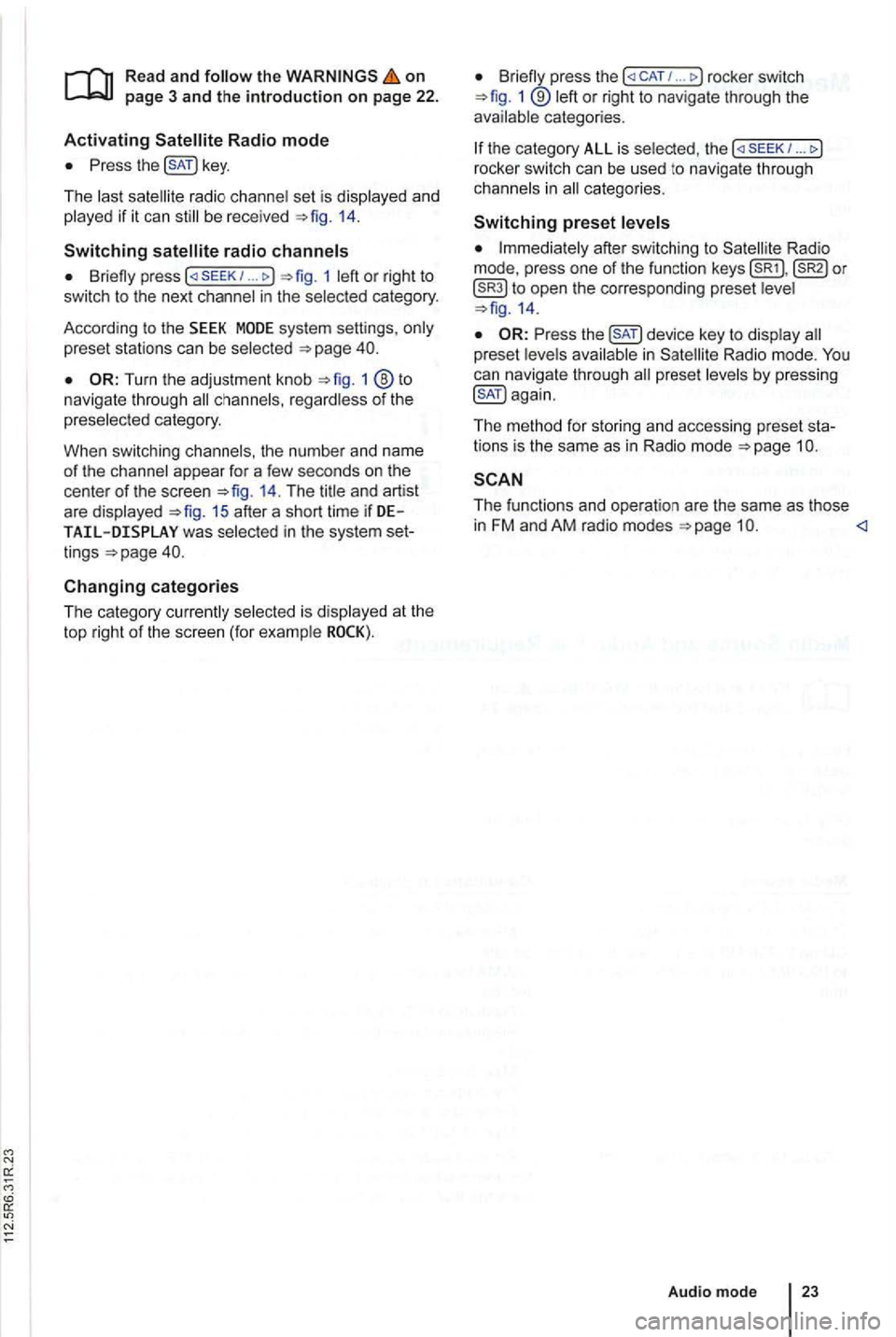
on page 3 and the introduction on pa ge 22.
Activating
the key.
The las t sat ellite radio channe l set is displayed and
played if it can st ill be rece ived 1 4 .
Switchin g
press 1 left or right to
switch to the next channel in the selec ted category.
According
to the SEEK sys tem settings, only
preset stations can be selected
Turn the adjustment knob 1 ®to navigate through all channels, rega rdless of the
preselec te d category.
When switchi ng channels , the numbe r
and name
of the channel appear for a few seconds on the
center of the screen 14. The title and artist
are displayed 15 after a short time if DE was selected in the system set
tings
Changing categories
T he category currently selected is displayed at the
t o p right
of the screen (for examp le
Bri efly press the ... rocker switch 1 ®left or right to naviga te thr ough the
available categories.
the category ALL is se lected , the
after switching to Satell ite Rad io
mode , press one of the fun ction to open the corresponding preset leve l
the key to disp lay preset leve ls av ailable in Satellite Radio mode.
The functi ons and operation are the same as those in FM and AM radio modes
Audio mode
Page 453 of 541
------------------
Fig. 17
Read and on
Press the 1
The last media source played resume playing.
the available media sources of the screen after
switching to Media mode
proximately 5 seconds , additiona l functions
17 . The functions
Read and the on page 3 and the introduction on page 24 .
Audio appear as and audio data
Insert the CD with the side up.
slot only i n a utomatica lly.
Playback starts automatically after insertion .
When a
CD is inserted into the CD drive , appears at the top le ft of the screen in 26).
26
The type of media source played is disp layed in
the center of the top on the screen . The
ter of th e sc reen
29.
Random
29.
Cha nge type of track in formation
Go to selection of playlists 28.
text)
Press th e (EJECT) 1 device key .
An inse rted CD is moved to eject posi tion and
mus t be removed within approximate ly
th e is not removed within seconds , it is in again for safety reasons .
on the track
An error message on the bottom
Page 454 of 541
Message The playback can skip on poor roads or dur-ing severe vibration .
CD
CHECK CD
TEMPERATURE
in serted.
cannot be played .
A different audio source is
played .
Mechanical defect
in
------------------
Fig. 18 Media selection menu:
the on
18.
Function key: media source
Opening the Media selection menu and selecting a media source
1 to display the Media selection menu again in Me
dia mode
Press the relevant function key to select the de
s ired media source.
Repeatedly press the media sources consecu
tively .
in internal drive 26.
EXT .): External changer
audio source connected to multimedia socket
Externa l media connected to multimedia interface
Bluetooth audio source connected 31.
a p reviously 31 ) .
Audio mode
27
Page 455 of 541
------------------
Fig. 19 Tr ack information for a playing MP3
on
and the
t rack number according to the order on the media
appear on the center of the scree n.
Different tr ack information can be displayed
for au
dio files that contain add itiona l tr ack information
Briefly press the
Display : Track information
TITLE : Track name.
ARTI ST: Artist.
ALBUM: Album name.
FILE: File name (audio data
Folder name (audio data
PLAYLIST : P lay list na me (a udi o data
loca tion based on play back
seq uence 25 .
The (sCROLL) funct ion key appears if the selec ted
track information is too long for the center line of the screen 19.
Briefly press the (SCROLL) function key to dis-
play track information as scrolling text.
------------------
Fig. Disp laying the storage location while changing tracks in MP3 mode .
Rea d and the on page 3 and the introduction on pag e 24.
RCD
Initiate media mode.
The tracks
of th e currently playing can be
browsed in consecu tive order.
Page 456 of 541
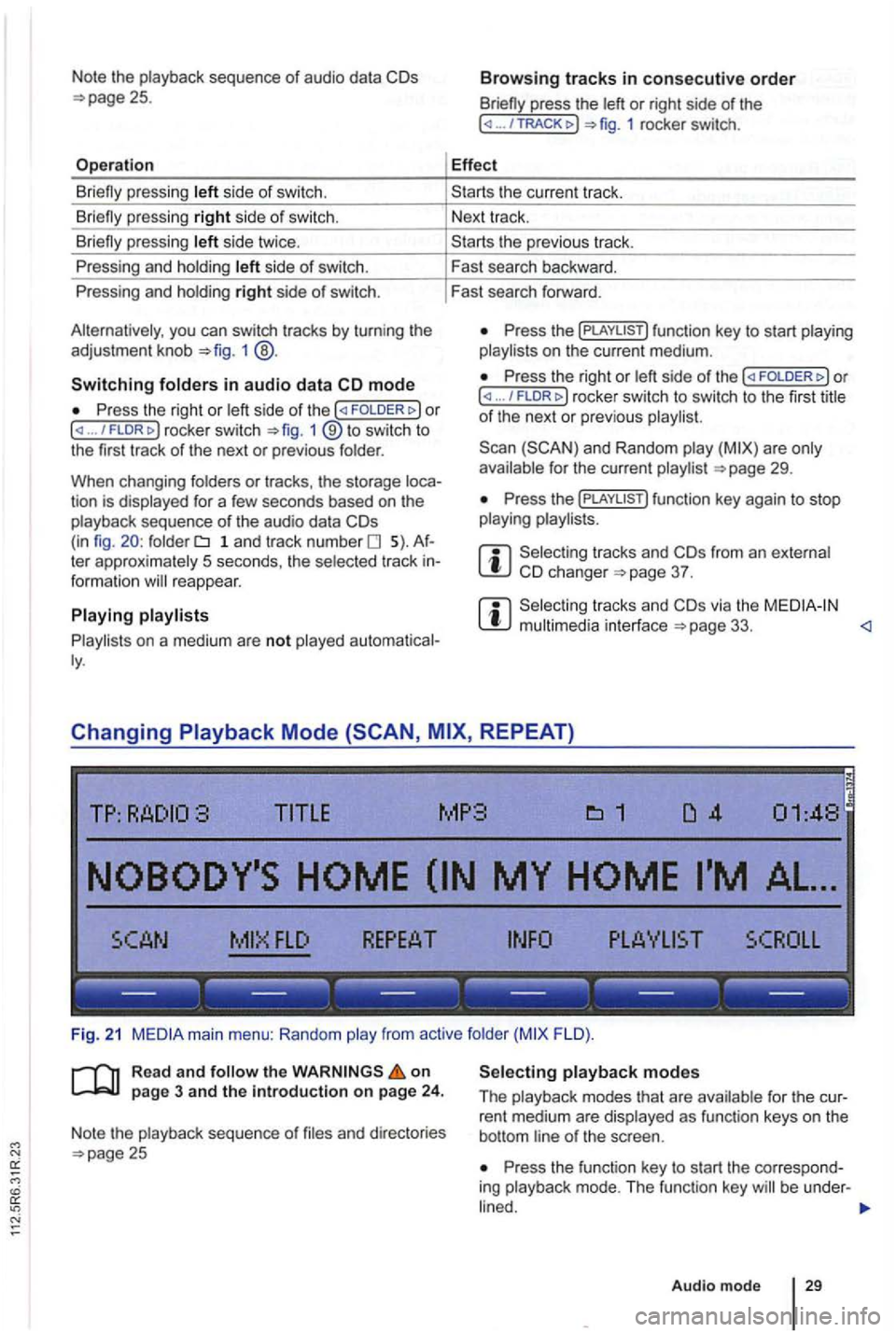
Note the playback sequence of audio data
side of swi tch.
si de twice .
P ressing and holdi ng
side of switch.
Pressing and holdi ng
right side of switch.
you can switch tracks by turn ing the
adjustment knob 1 @ .
Switching in audio data mode
P ress the right or / FLDR fig . 1 ® to swi tc h to
the first track of the next or previous folder.
When changing folders
or tracks , the storage tion is displayed for a few seconds based on the
playback sequence of th e a udio data folder 1 a n d tr ac k number 5). te r approximately 5 seco nds, the selected track reappear.
on a medium are not played
press the or right side of the ... 1 rocker switch.
Effect
th e previous tr ac k.
F ast search backward .
Fast search forward .
Press the on t he current medium.
Press the right or ... / rocker switch to switch to th e firs t title of th e next or pre vio us
for the current page 29.
Press th e
from an e xternal 37 .
via the page 33. <1
Changing REPEAT)
TITLE MP3
FLO ).
R ea d
and on page 3 and the introduction on page 24.
Note the playback sequence of and directories 25 Press the function key to start the correspo nd
ing playback mode. T he functi on key be under -
Audio mode 29
Page 457 of 541
Quick play: tracks are played for ap
proximately secon ds. The quick
selected tracks have been played.
Press the ... ... )o r (RPT ... !function
key agai n to deact ivate repeat mode at the current
tr ack.
Quick
m ode can be activated or deactivated by pressing the adjustment knob 1
RCD
Limiting playback mode to folders,
Depending on the type of audio source folders or
playlists by press ing a function key
Display on function key: Effect
( ... co) or ( ... ALL): tracks of the current medium
are played in the selected playback mode.
... FLO ): tracks in the current folder are
played in this playback mode.
( ... tracks in the current are
played in thi s playback mode. Playback of playlists 29.
( ... TRACK); Th e curren t tr ack be repeated (only
when using (REPEAT)) .
Page 458 of 541
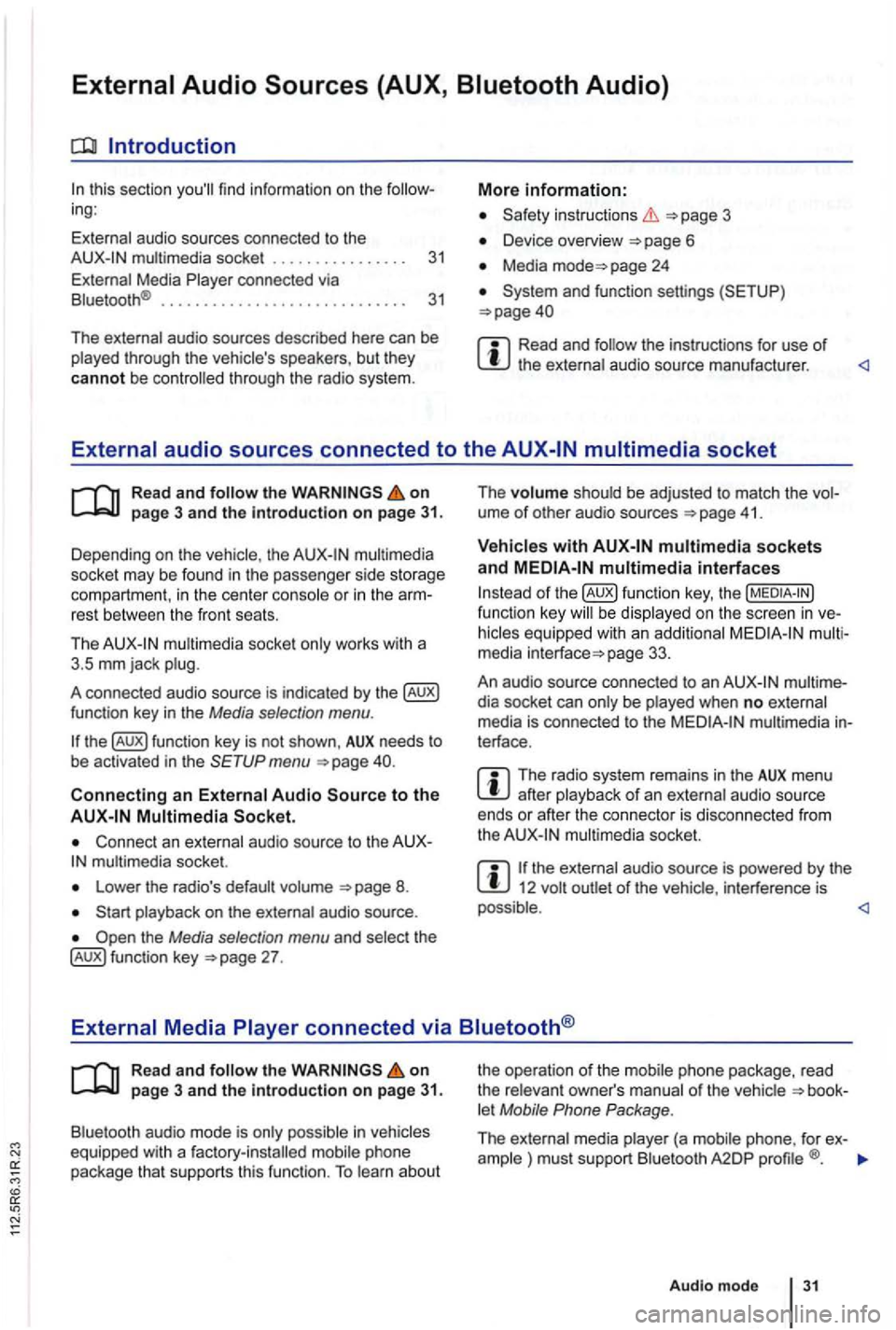
Introduction
this sec tio n find infor m atio n on the ing:
External audio sources connected to the instructio ns 3
Device overview
Media page 24
Read and the instructions for use of
Read and on
multimedia
socke t may be found in the passe nge r side storage
compart ment, in the cent er conso le
or in the rest between the front seats.
Th e
mul timedia socket only wor ks with a
3 .5 mm jack plug.
A co nnected audio source is indic ated by the
menu
Connect an external audio source to the mu ltimedia socket.
Lowe r the radio's default volume
the Media selection menu and selec t th e 27 . The
volume shoul
d be adjusted to match the ume of othe r aud io sources 41 .
multimedia interfaces
of function key, the be display ed on the screen in
page 33.
An audio source con nected to an
dia socket can only be played when no exte rnal
media is con nected to the multimedia terface .
The radio system remains in the AUX menu after playba ck of an exte rnal audio source
ends or afte r the connecto r is disconnecte d from
the
the ext ernal audio source is powered by the 12 volt
Read and the on page 3 and the Introduction on page 31.
Bluetooth audio mode is onl y possible in let Mobile Phone Package .
The external media pla yer (a mob ile phone , for ex-
ample ) must supp ort Blu etoo th A2DP
Audio mod e 31
Page 462 of 541
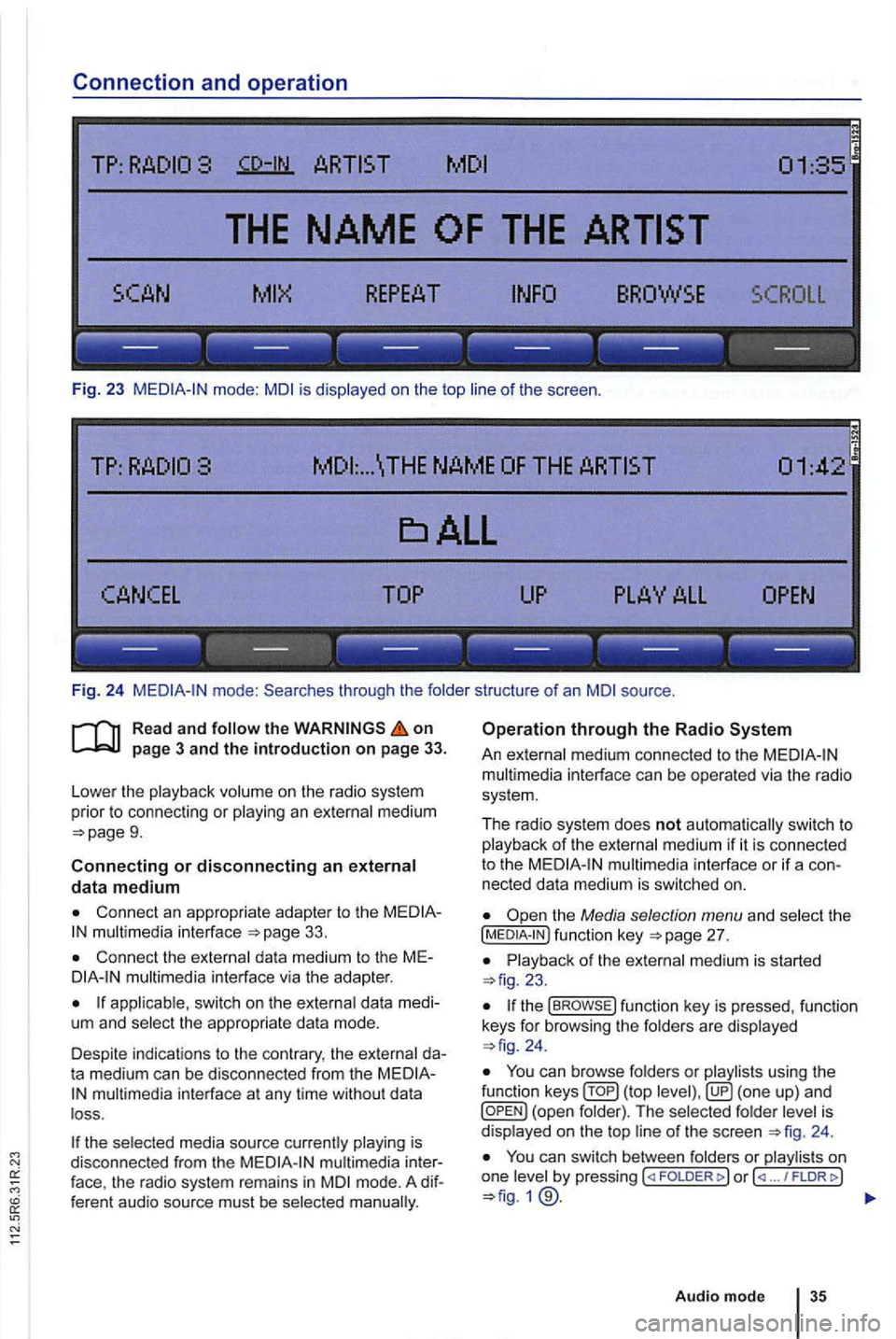
Connection and operation
TP:
SCROLL
--- --- --- --- --- ---
Fig. 23 mode: is displayed on the top of the scree n.
... \THE NAME
------------------
Fi g. 24 through the folde r structure of an source .
on
9.
Connecting or disconnecting an external data medium
Connect an appropriate adapter to the 33.
Connect the external dat a med ium to the M Emultimedia interface via the adapte r.
app licab le, switch on the externa l data medi
um and select the appropriate data mode.
Despite in dicat ions to the contrary , the external da
t a medium can be discon nected from the
multimedia in terface at any time withou t da ta
l oss .
the selected media source currently playing is
disconnected from the
mode. A dif
f eren t audio source must be selec ted
Operation through the Radio
An external medium connected to the multim edia interface can be operated via the radio
sys tem .
The r
adio system does not auto matic ally switc h to p la yback of the externa l medium if it is connected
to the
the Media selection menu and select the [MEDIA-IN ) fu nctio n page 27.
23.
the func tion key is pressed , functio n
keys for browsi ng the folders are displayed 24 .
You ca n browse folders or playlists using the
function ( top is
d isplaye d on the top 24 .
You can switch between folders or play lis ts on
one by pressing FOLDER ... / FLDRt>)
Audio mode