Page 438 of 541
Changing the frequency band
FM1
89.9FM
FM2 AM1 AM2
------------------
Fig. 3 main menu : frequenc ies and preset levels are displayed .
on page 3 and the introduction on page
The current frequency is disp layed above the tion .
Ava ilable frequencies and preset levels appear in
the bottom line
of the screen for approximately 5
seconds after sw itching to Radio mode 3.
set leve l a re disp layed 14.
Radio mode,
Press one of the function keys displayed 3 to switch to the corresp onding frequency .
Page 440 of 541
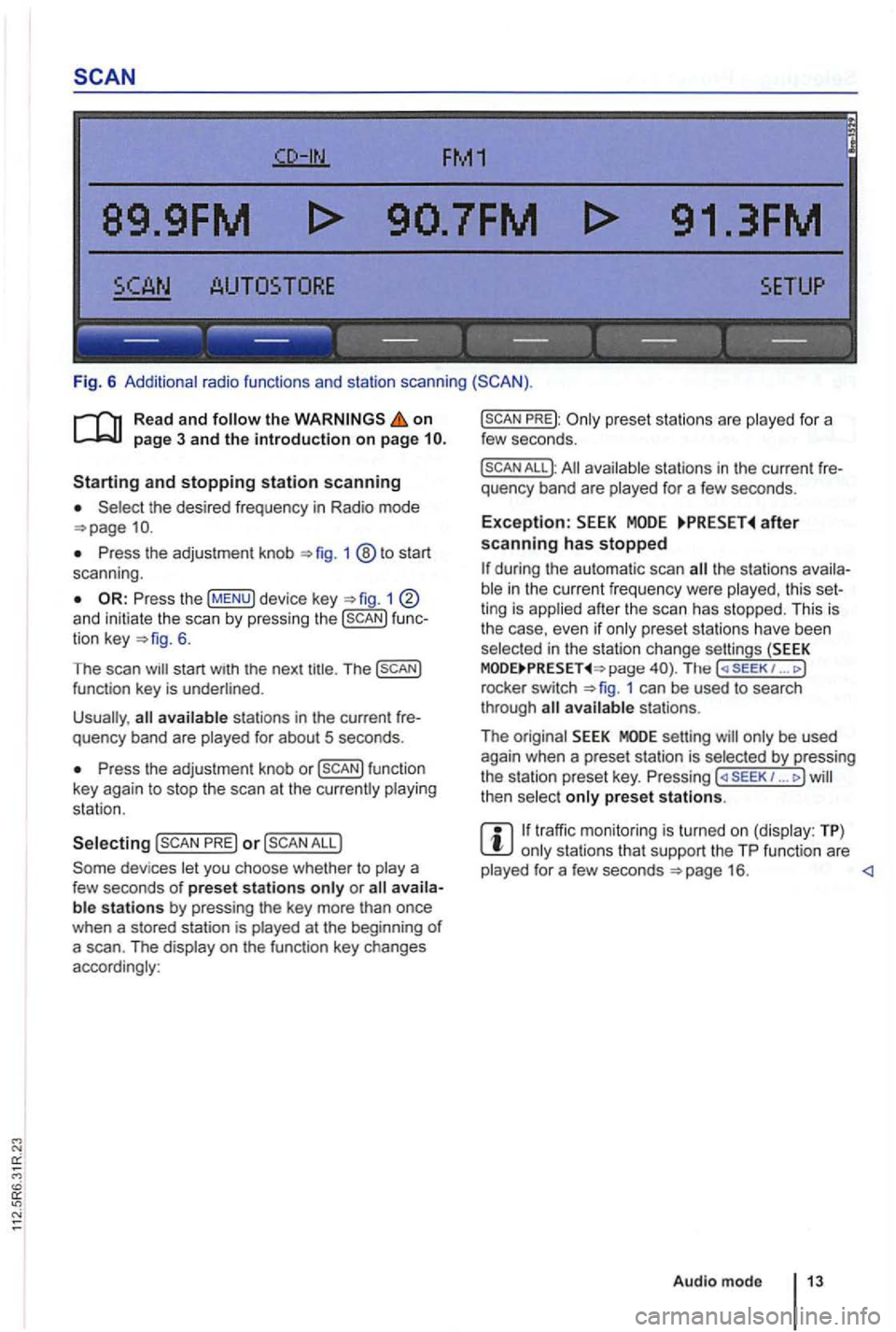
FM1
89.9FM
------------------
Fig. 6 Additional radio functions and station scanning
the on page 3 and the introduction on page
the desired frequency in Radio mode
Press the adjustment knob 1 ®to start
scan ning .
1 and initiate the scan by press ing the func
tion key 6.
The scan
Press the adjustment knob or
PRE) or
PREJ:
All available stations in the curre nt fre
quency band are played for a few seconds.
Exception: after scanning has stopped
the stations availa
ble in the curr ent fr equency were played , th is set
ting is applied after the scan has stopped. This is
the case, even
if only prese t sta tions have been
selec ted in the stati on change settings (SEEK page The ( SE EK 1 ... J
rocke r switch 1 can be used to search
through
setting will only be used
again when a preset station is selected by pressing
the station preset key. Pressing ... J then select only preset stations.
traffic monitoring is turned on (display: TP) only stations that support the TP function are
played for a few seconds
Page 441 of 541
89.9FM
FM2 AM1 AM2
------------------
Fig. 7 a frequen cy and prese t
on
frequencies (FM , AM , etc.) (in fig . 7 :
fu nction keys for storing and selecting ra di o
sta tions are displayed on each preset
in the text that follows .
When switching to Radio mode, the
7 are displayed first. and afte r proximately 5 seconds the station preset keys of the current preset are displayed 8.
Changing preset in Radio mode
Press the device key to access Radio mode 1 of preset 7.
P ress th e device key agai n to swi tc h to the next
preset
the prese t
14
that are sto red in the statio n preset keys
are displayed after approxima tely 5 seconds
W hen changing the preset the frequency
m ight ch ange as 11.
Page 442 of 541
Storing and Accessing Stations
FM1
89.9FM
89.0FM .
------------------
Fig. 8 Stations stored on sta tio n preset keys for the FM1 preset
on
The current station (in fig. 8 : 89. 9FM) is now
stored on this station preset key.
The station preset key containing the preset station
is underlined .
Storing stations
to dis
play additio nal functions 6.
Keep the function key pressed un
til appears on the center line of the
s c reen .
This process can lake a few seconds. The word
the frequency and prese t level contain
ing the desired preset station.
... MODE
be received at the current location .
Preset stations are overwri tten if a different station is sto red on the station preset key in the same preset <1
Audio mode 15
Page 444 of 541
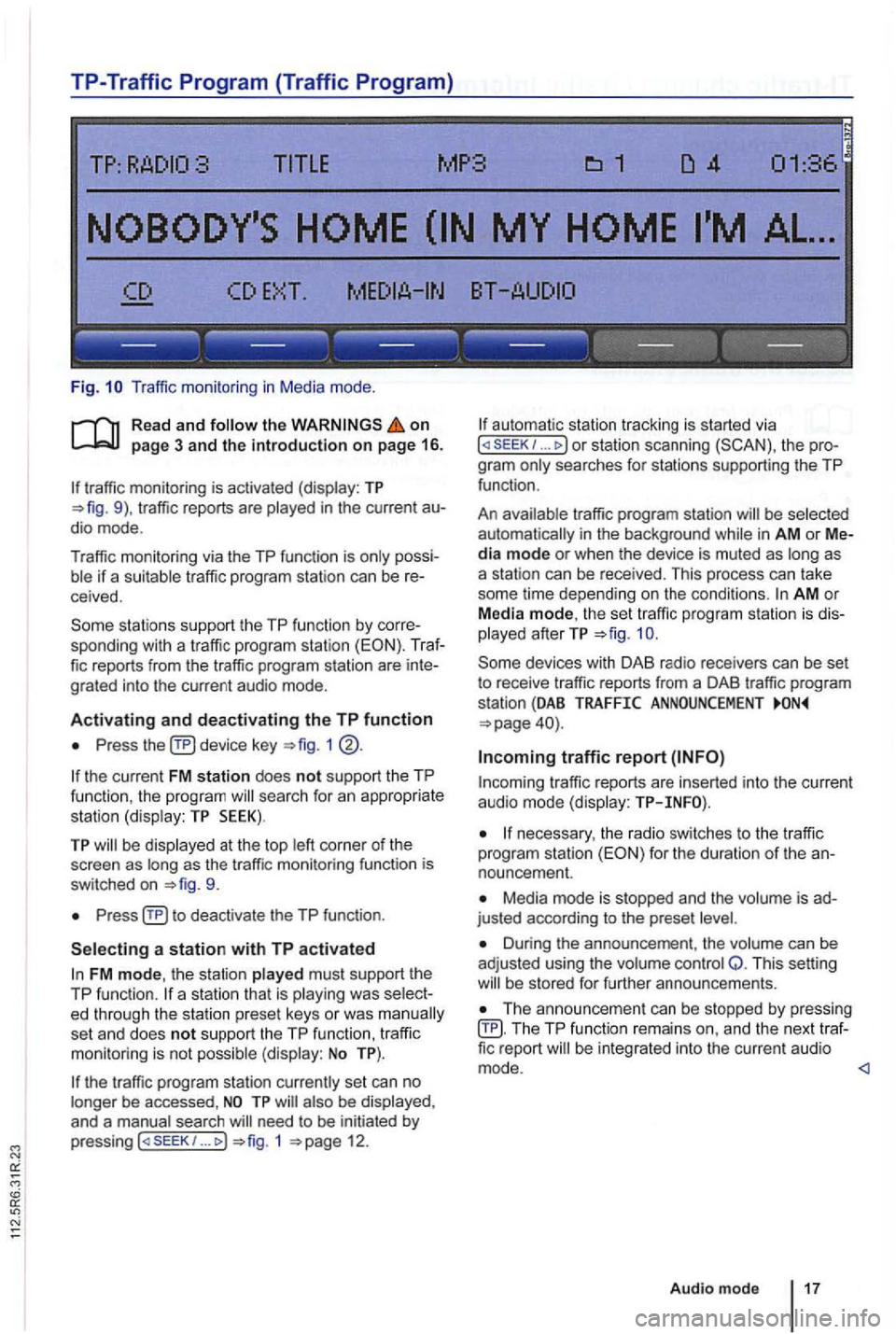
TP-Traffic Program (Traffic Program)
Fig. Traffic monitor ing in Medi a mode .
on page 3 and the introduction on page 16.
traffic monitoring is activated (display: TP traffic reports are
possiif a suitable tra ffic pro gram station can be receive d.
sta tions support the TP function by corre
sponding with a traffic program station (EON). Traf
fic reports from the traffic program station are inte
grated into the curren t a udio mode .
Activating and deactivating the TP function
Press device key 1
the current FM station does not support the TP
func tion , the program searc h for an appropriate
station (dis play: TP SEEK).
TP be disp layed at the top as the tr affic monitoring functio n is
switched on
Press
FM mode, the station played must support th e
TP function.
set an d does not support the TP function , traffi c
monitoring is not possible (display: No TP).
the traffic program station currently set can no
longer be accessed ,
need to be initiated by
p ressing 1 12.
automa tic station tracking is started via I or station scanning the pro
g ra m
traffic program station be selected
automat ically i n the background in AM or Media mode or when the device is muted as as
a station can be received. This process can take
some time depending on the condi
tions. AM o r
Media mode, th e set traffic program station is dis
played afterTP
traffic r eports are in serted into the current audio mode (display:
necessary, the radio switches to the tr affic
program station for the duration of the an
nouncement.
Media mode is stopped and the is ad
justed according to the preset
Duri ng the announcement , th e volume can be
adj usted using the volume control Q. This setting be s tored for further announcements.
Th e announcement can be stopped by pressing TP function remai ns an d the next traffic report
Audio mode 17
Page 447 of 541
Switching DAB stations
Briefly press the 1 .. 1 or righ t.
After
the first (or appear.
According
to th e SEEK system settings,
Switching
.. rocker swi tch
1 ®
stat ions
at th e cat ion page 21.
switching
1 @ .
Accessing Additional DAB Stations
The rad io s ta tion is in
the cente r of the sc reen. The name of the
functions work in the same manner as those described in FM and AM radio modes
No Audio appears after the name of the data
s treams is DAB stations in th is type of
TP:DAB 2nd :1/2 DAB1 ENSEMBLE-
---- ---------------
Fig . 12 stat ions in DAB Radio mode.
on
an station is be 11.
Press and (
Press the (MENU) devi ce key and then the 12.
The main DAB station is on the center of the screen with the to the r ight of it.
The number o f
B riefly press 1 ... to switch to the next
no other the
tion .
An station cannot be stored in a station
p reset key.
Page 448 of 541
the recep tio n is int ermittently interrupted , it may
be that an additiona l station cannot be selected
even though 2nd is displayed.
Activating
TP:DAB
TORE UPDATE
------------------
Fig . 13 Additional DAB functions : and UPDATE (station update).
Read and follow the on
... rocke r switc h.
Press the !MENU) device key 1
13.
Press an d hold until UPDATING ap
pears 13.
The station up da te p rocess is comp leted whe n UPDATING
Audio mod e
Page 449 of 541
this section
1 include a
and Canada .
ra dio is sub ject to fees and requires acti
va tion by providing the device-specific over the phone or via the prior to use.
the
1
Press
Press the function key.
Operation
The of the radio is
act ivation hotline is
Radio mode or visit www .s lr ius .com .
More information:
Safety in structions 3
Device overview 6
Radio mode
and function settings (SETUP)
. ------ ------ ------
Fig. 14 Radio mode with disp lay of
CHN-25 CHN-21
------------------
Fig . 15 R adio m ode with disp lay of s ta tio n s s tored in preset