Page 105 of 357
105
3. ADDRESS BOOK
3
NAVIGATION SYSTEM
PRIUS (US) NAVI 47719U
11.10.26 15:37
3Touch either or to adjust the
direction. Touch “OK”.
■TO CHANGE “Name”
1Touch “Edit”.
2Enter the name using the alphanumer-
ic keys.
Up to 32 characters can be entered.
3Touch “OK”.
The previous screen will be displayed.
■DISPLAYING ADDRESS BOOK EN-
TRY NAMES
1Touch “On” to display the name on the
map and touch “Off” to not display it.
■TO CHANGE “Location”
1Touch “Edit”.
2Touch one of the 8 directional screen
buttons to move the cursor to the
desired point on the map.
3Touch “OK”.
The previous screen will be displayed.
INFORMATION
●The bell sounds only when the vehicle
approaches this point in the direction
that has been set.
Page 107 of 357
107
3. ADDRESS BOOK
3
NAVIGATION SYSTEM
PRIUS (US) NAVI 47719U
11.10.26 15:37
1Press the “SETUP” button.
2Touch “Navigation” on the “Setup”
screen.
3Touch “Areas to Avoid” .
4Touch the desired screen button.
1Press the “SETUP” button.
2Touch “Navigation” on the “Setup”
screen.
3Touch “Areas to Avoid” on the “Navi-
gation Settings” screen.
4Touch “New”.
5Touch the desired screen button and
enter the location in the same way as
for a destination search, or display the
map of the area to be avoided. (See
“DESTINATION SEARCH” on page
58.)
SETTING UP THE “Areas to
Avoid”
Areas to be avoided because of traffic
jams, construction work or other rea-
sons can be registered as areas to
avoid.
No.FunctionPage
Registering areas to avoid107
Editing areas to avoid108
Deleting areas to avoid111
REGISTERING AREAS TO
AVOID
Page 109 of 357
109
3. ADDRESS BOOK
3
NAVIGATION SYSTEM
PRIUS (US) NAVI 47719U
11.10.26 15:37
6Touch “Edit” next to the item to be ed-
ited.
“Show Name on Map”:
The name of an
area to be avoided that may be dis-
played on the map by touching “On” or
“Off” .
(See page 109.)
“Active”: To turn on or off the area to avoid
feature. To turn on the feature, touch “On”
on the “Area to Avoid” screen. To turn off
the feature, touch “Off” on the “Area to
Avoid” screen.
7Touch “OK”.
■TO CHANGE “Name”
1Touch “Edit”.
2Enter the name using the alphanumer-
ic keys.
Up to 32 characters can be entered.
3Touch “OK”.
The previous screen will be displayed.
■DISPLAYING NAMES OF AREAS
TO BE AVOIDED
1Touch “On”, next to “Show Name on
Map”, to display the area to be avoided
name on the map. Touch “Off” to not
display it.
No.FunctionPage
To edit the name of the
area to avoid. The name
can be displayed on the
map.
109
To edit area location.110
To edit area size.110
Page 111 of 357
111
3. ADDRESS BOOK
3
NAVIGATION SYSTEM
PRIUS (US) NAVI 47719U
11.10.26 15:37
1Press the “SETUP” button.
2Touch “Navigation” on the “Setup”
screen.
3Touch “Areas to Avoid” on the “Navi-
gation Settings” screen.
4Touch “Delete” .
5Touch the area to be deleted.
6Touch “Delete” .
7Touch “Yes” to delete the area(s) and
touch “No” to cancel the deletion.
1Press the “SETUP” button.
2Touch “Navigation” on the “Setup”
screen.
3Touch “Delete Previous Dest.” .
4Touch the previous destination to be
deleted.
DELETING AREAS TO AVOID
Screen buttonFunction
“Select All”Touch to select all regis-
tered areas to avoid.
“Unselect All”Touch to cancel the
“Select All” function.
DELETING PREVIOUS
DESTINATIONS
Previous destinations can be deleted.
Page 113 of 357
113
3
NAVIGATION SYSTEM
PRIUS (US) NAVI 47719U
11.10.26 15:37
4. SETUP
1. DETAILED NAVIGATION SETTINGS
1Press the “SETUP” button.
2Touch “Navigation” .
3Touch “Detailed Navi. Settings”.
4Touch the items to be set.
5Touch “Save” .
On this screen, the following functions can
be performed:
Settings are available for driving
speeds, favorite POI categories, auto-
matic screen change, “
Off” func-
tion, etc.
SCREENS FOR NAVIGATION
SETTINGS
Page 115 of 357
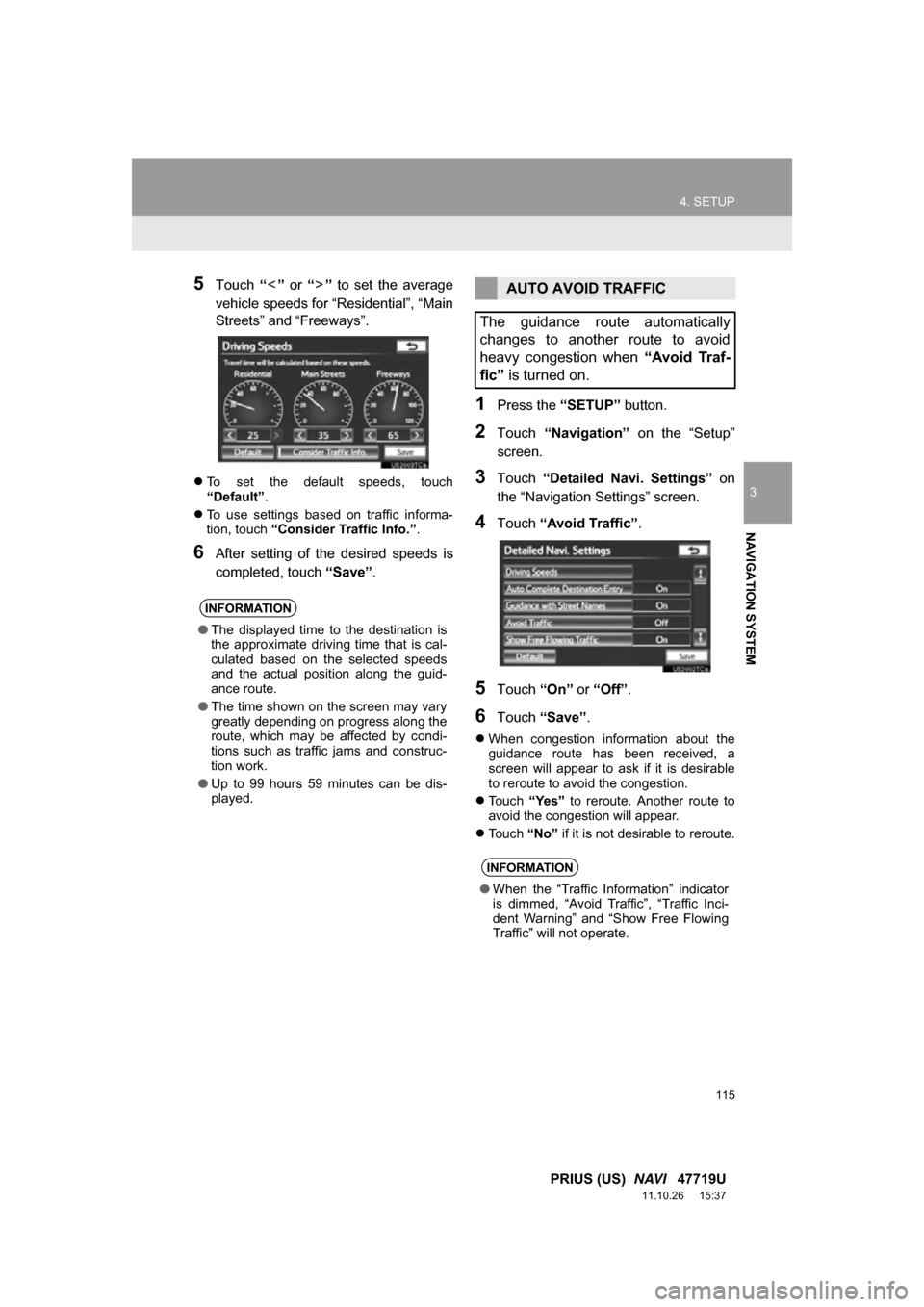
115
4. SETUP
3
NAVIGATION SYSTEM
PRIUS (US) NAVI 47719U
11.10.26 15:37
5Touch “” or “” to set the average
vehicle speeds for “Residential”, “Main
Streets” and “Freeways”.
To set the default speeds, touch
“Default” .
To use settings based on traffic informa-
tion, touch “Consider Traffic Info.” .
6After setting of the desired speeds is
completed, touch “Save”.
1Press the “SETUP” button.
2Touch “Navigation” on the “Setup”
screen.
3Touch “Detailed Navi. Settings” on
the “Navigation Settings” screen.
4Touch “Avoid Traffic” .
5Touch “On” or “Off”.
6Touch “Save” .
When congestion information about the
guidance route has been received, a
screen will appear to ask if it is desirable
to reroute to avoid the congestion.
Touch “Yes” to reroute. Another route to
avoid the congestion will appear.
Touch “No” if it is not desirable to reroute.
INFORMATION
●The displayed time to the destination is
the approximate driving time that is cal-
culated based on the selected speeds
and the actual position along the guid-
ance route.
● The time shown on the screen may vary
greatly depending on progress along the
route, which may be affected by condi-
tions such as traffic jams and construc-
tion work.
● Up to 99 hours 59 minutes can be dis-
played.
AUTO AVOID TRAFFIC
The guidance route automatically
changes to another route to avoid
heavy congestion when “Avoid Traf-
fic” is turned on.
INFORMATION
●When the “Traffic Information” indicator
is dimmed, “Avoid Traffic”, “Traffic Inci-
dent Warning” and “Show Free Flowing
Traffic” will not operate.
Page 117 of 357
117
4. SETUP
3
NAVIGATION SYSTEM
PRIUS (US) NAVI 47719U
11.10.26 15:37
6Touch the desired group.
If the desired POI category is not on the
screen, touch “List All Categories” to list
all POI categories.
7Touch the desired category.
The screen returns to the first page of the
“Favorite POI Categories” screen.
8Touch “OK”.
1Press the “SETUP” button.
2Touch “Navigation” on the “Setup”
screen.
3Touch “Detailed Navi. Settings” on
the “Navigation Settings” screen.
4Touch ““Off” Function” .
5Touch the screen buttons to be turned
off. The selected screen buttons will be
dimmed.
To set the setting as a default, touch
“Default”.
6Touch “OK”.
The previous screen will be displayed.
7Touch “Save” .
SCREEN LAYOUT FUNCTION
(“ Off” Function)
Each screen button and current street
name on the map screen can be dis-
played or hidden.
Page 118 of 357
118
4. SETUP
PRIUS (US) NAVI 47719U
11.10.26 15:37
1Press the “SETUP” button.
2Touch “Navigation” on the “Setup”
screen.
3Touch “Detailed Navi. Settings” on
the “Navigation Settings” screen.
4Touch “Calibration” .
5Touch the desired screen button.
■POSITION/DIRECTION CALIBRA-
TION
1Touch “Position / Direction” .
2Touch one of the 8 directional screen
buttons to move the cursor to the
desired point on the map.
3Touch “OK”.
CURRENT POSITION/TIRE
CHANGE CALIBRATION
The current position mark can be ad-
justed manually. Miscalculation of the
distance caused by tire replacement
can also be adjusted.
For additional information on the accu-
racy of a current position, see “LIMITA-
TIONS OF THE NAVIGATION
SYSTEM” on page 127.
When driving, the current position
mark will be automatically corrected by
GPS signals. If GPS reception is poor
due to location, the current position
mark can be adjusted manually.