Page 122 of 357
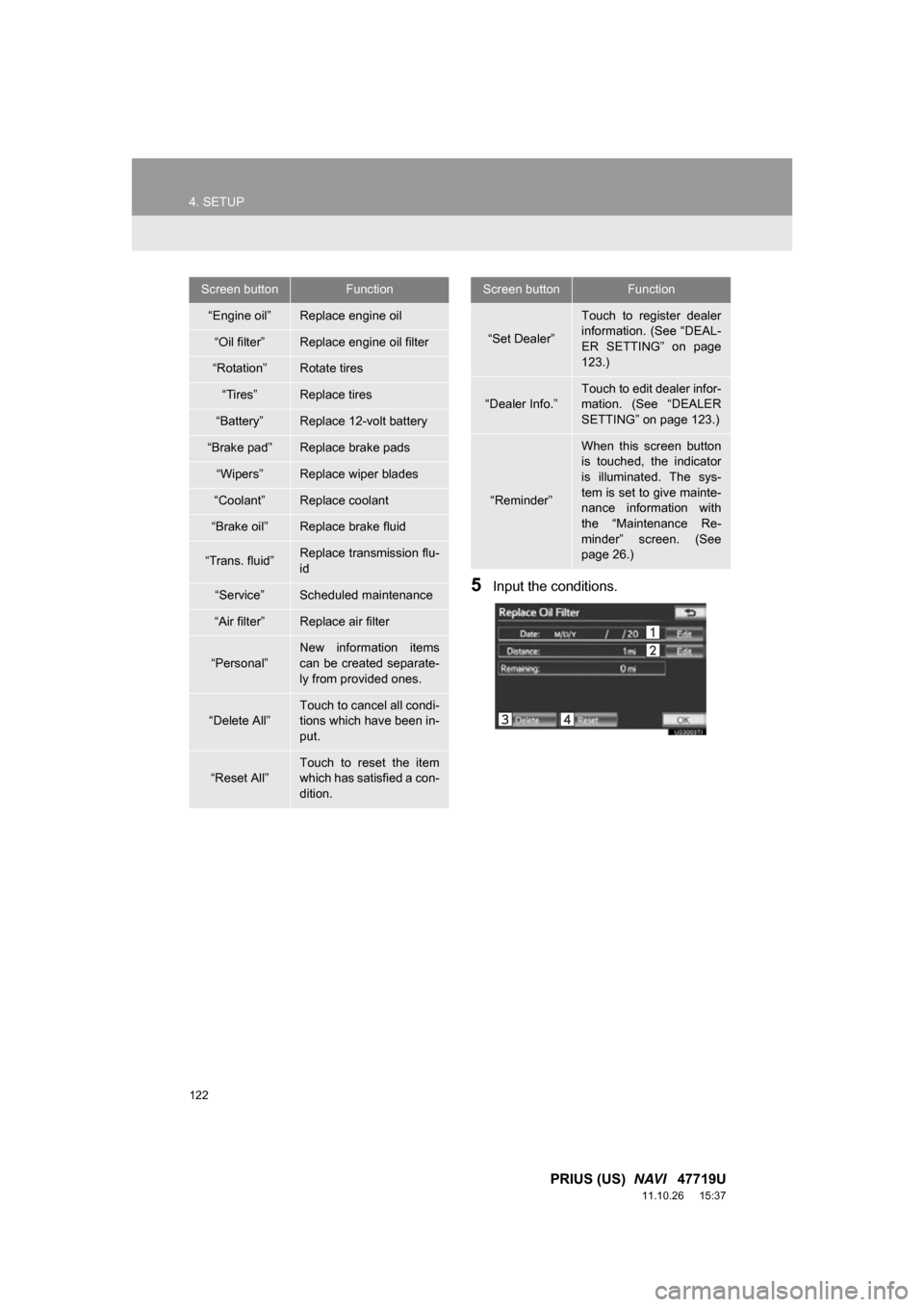
122
4. SETUP
PRIUS (US) NAVI 47719U
11.10.26 15:37
5Input the conditions.
Screen buttonFunction
“Engine oil”Replace engine oil
“Oil filter”Replace engine oil filter
“Rotation”Rotate tires
“Tires”Replace tires
“Battery”Replace 12-volt battery
“Brake pad”Replace brake pads
“Wipers”Replace wiper blades
“Coolant”Replace coolant
“Brake oil”Replace brake fluid
“Trans. fluid”Replace transmission flu-
id
“Service”Scheduled maintenance
“Air filter”Replace air filter
“Personal”
New information items
can be created separate-
ly from provided ones.
“Delete All”
Touch to cancel all condi-
tions which have been in-
put.
“Reset All”Touch to reset the item
which has satisfied a con-
dition.
“Set Dealer”
Touch to register dealer
information. (See “DEAL-
ER SETTING” on page
123.)
“Dealer Info.”
Touch to edit dealer infor-
mation. (See “DEALER
SETTING” on page 123.)
“Reminder”
When this screen button
is touched, the indicator
is illuminated. The sys-
tem is set to give mainte-
nance information with
the “Maintenance Re-
minder” screen. (See
page 26.)
Screen buttonFunction
Page 283 of 357
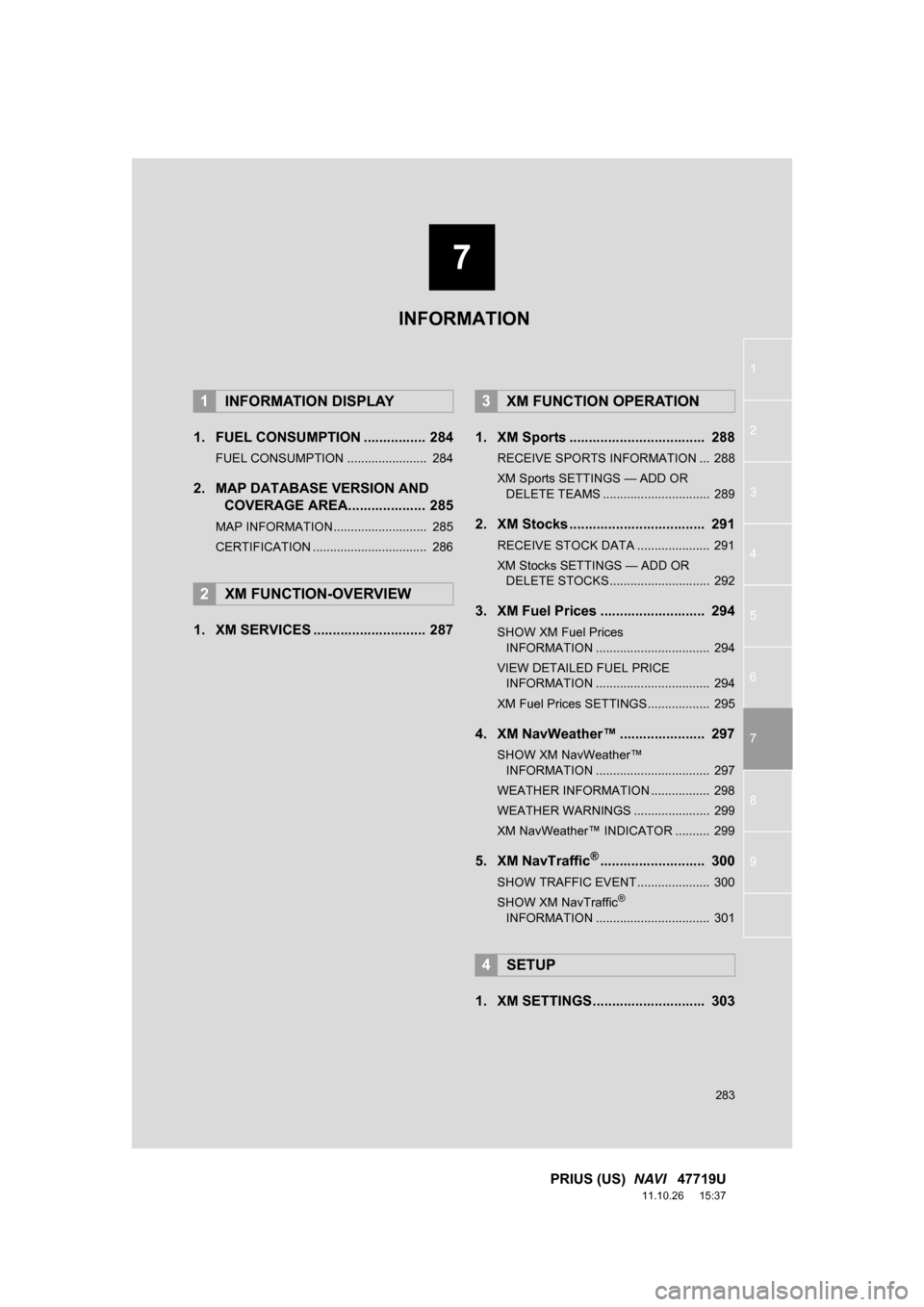
7
283
1
2
3
4
5
6
7
8
9
PRIUS (US) NAVI 47719U
11.10.26 15:37
1. FUEL CONSUMPTION ................ 284
FUEL CONSUMPTION ....................... 284
2. MAP DATABASE VERSION AND
COVERAGE AREA.................... 285
MAP INFORMATION........................... 285
CERTIFICATION ................................. 286
1. XM SERVICES ............................. 287 1. XM Sports ................................... 288
RECEIVE SPORTS INFORMATION ... 288
XM Sports SETTINGS —
ADD OR
DELETE TEAMS ............................... 289
2. XM Stocks ................................... 291
RECEIVE STOCK DATA ..................... 291
XM Stocks SETTINGS — ADD OR
DELETE STOCKS ............................. 292
3. XM Fuel Prices ........................... 294
SHOW XM Fuel Prices
INFORMATION ................................. 294
VIEW DETAILED FUEL PRICE INFORMATION ................................. 294
XM Fuel Prices SETTINGS.................. 295
4. XM NavWeather™ ...................... 297
SHOW XM NavWeather™ INFORMATION ................................. 297
WEATHER INFORMATION ................. 298
WEATHER WARNINGS ...................... 299
XM NavWeather™ INDICATOR .......... 299
5. XM NavTraffic®........................... 300
SHOW TRAFFIC EVENT..................... 300
SHOW XM NavTraffic®
INFORMATION ................................. 301
1. XM SETTINGS............................. 303
1INFORMATION DISPLAY
2XM FUNCTION-OVERVIEW
3XM FUNCTION OPERATION
4SETUP
INFORMATION
Page 300 of 357
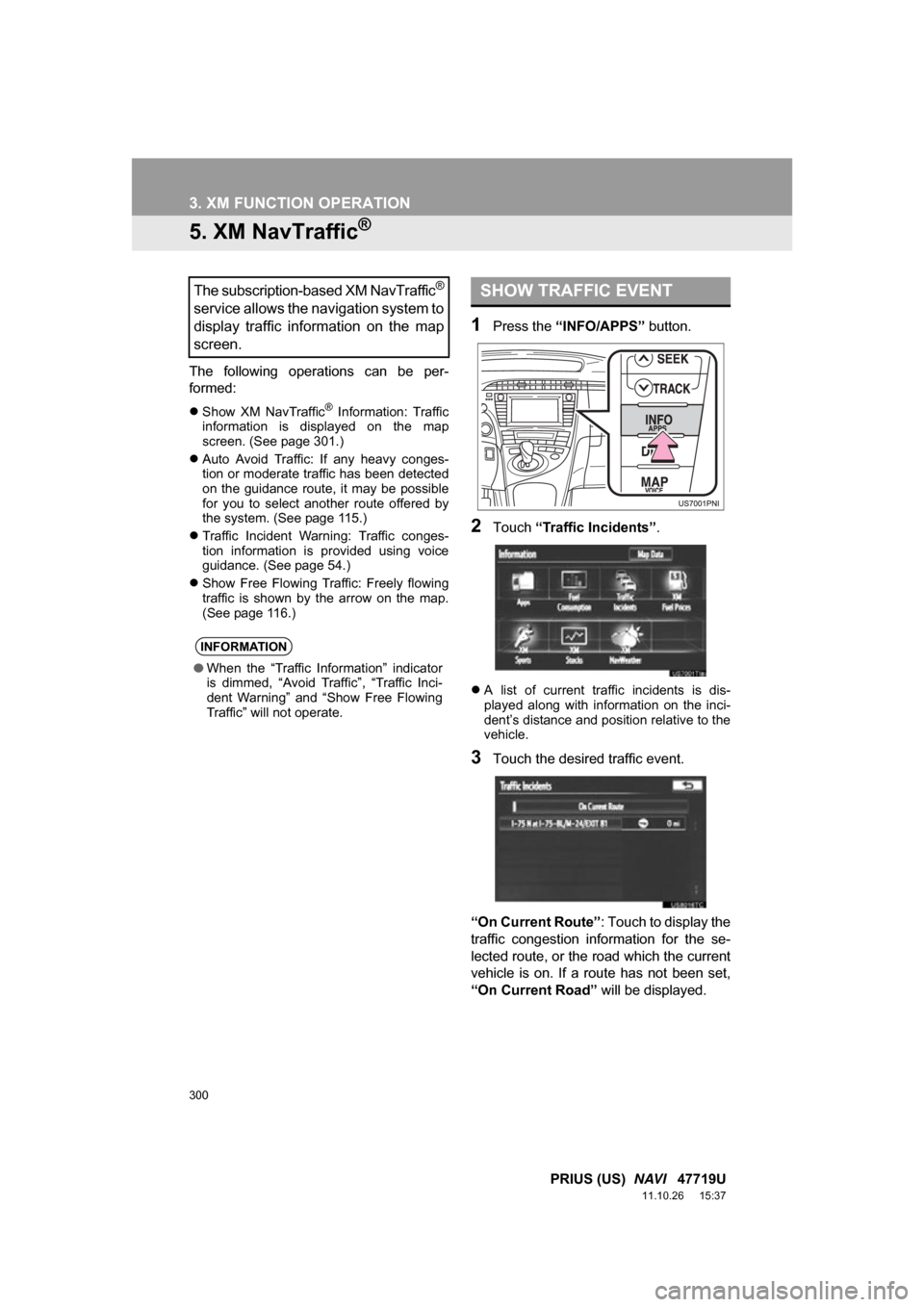
300
3. XM FUNCTION OPERATION
PRIUS (US) NAVI 47719U
11.10.26 15:37
5. XM NavTraffic®
The following operations can be per-
formed:
Show XM NavTraffic® Information: Traffic
information is displayed on the map
screen. (See page 301.)
Auto Avoid Traffic: If any heavy conges-
tion or moderate traffic has been detected
on the guidance route, it may be possible
for you to select another route offered by
the system. (See page 115.)
Traffic Incident Warning: Traffic conges-
tion information is provided using voice
guidance. (See page 54.)
Show Free Flowing Traffic: Freely flowing
traffic is shown by the arrow on the map.
(See page 116.)
1Press the “INFO/APPS” button.
2Touch “Traffic Incidents” .
A list of current traffic incidents is dis-
played along with information on the inci-
dent’s distance and position relative to the
vehicle.
3Touch the desired traffic event.
“On Current Route” : Touch to display the
traffic congestion information for the se-
lected route, or the road which the current
vehicle is on. If a route has not been set,
“On Current Road” will be displayed.
The subscription-based XM NavTraffic®
service allows the navigation system to
display traffic information on the map
screen.
INFORMATION
●When the “Traffic Information” indicator
is dimmed, “Avoid Traffic”, “Traffic Inci-
dent Warning” and “Show Free Flowing
Traffic” will not operate.
SHOW TRAFFIC EVENT