Page 75 of 357
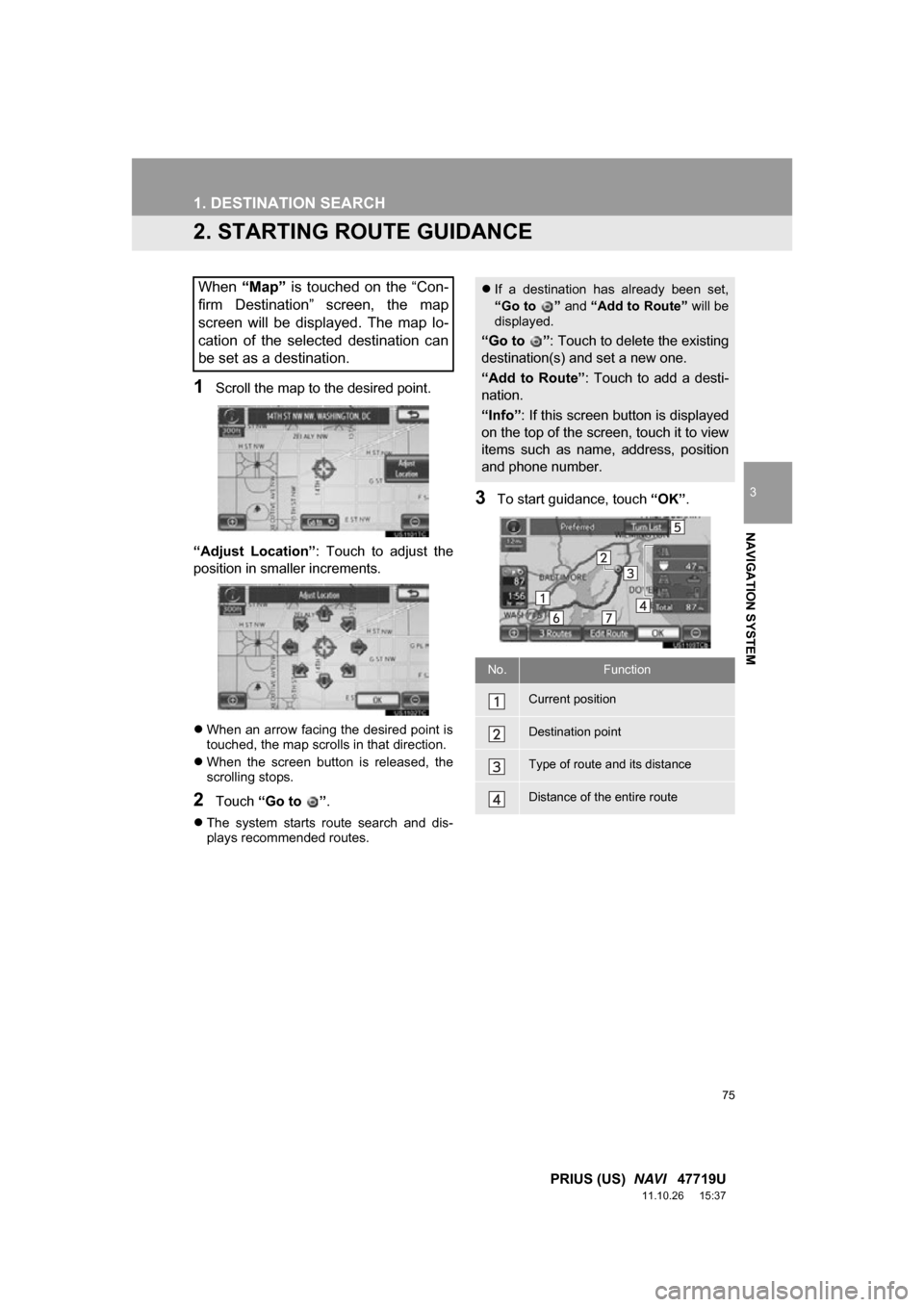
75
1. DESTINATION SEARCH
3
NAVIGATION SYSTEM
PRIUS (US) NAVI 47719U
11.10.26 15:37
2. STARTING ROUTE GUIDANCE
1Scroll the map to the desired point.
“Adjust Location” : Touch to adjust the
position in smaller increments.
When an arrow facing the desired point is
touched, the map scrolls in that direction.
When the screen button is released, the
scrolling stops.
2Touch “Go to ” .
The system starts route search and dis-
plays recommended routes.
3To start guidance, touch “OK”.
When “Map” is touched on the “Con-
firm Destination” screen, the map
screen will be displayed. The map lo-
cation of the selected destination can
be set as a destination. If a destination has already been set,
“Go to ” and “Add to Route” will be
displayed.
“Go to ” : Touch to delete the existing
destination(s) and set a new one.
“Add to Route” : Touch to add a desti-
nation.
“Info” : If this screen button is displayed
on the top of the screen, touch it to view
items such as name, address, position
and phone number.
No.Function
Current position
Destination point
Type of route and its distance
Distance of the entire route
Page 77 of 357
77
1. DESTINATION SEARCH
3
NAVIGATION SYSTEM
PRIUS (US) NAVI 47719U
11.10.26 15:37
1Touch “3 Routes” to select the de-
sired route from 3 routes.
2Touch “Preferred” , “Alternate” or
“Short” to select the desired route.
3 ROUTES SELECTIONNo.Function
Touch to display the recommended
route.
This route is indicated by an orange
line.
Touch to display the alternative
route.
This route is indicated by a purple
line.
Touch to display the route that is the
shortest distance to the set destina-
tion.
This route is indicated by a green
line.
Touch to display the information
shown below about each of the 3
routes.
No.Function
Time necessary for the entire trip
Distance of the entire trip
Toll road
Freeway
Ferry
Page 79 of 357
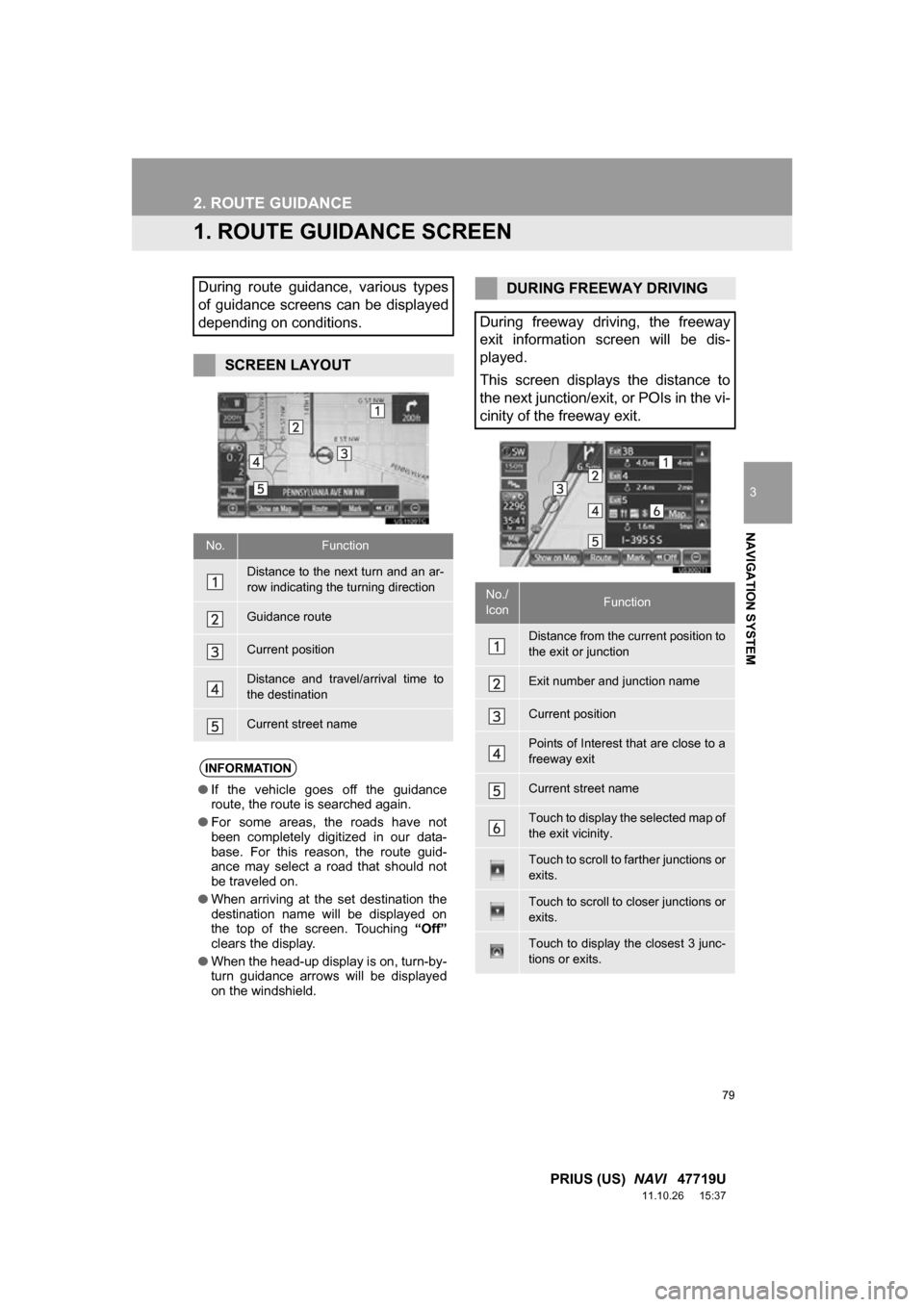
79
3
NAVIGATION SYSTEM
PRIUS (US) NAVI 47719U
11.10.26 15:37
2. ROUTE GUIDANCE
1. ROUTE GUIDANCE SCREEN
During route guidance, various types
of guidance screens can be displayed
depending on conditions.
SCREEN LAYOUT
No.Function
Distance to the next turn and an ar-
row indicating the turning direction
Guidance route
Current position
Distance and travel/arrival time to
the destination
Current street name
INFORMATION
●If the vehicle goes off the guidance
route, the route is searched again.
● For some areas, the roads have not
been completely digitized in our data-
base. For this reason, the route guid-
ance may select a road that should not
be traveled on.
● When arriving at the set destination the
destination name will be displayed on
the top of the screen. Touching “Off”
clears the display.
● When the head-up display is on, turn-by-
turn guidance arrows will be displayed
on the windshield.
DURING FREEWAY DRIVING
During freeway driving, the freeway
exit information screen will be dis-
played.
This screen displays the distance to
the next junction/exit, or POIs in the vi-
cinity of the freeway exit.
No./
IconFunction
Distance from the current position to
the exit or junction
Exit number and junction name
Current position
Points of Interest that are close to a
freeway exit
Current street name
Touch to display the selected map of
the exit vicinity.
Touch to scroll to farther junctions or
exits.
Touch to scroll to closer junctions or
exits.
Touch to display the closest 3 junc-
tions or exits.
Page 81 of 357
81
2. ROUTE GUIDANCE
3
NAVIGATION SYSTEM
PRIUS (US) NAVI 47719U
11.10.26 15:37
■TURN LIST SCREEN
1Touch “Turn List” during guidance to
display the turn list.
■ARROW SCREEN
1Touch “Turn-by-Turn Arrow” during
guidance to display the arrow screen.
OTHER SCREENS
On this screen, the list of turns on the
guidance route can be viewed.
No.Function
Turn direction
Distance between turns
Next street or destination name
Current street name
On this screen, information about the
next turn on the guidance route can be
viewed.
No.Function
Exit number or street name
Turn direction
Distance to the next turn
Current street name
Page 83 of 357
83
2. ROUTE GUIDANCE
3
NAVIGATION SYSTEM
PRIUS (US) NAVI 47719U
11.10.26 15:37
*: The system indicates a U-turn if the dis-
tance between two one-way roads (of
opposite directions) is less than 50 ft. (15
m) in residential areas or 164 ft. (50 m) in
non-residential areas.
The system announces the approach to
the final destination.
No.Voice guidance
“In half of a mile, make a legal U-
turn.”
“Make a legal U-turn ahead.”
(Beep sound only)
No.Voice guidance
“In half of a mile, your destination is
ahead.”
“Your destination is ahead.”
“You have arrived at your destina-
tion. The route guidance is now fin-
ished.”
If a voice guidance command cannot be
heard, press the “MAP/VOICE” button
to hear it again.
To adjust the voice guidance volume,
see “VOICE VOLUME” on page 54.
INFORMATION
●If the system cannot determine the cur-
rent position correctly (in cases of poor
GPS signal reception), the voice guid-
ance may be early or late.
Page 84 of 357
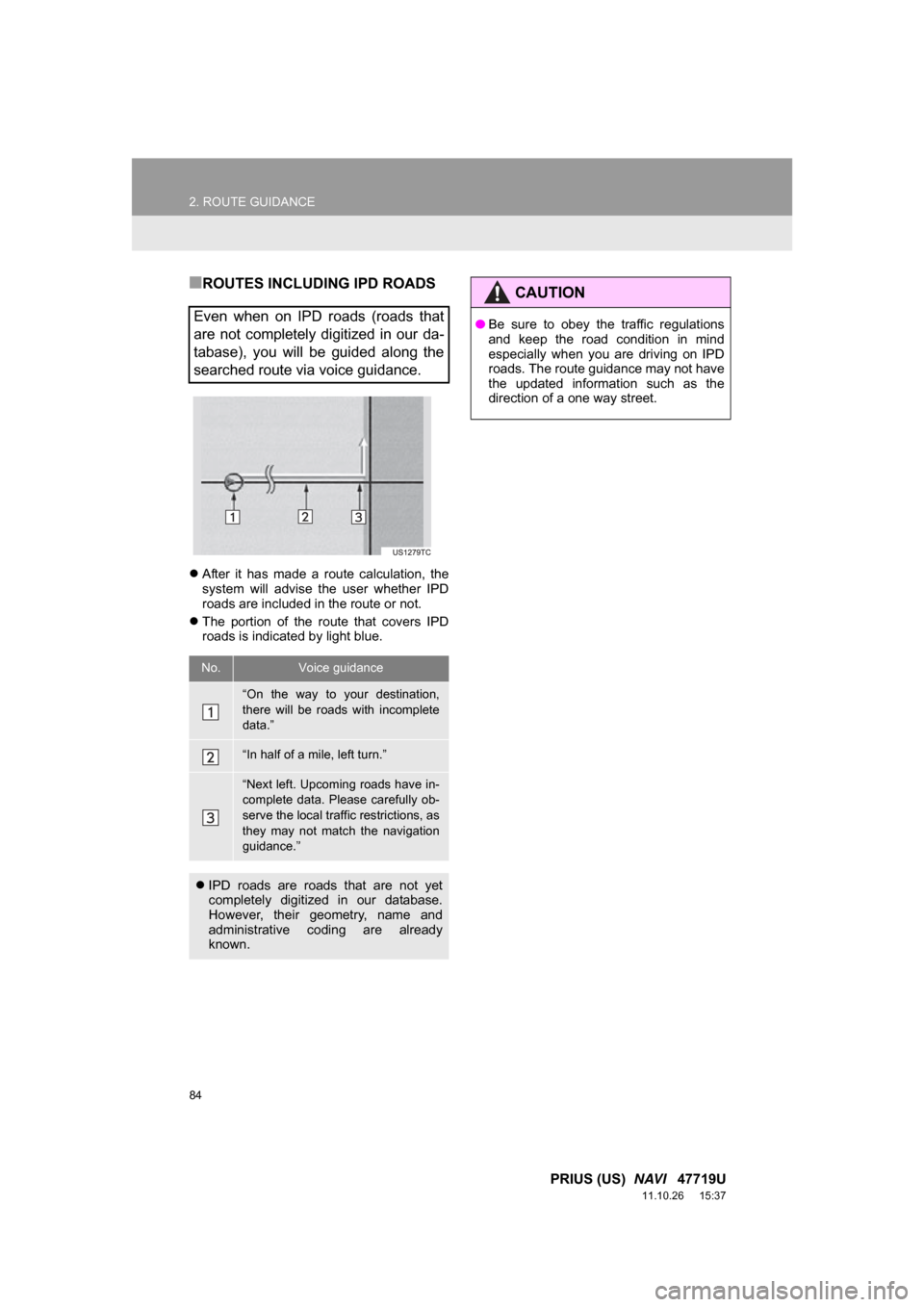
84
2. ROUTE GUIDANCE
PRIUS (US) NAVI 47719U
11.10.26 15:37
■ROUTES INCLUDING IPD ROADS
After it has made a route calculation, the
system will advise the user whether IPD
roads are included in the route or not.
The portion of the route that covers IPD
roads is indicated by light blue.
Even when on IPD roads (roads that
are not completely digitized in our da-
tabase), you will be guided along the
searched route via voice guidance.
No.Voice guidance
“On the way to your destination,
there will be roads with incomplete
data.”
“In half of a mile, left turn.”
“Next left. Upcoming roads have in-
complete data. Please carefully ob-
serve the local traffic restrictions, as
they may not match the navigation
guidance.”
IPD roads are roads that are not yet
completely digitized in our database.
However, their geometry, name and
administrative coding are already
known.
CAUTION
●Be sure to obey the traffic regulations
and keep the road condition in mind
especially when you are driving on IPD
roads. The route guidance may not have
the updated information such as the
direction of a one way street.
Page 85 of 357
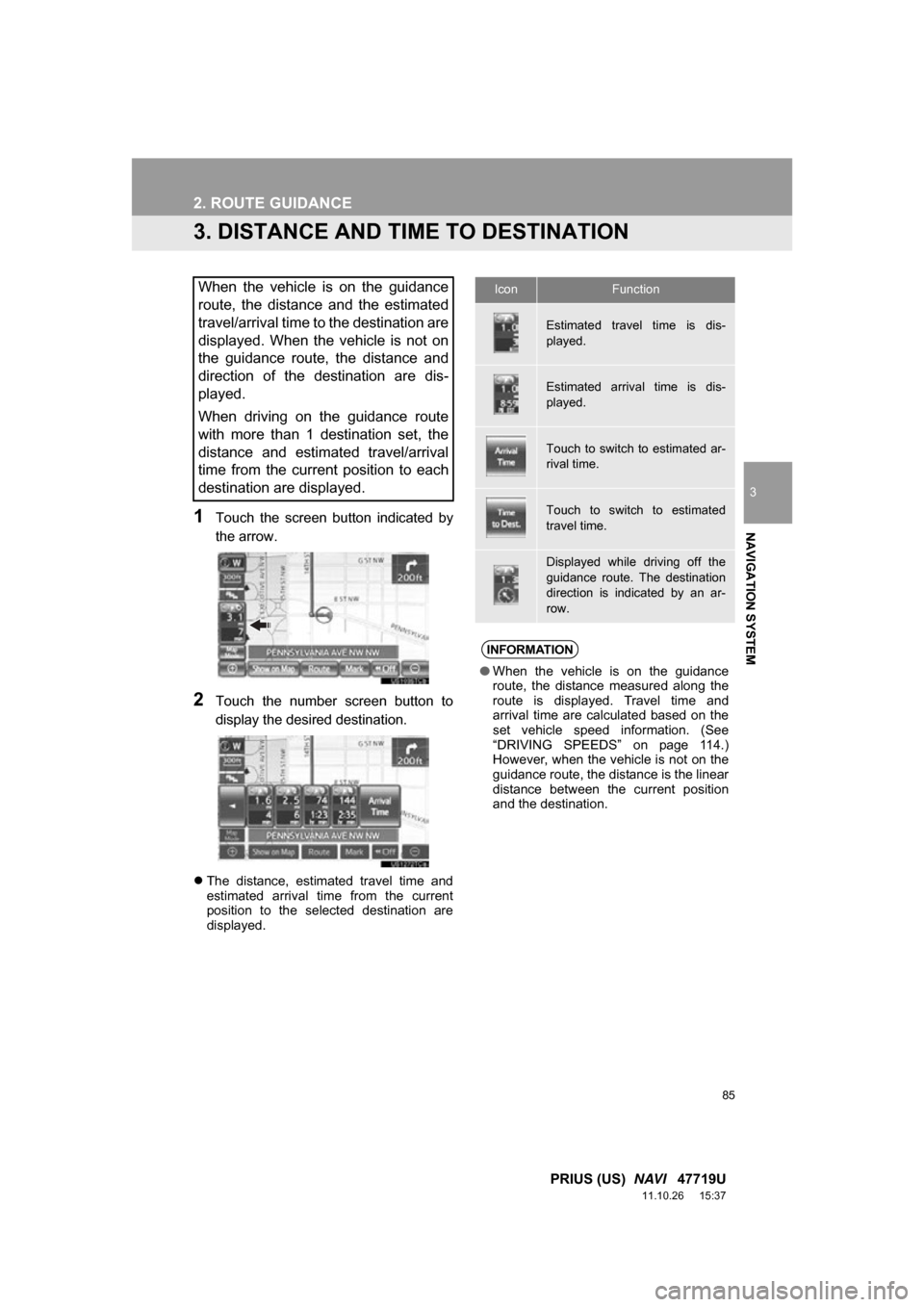
85
2. ROUTE GUIDANCE
3
NAVIGATION SYSTEM
PRIUS (US) NAVI 47719U
11.10.26 15:37
3. DISTANCE AND TIME TO DESTINATION
1Touch the screen button indicated by
the arrow.
2Touch the number screen button to
display the desired destination.
The distance, estimated travel time and
estimated arrival time from the current
position to the selected destination are
displayed.
When the vehicle is on the guidance
route, the distance and the estimated
travel/arrival time to the destination are
displayed. When the vehicle is not on
the guidance route, the distance and
direction of the destination are dis-
played.
When driving on the guidance route
with more than 1 destination set, the
distance and estimated travel/arrival
time from the current position to each
destination are displayed.IconFunction
Estimated travel time is dis-
played.
Estimated arrival time is dis-
played.
Touch to switch to estimated ar-
rival time.
Touch to switch to estimated
travel time.
Displayed while driving off the
guidance route. The destination
direction is indicated by an ar-
row.
INFORMATION
●When the vehicle is on the guidance
route, the distance measured along the
route is displayed. Travel time and
arrival time are calculated based on the
set vehicle speed information. (See
“DRIVING SPEEDS” on page 114.)
However, when the vehicle is not on the
guidance route, the distance is the linear
distance between the current position
and the destination.
Page 87 of 357
87
2. ROUTE GUIDANCE
3
NAVIGATION SYSTEM
PRIUS (US) NAVI 47719U
11.10.26 15:37
4Touch “OK”.
5After selecting the destinations, touch
“OK”.
The system searches for the guidance
route again, and displays the entire route.
1Touch “Route” .
2Touch “Delete” .
When more than 1 destination is set, a list
will be displayed on the screen.
3Touch the destination to be deleted.
“Delete All” : Touch to delete all destina-
tions on the list.
A message appears to confirm the request
to delete.
4Touch “Yes” to delete the destina-
tion(s).
If “Yes” is touched, the data cannot be
recovered. If more than 1 destination has
been set, the system will recalculate the
route(s) to the set destination(s) as neces-
sary.
If “No” is touched, the previous screen
will be displayed.
DELETING DESTINATIONS
A set destination can be deleted.