Page 236 of 474
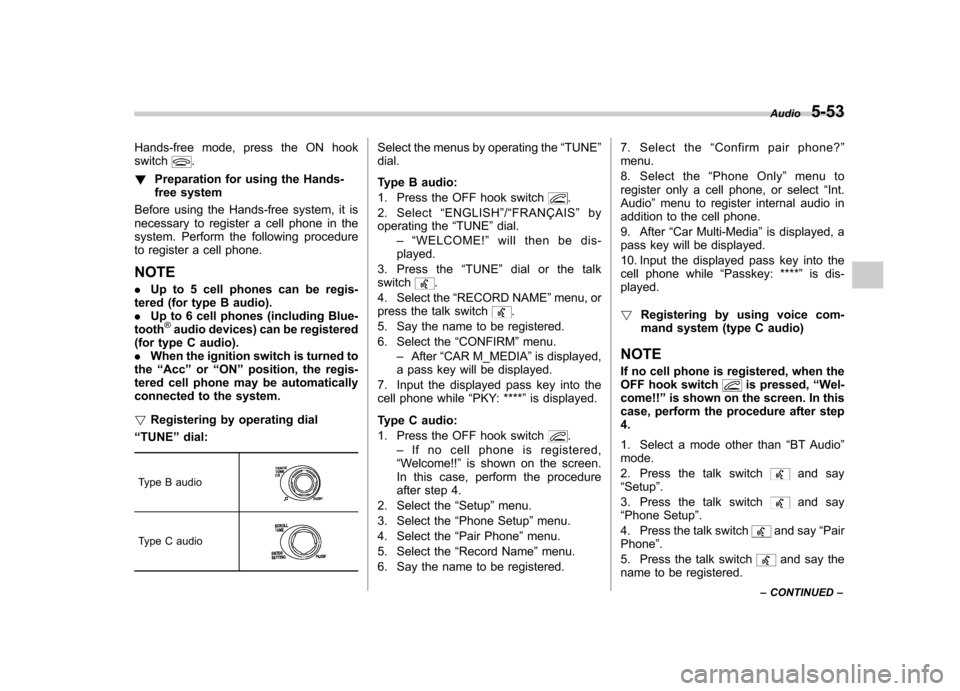
Hands-free mode, press the ON hook switch.
! Preparation for using the Hands-
free system
Before using the Hands-free system, it is
necessary to register a cell phone in the
system. Perform the following procedure
to register a cell phone. NOTE . Up to 5 cell phones can be regis-
tered (for type B audio). . Up to 6 cell phones (including Blue-
tooth
®audio devices) can be registered
(for type C audio).. When the ignition switch is turned to
the “Acc ”or “ON ”position, the regis-
tered cell phone may be automatically
connected to the system. ! Registering by operating dial
“ TUNE ”dial:
Type B audio
Type C audio
Select the menus by operating the “TUNE ”
dial.
Type B audio:
1. Press the OFF hook switch
.
2. Select “ENGLISH ”/“ FRANÇAIS ”by
operating the “TUNE ”dial.
–“ WELCOME! ”will then be dis-
played.
3. Press the “TUNE ”dial or the talk
switch
.
4. Select the “RECORD NAME ”menu, or
press the talk switch
.
5. Say the name to be registered.
6. Select the “CONFIRM ”menu.
– After “CAR M_MEDIA ”is displayed,
a pass key will be displayed.
7. Input the displayed pass key into the
cell phone while “PKY: **** ”is displayed.
Type C audio:
1. Press the OFF hook switch
.
– If no cell phone is registered,
“ Welcome!! ”is shown on the screen.
In this case, perform the procedure
after step 4.
2. Select the “Setup ”menu.
3. Select the “Phone Setup ”menu.
4. Select the “Pair Phone ”menu.
5. Select the “Record Name ”menu.
6. Say the name to be registered. 7. Select the
“Confirm pair phone? ”
menu.
8. Select the “Phone Only ”menu to
register only a cell phone, or select “Int.
Audio ”menu to register internal audio in
addition to the cell phone.
9. After “Car Multi-Media ”is displayed, a
pass key will be displayed.
10. Input the displayed pass key into the
cell phone while “Passkey: **** ”is dis-
played. ! Registering by using voice com-
mand system (type C audio)
NOTE
If no cell phone is registered, when the
OFF hook switch
is pressed, “Wel-
come!! ”is shown on the screen. In this
case, perform the procedure after step 4.
1. Select a mode other than “BT Audio ”
mode.
2. Press the talk switch
and say
“ Setup ”.
3. Press the talk switch
and say
“ Phone Setup ”.
4. Press the talk switch
and say “Pair
Phone ”.
5. Press the talk switch
and say the
name to be registered. Audio
5-53
– CONTINUED –
Page 237 of 474
5-54Audio
6. Press the talk switch
and say
“ Confirm ”.
7. Press the talk switch
.
8. Say “Phone Only ”to register only a
cell phone, or say “Internal Audio ”to
register internal audio in addition to the
cell phone.
9. Press the talk switch
and say
“ Confirm pair phone? ”.
– After “Car Multi-Media ”is displayed,
a pass key will be displayed.
10. Input the displayed pass key into the
cell phone while “Passkey: **** ”is dis-
played. ! Menu list of the Hands-free system
Turn the “TUNE ”dial to select a menu,
and then press the dial to enter the
selected menu.
Page 238 of 474
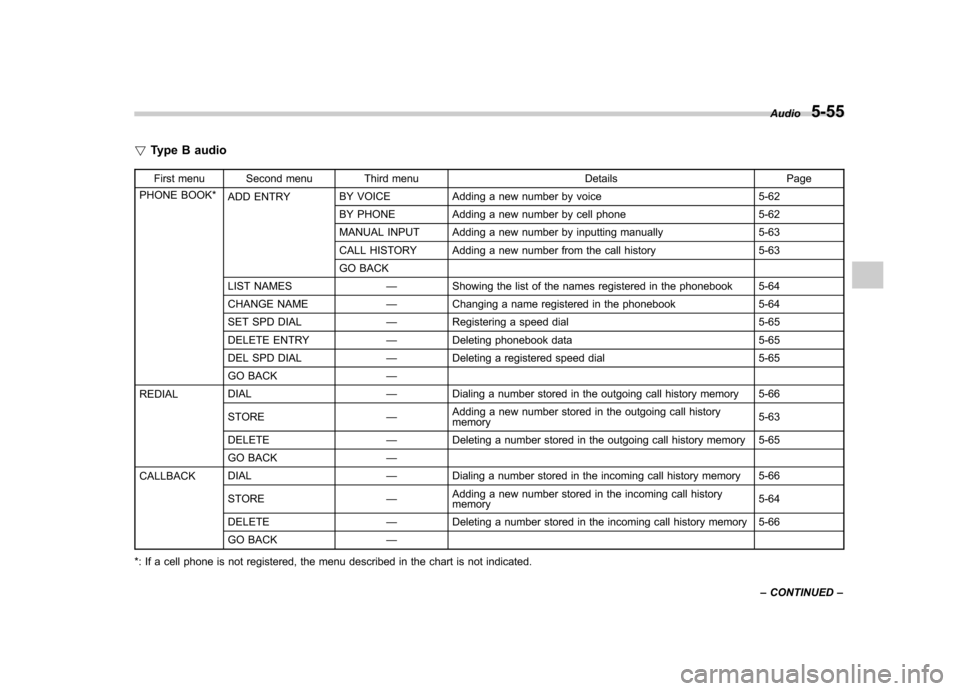
!Type B audio
First menu Second menu Third menu Details Page
PHONE BOOK* ADD ENTRY BY VOICE Adding a new number by voice 5-62
BY PHONE Adding a new number by cell phone 5-62
MANUAL INPUT Adding a new number by inputting manually 5-63
CALL HISTORY Adding a new number from the call history 5-63
GO BACK
LIST NAMES —Showing the list of the names registered in the phonebook 5-64
CHANGE NAME —Changing a name registered in the phonebook 5-64
SET SPD DIAL —Registering a speed dial 5-65
DELETE ENTRY —Deleting phonebook data 5-65
DEL SPD DIAL —Deleting a registered speed dial 5-65
GO BACK —
REDIAL DIAL
—Dialing a number stored in the outgoing call history memory 5-66
STORE —Adding a new number stored in the outgoing call history memory 5-63
DELETE —Deleting a number stored in the outgoing call history memory 5-65
GO BACK —
CALLBACK DIAL
—Dialing a number stored in the incoming call history memory 5-66
STORE —Adding a new number stored in the incoming call history memory
5-64
DELETE —Deleting a number stored in the incoming call history memory 5-66
GO BACK —
*: If a cell phone is not registered, the menu described in the chart is not indicated. Audio
5-55
– CONTINUED –
Page 239 of 474
5-56Audio
First menu Second menu Third menu Details Page
SETUP SECURITY SET PIN Setting a PIN code 5-67
PHBK LOCK
*1Locking the phonebook 5-67
PHBK UNLOCK*1Unlocking the phonebook 5-68
GO BACK
PHONE SETUP PAIR PHONE Registering a new cell phone
*25-53
SELECT PHONE Selecting a cell phone to be used 5-68
CHANGE NAME Changing the registered name of the cell phone 5-68
LIST PHONES Showing the list of the registered cell phones 5-69
SET PASSKEY Changing the pass key 5-69
DELETE Deleting the registered cell phone 5-69
GO BACK
SYSTEM SETUP GUIDANCE VOL Setting the volume of the voice guidance 5-70
INITIALIZE Initialization 5-70
SEL LANGUAGE Selecting the language (using the Hands-free system) 5-70
GO BACK
GO BACK —
*1: If a PIN code is not registered, the menu described in the chart is not available.
*2: Up to 5 cell phones can be registered.
Page 240 of 474
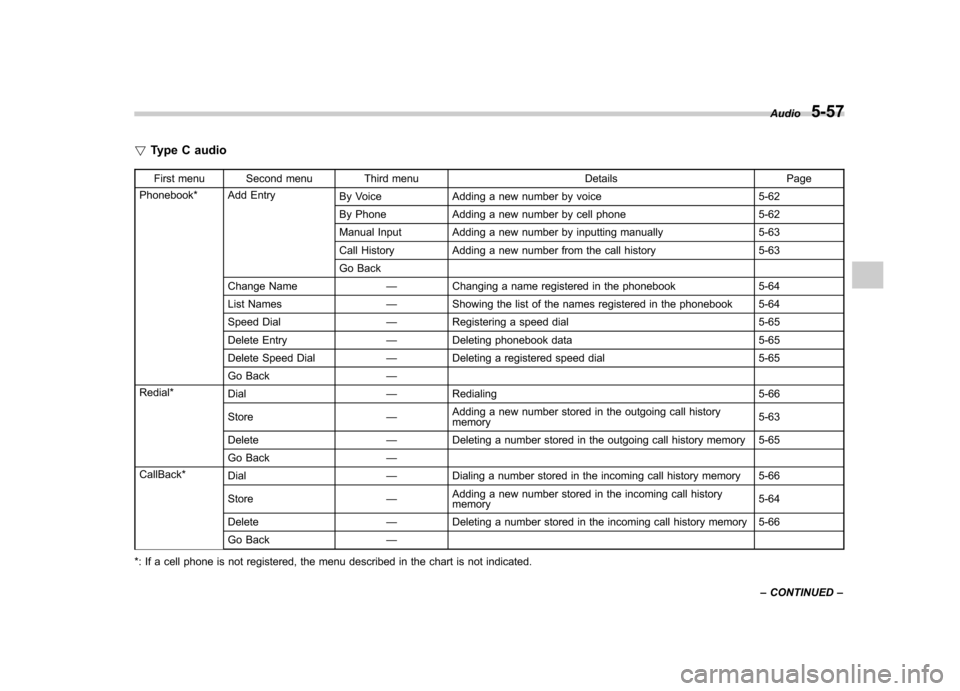
!Type C audio
First menu Second menu Third menu Details Page
Phonebook* Add Entry By Voice Adding a new number by voice 5-62
By Phone Adding a new number by cell phone 5-62
Manual Input Adding a new number by inputting manually 5-63
Call History Adding a new number from the call history 5-63
Go Back
Change Name —Changing a name registered in the phonebook 5-64
List Names —Showing the list of the names registered in the phonebook 5-64
Speed Dial —Registering a speed dial 5-65
Delete Entry —Deleting phonebook data 5-65
Delete Speed Dial —Deleting a registered speed dial 5-65
Go Back —
Redial* Dial —Redialing 5-66
Store —Adding a new number stored in the outgoing call history memory 5-63
Delete —Deleting a number stored in the outgoing call history memory 5-65
Go Back —
CallBack* Dial —Dialing a number stored in the incoming call history memory 5-66
Store —Adding a new number stored in the incoming call history memory
5-64
Delete —Deleting a number stored in the incoming call history memory 5-66
Go Back —
*: If a cell phone is not registered, the menu described in the chart is not indicated. Audio
5-57
– CONTINUED –
Page 241 of 474
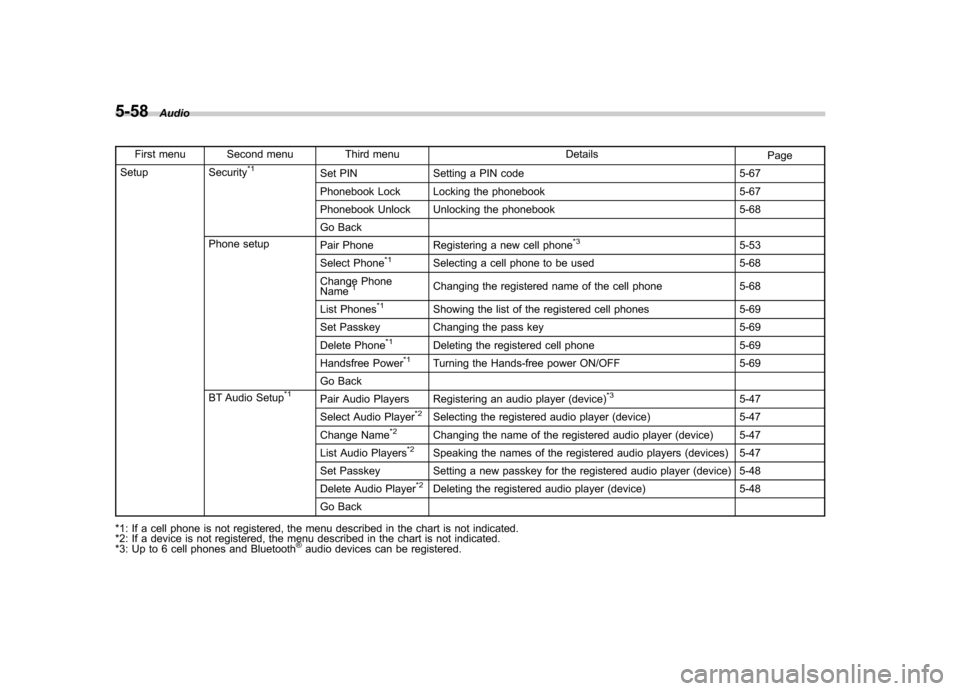
5-58Audio
First menu Second menu Third menu Details
Page
Setup Security*1Set PIN Setting a PIN code 5-67
Phonebook Lock Locking the phonebook 5-67
Phonebook Unlock Unlocking the phonebook 5-68
Go Back
Phone setup Pair Phone Registering a new cell phone
*35-53
Select Phone*1Selecting a cell phone to be used 5-68
Change Phone Name
*1Changing the registered name of the cell phone 5-68
List Phones
*1Showing the list of the registered cell phones 5-69
Set Passkey Changing the pass key 5-69
Delete Phone
*1Deleting the registered cell phone 5-69
Handsfree Power*1Turning the Hands-free power ON/OFF 5-69
Go Back
BT Audio Setup
*1Pair Audio Players Registering an audio player (device)*35-47
Select Audio Player*2Selecting the registered audio player (device) 5-47
Change Name*2Changing the name of the registered audio player (device) 5-47
List Audio Players*2Speaking the names of the registered audio players (devices) 5-47
Set Passkey Setting a new passkey for the registered audio player (device) 5-48
Delete Audio Player
*2Deleting the registered audio player (device) 5-48
Go Back
*1: If a cell phone is not registered, the menu described in the chart is not indicated.
*2: If a device is not registered, the menu described in the chart is not indicated.
*3: Up to 6 cell phones and Bluetooth
®audio devices can be registered.
Page 242 of 474
First menu Second menu Third menu DetailsPage
Setup System setup* Guidance Volume Setting the volume of the voice guidance 5-70
Device Name Showing the device name and BD address of the audio 5-70
Reset Settings Initialization 5-70
Go Back
Go Back —
*: If a cell phone is not registered, the menu described in the chart is not indicated. Audio
5-59
– CONTINUED –
Page 243 of 474
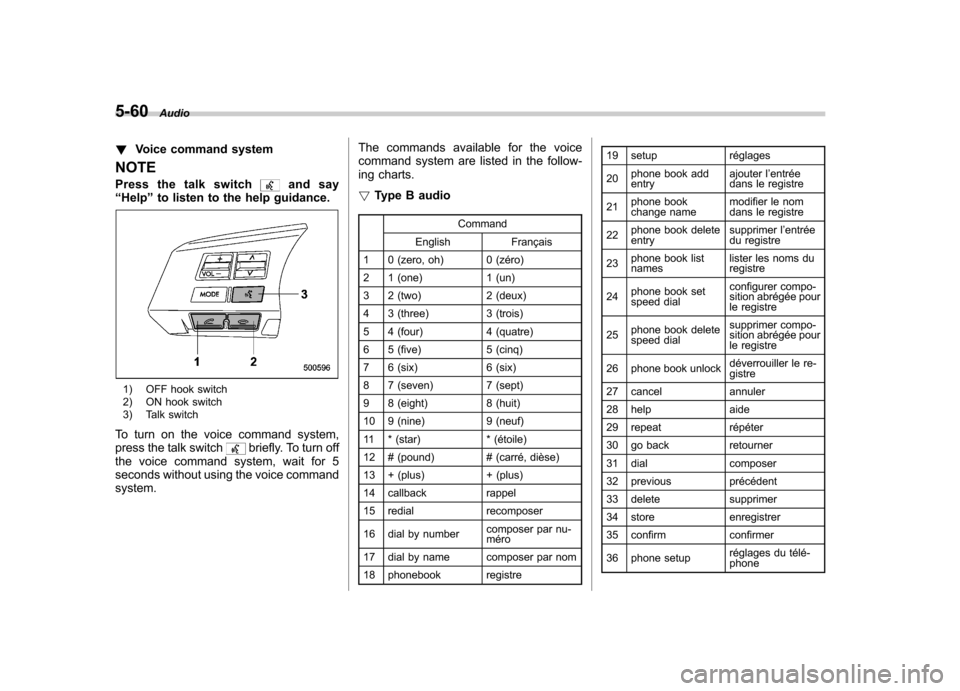
5-60Audio
!Voice command system
NOTE
Pressthetalkswitch
and say
“ Help ”to listen to the help guidance.
1) OFF hook switch
2) ON hook switch
3) Talk switch
To turn on the voice command system,
press the talk switch
briefly. To turn off
the voice command system, wait for 5
seconds without using the voice commandsystem. The commands available for the voice
command system are listed in the follow-
ing charts. !
Type B audio
Command
English Français
1 0 (zero, oh) 0 (zéro)
2 1 (one) 1 (un)
3 2 (two) 2 (deux)
4 3 (three) 3 (trois)
5 4 (four) 4 (quatre)
6 5 (five) 5 (cinq)
7 6 (six) 6 (six)
8 7 (seven) 7 (sept)
9 8 (eight) 8 (huit)
10 9 (nine) 9 (neuf)
11 * (star) * (étoile)
12 # (pound) # (carré, dièse)
13 + (plus) + (plus)
14 callback rappel
15 redial recomposer
16 dial by number composer par nu- méro
17 dial by name composer par nom
18 phonebook registre 19 setup réglages 20
phone book add entry ajouter l
’entrée
dans le registre
21 phone book
change name modifier le nom
dans le registre
22 phone book deleteentry supprimer l
’entrée
du registre
23 phone book listnames lister les noms duregistre
24 phone book set
speed dial configurer compo-
sition abrégée pour
le registre
25 phone book delete
speed dial supprimer compo-
sition abrégée pour
le registre
26 phone book unlock déverrouiller le re-gistre
27 cancel annuler
28 help aide
29 repeat répéter
30 go back retourner
31 dial composer
32 previous précédent
33 delete supprimer
34 store enregistrer
35 confirm confirmer
36 phone setup réglages du télé- phone