Page 129 of 235

Operating the phone on the multifunction steering wheel
Fig. 129
Multifunction steering wheel: Control buttons for the telephone The driver can set the basic functions of the telephone by simply operating the
buttons located on the steering wheel so that he can concentrate on the traffic
situation without being distracted as little as possible by operating the tele-
phone
» Fig. 129 .
This applies only if your vehicle has been equipped with the universal telephone
preinstallation (
“hands-free system ”) at the factory.
The buttons operate the functions for the operating mode of the current tele-
phone.
If the side lights are switched on, the buttons on the multifunction steering
wheel are illuminated.
Button Action Operation1
Press briefly
Switch on/off the voice control (Button PTT - Push to talk)
Cancellation of the played message 1
Turn upwards
Increase volume1
Turn downwards
Decrease volume2
Press briefly
Accept call, end call, entry in the main menu of the telephone, list of the dialed numbers, call the dialed contact2 Press button for a long pe-
riod of time Reject call, private call
a)
Reject call, list of the last calls, access to the main menu of the phone, list of dialled numbers b)3
Press briefly
Reach one level higher in the menu (according to the current position in the menu)3 Press button for a long pe-
riod of time Leave the phone menu4
Press briefly
Confirm menu selection4 Press button for a long pe-
riod of time To the next initial letter in the telephone book4
Turn upwards
The last chosen menu selection, name4
Turn downwards
The next menu selection, name4
Quickly turn upwards
To the previous initial letter in the telephone book4
Quickly turn downwards
To the next initial letter in the telephone booka)
Applies to GSM II.
b) Applies to GSM III. Ð
127
Communication
Page 130 of 235

Symbols in the information display
Symbol Importance Valid for
Charge status of the phone battery a)
. GSM II, GSM III
Signal strength a)
. GSM II, GSM III
a phone is connected to the hands-free system. GSM II, GSM III when connected via the HFP profile
The hands-free system is visible to other devices. GSM II, GSM III when connected via the HFP profile
a phone is connected to the hands-free system. GSM III when connected via the rSAP profile
The hands-free system is visible to other devices. GSM III when connected via the rSAP profile
A multimedia unit is connected to the hands-free system. GSM II, GSM III
A UMTS network is available. GSM III
Internet connection via the hands-free system. GSM III when connected via the rSAP profilea)
This function is only supported by some mobile phones. ÐPhone Phonebook
A phone phonebook is part of the hands-free system. This phone phonebook can
be used depending on the type of mobile phone.
After the first connection of the telephone, the system begins to load the phone
book from the phone and the SIM card into the memory of the control unit.
Each time the telephone has established a new connection with the hands-free
system, an update of the relevant phone book is performed. The updating can
take a few minutes. During this time the phone book, which was stored after the
last update was completed, is available. Newly stored telephone numbers are on-
ly shown after the updating has ended.
The update is interrupted if a telephone event (e.g. incoming or outgoing call,
voice control dialogue) occurs during the updating procedure. After the telephone
event has ended, the updating starts anew.
GSM II
The internal phonebook provides 2
500 free memory locations. Each contact can
contain up to 4 numbers.
On vehicles fitted with the Columbus navigation system, a maximum of 1 200 tel-
ephone contacts are shown on the display of this appliance.
If the number of contacts loaded exceeds 2 500, the phone book is not complete. GSM III
The internal phonebook provides 2
000 free memory locations. Each contact can
contain up to 5 numbers.
On vehicles fitted with the Columbus navigation system, a maximum of 1 000 tel-
ephone contacts are shown on the display of this appliance.
If the telephone book of the mobile phone contains more than 2 000 contacts,
the system announces during the download Phone book not fully loaded.Ð Universal telephone preinstallation GSM II
Introductory information
The universal telephone preinstallation GSM
II (“hands-free system”) includes a
convenience mode for the mobile phone via voice control, the multifunction
steering wheel, the adapter, radio or the navigation system.
The universal telephone preinstallation GSM II comprises the following functions.
› Phone Phonebook » page 128.
› Convenience operation of the telephone via the multifunction steering
wheel » page 127 .
› Managing telephone calls via the adapter
» page 130.
› Operation of the telephone via the information display
» page 131.£
128 Using the system
Page 131 of 235

›
Voice control of the telephone
» page 135.
› Music playback from the telephone or other multimedia units
»
page 137.
All communication between a mobile phone and your vehicle's hands-free system
is established with the help of Bluetooth ®
technology. The adapter serves only
for charging the telephone and for transmitting the signal to the vehicle's exter-
nal aerial. Note
The following guidelines must be observed » page 126, Mobile phones and two-
way radio systems. ÐConnecting the mobile phone to the hands-free system
To connect a mobile phone with the hands-free system, the two devices must be
paired. Detailed information on this is provided in the operating instructions for
your mobile phone. The following steps must be carried out for the connection.
› Activate Bluetooth ®
and the visibility of your mobile phone on your telephone.
› Switch on the ignition.
› Select the menu
Phone - New user in the information display and wait until the
control unit has completed the search.
› Select your mobile phone from the menu of the units found.
› Confirm the PIN 1)
.
› If the hands-free system announces (as standard
SKODA_BT) on the display of
the mobile phone, enter the PIN 1)
within 30 seconds and wait, until the connec-
tion is established 2
).
› After terminating the connection, confirm the creation of a new user profile in
the information display.
If there is no free space available to create a new user profile, delete an existing
user profile.
During the connecting procedure, no other mobile phone may be connected with
the hands-free system.
Up to four mobile phones can be paired with the hands-free system, whereby on-
ly one mobile phone can communicate with the hands-free system. The visibility of the hands-free system is automatically switched off 3
minutes af-
ter the ignition is switched on and is also deactivated when the mobile phone has
connected to the hands-free system.
Restoring the visibility of the hands-free system
If you have not managed to connect your mobile phone with the hands-free sys-
tem within 3
minutes of switching on the ignition, the visibility of the hands-free
system can be reestablished for 3 minutes in the following ways.
› By turning the ignition off and on.
› By turning voice control off and on.
› Via the information display in the menu item Bluetooth
- Visibility.
Creating a connection with an already paired mobile phone
After switching on the ignition, the connection is automatically established for
the already paired mobile phone 2)
. Check on your mobile phone if the automatic
connection has been established.
Disconnecting the connection
› By withdrawing the ignition key.
› By disconnecting the hands-free system in the mobile phone.
› By disconnecting the user in the information display in the menu
Bluetooth -
User .
Solving connection problems
If the system announces No paired phone found, check the operating state of the
mobile phone.
› Is the mobile phone switched on?
› Is the PIN code entered?
› Is Bluetooth ®
active?
› Is the visibility of the mobile phone active?
› Has the mobile phone already been paired with the hands-free system?
£1)
Depending on the Bluetooth ®
version on the mobile phone, an automatically generated 6-digit PIN is
either displayed or the PIN 1234 has to be entered manually.
2) Some mobile phones have a menu, in which the authorisation for establishing a Bluetooth ®
connec-
tion is completed by inputting a code. If the authorisation input is required, it must always be per-
formed when re-establishing the Bluetooth connection.
129
Communication
Page 132 of 235

Note
■ If a suitable adapter is available for your mobile phone, only use your mobile
phone in the adapter inserted in the telephone mount so that the radiation in the
vehicle drops to a minimum. ■ Placing the mobile phone in the adapter inserted in the telephone mount en-
sures optimum sending and receiving power. ÐInserting the mobile phone and adapter
Fig. 130
Universal telephone preinstalla-
tion
Only one telephone mount is factory-fitted. An adapter for the mobile phone can
be purchased from ŠKODA Original Accessories.
Inserting the adapter and mobile phone › First of all push the adapter A
in the direction of the arrow
» Fig. 130 up to the
stop into the mount. Then press the adapter slightly downwards, until it locks
securely into position.
› Insert the mobile phone into the adapter A
(as specified in the instructions
from the manufacturer of the adapter).
Removing the adapter and mobile phone
› Simultaneously press the locks on the mount
» Fig. 130 and remove the adapter
with the mobile phone. CAUTION
Taking the mobile phone out of the adapter during the call can lead to interrup-
tion of the connection. When removing the mobile phone, the connection to the
factory-fitted antenna is interrupted, which reduces the quality of the transmit-
ting and receiving signal. The charging of the mobile phone battery is also inter-
rupted. Ð Managing telephone calls with the help of the adapter
Fig. 131
Principle sketch: Adapter with one button/adapter with two but-
tons
Function overview of the (PTT - “push to talk”) button on the adapt-
er » Fig. 131 :
› Switch on/off voice control;
› Accept/end a call.
On some adapters include the button SOS A
» Fig. 131 in addition to the button
. After pressing this button for 2 seconds, the number 112 (Emergency call) is
dialled. Note
On vehicles fitted with the Columbus navigation system , the buttons and
SOS do not work.
Ð
130 Using the system
Page 133 of 235

Operate the telephone via the information display
The following menu items can be selected in the menu Phone:
■ Phone book
■ Dial number 1)
■ Call register
■ Voice mailbox
■ Bluetooth 1
)
■ Settings 2)
■ Back
Phone book
In the menu item Phone book is the list of the loaded contacts from the tele-
phone memory and the SIM card of the mobile phone.
Dial number
Any telephone number can be written in the menu item Dial number. The re-
quired numbers must be selected one after the other using adjustment wheel
and confirmed by pressing the adjustment wheel. Numbers 0 - 9, symbols , , #
and the functions Cancel, Call, Delete can be selected.
Call register
The following menu items can be selected in the menu item Call register.
■ Missed calls
■ Dialled numbers
■ Received calls
Voice mailbox
In the menu Voice mailbox , it is possible to set the number of the voice mailbox 1 )
and then dial the number.
Bluetooth
The following menu items can be selected in the menu Bluetooth.
■ User - the overview of the stored users
■ New user - Search for new mobile phones that are in the reception range
■ Visibility - Switching on the visibility of the telephone unit for other devices ■
Media player
■ Active device
■ Paired devices
■ Search
■ Phone name - the possibility to change the name of the telephone unit (pre-set
SKODA UHV)
Settings
The following menu items can be selected in the menu Settings.
■ Phone book
■ Update 1
)
■ List
■ Surname
■ First name
■ Ring tone
Back
Return in the basic menu of the telephone. Ð Universal telephone preinstallation GSM IIl
Introductory information
The universal telephone preinstallation GSM
II (“hands-free system”) includes a
convenience mode for the mobile phone via voice control, the multifunction
steering wheel, the radio or navigation system.
The following functions are included in the universal telephone preinstallation
GSM III:
› Phone Phonebook » page 128
.
› Convenience operation via the multifunction steering wheel
» page 127.
› Operation of the telephone via the information display
» page 133.
› Voice control of the telephone
» page 135.
› Music playback from the telephone or other multimedia units
» page 137.
› Internet connection
» page 134.
› Display of SMS messages » page 133
. £1)
On vehicles fitted with the Amundsen+ navigation system, this function can be accessed via the navi-
gation system menu; refer to the operating instructions for the Amundsen+ navigation system.
2) This function is not available in vehicles fitted with the Amundsen+ navigation system.
131
Communication
Page 134 of 235

All communication between a telephone and the hands-free system of your vehi-
cle can only be established with the help of the following profiles of Bluetooth
®
technology.
rSAP - Remote SIM access profile
After connecting the telephone with the hands-free system via the rSAP profile,
the telephone deregisters from the GSM network, and communication with the
network is only enabled by the control unit via the vehicle's external aerial. In the
telephone only the interface for Bluetooth ®
remains active. In this case, you can
only use the mobile phone to disconnect from the hands-free system, deactivate
the Bluetooth ®
connection or dial the emergency number
112 (only valid in some
countries).
HFP - Hands Free Profile
After connecting the telephone with the hands-free system via the HFP profile,
the telephone continues to use its GMS module and the internal antenna to com-
municate with the GSM network. Note
The following guidelines must be observed » page 126, Mobile phones and two-
way radio systems. ÐConnecting the phone to the hands-free system
To connect a mobile phone with the hands-free system, it is necessary to inter-
connect the telephone and hands-free system. Detailed information on this is
provided in the operating instructions for your mobile phone. The following steps
must be carried out for the connection.
Connecting the telephone with the hands-free system via the rSAP profile
› Activate Bluetooth ®
and the visibility of your mobile phone on your telephone.
For certain mobile phones it is necessary to switch on first the rSAP function.
› Switch on the ignition.
› Select the menu
Phone - New user in the information display and wait until the
control unit has completed the search.
› Select your mobile phone from the menu of the units found.
› Within 30 seconds enter the 16-digit code that is shown on the information dis-
play and confirm it according to the instructions on the display of your mobile
phone. ›
If your SIM card is blocked by a PIN code, enter the PIN code for the SIM card in
your phone. The telephone connects to the hands-free system (during the first
connection you can only enter the PIN code in the information display when the
vehicle is stationary, as this is the only situation when you can choose whether
the PIN code should be stored).
› Follow the instructions in the information display, the first time a new user is
stored.
› Reconfirm the
rSAP command on your mobile phone to download the tele-
phone book and the identification data from the SIM card into the control unit.
Connecting the telephone with the hands-free system via the HPP profile
› Activate Bluetooth ®
and the visibility of your mobile phone on your telephone.
› Switch on the ignition.
› Select the menu
Phone - New user in the information display and wait until the
control unit has completed the search.
› Select your mobile phone from the menu of the units found.
› Within 30 seconds enter the 16-digit code that is shown on the information dis-
play and confirm it according to the instructions on the display of your mobile
phone.
› Follow the instructions on the information display and the mobile phone, to
store a new user or to download the telephone book and identification data
from the SIM card into the control unit.
The telephone primarily connects via the rSAP profile.
If the PIN code was stored, the telephone is automatically detected and connec-
ted with the hands-free system the next time the ignition is switched on. Check
your mobile phone to see whether this automatic connection has been establish-
ed.
Disconnecting the connection
› By removing the key from the ignition lock (the connection is disconnected dur-
ing a telephone call).
› By disconnecting the hands-free system in the mobile phone.
› By disconnecting the user in the information display in the menu
Bluetooth -
User - Select user - Disconnect.
On vehicles which are fitted with a radio or navigation system at the factory, it is
possible to terminate the telephone call after removing the key from the ignition
lock by pressing the button on the touchscreen of the radio 1)
or navigation sys-
tem; refer to the operating instructions for the radio or navigation system. £1)
Does not apply for Radio Swing.
132 Using the system
Page 135 of 235

Note
■ In the memory of the control unit, up to three users can be stored, whereby the
hands-free system can only communicate actively with one user. If a connection
is established with a fourth mobile phone, one of the users must be deleted. ■ When connecting to the hands-free system, follow the instructions on your mo-
bile phone. ÐOperate the telephone via the information display
If no telephone is connected with the hands-free system, after you select the
Phone menu, the message No paired phone found will appear and the following
menu items.
■ Help - this menu item appears when no paired phone is stored in the memory of
the control unit.
■ Connect - this menu item appears when one or more paired phones are stored
in the memory of the control unit.
■ New user
■ Media player
■ Active device
■ Paired devices
■ Search
■ Visibility
■ SOS
If a telephone is coupled with the hands-free system, the following menu items
can be selected in the menu Phone.
Phone book
In the menu item Phone book is the list of the loaded contacts from the tele-
phone memory and the SIM card of the mobile phone.
The following functions are available for each phone contact:
■ Display telephone number
■ Voice Tag
■Replay
■ Record Dial number
Any telephone number can be written in the menu item
Dial number. The re-
quired numbers must be selected one after the other using adjustment wheel
and confirmed by pressing the adjustment wheel. The numbers 0 -
9, symbols +,
, # and the functions Delete, Call, Back can be selected.
Call register
The following menu items can be selected in the menu item Call register:
■ Missed calls
■ Received calls
■ Dialled numbers
■ Delete lists
Voice mailbox
In the menu Voice mailbox , it is possible to set the number of the voice mailbox
and then dial the number. The required numbers must be selected one after the
other using adjustment wheel and confirmed by pressing the adjustment wheel.
The numbers 0 - 9, symbol + and the functions Delete, Call, Save, Back can be
selected.
Messages 1)
The menu Messages comprises a list of received text messages. After calling a
message, the following functions appear: ■ Show
■ Read - the system reads out the selected message through the vehicle's speak-
ers
■ Send time
■ Callback
■ Copy - copies the incoming message to the SIM card
■ Delete
Bluetooth
The following menu items can be selected in the menu Bluetooth:
■ User - the overview of the stored users
■ Connect
■ Disconnect
■ Rename
■ Delete
■ New user - Search for users in the reception range
■ Visibility - Switching on the visibility of the hands-free system for other devices £1)
Only applies when connecting the telephone with the hands-free system via the rSAP profile.
133
Communication
Page 136 of 235

■
Media player
■ Active device
■ Paired devices
■Connect
■ Rename
■ Delete
■ Authorisation
■ Search - search for available media players
■ Visibility - Switching on the visibility of the hands-free system for media play-
ers in the vicinity
■ Extras
■Modem - overview of the active and paired devices for the connection to the
internet
■Active device
■ Paired devices
■ Phone name - the possibility to change the name of the hands-free system
(pre-set SKODA UHV)
Settings
The following menu items can be selected in the menu Settings:
■ Phone book
■ Update - scan the telephone book
■ Select memory
■ SIM & phone
■ SIM card
■ Mobile phone - Initial setting to also import contacts from the SIM card, it is
necessary to switch to the menu item SIM & phone
■ List
■ Surname
■ First name
■ Own number - optionally display your own telephone number on the display of
the device of the person you are calling (this function is network-dependent)
■ Network depnd. .
■ Yes
■ No
■ Signal settings
■ Ring tone
■ Volume
■Turn vol. up
■ Turn vol. down ■
Phone settings
■Select operator
■ Automatic
■ Manual
■ Network mode
■ GSM
■ Automatic
■ SIM mode - valid for telephones with the rSAP profile, that simultaneously
support the operation of two SIM cards - there is an option to choose which
SIM card should be connected to the hands-free system
■ Change
■ Phone Mode - Toggle between rSAP and HFP mode
■ Premium - rSAP mode
■ Hands-free - HFP mode
■ Off time - Setting in five-minute steps
■ Data - Settings for the Internet access point - ask network operator for details
■ Switch off ph. (Switch off ph.) - switches off the phone unit (phone remains
coupled)
Back
Return in the main menu of the information display. Ð Internet connection
A notebook can, for example, be connected to the Internet via the hands-free
system.
The control unit of the hands-free system supports the GPRS, EDGE and UMTS/3G
technologies.
An Internet can only be established via a telephone which is connected via the
rSAP profile.
The procedure for connecting to the Internet can vary depending on the type and
version of the operating system as well as the type of the device to be connected.
Successfully connecting to the internet requires appropriate knowledge of the
operating system for connecting the device .
Process of connection
› Connect the mobile phone with the hands-free system.
› Set the access point (depending on the operator, usually “Internet”) in the
menu Phone - Settings - Data .
› Switch on the visibility of the hands-free system for the other devices in the
menu Phone - Bluetooth - Visibility . £
134 Using the system
 1
1 2
2 3
3 4
4 5
5 6
6 7
7 8
8 9
9 10
10 11
11 12
12 13
13 14
14 15
15 16
16 17
17 18
18 19
19 20
20 21
21 22
22 23
23 24
24 25
25 26
26 27
27 28
28 29
29 30
30 31
31 32
32 33
33 34
34 35
35 36
36 37
37 38
38 39
39 40
40 41
41 42
42 43
43 44
44 45
45 46
46 47
47 48
48 49
49 50
50 51
51 52
52 53
53 54
54 55
55 56
56 57
57 58
58 59
59 60
60 61
61 62
62 63
63 64
64 65
65 66
66 67
67 68
68 69
69 70
70 71
71 72
72 73
73 74
74 75
75 76
76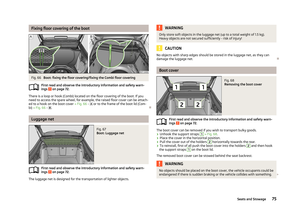 77
77 78
78 79
79 80
80 81
81 82
82 83
83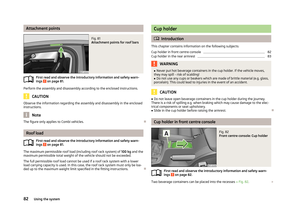 84
84 85
85 86
86 87
87 88
88 89
89 90
90 91
91 92
92 93
93 94
94 95
95 96
96 97
97 98
98 99
99 100
100 101
101 102
102 103
103 104
104 105
105 106
106 107
107 108
108 109
109 110
110 111
111 112
112 113
113 114
114 115
115 116
116 117
117 118
118 119
119 120
120 121
121 122
122 123
123 124
124 125
125 126
126 127
127 128
128 129
129 130
130 131
131 132
132 133
133 134
134 135
135 136
136 137
137 138
138 139
139 140
140 141
141 142
142 143
143 144
144 145
145 146
146 147
147 148
148 149
149 150
150 151
151 152
152 153
153 154
154 155
155 156
156 157
157 158
158 159
159 160
160 161
161 162
162 163
163 164
164 165
165 166
166 167
167 168
168 169
169 170
170 171
171 172
172 173
173 174
174 175
175 176
176 177
177 178
178 179
179 180
180 181
181 182
182 183
183 184
184 185
185 186
186 187
187 188
188 189
189 190
190 191
191 192
192 193
193 194
194 195
195 196
196 197
197 198
198 199
199 200
200 201
201 202
202 203
203 204
204 205
205 206
206 207
207 208
208 209
209 210
210 211
211 212
212 213
213 214
214 215
215 216
216 217
217 218
218 219
219 220
220 221
221 222
222 223
223 224
224 225
225 226
226 227
227 228
228 229
229 230
230 231
231 232
232 233
233 234
234






