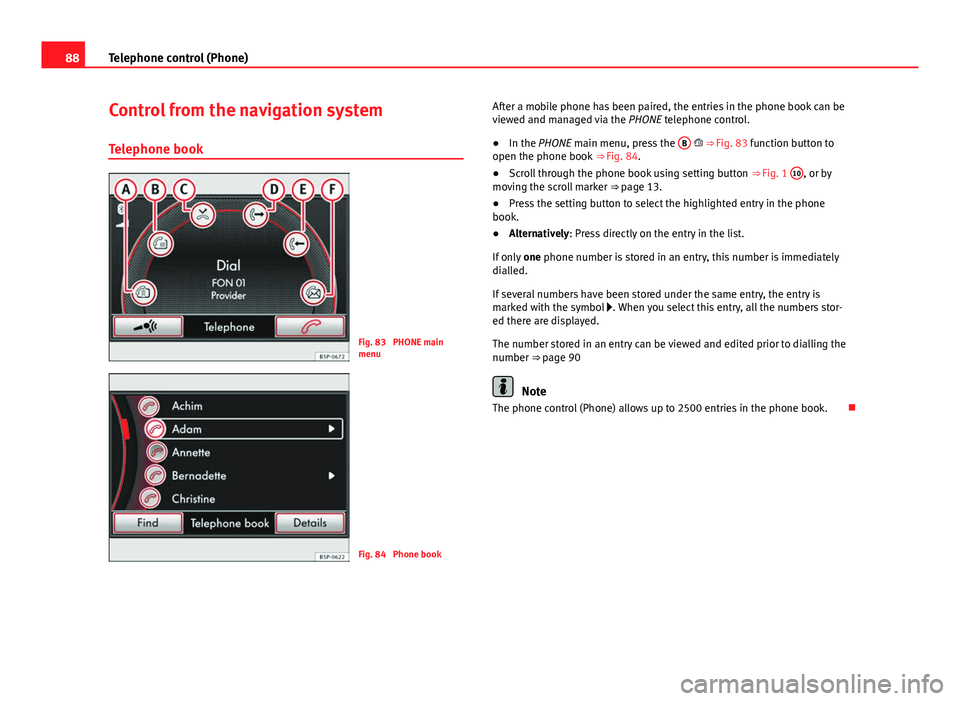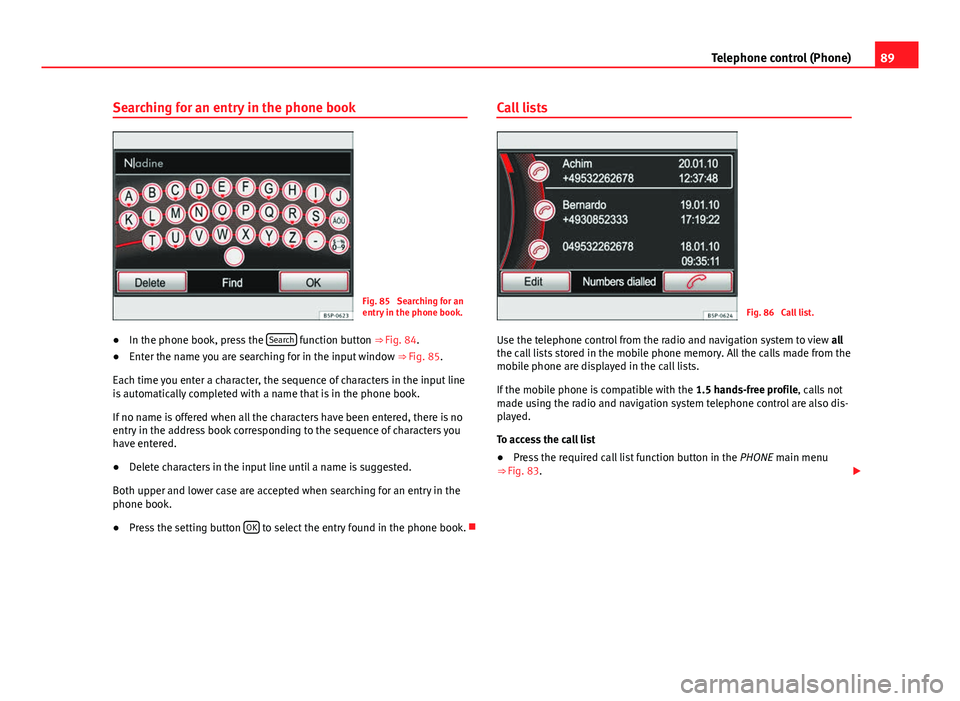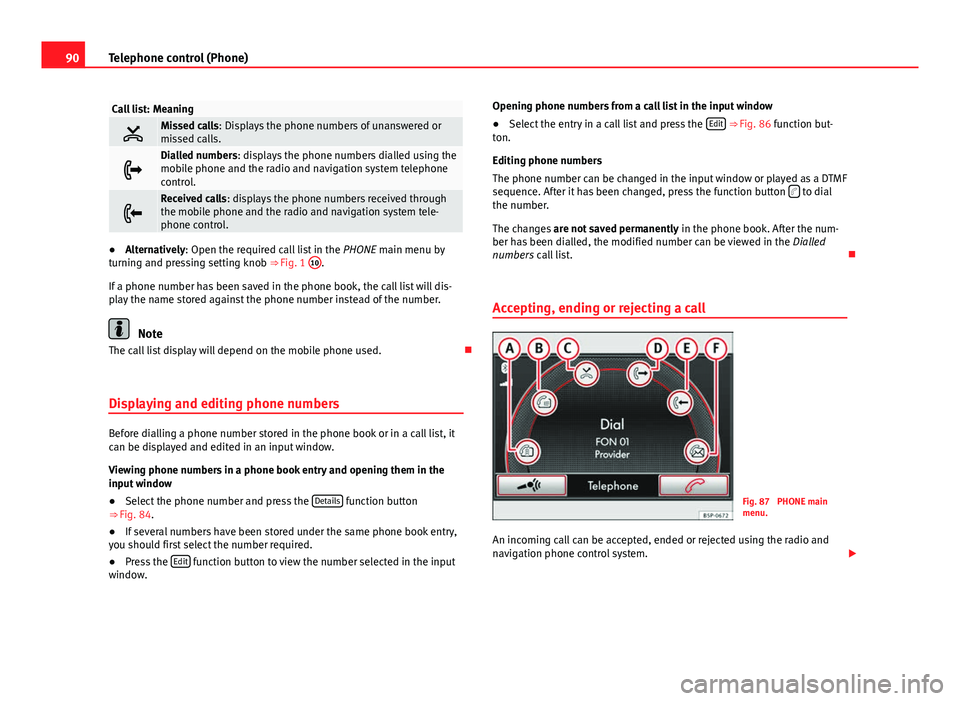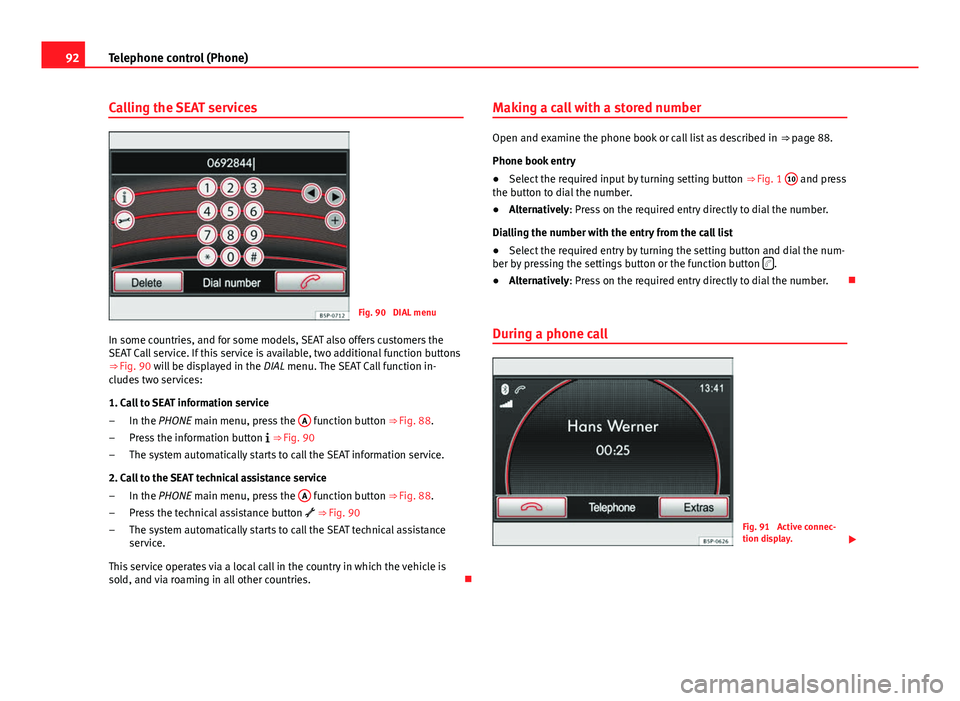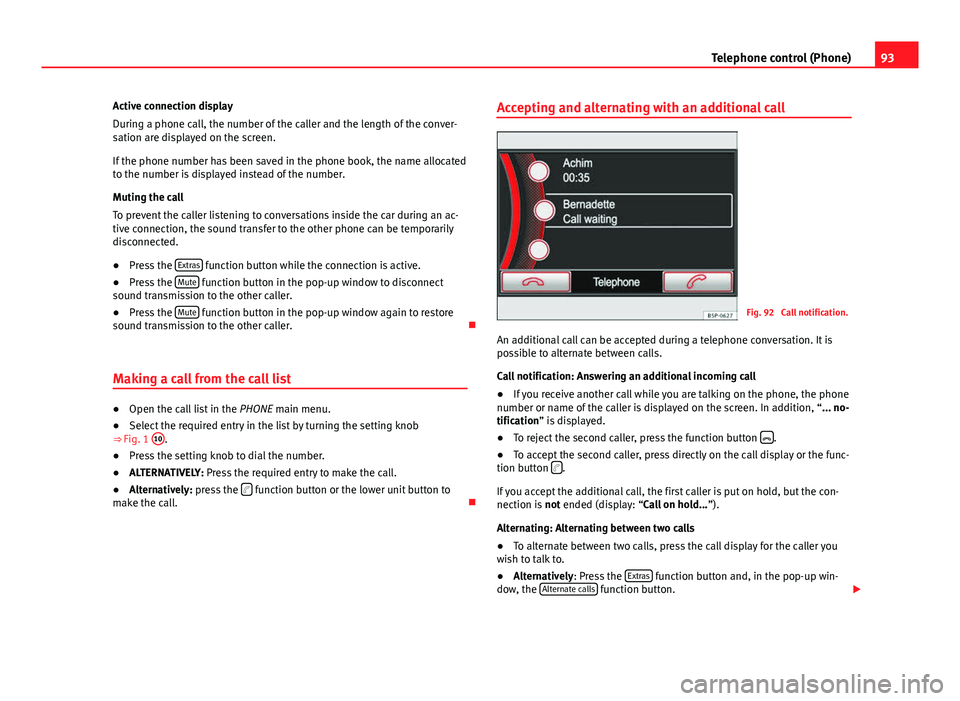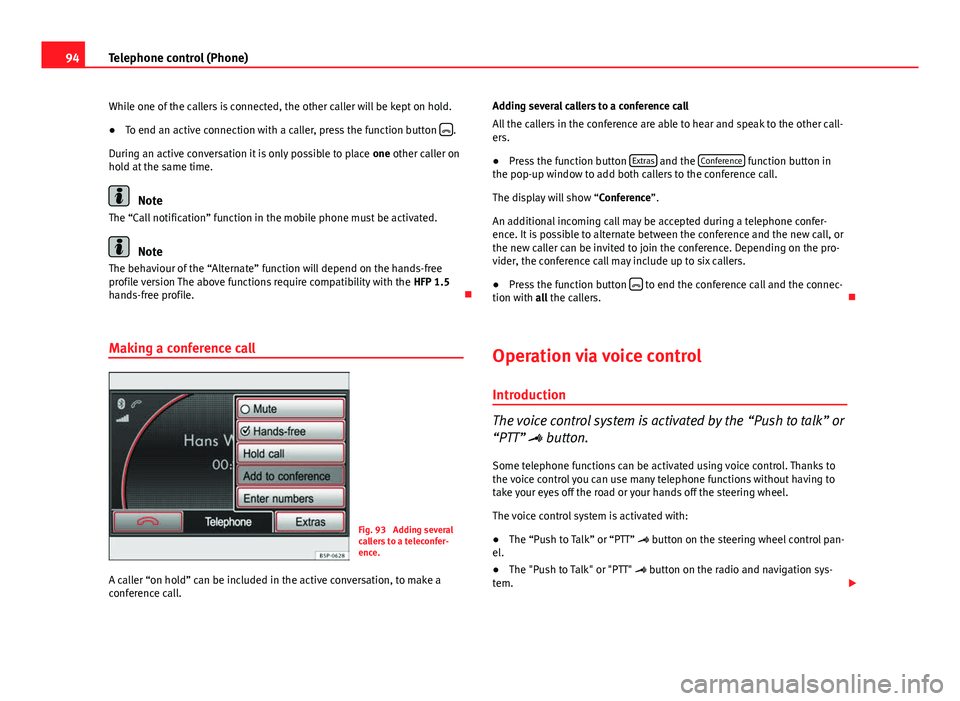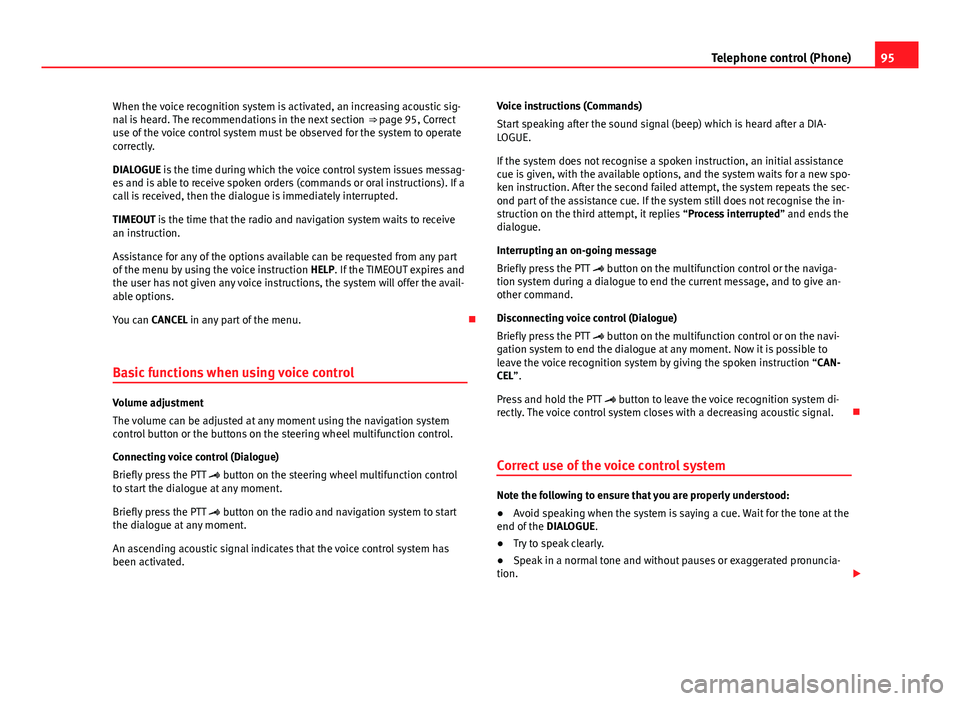Page 89 of 112
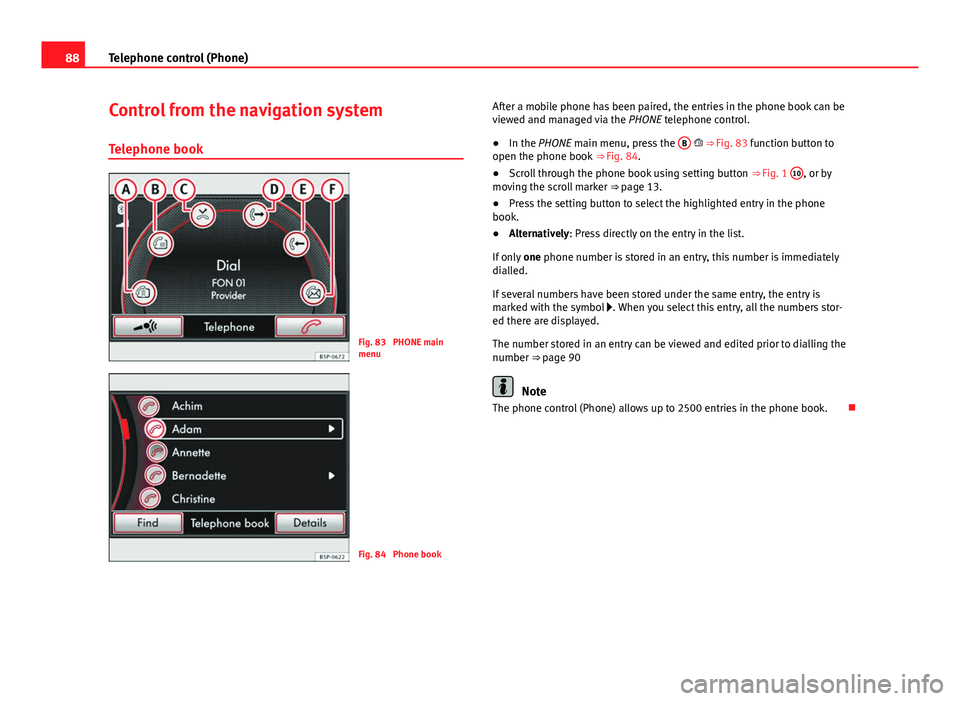
88Telephone control (Phone)
Control from the navigation system
Telephone book
Fig. 83 PHONE main
menu
Fig. 84 Phone book After a mobile phone has been paired, the entries in the phone book can be
viewed and managed via the
PHONE telephone control.
● In the PHONE main menu, press the B
⇒ Fig. 83 function button to
open the phone book ⇒ Fig. 84.
● Scroll through the phone book using setting button ⇒ Fig. 1 10
, or by
moving the scroll marker ⇒ page 13.
● Press the setting button to select the highlighted entry in the phone
book.
● Alternatively: Press directly on the entry in the list.
If only one phone number is stored in an entry, this number is immediately
dialled.
If several numbers have been stored under the same entry, the entry is
marked with the symbol . When you select this entry, all the numbers stor-
ed there are displayed.
The number stored in an entry can be viewed and edited prior to dialling the
number ⇒ page 90
Note
The phone control (Phone) allows up to 2500 entries in the phone book.
Page 90 of 112
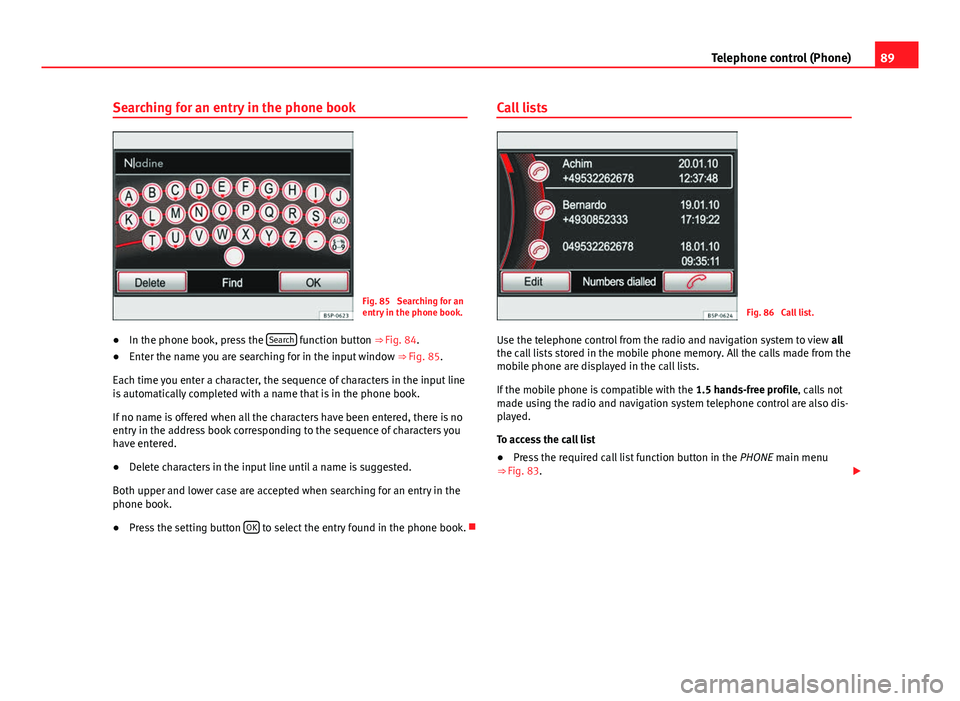
89
Telephone control (Phone)
Searching for an entry in the phone book
Fig. 85 Searching for an
entry in the phone book.
● In the phone book, press the Search
function button
⇒ Fig. 84.
● Enter the name you are searching for in the input window
⇒ Fig. 85.
Each time you enter a character, the sequence of characters in the input line
is automatically completed with a name that is in the phone book.
If no name is offered when all the characters have been entered, there is no
entry in the address book corresponding to the sequence of characters you
have entered.
● Delete characters in the input line until a name is suggested.
Both upper and lower case are accepted when searching for an entry in the
phone book.
● Press the setting button OK
to select the entry found in the phone book. Call lists
Fig. 86 Call list.
Use the telephone control from the radio and navigation system to view all
the call lists stored in the mobile phone memory. All the calls made from the
mobile phone are displayed in the call lists.
If the mobile phone is compatible with the 1.5 hands-free profile, calls not
made using the radio and navigation system telephone control are also dis-
played.
To access the call list
● Press the required call list function button in the PHONE main menu
⇒ Fig. 83.
Page 91 of 112
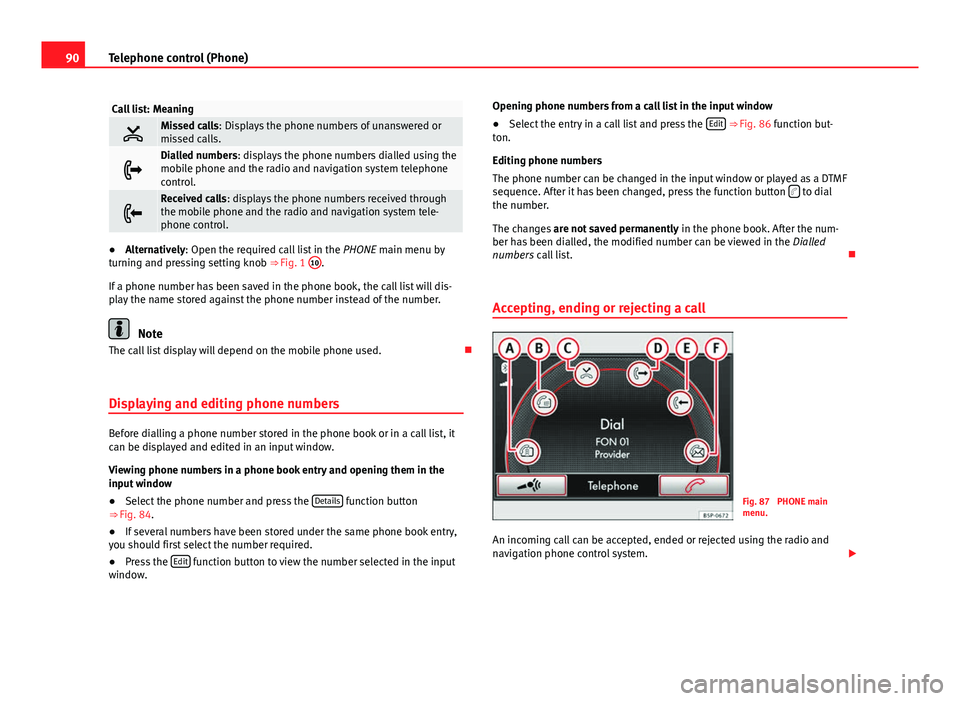
90Telephone control (Phone)
Call list: Meaning
Missed calls: Displays the phone numbers of unanswered or
missed calls.
Dialled numbers: displays the phone numbers dialled using the
mobile phone and the radio and navigation system telephone
control.
Received calls: displays the phone numbers received through
the mobile phone and the radio and navigation system tele-
phone control.
●Alternatively: Open the required call list in the PHONE main menu by
turning and pressing setting knob ⇒ Fig. 1 10.
If a phone number has been saved in the phone book, the call list will dis-
play the name stored against the phone number instead of the number.
Note
The call list display will depend on the mobile phone used.
Displaying and editing phone numbers
Before dialling a phone number stored in the phone book or in a call list, it
can be displayed and edited in an input window.
Viewing phone numbers in a phone book entry and opening them in the
input window
● Select the phone number and press the Details
function button
⇒ Fig. 84.
● If several numbers have been stored under the same phone book entry,
you should first select the number required.
● Press the Edit
function button to view the number selected in the input
window. Opening phone numbers from a call list in the input window
●
Select the entry in a call list and press the Edit
⇒ Fig. 86 function but-
ton.
Editing phone numbers
The phone number can be changed in the input window or played as a DTMF
sequence. After it has been changed, press the function button
to dial
the number.
The changes are not saved permanently in the phone book. After the num-
ber has been dialled, the modified number can be viewed in the Dialled
numbers call list.
Accepting, ending or rejecting a call
Fig. 87 PHONE main
menu.
An incoming call can be accepted, ended or rejected using the radio and
navigation phone control system.
Page 92 of 112
91
Telephone control (Phone)
● Press the
function button to answer the call.
● Press the function button to answer the call.
● Press the function button to reject an incoming call.
Enter and call a phone number
Fig. 88 PHONE main
menu.
Fig. 89 DIAL menu
It is possible to enter a phone number manually using the PHONE main
menu.
● In the PHONE main menu, press the A
function button
⇒ Fig. 88.
● Select the required phone number by pressing the characters in the in-
put window.
● After entering the complete phone number, press the
function button
to make the call.
Page 93 of 112
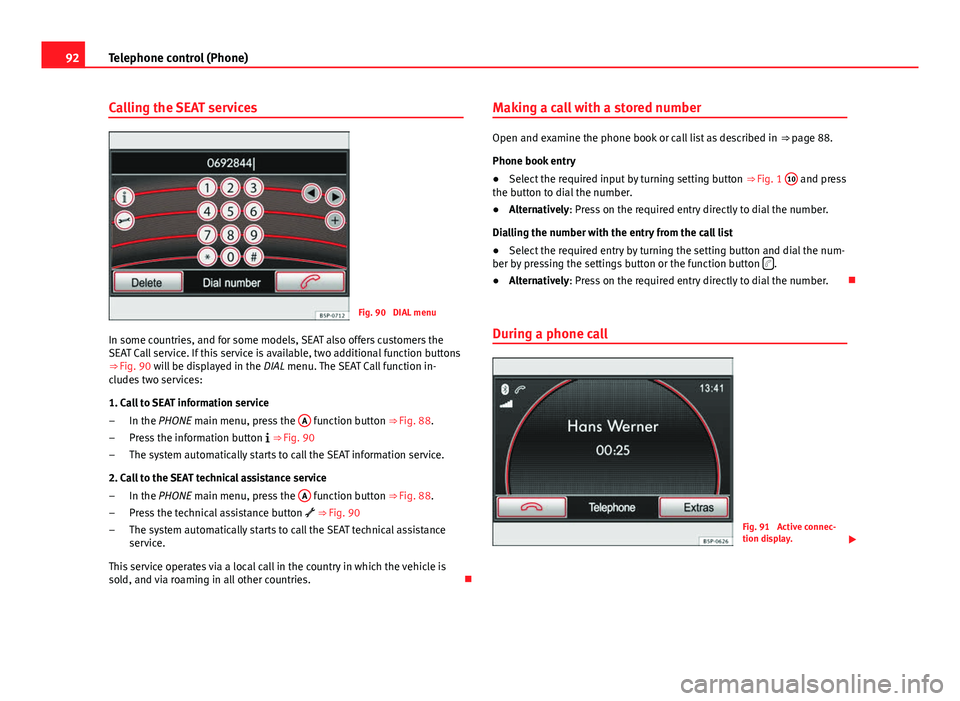
92Telephone control (Phone)
Calling the SEAT services
Fig. 90 DIAL menu
In some countries, and for some models, SEAT also offers customers the
SEAT Call service. If this service is available, two additional function buttons
⇒ Fig. 90 will be displayed in the
DIAL menu. The SEAT Call function in-
cludes two services:
1. Call to SEAT information service
In the PHONE main menu, press the A
function button
⇒ Fig. 88.
Press the information button
⇒ Fig. 90
The system automatically starts to call the SEAT information service.
2. Call to the SEAT technical assistance service In the PHONE main menu, press the A
function button
⇒ Fig. 88.
Press the technical assistance button
⇒ Fig. 90
The system automatically starts to call the SEAT technical assistance
service.
This service operates via a local call in the country in which the vehicle is
sold, and via roaming in all other countries.
–
–
–
–
–
– Making a call with a stored number
Open and examine the phone book or call list as described in
⇒ page 88.
Phone book entry
● Select the required input by turning setting button ⇒ Fig. 1 10
and press
the button to dial the number.
● Alternatively: Press on the required entry directly to dial the number.
Dialling the number with the entry from the call list
● Select the required entry by turning the setting button and dial the num-
ber by pressing the settings button or the function button
.
● Alternatively: Press on the required entry directly to dial the number.
During a phone call
Fig. 91 Active connec-
tion display.
Page 94 of 112
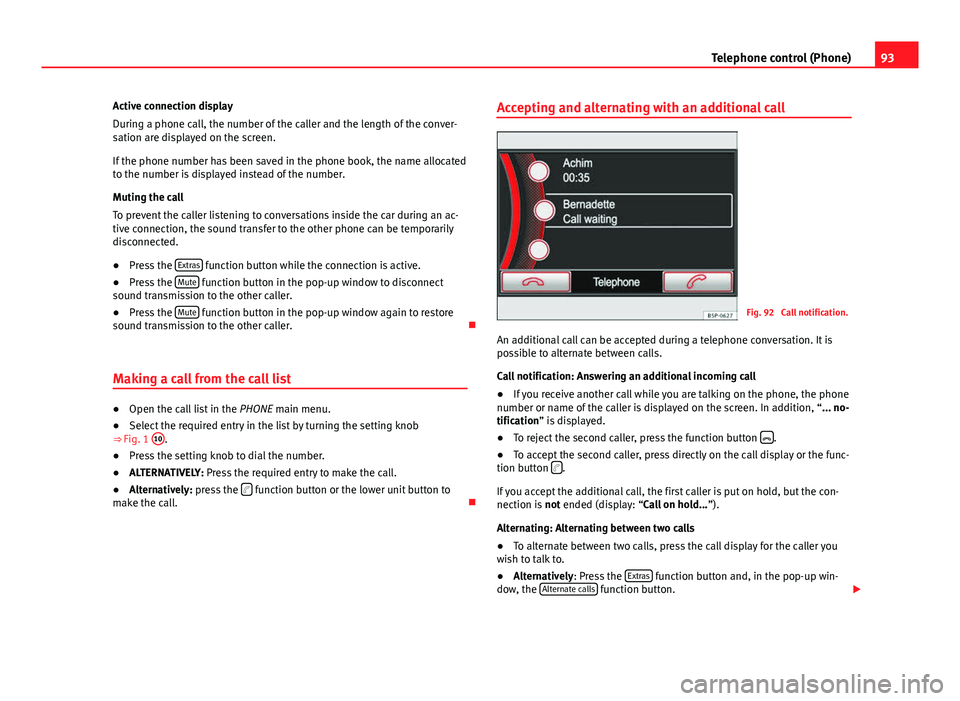
93
Telephone control (Phone)
Active connection display
During a phone call, the number of the caller and the length of the conver-
sation are displayed on the screen.
If the phone number has been saved in the phone book, the name allocated
to the number is displayed instead of the number.
Muting the call
To prevent the caller listening to conversations inside the car during an ac-
tive connection, the sound transfer to the other phone can be temporarily
disconnected.
● Press the Extras
function button while the connection is active.
● Press the Mute function button in the pop-up window to disconnect
sound transmission to the other caller.
● Press the Mute
function button in the pop-up window again to restore
sound transmission to the other caller.
Making a call from the call list
● Open the call list in the PHONE main menu.
● Select the required entry in the list by turning the setting knob
⇒ Fig. 1 10
.
● Press the setting knob to dial the number.
● ALTERNATIVELY: Press the required entry to make the call.
● Alternatively: press the
function button or the lower unit button to
make the call. Accepting and alternating with an additional call
Fig. 92 Call notification.
An additional call can be accepted during a telephone conversation. It is
possible to alternate between calls.
Call notification: Answering an additional incoming call
● If you receive another call while you are talking on the phone, the phone
number or name of the caller is displayed on the screen. In addition, “... no-
tification” is displayed.
● To reject the second caller, press the function button
.
● To accept the second caller, press directly on the call display or the func-
tion button
.
If you accept the additional call, the first caller is put on hold, but the con-
nection is not ended (display: “Call on hold... ”).
Alternating: Alternating between two calls
● To alternate between two calls, press the call display for the caller you
wish to talk to.
● Alternatively: Press the Extras
function button and, in the pop-up win-
dow, the Alternate calls function button.
Page 95 of 112
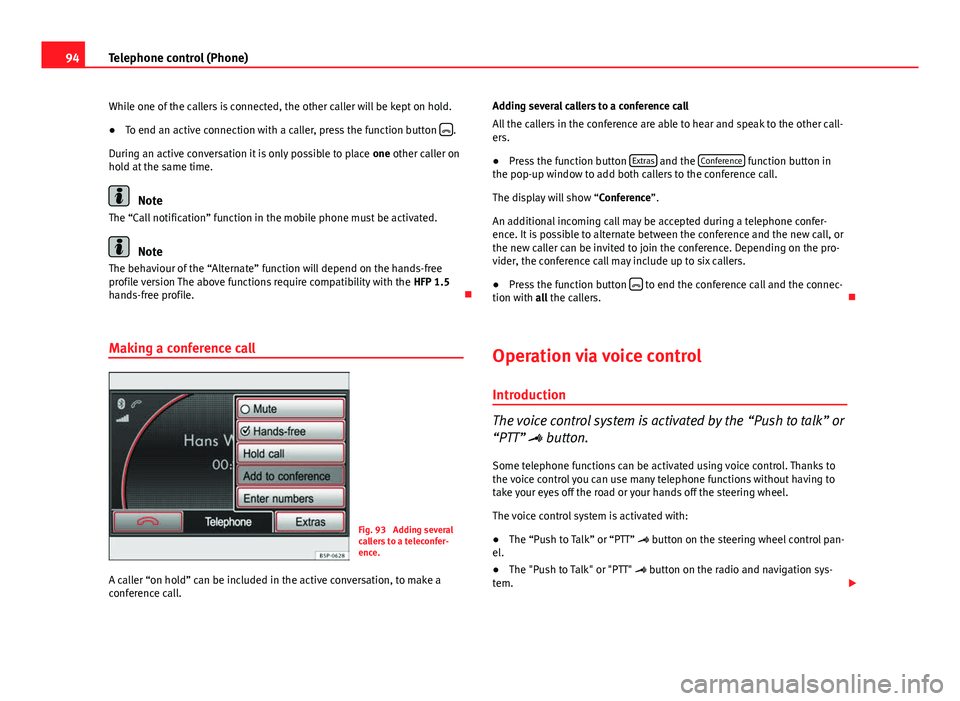
94Telephone control (Phone)
While one of the callers is connected, the other caller will be kept on hold.
● To end an active connection with a caller, press the function button
.
During an active conversation it is only possible to place one other caller on
hold at the same time.
Note
The “Call notification” function in the mobile phone must be activated.
Note
The behaviour of the “Alternate” function will depend on the hands-free
profile version The above functions require compatibility with the HFP 1.5
hands-free profile.
Making a conference call
Fig. 93 Adding several
callers to a teleconfer-
ence.
A caller “on hold” can be included in the active conversation, to make a
conference call. Adding several callers to a conference call
All the callers in the conference are able to hear and speak to the other call-
ers.
●
Press the function button Extras
and the Conference function button in
the pop-up window to add both callers to the conference call.
The display will show “Conference”.
An additional incoming call may be accepted during a telephone confer-
ence. It is possible to alternate between the conference and the new call, or
the new caller can be invited to join the conference. Depending on the pro-
vider, the conference call may include up to six callers.
● Press the function button
to end the conference call and the connec-
tion with all the callers.
Operation via voice control
Introduction
The voice control system is activated by the “Push to talk” or
“PTT” button.
Some telephone functions can be activated using voice control. Thanks to
the voice control you can use many telephone functions without having to
take your eyes off the road or your hands off the steering wheel.
The voice control system is activated with:
● The “Push to Talk” or “PTT” button on the steering wheel control pan-
el.
● The "Push to Talk" or "PTT" button on the radio and navigation sys-
tem.
Page 96 of 112
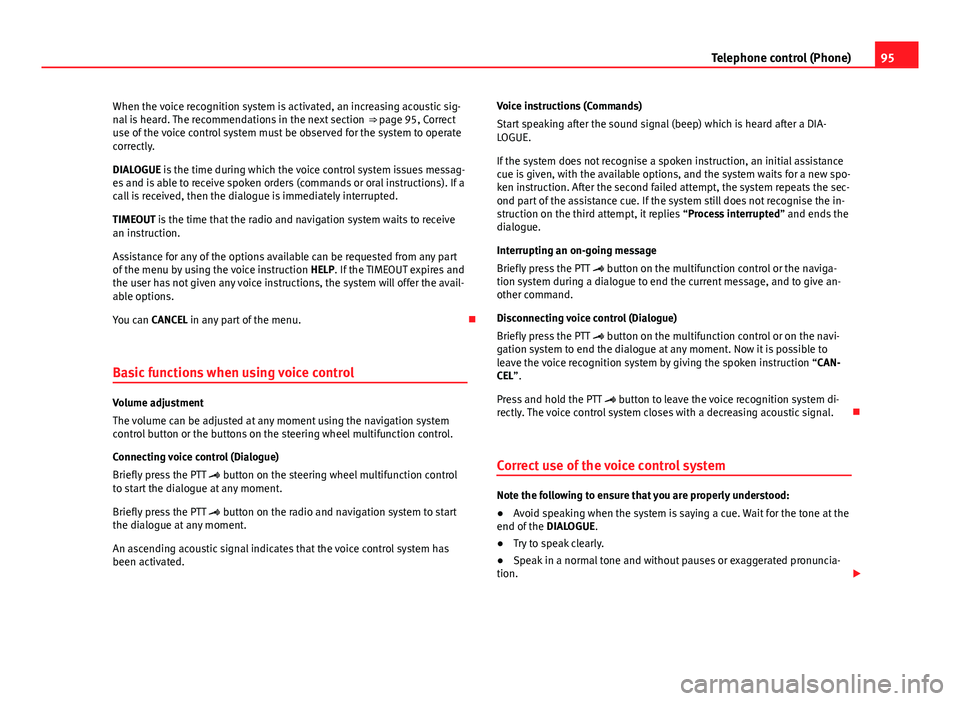
95
Telephone control (Phone)
When the voice recognition system is activated, an increasing acoustic sig-
nal is heard. The recommendations in the next section ⇒ page 95, Correct
use of the voice control system must be observed for the system to operate
correctly.
DIALOGUE is the time during which the voice control system issues messag-
es and is able to receive spoken orders (commands or oral instructions). If a
call is received, then the dialogue is immediately interrupted.
TIMEOUT is the time that the radio and navigation system waits to receive
an instruction.
Assistance for any of the options available can be requested from any part
of the menu by using the voice instruction HELP. If the TIMEOUT expires and
the user has not given any voice instructions, the system will offer the avail-
able options.
You can CANCEL in any part of the menu.
Basic functions when using voice control
Volume adjustment
The volume can be adjusted at any moment using the navigation system
control button or the buttons on the steering wheel multifunction control.
Connecting voice control (Dialogue)
Briefly press the PTT button on the steering wheel multifunction control
to start the dialogue at any moment.
Briefly press the PTT button on the radio and navigation system to start
the dialogue at any moment.
An ascending acoustic signal indicates that the voice control system has
been activated. Voice instructions (Commands)
Start speaking after the sound signal (beep) which is heard after a DIA-
LOGUE.
If the system does not recognise a spoken instruction, an initial assistance
cue is given, with the available options, and the system waits for a new spo-
ken instruction. After the second failed attempt, the system repeats the sec-
ond part of the assistance cue. If the system still does not recognise the in-
struction on the third attempt, it replies “Process interrupted
” and ends the
dialogue.
Interrupting an on-going message
Briefly press the PTT button on the multifunction control or the naviga-
tion system during a dialogue to end the current message, and to give an-
other command.
Disconnecting voice control (Dialogue)
Briefly press the PTT button on the multifunction control or on the navi-
gation system to end the dialogue at any moment. Now it is possible to
leave the voice recognition system by giving the spoken instruction “CAN-
CEL”.
Press and hold the PTT button to leave the voice recognition system di-
rectly. The voice control system closes with a decreasing acoustic signal.
Correct use of the voice control system
Note the following to ensure that you are properly understood:
● Avoid speaking when the system is saying a cue. Wait for the tone at the
end of the DIALOGUE.
● Try to speak clearly.
● Speak in a normal tone and without pauses or exaggerated pronuncia-
tion.
 1
1 2
2 3
3 4
4 5
5 6
6 7
7 8
8 9
9 10
10 11
11 12
12 13
13 14
14 15
15 16
16 17
17 18
18 19
19 20
20 21
21 22
22 23
23 24
24 25
25 26
26 27
27 28
28 29
29 30
30 31
31 32
32 33
33 34
34 35
35 36
36 37
37 38
38 39
39 40
40 41
41 42
42 43
43 44
44 45
45 46
46 47
47 48
48 49
49 50
50 51
51 52
52 53
53 54
54 55
55 56
56 57
57 58
58 59
59 60
60 61
61 62
62 63
63 64
64 65
65 66
66 67
67 68
68 69
69 70
70 71
71 72
72 73
73 74
74 75
75 76
76 77
77 78
78 79
79 80
80 81
81 82
82 83
83 84
84 85
85 86
86 87
87 88
88 89
89 90
90 91
91 92
92 93
93 94
94 95
95 96
96 97
97 98
98 99
99 100
100 101
101 102
102 103
103 104
104 105
105 106
106 107
107 108
108 109
109 110
110 111
111