Page 17 of 24
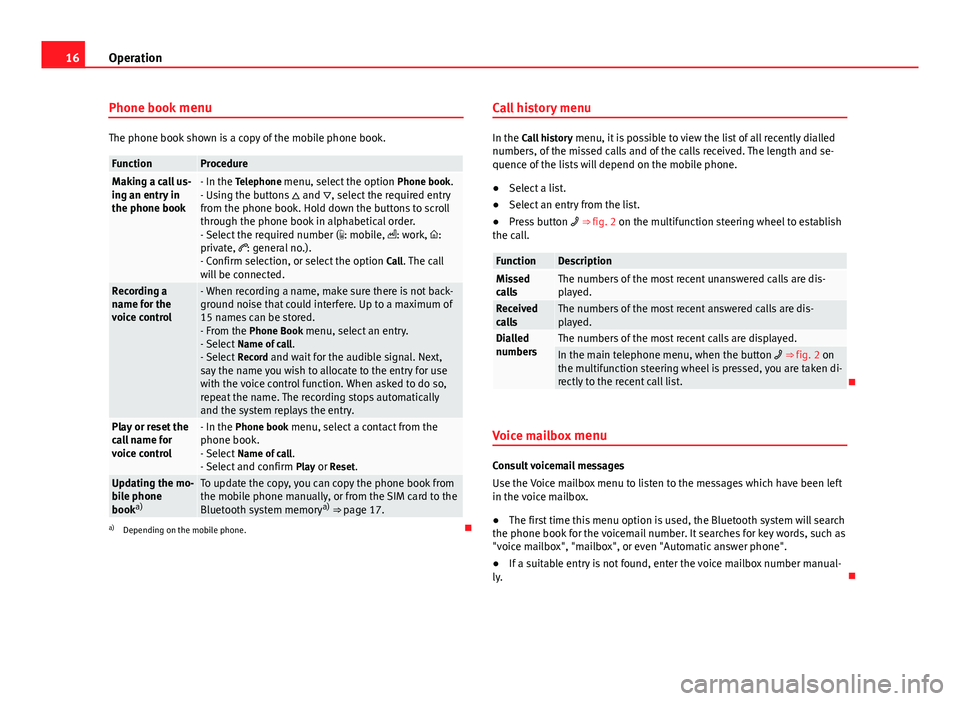
16Operation
Phone book menu
The phone book shown is a copy of the mobile phone book.
FunctionProcedureMaking a call us-
ing an entry in
the phone book- In the Telephone menu, select the option Phone book.
- Using the buttons and , select the required entry
from the phone book. Hold down the buttons to scroll
through the phone book in alphabetical order.
- Select the required number ( : mobile, : work, :
private, : general no.).
- Confirm selection, or select the option Call. The call
will be connected.
Recording a
name for the
voice control- When recording a name, make sure there is not back-
ground noise that could interfere. Up to a maximum of
15 names can be stored.
- From the Phone Book menu, select an entry.
- Select Name of call .
- Select Record and wait for the audible signal. Next,
say the name you wish to allocate to the entry for use
with the voice control function. When asked to do so,
repeat the name. The recording stops automatically
and the system replays the entry.
Play or reset the
call name for
voice control- In the Phone book menu, select a contact from the
phone book.
- Select Name of call .
- Select and confirm Play or Reset.
Updating the mo-
bile phone
booka)To update the copy, you can copy the phone book from
the mobile phone manually, or from the SIM card to the
Bluetooth system memory a)
⇒ page 17.
a) Depending on the mobile phone. Call history menu
In the Call history
menu, it is possible to view the list of all recently dialled
numbers, of the missed calls and of the calls received. The length and se-
quence of the lists will depend on the mobile phone.
● Select a list.
● Select an entry from the list.
● Press button ⇒ fig. 2 on the multifunction steering wheel to establish
the call.
FunctionDescriptionMissed
callsThe numbers of the most recent unanswered calls are dis-
played.
Received
callsThe numbers of the most recent answered calls are dis-
played.
Dialled
numbersThe numbers of the most recent calls are displayed.In the main telephone menu, when the button ⇒ fig. 2 on
the multifunction steering wheel is pressed, you are taken di-
rectly to the recent call list.
Voice mailbox menu
Consult voicemail messages
Use the Voice mailbox menu to listen to the messages which have been left
in the voice mailbox.
● The first time this menu option is used, the Bluetooth system will search
the phone book for the voicemail number. It searches for key words, such as
"voice mailbox", "mailbox", or even "Automatic answer phone".
● If a suitable entry is not found, enter the voice mailbox number manual-
ly.
Page 18 of 24
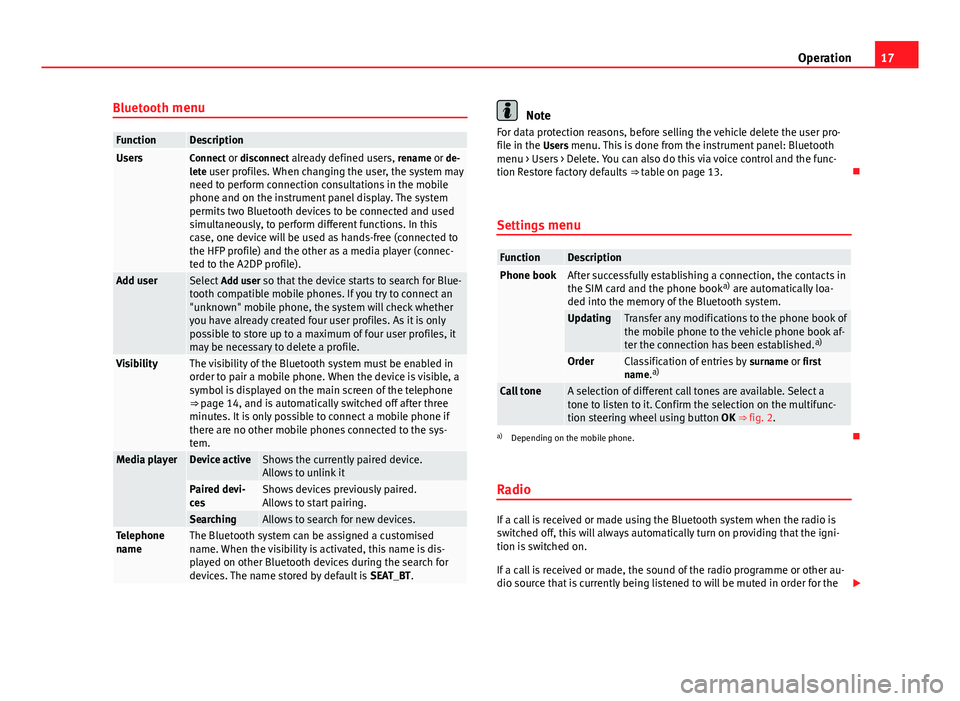
17
Operation
Bluetooth menu
FunctionDescriptionUsersConnect or disconnect already defined users, rename or de-
lete user profiles. When changing the user, the system may need to perform connection consultations in the mobile
phone and on the instrument panel display. The system
permits two Bluetooth devices to be connected and used
simultaneously, to perform different functions. In this
case, one device will be used as hands-free (connected to
the HFP profile) and the other as a media player (connec-
ted to the A2DP profile).
Add user Select Add user so that the device starts to search for Blue-
tooth compatible mobile phones. If you try to connect an
"unknown" mobile phone, the system will check whether
you have already created four user profiles. As it is only
possible to store up to a maximum of four user profiles, it
may be necessary to delete a profile.
VisibilityThe visibility of the Bluetooth system must be enabled in
order to pair a mobile phone. When the device is visible, a
symbol is displayed on the main screen of the telephone
⇒ page 14, and is automatically switched off after three
minutes. It is only possible to connect a mobile phone if
there are no other mobile phones connected to the sys-
tem.
Media playerDevice activeShows the currently paired device.
Allows to unlink it
Paired devi-
cesShows devices previously paired.
Allows to start pairing.
SearchingAllows to search for new devices.Telephone
nameThe Bluetooth system can be assigned a customised
name. When the visibility is activated, this name is dis-
played on other Bluetooth devices during the search for
devices. The name stored by default is SEAT_BT.
Note
For data protection reasons, before selling the vehicle delete the user pro-
file in the Users menu. This is done from the instrument panel: Bluetooth menu > Users > Delete. You can also do this via voice control and the func-
tion Restore factory defaults ⇒ table on page 13.
Settings menu
FunctionDescriptionPhone bookAfter successfully establishing a connection, the contacts in
the SIM card and the phone book a)
are automatically loa-
ded into the memory of the Bluetooth system.
UpdatingTransfer any modifications to the phone book of
the mobile phone to the vehicle phone book af-
ter the connection has been established. a)
OrderClassification of entries by
surname or first
name. a)
Call toneA selection of different call tones are available. Select a
tone to listen to it. Confirm the selection on the multifunc-
tion steering wheel using button
OK ⇒ fig. 2.
a)
Depending on the mobile phone.
Radio
If a call is received or made using the Bluetooth system when the radio is
switched off, this will always automatically turn on providing that the igni-
tion is switched on.
If a call is received or made, the sound of the radio programme or other au-
dio source that is currently being listened to will be muted in order for the
Page 19 of 24
18Operation
telephone conversation to be carried out without unpleasant background
noise.
Adjust the volume of the conversation on the mobile phone to “maximum”
and modify the volume on the radio volume control.
Page 20 of 24
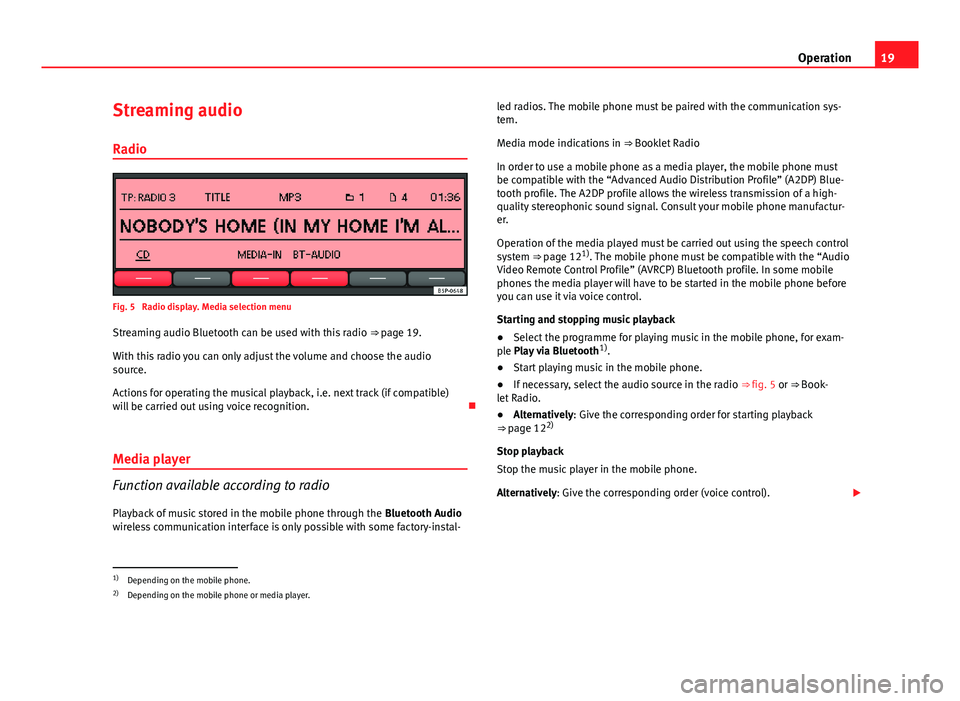
19
Operation
Streaming audio Radio
Fig. 5 Radio display. Media selection menu
Streaming audio Bluetooth can be used with this radio ⇒ page 19.
With this radio you can only adjust the volume and choose the audio
source.
Actions for operating the musical playback, i.e. next track (if compatible)
will be carried out using voice recognition.
Media player
Function available according to radio
Playback of music stored in the mobile phone through the Bluetooth Audio
wireless communication interface is only possible with some factory-instal- led radios. The mobile phone must be paired with the communication sys-
tem.
Media mode indications in
⇒ Booklet Radio
In order to use a mobile phone as a media player, the mobile phone must
be compatible with the “Advanced Audio Distribution Profile” (A2DP) Blue-
tooth profile. The A2DP profile allows the wireless transmission of a high-
quality stereophonic sound signal. Consult your mobile phone manufactur-
er.
Operation of the media played must be carried out using the speech control
system ⇒ page 121)
. The mobile phone must be compatible with the “Audio
Video Remote Control Profile” (AVRCP) Bluetooth profile. In some mobile
phones the media player will have to be started in the mobile phone before
you can use it via voice control.
Starting and stopping music playback
● Select the programme for playing music in the mobile phone, for exam-
ple Play via Bluetooth 1)
.
● Start playing music in the mobile phone.
● If necessary, select the audio source in the radio ⇒ fig. 5 or ⇒ Book-
let Radio.
● Alternatively: Give the corresponding order for starting playback
⇒ page 12 2)
Stop playback
Stop the music player in the mobile phone.
Alternatively: Give the corresponding order (voice control).
1)
Depending on the mobile phone.
2) Depending on the mobile phone or media player.
Page 21 of 24
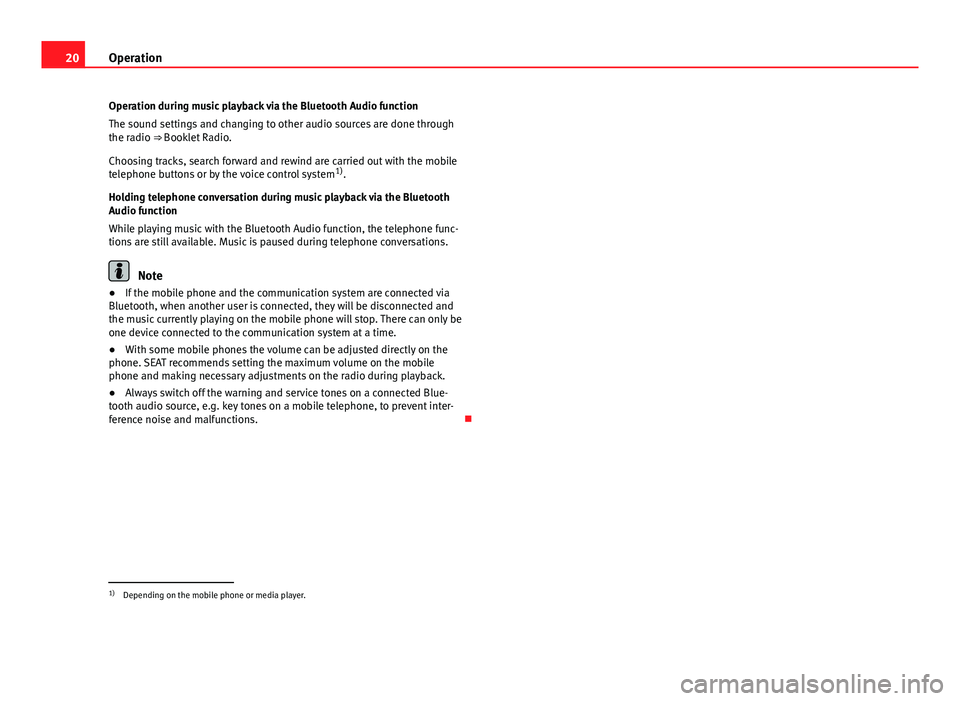
20Operation
Operation during music playback via the Bluetooth Audio function
The sound settings and changing to other audio sources are done through
the radio ⇒ Booklet Radio.
Choosing tracks, search forward and rewind are carried out with the mobile
telephone buttons or by the voice control system 1)
.
Holding telephone conversation during music playback via the Bluetooth
Audio function
While playing music with the Bluetooth Audio function, the telephone func-
tions are still available. Music is paused during telephone conversations.
Note
● If the mobile phone and the communication system are connected via
Bluetooth, when another user is connected, they will be disconnected and
the music currently playing on the mobile phone will stop. There can only be
one device connected to the communication system at a time.
● With some mobile phones the volume can be adjusted directly on the
phone. SEAT recommends setting the maximum volume on the mobile
phone and making necessary adjustments on the radio during playback.
● Always switch off the warning and service tones on a connected Blue-
tooth audio source, e.g. key tones on a mobile telephone, to prevent inter-
ference noise and malfunctions.
1)
Depending on the mobile phone or media player.
Page 22 of 24
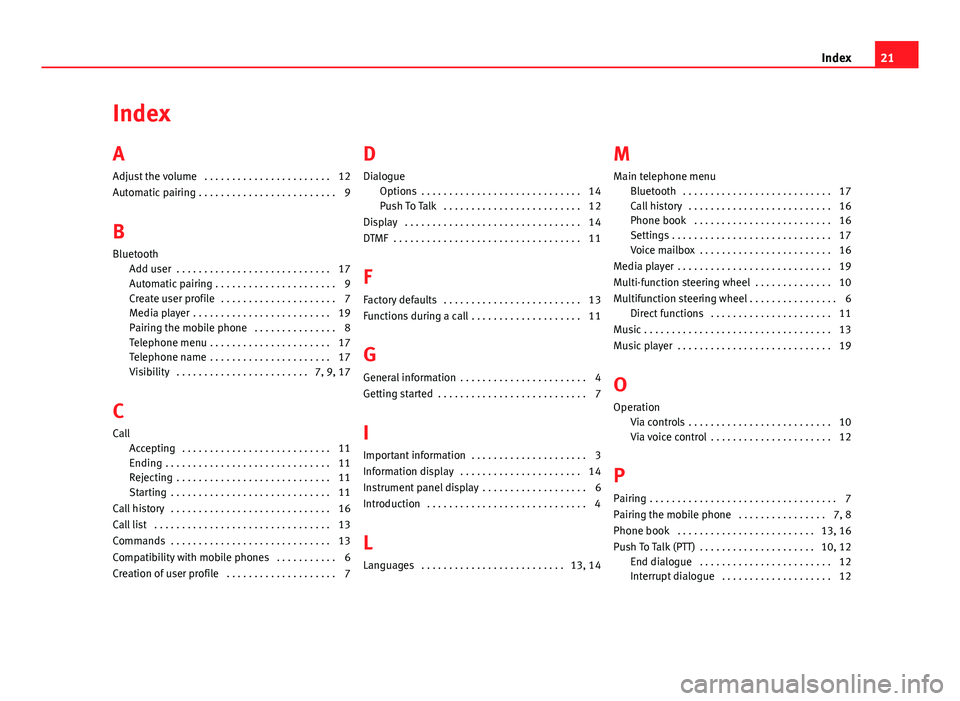
Index
A
Adjust the volume . . . . . . . . . . . . . . . . . . . . . . . 12
Automatic pairing . . . . . . . . . . . . . . . . . . . . . . . . . 9
B
Bluetooth Add user . . . . . . . . . . . . . . . . . . . . . . . . . . . . 17
Automatic pairing . . . . . . . . . . . . . . . . . . . . . . 9
Create user profile . . . . . . . . . . . . . . . . . . . . . 7
Media player . . . . . . . . . . . . . . . . . . . . . . . . . 19
Pairing the mobile phone . . . . . . . . . . . . . . . 8
Telephone menu . . . . . . . . . . . . . . . . . . . . . . 17
Telephone name . . . . . . . . . . . . . . . . . . . . . . 17
Visibility . . . . . . . . . . . . . . . . . . . . . . . . 7, 9, 17
C
Call Accepting . . . . . . . . . . . . . . . . . . . . . . . . . . . 11
Ending . . . . . . . . . . . . . . . . . . . . . . . . . . . . . . 11
Rejecting . . . . . . . . . . . . . . . . . . . . . . . . . . . . 11
Starting . . . . . . . . . . . . . . . . . . . . . . . . . . . . . 11
Call history . . . . . . . . . . . . . . . . . . . . . . . . . . . . . 16
Call list . . . . . . . . . . . . . . . . . . . . . . . . . . . . . . . . 13
Commands . . . . . . . . . . . . . . . . . . . . . . . . . . . . . 13
Compatibility with mobile phones . . . . . . . . . . . 6
Creation of user profile . . . . . . . . . . . . . . . . . . . . 7 D
Dialogue Options . . . . . . . . . . . . . . . . . . . . . . . . . . . . . 14
Push To Talk . . . . . . . . . . . . . . . . . . . . . . . . . 12
Display . . . . . . . . . . . . . . . . . . . . . . . . . . . . . . . . 14
DTMF . . . . . . . . . . . . . . . . . . . . . . . . . . . . . . . . . . 11
F
Factory defaults . . . . . . . . . . . . . . . . . . . . . . . . . 13
Functions during a call . . . . . . . . . . . . . . . . . . . . 11
G General information . . . . . . . . . . . . . . . . . . . . . . . 4
Getting started . . . . . . . . . . . . . . . . . . . . . . . . . . . 7
I
Important information . . . . . . . . . . . . . . . . . . . . . 3
Information display . . . . . . . . . . . . . . . . . . . . . . 14
Instrument panel display . . . . . . . . . . . . . . . . . . . 6
Introduction . . . . . . . . . . . . . . . . . . . . . . . . . . . . . 4
L
Languages . . . . . . . . . . . . . . . . . . . . . . . . . . 13, 14 M
Main telephone menu Bluetooth . . . . . . . . . . . . . . . . . . . . . . . . . . . 17
Call history . . . . . . . . . . . . . . . . . . . . . . . . . . 16
Phone book . . . . . . . . . . . . . . . . . . . . . . . . . 16
Settings . . . . . . . . . . . . . . . . . . . . . . . . . . . . . 17
Voice mailbox . . . . . . . . . . . . . . . . . . . . . . . . 16
Media player . . . . . . . . . . . . . . . . . . . . . . . . . . . . 19
Multi-function steering wheel . . . . . . . . . . . . . . 10
Multifunction steering wheel . . . . . . . . . . . . . . . . 6 Direct functions . . . . . . . . . . . . . . . . . . . . . . 11
Music . . . . . . . . . . . . . . . . . . . . . . . . . . . . . . . . . . 13
Music player . . . . . . . . . . . . . . . . . . . . . . . . . . . . 19
O Operation Via controls . . . . . . . . . . . . . . . . . . . . . . . . . . 10
Via voice control . . . . . . . . . . . . . . . . . . . . . . 12
P Pairing . . . . . . . . . . . . . . . . . . . . . . . . . . . . . . . . . . 7
Pairing the mobile phone . . . . . . . . . . . . . . . . 7, 8
Phone book . . . . . . . . . . . . . . . . . . . . . . . . . 13, 16
Push To Talk (PTT) . . . . . . . . . . . . . . . . . . . . . 10, 12 End dialogue . . . . . . . . . . . . . . . . . . . . . . . . 12
Interrupt dialogue . . . . . . . . . . . . . . . . . . . . 12
21
Index
Page 23 of 24
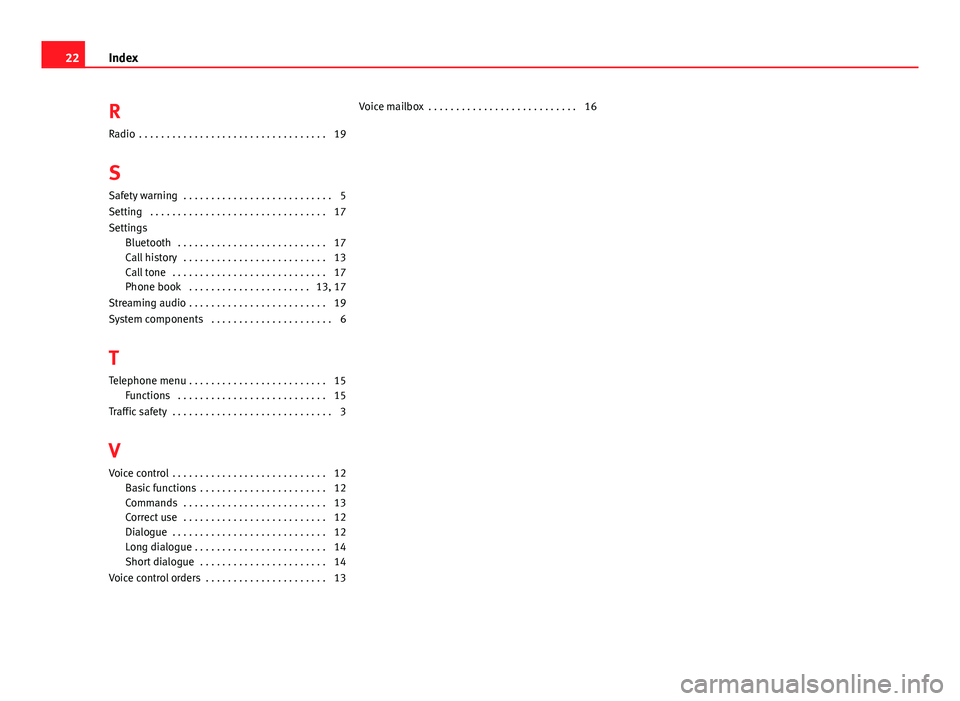
RRadio . . . . . . . . . . . . . . . . . . . . . . . . . . . . . . . . . . 19
S Safety warning . . . . . . . . . . . . . . . . . . . . . . . . . . . 5
Setting . . . . . . . . . . . . . . . . . . . . . . . . . . . . . . . . 17
Settings Bluetooth . . . . . . . . . . . . . . . . . . . . . . . . . . . 17
Call history . . . . . . . . . . . . . . . . . . . . . . . . . . 13
Call tone . . . . . . . . . . . . . . . . . . . . . . . . . . . . 17
Phone book . . . . . . . . . . . . . . . . . . . . . . 13, 17
Streaming audio . . . . . . . . . . . . . . . . . . . . . . . . . 19
System components . . . . . . . . . . . . . . . . . . . . . . 6
T Telephone menu . . . . . . . . . . . . . . . . . . . . . . . . . 15 Functions . . . . . . . . . . . . . . . . . . . . . . . . . . . 15
Traffic safety . . . . . . . . . . . . . . . . . . . . . . . . . . . . . 3
V
Voice control . . . . . . . . . . . . . . . . . . . . . . . . . . . . 12 Basic functions . . . . . . . . . . . . . . . . . . . . . . . 12
Commands . . . . . . . . . . . . . . . . . . . . . . . . . . 13
Correct use . . . . . . . . . . . . . . . . . . . . . . . . . . 12
Dialogue . . . . . . . . . . . . . . . . . . . . . . . . . . . . 12
Long dialogue . . . . . . . . . . . . . . . . . . . . . . . . 14
Short dialogue . . . . . . . . . . . . . . . . . . . . . . . 14
Voice control orders . . . . . . . . . . . . . . . . . . . . . . 13 Voice mailbox . . . . . . . . . . . . . . . . . . . . . . . . . . . 16
22
Index
Page 24 of 24
Inglés 5P0012006HB (02.12)
Bluetooth system
Own\br’s manual
Portada Sist Bluetooth_PQ35 (alhambra).indd 316/04/12 12:03
Page:
< prev 1-8 9-16 17-24