2012 Seat Leon 5D key
[x] Cancel search: keyPage 5 of 24

4Introduction to the Bluetooth system
Introduction to the Bluetooth system
General information
This system allows you to connect your mobile phone via
Bluetooth connection and to use the hands-free mode, as
well as connecting a multimedia player. The hands-free device means that the telephone can be used inside the ve-
hicle; the driver will not have to remove their hands from the steering wheel
nor will be distracted from traffic.
Available functions include making calls in hands-free mode, access to the
phone book, access to the call list, music playback via streaming audio and
control of the voice recognition system.
Before using the Bluetooth system, the mobile phone has to be paired with
the vehicle installation via Bluetooth ⇒ page 7.
Switching on/off
The Bluetooth system is activated when the ignition is turned on and it is
deactivated when the key is removed from the ignition.
With the system activated, if the “PTT” is pressed the voice control activates
and if there is no telephone connected, Bluetooth visibility is turned on and
a search for a telephone is begun.
If there is a call in process when the system is deactivated, the active call is
not cancelled, but transferred to the mobile phone.
Bluetooth
Bluetooth technology permits the connection of a mobile phone to the vehi-
cle hands-free system. In order to use the system with a mobile phone with
Bluetooth technology, the process of pairing them must be carried out in
advance. Use compatible Bluetooth devices only. For more information about compat-
ible Bluetooth products, consult your dealership or the SEAT website.
Some Bluetooth mobile phones are detected and connected automatically
when the ignition is switched on. For this to take place the telephone must
be switched on and its Bluetooth function activated, and there must be no
active Bluetooth connection from other devices.
Bluetooth connections are free.
Bluetooth
®
is a registered trademark of Bluetooth ®
SIG, Inc.
Declaration of conformity
S1nn GmbH & Co. KG certifies that the UHV High unit complies with the ba-
sic requirements and the rest of the relevant provisions of the Directive
1999/5/CE. A copy of the declaration of conformity can be found at http://
www.s1nn.de/certifications/uhv-high-manual .
Exchange of information between the mobile phone and the Bluetooth
system
The mobile phone system sends the data and the requests via Bluetooth to
the mobile phone that is connected. If the connected mobile phone is tem-
porarily “overloaded”, it may not respond to the requests from the Blue-
tooth system. The following message is shown in the instrument panel dis-
play: “Mobile phone does not respond ”.
In this case, wait for the mobile phone to react or make a new call.
Page 8 of 24

7
Getting started: pairing
Getting started: pairing Creation of user profile
Each telephone must be paired with the Bluetooth system
before using it for the first time. When pairing a mobile phone for the first time, you will be asked to create a
user profile. A user profile is necessary for you to connect the mobile phone
to the SEAT system. Once the user profile has been created, your telephone
can be connected automatically or manually ⇒ page 9, Automatic pair-
ing, without having to repeat the initial pairing process each time. The
phone will be connected automatically as long as the corresponding user
profile has not been deleted using the telephone menu or the Factory set-
tings function.
A maximum of four user profiles can be created. If you try to create a fifth
profile the system will ask you to erase a profile of your choice.
The pairing process can take several minutes depending on the size of the
phone book.
The procedure for pairing your mobile phone to the SEAT system for the first
time is described below. The procedure can be started from the vehicle sys-
tem using the Telephone menu on the instrument panel or from the mobile
phone. Both methods are described below ⇒ page 7 and ⇒ page 8.Pairing the mobile phone with the system in
the instrument panel menu
In order to pair the mobile phone with the vehicle's Bluetooth by
searching for devices from the
Telephone menu in the instrument
panel, follow the steps below:
In the mobile phone
– Activate the Bluetooth function on your mobile phone.
– Activate the Bluetooth visibility on your mobile phone.
In the vehicle
– Turn on the ignition with the key.
– Select the Telephone menu on the instrument panel display.
– Select the function Search for Telephones to search for Bluetooth
devices within the range of the system. At the end of the search,
a list of the devices found is displayed.
Pairing the mobile phone
– Select the desired telephone from the list on the instrument
panel display.
– Next, accept the connection instructions on the mobile phone.
– When requested, follow the steps to confirm/enter the PIN. De-
pending on the technology supported by your mobile, different
actions will be requested.
Page 9 of 24
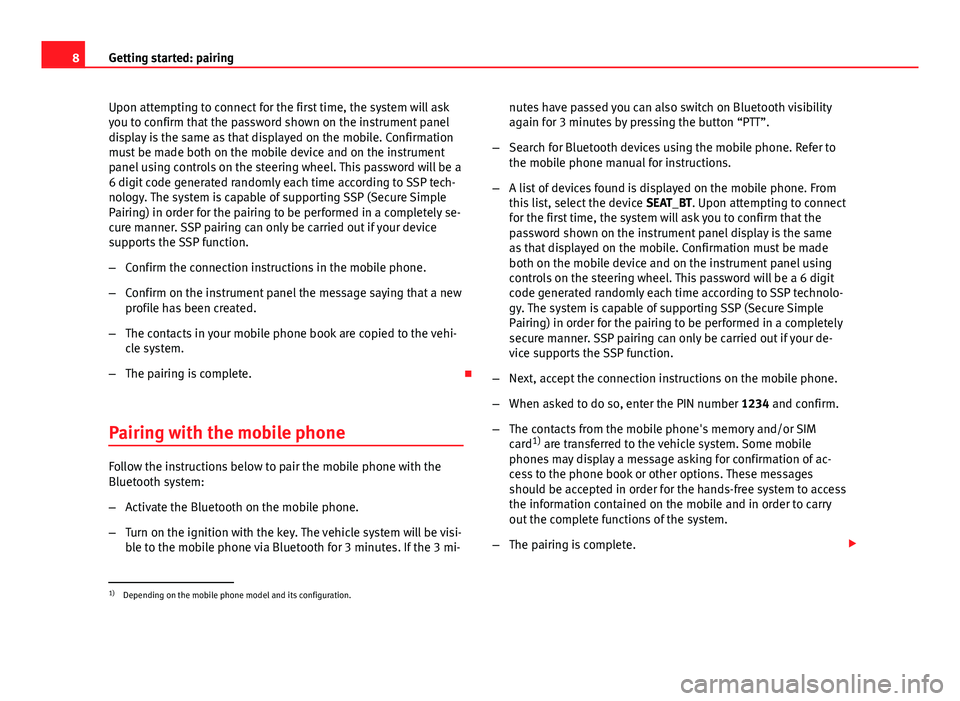
8Getting started: pairing
Upon attempting to connect for the first time, the system will ask
you to confirm that the password shown on the instrument panel
display is the same as that displayed on the mobile. Confirmation
must be made both on the mobile device and on the instrument
panel using controls on the steering wheel. This password will be a
6 digit code generated randomly each time according to SSP tech-
nology. The system is capable of supporting SSP (Secure Simple
Pairing) in order for the pairing to be performed in a completely se-
cure manner. SSP pairing can only be carried out if your device
supports the SSP function.
–Confirm the connection instructions in the mobile phone.
– Confirm on the instrument panel the message saying that a new
profile has been created.
– The contacts in your mobile phone book are copied to the vehi-
cle system.
– The pairing is complete.
Pairing with the mobile phone
Follow the instructions below to pair the mobile phone with the
Bluetooth system:
– Activate the Bluetooth on the mobile phone.
– Turn on the ignition with the key. The vehicle system will be visi-
ble to the mobile phone via Bluetooth for 3 minutes. If the 3 mi- nutes have passed you can also switch on Bluetooth visibility
again for 3 minutes by pressing the button “PTT”.
– Search for Bluetooth devices using the mobile phone. Refer to
the mobile phone manual for instructions.
– A list of devices found is displayed on the mobile phone. From
this list, select the device SEAT_BT. Upon attempting to connect
for the first time, the system will ask you to confirm that the
password shown on the instrument panel display is the same
as that displayed on the mobile. Confirmation must be made
both on the mobile device and on the instrument panel using
controls on the steering wheel. This password will be a 6 digit code generated randomly each time according to SSP technolo-
gy. The system is capable of supporting SSP (Secure Simple
Pairing) in order for the pairing to be performed in a completely
secure manner. SSP pairing can only be carried out if your de-
vice supports the SSP function.
– Next, accept the connection instructions on the mobile phone.
– When asked to do so, enter the PIN number 1234 and confirm.
– The contacts from the mobile phone's memory and/or SIM
card 1)
are transferred to the vehicle system. Some mobile
phones may display a message asking for confirmation of ac-
cess to the phone book or other options. These messages
should be accepted in order for the hands-free system to access
the information contained on the mobile and in order to carry
out the complete functions of the system.
– The pairing is complete.
1)
Depending on the mobile phone model and its configuration.
Page 10 of 24
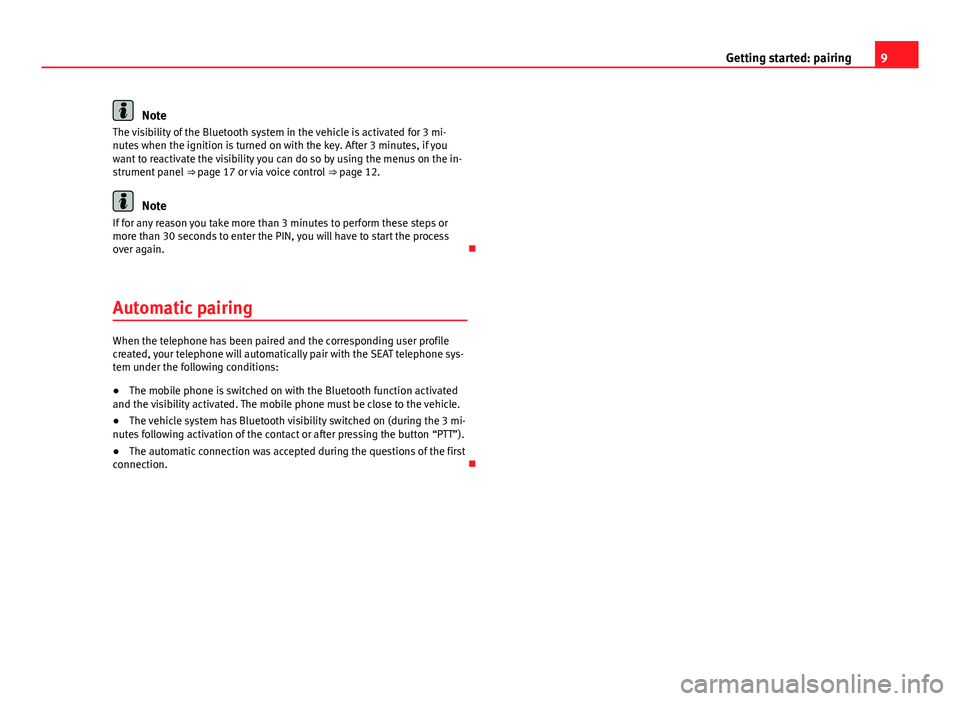
9
Getting started: pairing
Note
The visibility of the Bluetooth system in the vehicle is activated for 3 mi-
nutes when the ignition is turned on with the key. After 3 minutes, if you
want to reactivate the visibility you can do so by using the menus on the in-
strument panel ⇒ page 17 or via voice control ⇒ page 12.
Note
If for any reason you take more than 3 minutes to perform these steps or
more than 30 seconds to enter the PIN, you will have to start the process
over again.
Automatic pairing
When the telephone has been paired and the corresponding user profile
created, your telephone will automatically pair with the SEAT telephone sys-
tem under the following conditions:
● The mobile phone is switched on with the Bluetooth function activated
and the visibility activated. The mobile phone must be close to the vehicle.
● The vehicle system has Bluetooth visibility switched on (during the 3 mi-
nutes following activation of the contact or after pressing the button “PTT”).
● The automatic connection was accepted during the questions of the first
connection.
Page 17 of 24
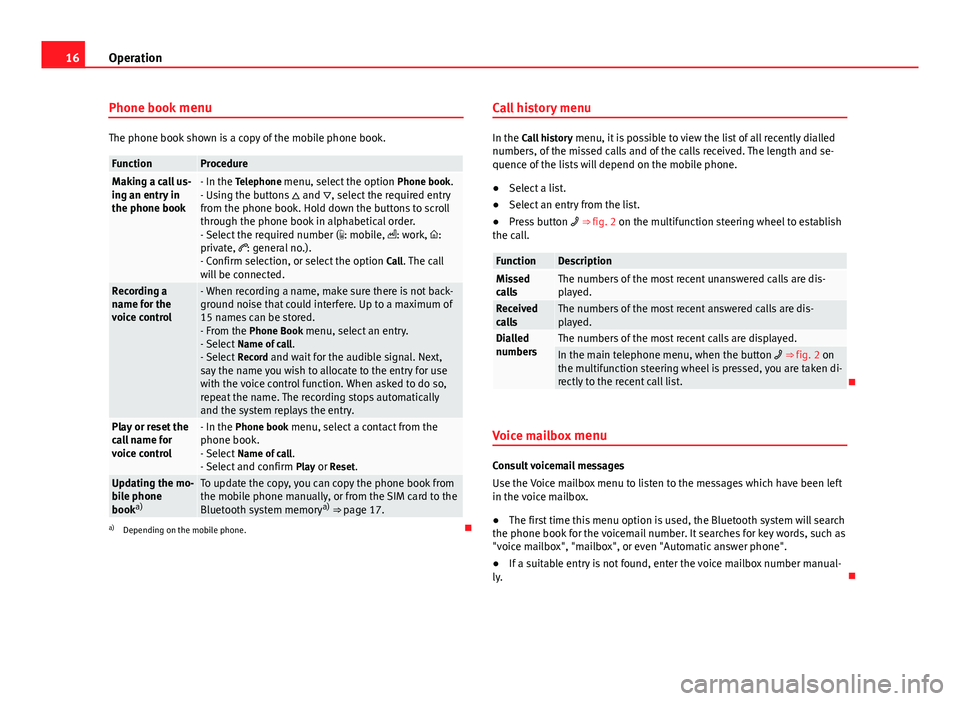
16Operation
Phone book menu
The phone book shown is a copy of the mobile phone book.
FunctionProcedureMaking a call us-
ing an entry in
the phone book- In the Telephone menu, select the option Phone book.
- Using the buttons and , select the required entry
from the phone book. Hold down the buttons to scroll
through the phone book in alphabetical order.
- Select the required number ( : mobile, : work, :
private, : general no.).
- Confirm selection, or select the option Call. The call
will be connected.
Recording a
name for the
voice control- When recording a name, make sure there is not back-
ground noise that could interfere. Up to a maximum of
15 names can be stored.
- From the Phone Book menu, select an entry.
- Select Name of call .
- Select Record and wait for the audible signal. Next,
say the name you wish to allocate to the entry for use
with the voice control function. When asked to do so,
repeat the name. The recording stops automatically
and the system replays the entry.
Play or reset the
call name for
voice control- In the Phone book menu, select a contact from the
phone book.
- Select Name of call .
- Select and confirm Play or Reset.
Updating the mo-
bile phone
booka)To update the copy, you can copy the phone book from
the mobile phone manually, or from the SIM card to the
Bluetooth system memory a)
⇒ page 17.
a) Depending on the mobile phone. Call history menu
In the Call history
menu, it is possible to view the list of all recently dialled
numbers, of the missed calls and of the calls received. The length and se-
quence of the lists will depend on the mobile phone.
● Select a list.
● Select an entry from the list.
● Press button ⇒ fig. 2 on the multifunction steering wheel to establish
the call.
FunctionDescriptionMissed
callsThe numbers of the most recent unanswered calls are dis-
played.
Received
callsThe numbers of the most recent answered calls are dis-
played.
Dialled
numbersThe numbers of the most recent calls are displayed.In the main telephone menu, when the button ⇒ fig. 2 on
the multifunction steering wheel is pressed, you are taken di-
rectly to the recent call list.
Voice mailbox menu
Consult voicemail messages
Use the Voice mailbox menu to listen to the messages which have been left
in the voice mailbox.
● The first time this menu option is used, the Bluetooth system will search
the phone book for the voicemail number. It searches for key words, such as
"voice mailbox", "mailbox", or even "Automatic answer phone".
● If a suitable entry is not found, enter the voice mailbox number manual-
ly.
Page 21 of 24
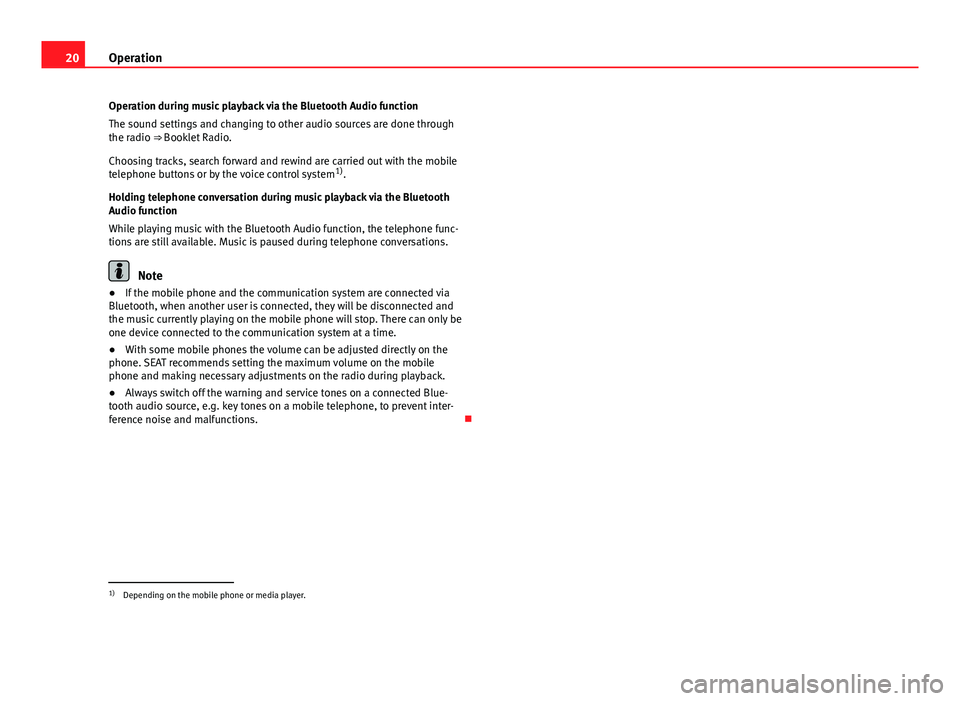
20Operation
Operation during music playback via the Bluetooth Audio function
The sound settings and changing to other audio sources are done through
the radio ⇒ Booklet Radio.
Choosing tracks, search forward and rewind are carried out with the mobile
telephone buttons or by the voice control system 1)
.
Holding telephone conversation during music playback via the Bluetooth
Audio function
While playing music with the Bluetooth Audio function, the telephone func-
tions are still available. Music is paused during telephone conversations.
Note
● If the mobile phone and the communication system are connected via
Bluetooth, when another user is connected, they will be disconnected and
the music currently playing on the mobile phone will stop. There can only be
one device connected to the communication system at a time.
● With some mobile phones the volume can be adjusted directly on the
phone. SEAT recommends setting the maximum volume on the mobile
phone and making necessary adjustments on the radio during playback.
● Always switch off the warning and service tones on a connected Blue-
tooth audio source, e.g. key tones on a mobile telephone, to prevent inter-
ference noise and malfunctions.
1)
Depending on the mobile phone or media player.