2012 Seat Leon 5D radio
[x] Cancel search: radioPage 7 of 24

6Introduction to the Bluetooth system
Compatibility with mobile phones
New models of mobile phones are being released constantly by the differ-
ent brands, with different operating systems and different ways of operat-
ing. For this reason there are some mobile phones that do not perform
some of the functions correctly or are even totally incompatible. At SEAT we
would like to help you choose a mobile phone, so we have published the
results of compatibility tests performed for different mobile phones. Visit
the SEAT website or ask at your dealer.
Depending on your mobile phone model, certain functions may not be avail-
able or it may be necessary to change the configuration. Familiarise yourself
with your phone and read the instruction manual to learn the possibilities it
offers.
Even when the mobile phone appears as compatible in our list, we have no-
ticed that occasionally it is possible that the phone presents an abnormal
behaviour with the system due to software errors. In this case we recom-
mend updating your mobile phone's software. Mobile phone manufacturers
usually have updates available on their websites, which can improve the
operation of your phone.
In the event that you have various applications to make calls, such as inter-
net calling, the mobile will ask you from which application you wish to make
the call. Until confirmation is given you will not be able to make the call.
If you try to make a call and it is not processed, check your mobile phone as
it is possible that a pop-up window on your telephone is requesting you to
select the program with which to make the call. Bluetooth system components
Fig. 1 Display and handling components of the Bluetooth system.
⇒ fig. 1Necessary componentsSee1Multifunction steering wheel⇒ page 102Instrument panel display with phone
function indication⇒ Booklet Instruction
Manual
3Radio⇒ Booklet Radio
Page 13 of 24
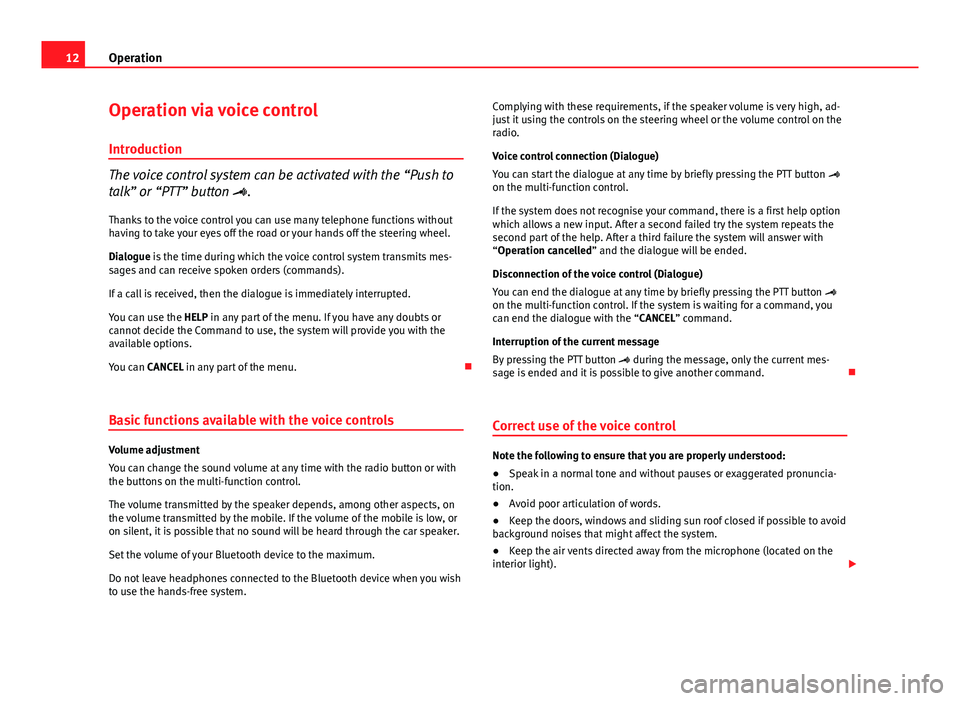
12Operation
Operation via voice control
Introduction
The voice control system can be activated with the “Push to
talk” or “PTT” button .
Thanks to the voice control you can use many telephone functions without
having to take your eyes off the road or your hands off the steering wheel.
Dialogue is the time during which the voice control system transmits mes-
sages and can receive spoken orders (commands).
If a call is received, then the dialogue is immediately interrupted.
You can use the HELP in any part of the menu. If you have any doubts or
cannot decide the Command to use, the system will provide you with the
available options.
You can CANCEL in any part of the menu.
Basic functions available with the voice controls
Volume adjustment
You can change the sound volume at any time with the radio button or with
the buttons on the multi-function control.
The volume transmitted by the speaker depends, among other aspects, on
the volume transmitted by the mobile. If the volume of the mobile is low, or
on silent, it is possible that no sound will be heard through the car speaker.
Set the volume of your Bluetooth device to the maximum.
Do not leave headphones connected to the Bluetooth device when you wish
to use the hands-free system. Complying with these requirements, if the speaker volume is very high, ad-
just it using the controls on the steering wheel or the volume control on the
radio.
Voice control connection (Dialogue)
You can start the dialogue at any time by briefly pressing the PTT button
on the multi-function control.
If the system does not recognise your command, there is a first help option
which allows a new input. After a second failed try the system repeats the
second part of the help. After a third failure the system will answer with
“Operation cancelled” and the dialogue will be ended.
Disconnection of the voice control (Dialogue)
You can end the dialogue at any time by briefly pressing the PTT button
on the multi-function control. If the system is waiting for a command, you
can end the dialogue with the “CANCEL” command.
Interruption of the current message
By pressing the PTT button during the message, only the current mes-
sage is ended and it is possible to give another command.
Correct use of the voice controlNote the following to ensure that you are properly understood:
● Speak in a normal tone and without pauses or exaggerated pronuncia-
tion.
● Avoid poor articulation of words.
● Keep the doors, windows and sliding sun roof closed if possible to avoid
background noises that might affect the system.
● Keep the air vents directed away from the microphone (located on the
interior light).
Page 18 of 24
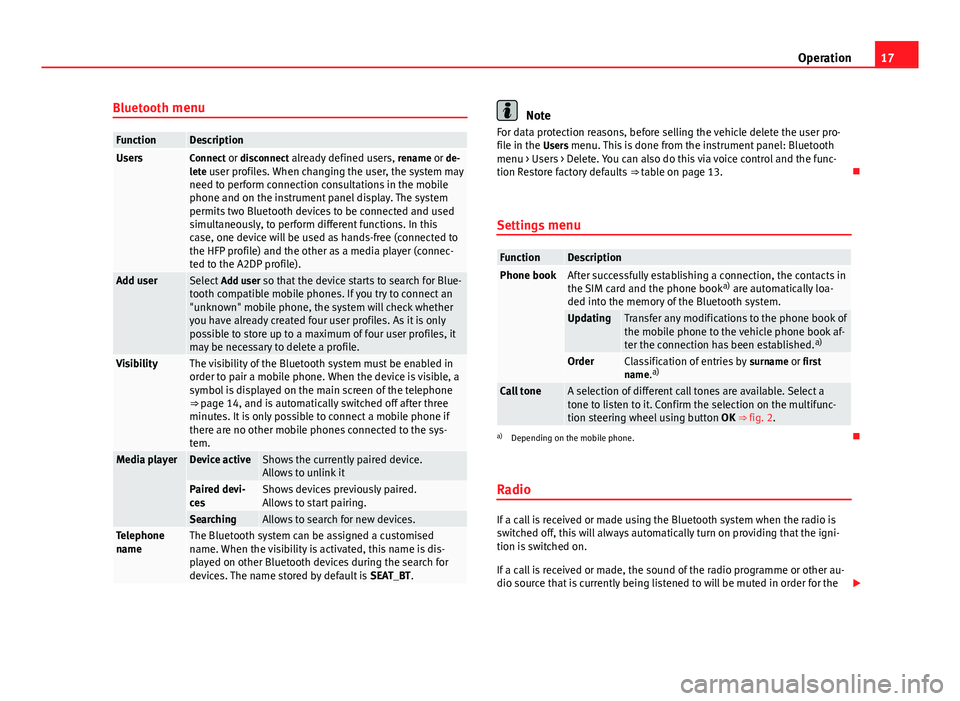
17
Operation
Bluetooth menu
FunctionDescriptionUsersConnect or disconnect already defined users, rename or de-
lete user profiles. When changing the user, the system may need to perform connection consultations in the mobile
phone and on the instrument panel display. The system
permits two Bluetooth devices to be connected and used
simultaneously, to perform different functions. In this
case, one device will be used as hands-free (connected to
the HFP profile) and the other as a media player (connec-
ted to the A2DP profile).
Add user Select Add user so that the device starts to search for Blue-
tooth compatible mobile phones. If you try to connect an
"unknown" mobile phone, the system will check whether
you have already created four user profiles. As it is only
possible to store up to a maximum of four user profiles, it
may be necessary to delete a profile.
VisibilityThe visibility of the Bluetooth system must be enabled in
order to pair a mobile phone. When the device is visible, a
symbol is displayed on the main screen of the telephone
⇒ page 14, and is automatically switched off after three
minutes. It is only possible to connect a mobile phone if
there are no other mobile phones connected to the sys-
tem.
Media playerDevice activeShows the currently paired device.
Allows to unlink it
Paired devi-
cesShows devices previously paired.
Allows to start pairing.
SearchingAllows to search for new devices.Telephone
nameThe Bluetooth system can be assigned a customised
name. When the visibility is activated, this name is dis-
played on other Bluetooth devices during the search for
devices. The name stored by default is SEAT_BT.
Note
For data protection reasons, before selling the vehicle delete the user pro-
file in the Users menu. This is done from the instrument panel: Bluetooth menu > Users > Delete. You can also do this via voice control and the func-
tion Restore factory defaults ⇒ table on page 13.
Settings menu
FunctionDescriptionPhone bookAfter successfully establishing a connection, the contacts in
the SIM card and the phone book a)
are automatically loa-
ded into the memory of the Bluetooth system.
UpdatingTransfer any modifications to the phone book of
the mobile phone to the vehicle phone book af-
ter the connection has been established. a)
OrderClassification of entries by
surname or first
name. a)
Call toneA selection of different call tones are available. Select a
tone to listen to it. Confirm the selection on the multifunc-
tion steering wheel using button
OK ⇒ fig. 2.
a)
Depending on the mobile phone.
Radio
If a call is received or made using the Bluetooth system when the radio is
switched off, this will always automatically turn on providing that the igni-
tion is switched on.
If a call is received or made, the sound of the radio programme or other au-
dio source that is currently being listened to will be muted in order for the
Page 19 of 24

18Operation
telephone conversation to be carried out without unpleasant background
noise.
Adjust the volume of the conversation on the mobile phone to “maximum”
and modify the volume on the radio volume control.
Page 20 of 24
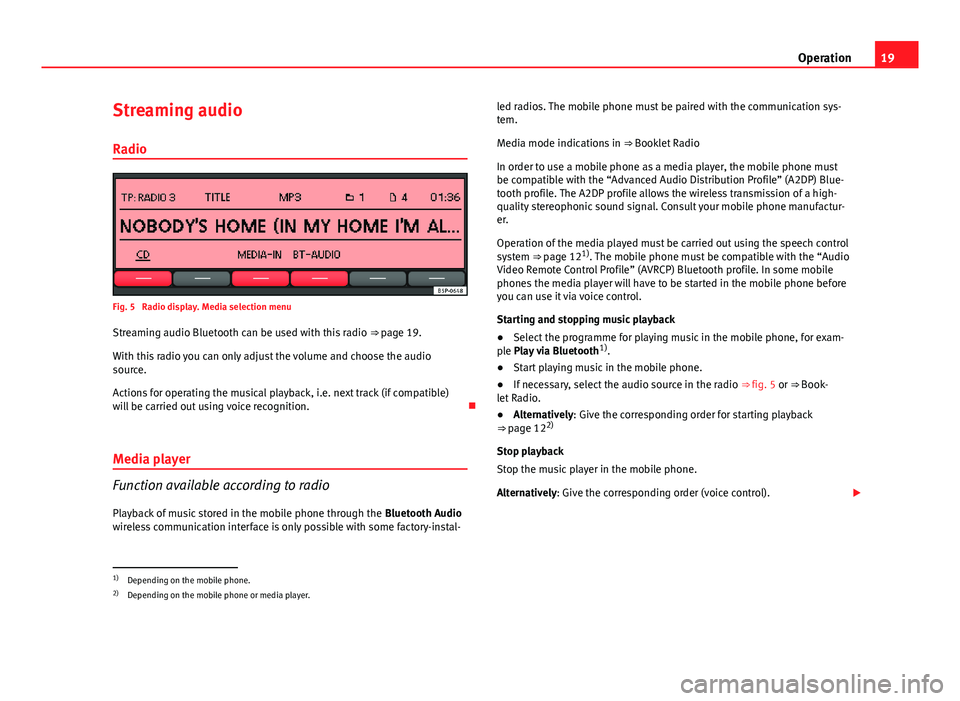
19
Operation
Streaming audio Radio
Fig. 5 Radio display. Media selection menu
Streaming audio Bluetooth can be used with this radio ⇒ page 19.
With this radio you can only adjust the volume and choose the audio
source.
Actions for operating the musical playback, i.e. next track (if compatible)
will be carried out using voice recognition.
Media player
Function available according to radio
Playback of music stored in the mobile phone through the Bluetooth Audio
wireless communication interface is only possible with some factory-instal- led radios. The mobile phone must be paired with the communication sys-
tem.
Media mode indications in
⇒ Booklet Radio
In order to use a mobile phone as a media player, the mobile phone must
be compatible with the “Advanced Audio Distribution Profile” (A2DP) Blue-
tooth profile. The A2DP profile allows the wireless transmission of a high-
quality stereophonic sound signal. Consult your mobile phone manufactur-
er.
Operation of the media played must be carried out using the speech control
system ⇒ page 121)
. The mobile phone must be compatible with the “Audio
Video Remote Control Profile” (AVRCP) Bluetooth profile. In some mobile
phones the media player will have to be started in the mobile phone before
you can use it via voice control.
Starting and stopping music playback
● Select the programme for playing music in the mobile phone, for exam-
ple Play via Bluetooth 1)
.
● Start playing music in the mobile phone.
● If necessary, select the audio source in the radio ⇒ fig. 5 or ⇒ Book-
let Radio.
● Alternatively: Give the corresponding order for starting playback
⇒ page 12 2)
Stop playback
Stop the music player in the mobile phone.
Alternatively: Give the corresponding order (voice control).
1)
Depending on the mobile phone.
2) Depending on the mobile phone or media player.
Page 21 of 24
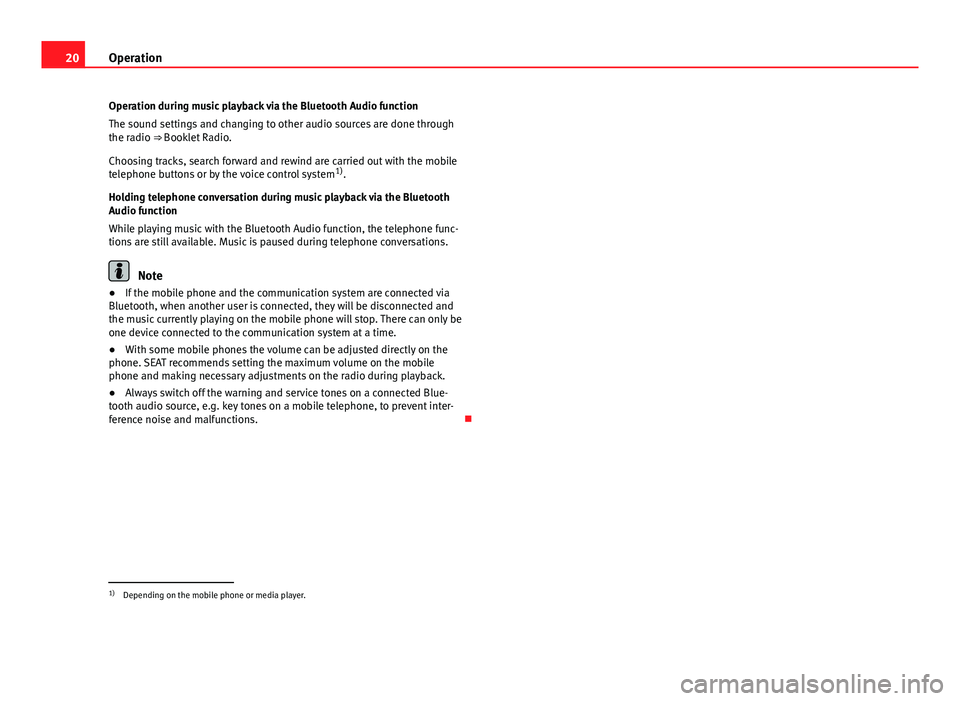
20Operation
Operation during music playback via the Bluetooth Audio function
The sound settings and changing to other audio sources are done through
the radio ⇒ Booklet Radio.
Choosing tracks, search forward and rewind are carried out with the mobile
telephone buttons or by the voice control system 1)
.
Holding telephone conversation during music playback via the Bluetooth
Audio function
While playing music with the Bluetooth Audio function, the telephone func-
tions are still available. Music is paused during telephone conversations.
Note
● If the mobile phone and the communication system are connected via
Bluetooth, when another user is connected, they will be disconnected and
the music currently playing on the mobile phone will stop. There can only be
one device connected to the communication system at a time.
● With some mobile phones the volume can be adjusted directly on the
phone. SEAT recommends setting the maximum volume on the mobile
phone and making necessary adjustments on the radio during playback.
● Always switch off the warning and service tones on a connected Blue-
tooth audio source, e.g. key tones on a mobile telephone, to prevent inter-
ference noise and malfunctions.
1)
Depending on the mobile phone or media player.
Page 23 of 24
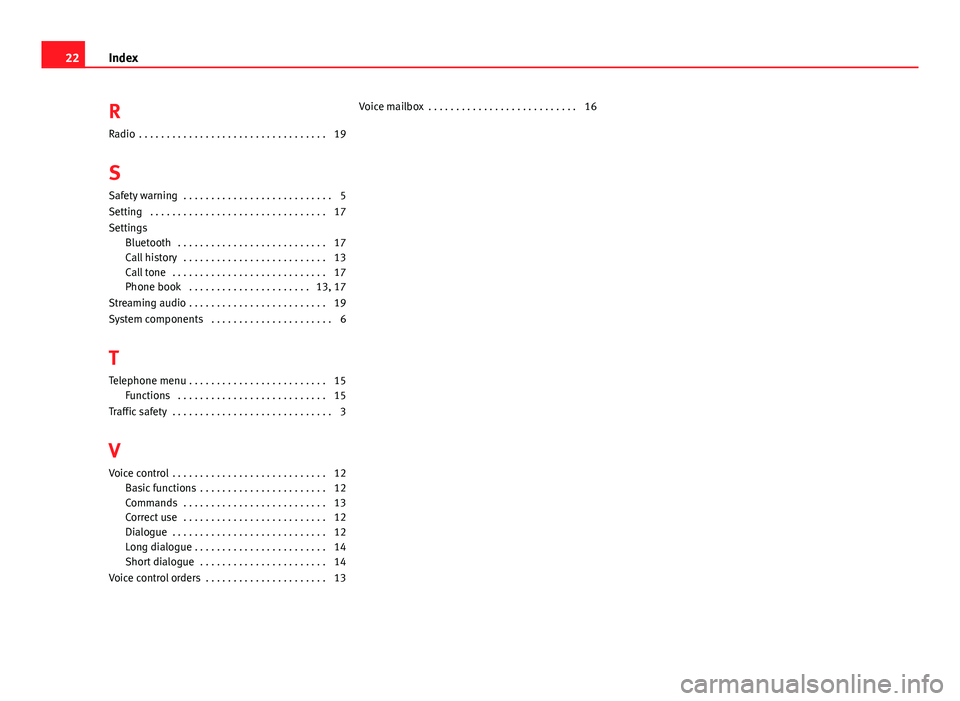
RRadio . . . . . . . . . . . . . . . . . . . . . . . . . . . . . . . . . . 19
S Safety warning . . . . . . . . . . . . . . . . . . . . . . . . . . . 5
Setting . . . . . . . . . . . . . . . . . . . . . . . . . . . . . . . . 17
Settings Bluetooth . . . . . . . . . . . . . . . . . . . . . . . . . . . 17
Call history . . . . . . . . . . . . . . . . . . . . . . . . . . 13
Call tone . . . . . . . . . . . . . . . . . . . . . . . . . . . . 17
Phone book . . . . . . . . . . . . . . . . . . . . . . 13, 17
Streaming audio . . . . . . . . . . . . . . . . . . . . . . . . . 19
System components . . . . . . . . . . . . . . . . . . . . . . 6
T Telephone menu . . . . . . . . . . . . . . . . . . . . . . . . . 15 Functions . . . . . . . . . . . . . . . . . . . . . . . . . . . 15
Traffic safety . . . . . . . . . . . . . . . . . . . . . . . . . . . . . 3
V
Voice control . . . . . . . . . . . . . . . . . . . . . . . . . . . . 12 Basic functions . . . . . . . . . . . . . . . . . . . . . . . 12
Commands . . . . . . . . . . . . . . . . . . . . . . . . . . 13
Correct use . . . . . . . . . . . . . . . . . . . . . . . . . . 12
Dialogue . . . . . . . . . . . . . . . . . . . . . . . . . . . . 12
Long dialogue . . . . . . . . . . . . . . . . . . . . . . . . 14
Short dialogue . . . . . . . . . . . . . . . . . . . . . . . 14
Voice control orders . . . . . . . . . . . . . . . . . . . . . . 13 Voice mailbox . . . . . . . . . . . . . . . . . . . . . . . . . . . 16
22
Index