Page 9 of 20
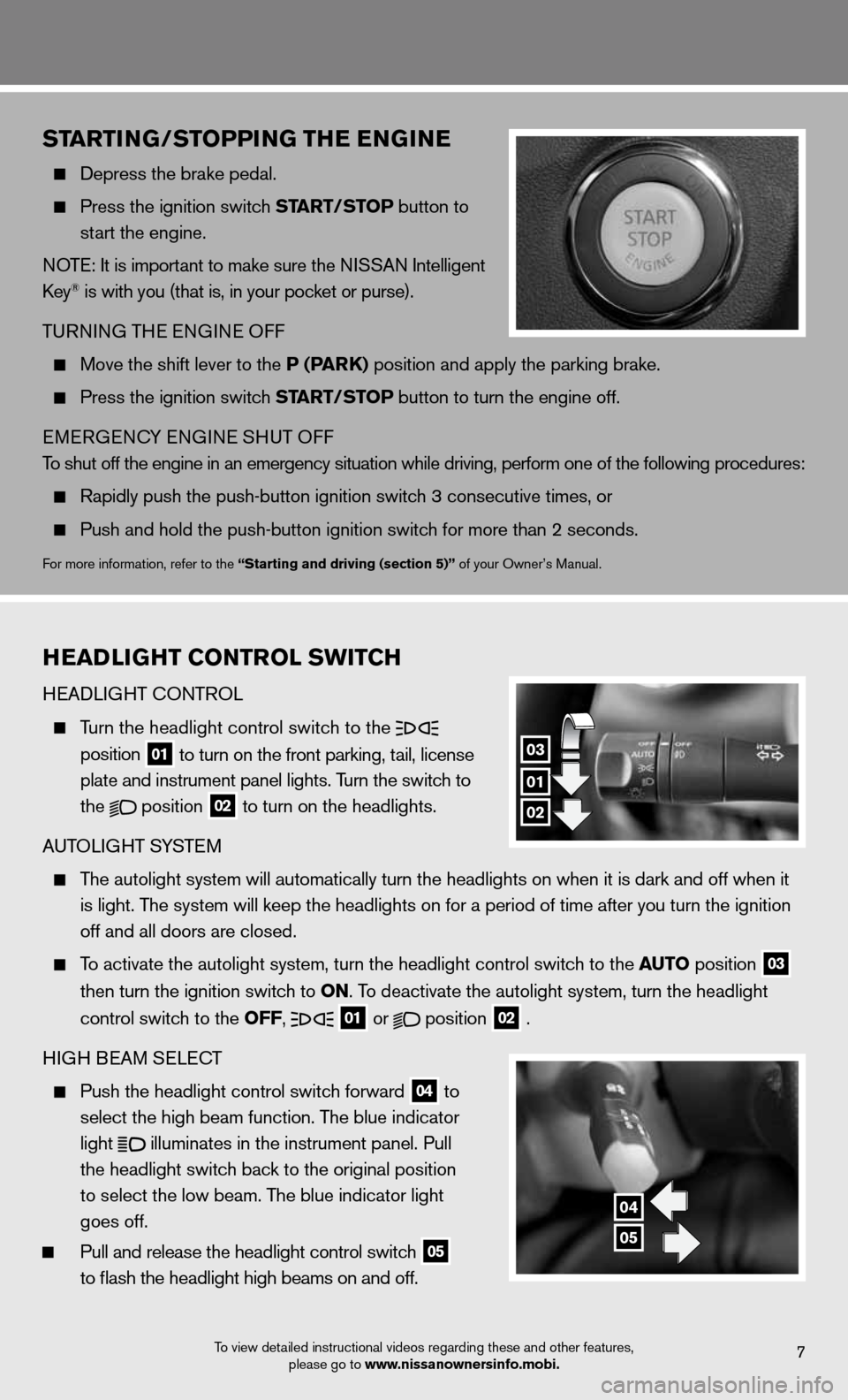
7To view detailed instructional videos regarding these and other features, please go to www.nissanownersinfo.mobi.
startinG/stoPPin G thE EnG in E
Depress the brake pedal.
Press the ignition switch start/ stoP button to
start the engine.
n OTe: it is important to make sure the ni SSAn intelligent
key
® is with you (that is, in your pocket or purse).
T uRnin G THe enGine Off
Move the shift lever to the P (P ark) position and apply the parking brake.
Press the ignition switch start/ stoP button to turn the engine off.
eMeRGenc Y enGine SHuT Off
To shut off the engine in an emergency situation while driving, perform o\
ne of the following procedures:
Rapidly push the push-button ignition switch 3 consecutive times, or
Push and hold the push-button ignition switch for more than 2 seconds.
for more information, refer to the “starting and driving (section 5)” of your Owner’s Manual.
h EaD liGht Control sWit Ch
H eAd LiGHT c OnTROL
Turn the headlight control switch to the
position
01 to turn on the front parking, tail, license
plate and instrument panel lights. Turn the switch to
the
position
02 to turn on the headlights.
A uTOLi GHT SYSTe M
The autolight system will automatically turn the headlights on when it is\
dark and off when it
is light. The system will keep the headlights on for a period of time after you tur\
n the ignition
off and all doors are closed.
To activate the autolight system, turn the headlight control switch to the auto position
03
then turn the ignition switch to on. To deactivate the autolight system, turn the headlight
control switch to the off,
01 or
position
02 .
H iGH B eAM S eLec T
Push the headlight control switch forward
04 to
select the high beam function. The blue indicator
light
illuminates in the instrument panel. Pull
the headlight switch back to the original position
to select the low beam. The blue indicator light
goes off.
Pull and release the headlight control switch
05
to flash the headlight high beams on and off.
01
03
02
04
05
Page 10 of 20
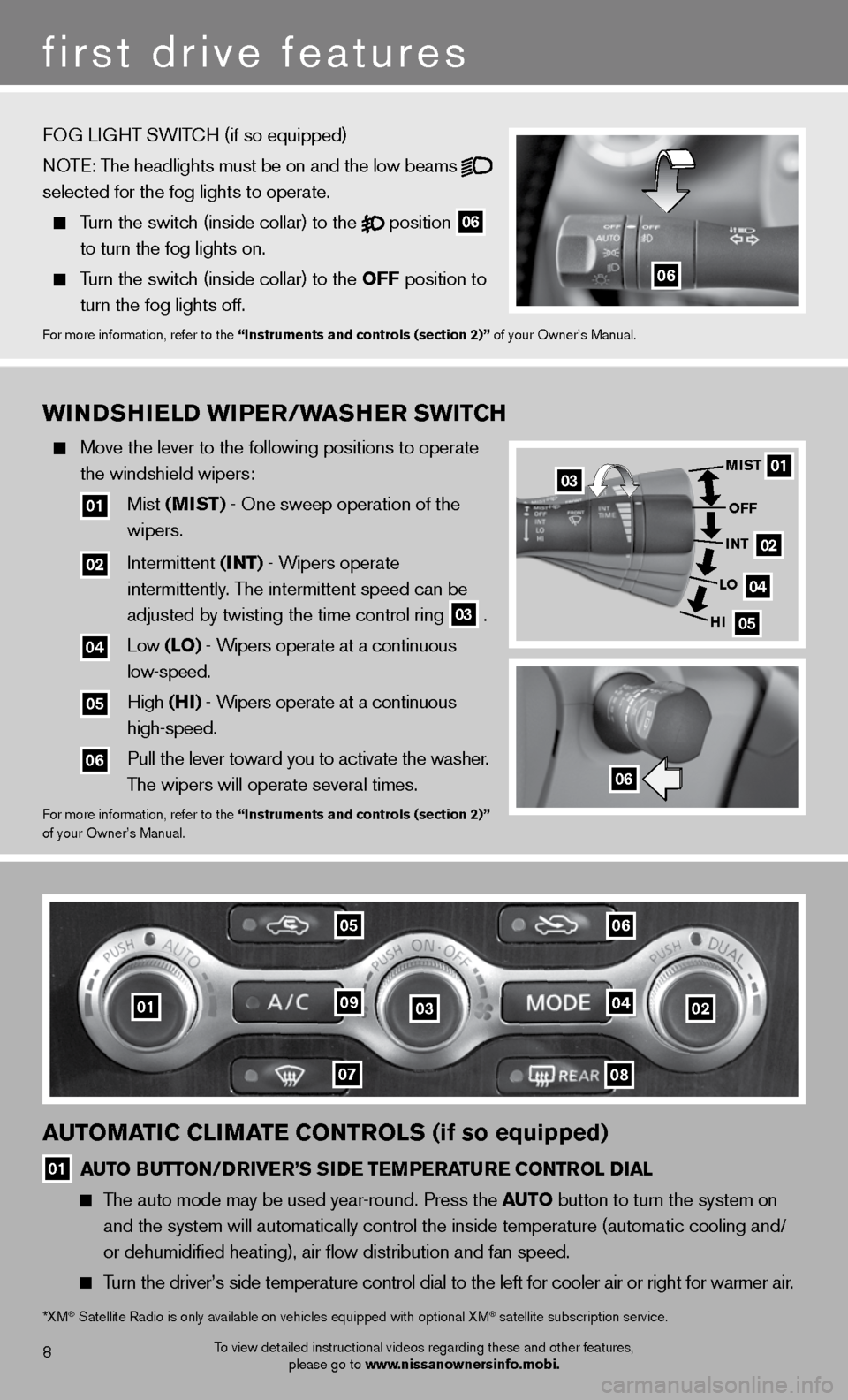
WinDshiEl D WiPEr/W ashEr sW itCh
Move the lever to the following positions to operate
the windshield wipers:
01 Mist (mist) - One sweep operation of the
wipers.
02 intermittent (int) - Wipers operate
intermittently. The intermittent speed can be
adjusted by twisting the time control ring
03 .
04 Low (lo) - Wipers operate at a continuous
low-speed.
05 High (hi) - Wipers operate at a continuous
high-speed.
06 Pull the lever toward you to activate the washer.
The wipers will operate several times.
for more information, refer to the “instruments and controls (section 2)”
of your Owner’s Manual.
01
02
04
05
mist
off
int
lo
hi
06
03
010302
0708
0904
0506
8
first drive features
To view detailed instructional videos regarding these and other features, please go to www.nissanownersinfo.mobi.
automatiC ClimatE Controls (if so equipped)
01 auto B
utton/DrivE r’s si DE tEmPE ratur E Control D ial
The auto mode may be used year-round. Press the auto button to turn the system on
and the system will automatically control the inside temperature (autom\
atic cooling and/
or dehumidified heating), air flow distribution and fan speed.
Turn the driver’s side temperature control dial to the left for cooler\
air or right for warmer air.
*XM® Satellite Radio is only available on vehicles equipped with optional XM® satellite subscription service.
06
fOG Li GHT SW iTc H (if so equipped)
NOTE: The headlights must be on and the low beams
selected for the fog lights to operate.
Turn the switch (inside collar) to the
position
06
to turn the fog lights on.
Turn the switch (inside collar)
to the off position to
turn the fog lights off.
for more information, refer to the “instruments and controls (section 2)” of your Owner’s Manual.
Page 11 of 20
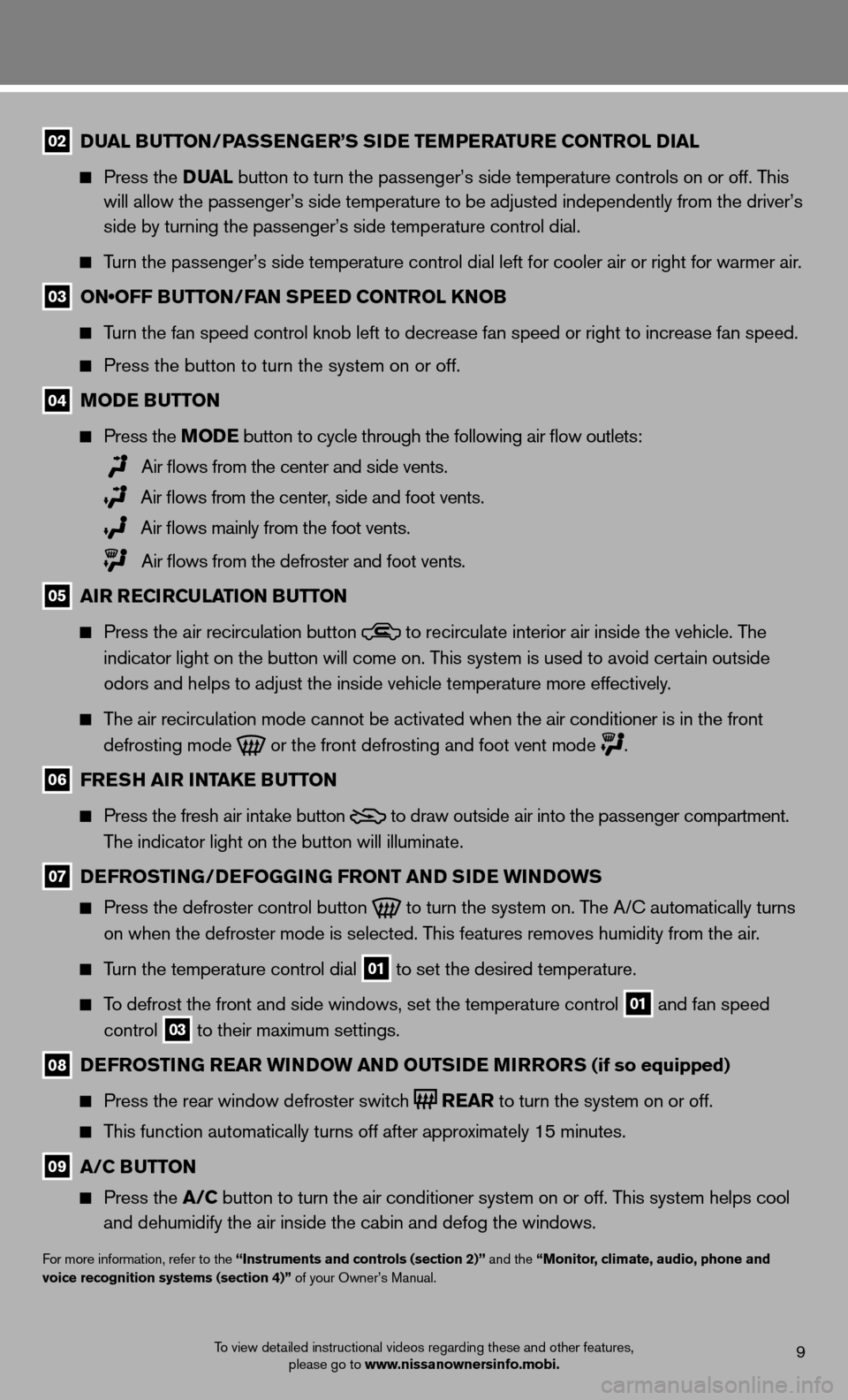
9To view detailed instructional videos regarding these and other features, please go to www.nissanownersinfo.mobi.
02 D
ual B utton /Pass En GE r’s si DE tEmPE ratur E Control D ial
Press the D ual button to turn the passenger’s side temperature controls on or off. This
will allow the passenger’s side temperature to be adjusted independently from the driver’s
side by turning the passenger’s side temperature control dial.
Turn the passenger’s side temperature control dial left for cooler air\
or right for warmer air.
03 ON•OFF BUTTON/FAN SPEED CONTROL KNOB
Turn the fan speed control knob left to decrease fan speed or right to increase fan speed.
Press the button to turn the system on or off.
04 moDE B utton
Press the moDE button
to cycle through the following air flow outlets:
Air flows from the center and side vents.
Air flows from the center, side and foot vents.
Air flows mainly from the foot vents.
Air flows from the defroster and foot vents.
05 air r ECirCulation B utton
Press the air recirculation button
to recirculate interior air inside the vehicle. The
indicator light on the button will come on. This system is used to avoid certain outside
odors and helps to adjust the inside vehicle temperature more effectivel\
y.
The air recirculation mode cannot be activated when the air conditioner is in the front
defrosting mode
or the front defrosting and foot vent mode
.
06 fr Esh air intak E Button
Press the fresh air intake button
to draw outside air into the passenger compartment.
The indicator light on the button will illuminate.
07 DE frostin G/DEfoGG inG front an D siDE Win Do Ws
Press the defroster control button
to turn the system on. The A/c automatically turns
on when the defroster mode is selected. This features removes humidity from the air.
Turn the temperature control dial 01 to set the desired temperature.
To defrost the front and side windows, set the temperature control 01 and fan speed
control 03 to their maximum settings.
08
DE frostin G rEar Win Do W an D outsi DE mirrors (if so equipped)
Press the rear window defroster switch
r
Ear to turn the system on or off.
This function automatically turns off after approximately 15 minutes.
09 a/C B utton
Press the a/C button to turn the air conditioner system on or off. This system helps cool
and dehumidify the air inside the cabin and defog the windows.
for more information, refer to the “instruments and controls (section 2)” and the “monitor, climate, audio, phone and
voice recognition systems (section 4)” of your Owner’s Manual.
Page 12 of 20
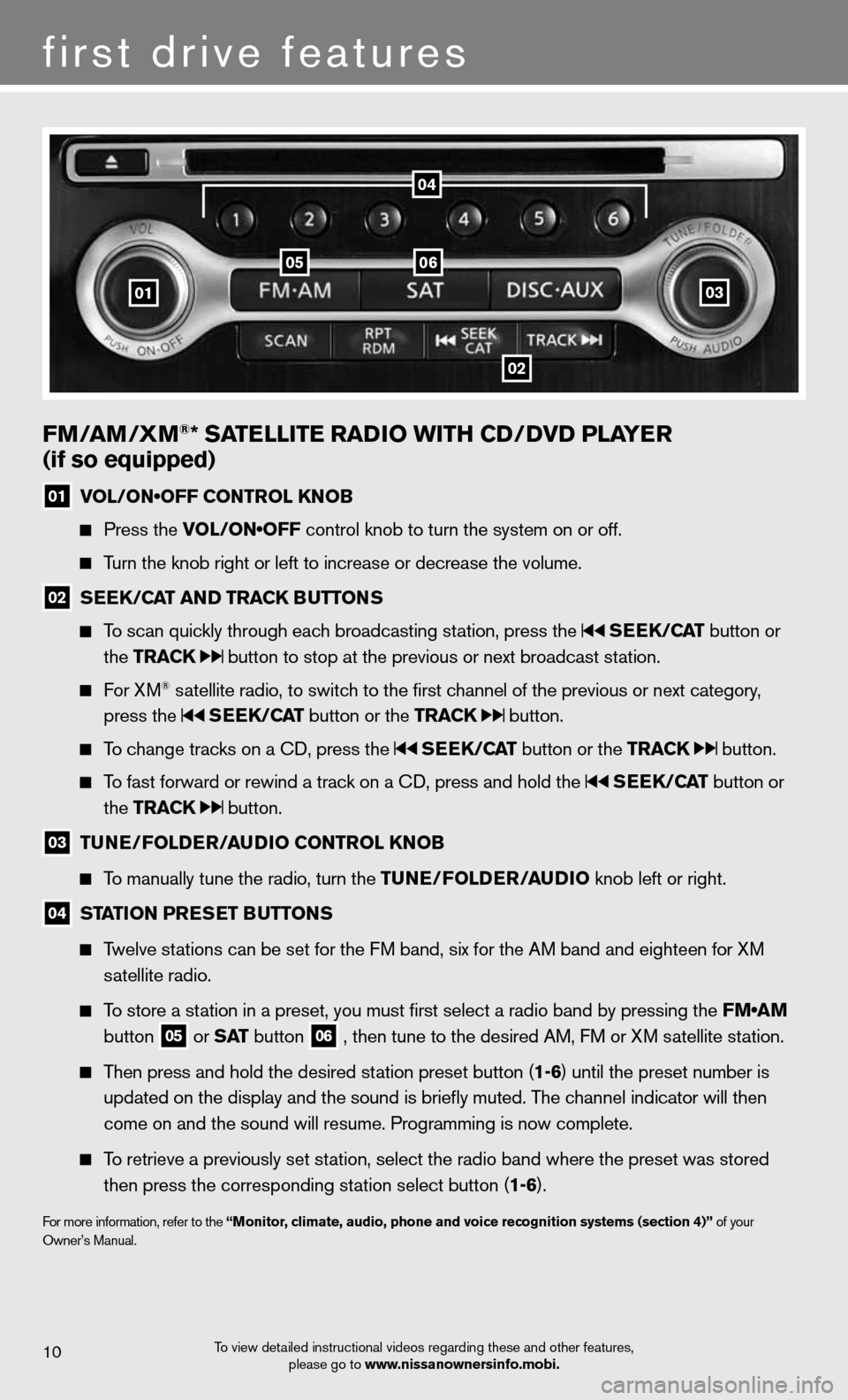
10
first drive features
To view detailed instructional videos regarding these and other features, please go to www.nissanownersinfo.mobi.
fm/am /Xm®* satE llitE raD io With CD/DvD PlayE r
(if so equipped)
01 VOL/ON•OFF CONTROL KNOB
Press the VOL/ON•OFF control knob to turn the system on or off.
Turn the knob right or left to increase or decrease the volume.
02 s
EE k/C at an D tra Ck Buttons
To scan quickly through each broadcasting station, press the sEEk /Cat button or
the tra Ck
button to stop at the previous or next broadcast station.
f or XM® satellite radio, to switch to the first channel of the previous or next category,
press the
sEEk /Cat button or the tra Ck button.
To change tracks on a cd, press the sEEk /Cat button or the tra Ck button.
To fast forward or rewind a track on a cd, press and hold the sEEk /Cat button or
the tra Ck
button.
03 tun
E/folDE r/au Dio Control knoB
To manually tune the radio, turn the tunE/fol DEr/auDio knob left or right.
04 station Pr
Es Et B uttons
Twelve stations can be set for the FM band, six for the AM band and eighteen for XM
satellite radio.
To store a station in a preset, you must first select a radio band by pressing the FM•AM
button
05 or
s at button
06 , then tune to the desired AM, f
M or XM satellite station.
Then press and hold the desired station preset button (1-6) until the preset number is
updated on the display and the sound is briefly muted. The channel indicator will then
come on and the sound will resume. Programming is now complete.
To retrieve a previously set station, select the radio band where the preset was stored
then press the corresponding station select button (1-6).
for more information, refer to the “monitor, climate, audio, phone and voice recognition systems (section 4)” of your
Owner’s Manual.
01
0506
02
03
04
Page 13 of 20
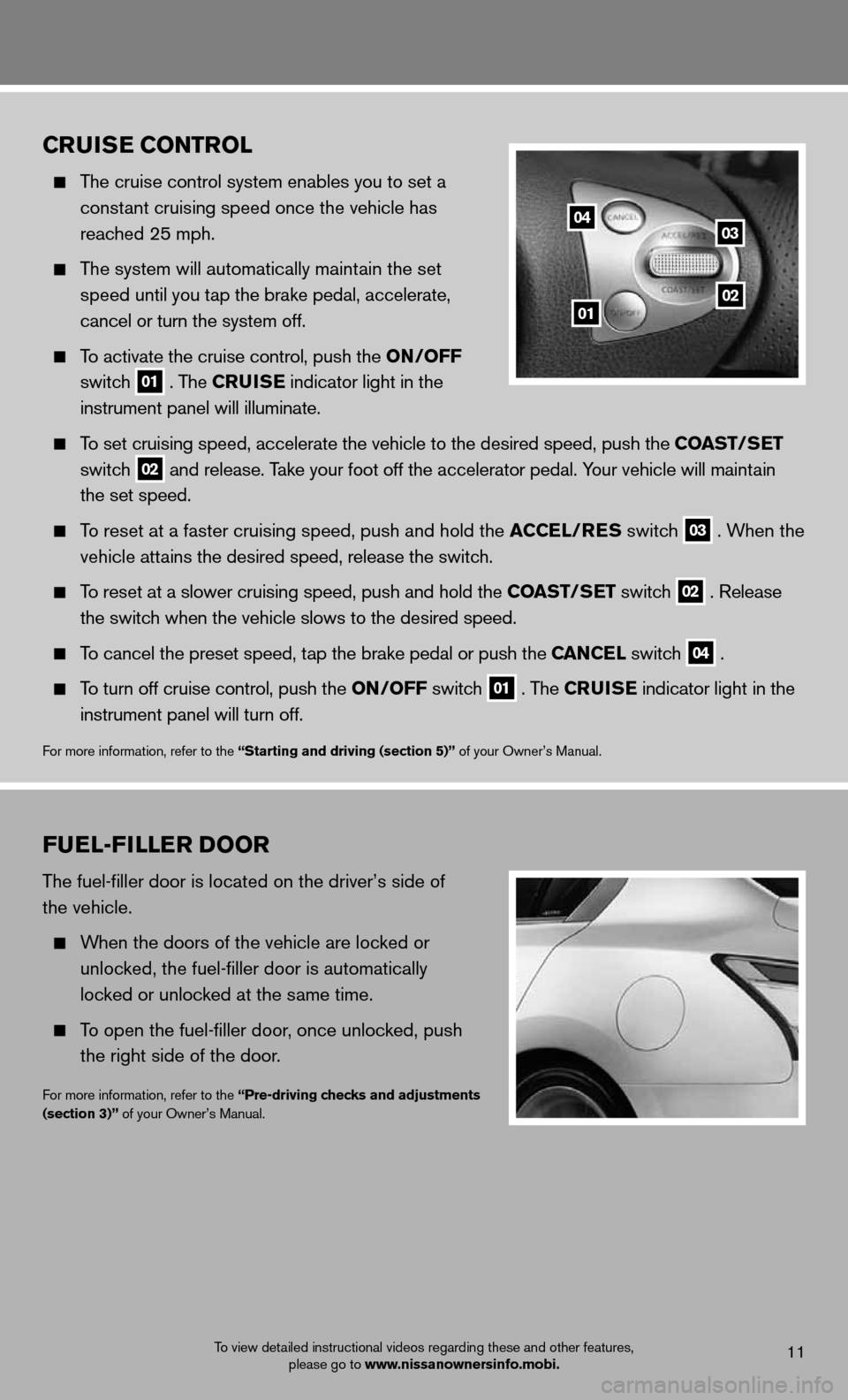
To view detailed instructional videos regarding these and other features, please go to www.nissanownersinfo.mobi.
fuEl-fillE r Door
The fuel-filler door is located on the driver’s side of
the vehicle.
When the doors of the vehicle are locked or
unlocked, the fuel-filler door is automatically
locked or unlocked at the same time.
To open the fuel-filler door, once unlocked, push
the right side of the door.
for more information, refer to the “Pre-driving checks and adjustments
(section 3)” of your Owner’s Manual.
11
Cruis E Control
The cruise control system enables you to set a
constant cruising speed once the vehicle has
reached 25 mph.
The system will automatically maintain the set
speed until you tap the brake pedal, accelerate,
cancel or turn the system off.
To activate the cruise control, push the on /off
switch
01 . The C
ruisE indicator light in the
instrument panel will illuminate.
To set cruising speed, accelerate the vehicle to the desired speed, push the Coast/ sEt
switch
02 and release. Take your foot off the accelerator pedal. Your vehicle will maintain
the set speed.
To reset at a faster cruising speed, push and hold the a CCEl/rEs switch 03 . When the
vehicle attains the desired speed, release the switch.
To reset at a slower cruising speed, push and hold the Coast/ sEt switch 02 . Release
the switch when the vehicle slows to the desired speed.
To cancel the preset speed, tap the brake pedal or push the C anCEl switch 04 .
To turn off cruise control, push the on /off switch 01 . The C
ruisE indicator light
in the
instrument panel will turn off.
for more information, refer to the “starting and driving (section 5)” of your Owner’s Manual.
04
0102
03
Page 14 of 20
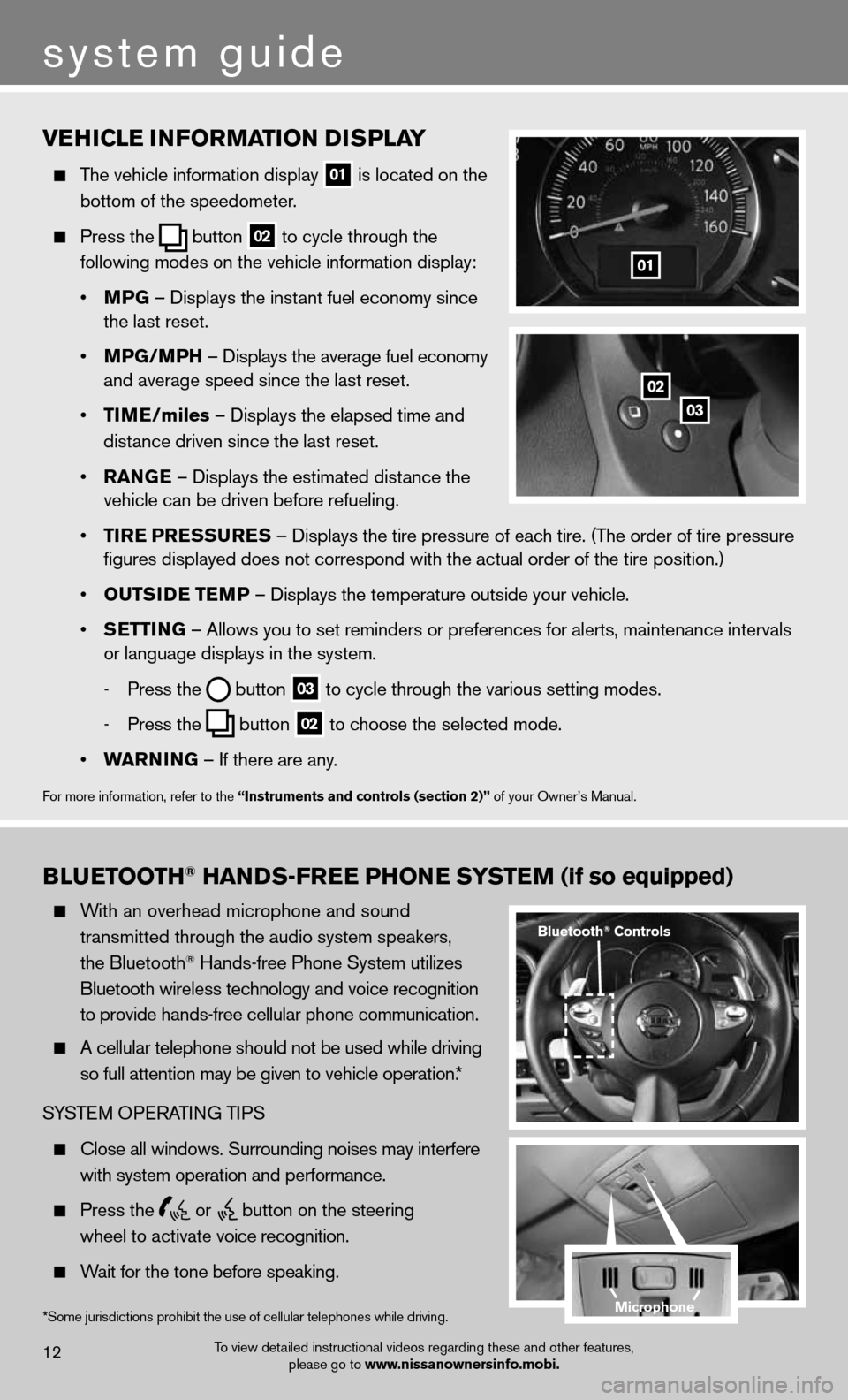
vEhiClE information D isPlay
The vehicle information display
01 is located on the
bottom of the speedometer.
Press the
button
02 to cycle through the
following modes on the vehicle information display:
• mPG – displays the instant fuel economy since
the last reset.
• mPG/mP h – displays the average fuel economy
and average speed since the last reset.
• tim E/miles – displays the elapsed time and
distance driven since the last reset.
• ran GE – displays the estimated distance the
vehicle can be driven before refueling.
• tirE P rEssurEs – displays the tire pressure of each tire. (The order of tire pressure
figures displayed does not correspond with the actual order of the tir\
e position.)
• outsi DE tEmP – displays the temperature outside your vehicle.
• sEttin G – Allows you to set reminders or preferences for alerts, maintenance\
intervals
or language displays in the system.
- Press the
button
03 to cycle through the various setting modes.
- Press the
button
02 to choose the selected mode.
• Warnin G – if there are any.
for more information, refer to the “instruments and controls (section 2)” of your Owner’s Manual.
01
B lu Etooth® han Ds-fr EE Phon E systEm (if so equipped)
With an overhead microphone and sound
transmitted through the audio system speakers,
the Bluetooth
® Hands-free Phone System utilizes
Bluetooth wireless technology and voice recognition
to provide hands-free cellular phone communication.
A cellular telephone should not be used while driving
so full attention may be given to vehicle operation.*
SYSTe M OPeRATin G TiPS
close all windows. Surrounding noises may interfere
with system operation and performance.
Press the
or
button on the steering
wheel to activate voice recognition.
Wait for the tone before speaking.
system guide
To view detailed instructional videos regarding these and other features,
please go to www.nissanownersinfo.mobi.12
*Some jurisdictions prohibit the use of cellular telephones while driving.
Bluetooth® Controls
02
03
microphone
Page 15 of 20
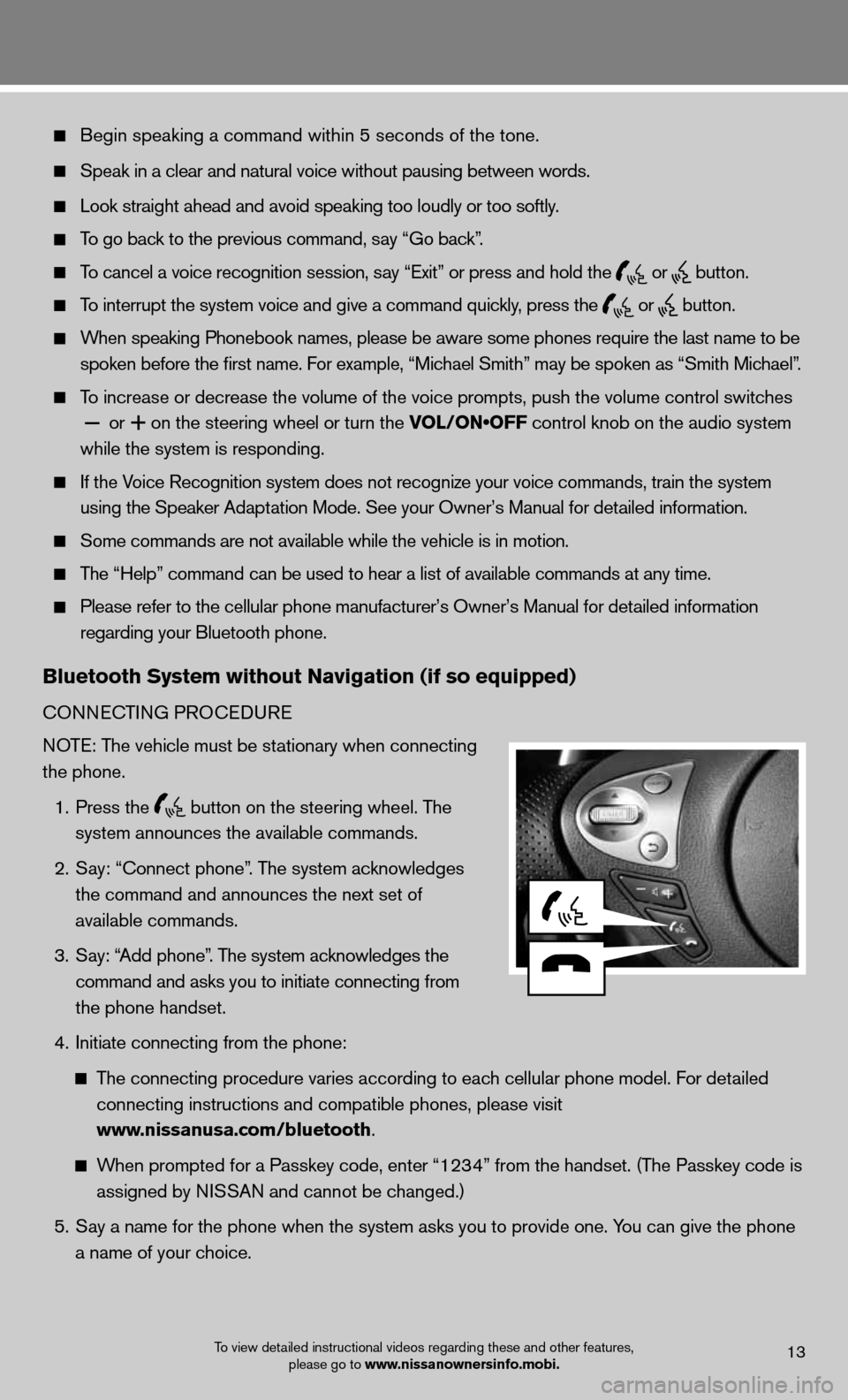
Begin speaking a command within 5 seconds of the tone.
Speak in a clear and natural voice without pausing between words.
Look straight ahead and avoid speaking too loudly or too softly.
To go back to the previous command, say “Go back”.
To cancel a voice recognition session, say “Exit” or press and hold the
or
button.
To interrupt the system voice and give a command quickly, press the
or
button.
When speaking Phonebook names, please be aware some phones require the last name to be
spoken before the first name. For example, “Michael Smith” may be spoken as “Smith Michael”.
To increase or decrease the volume of the voice prompts, push the volume \
control switches
or
+ on the steering wheel or turn the VOL/ON•OFF control knob on the audio system
while the system is responding.
if the Voice Recognition system does not recognize your voice commands, train th\
e system
using the Speaker Adaptation Mode. See your Owner’s Manual for detailed information.
Some commands are not available while the vehicle is in motion.
The “Help” command can be used to hear a list of available commands at any time.
Please refer to the cellular phone manufacturer’s Owner’s Manual f\
or detailed information
regarding your Bluetooth phone.
Bluetooth system without navigation (if so equipped)
cOnnec TinG PROcedu Re
NOTE: The vehicle must be stationary when connecting
the phone.
1. Press the
button on the steering wheel. The
system announces the available commands.
2. Say: “connect phone”. The system acknowledges
the command and announces the next set of
available commands.
3. Say: “Add phone”. The system acknowledges the
command and asks you to initiate connecting from
the phone handset.
4. initiate connecting from the phone:
The connecting procedure varies according to each cellular phone model. f or detailed
connecting instructions and compatible phones, please visit
www.nissanusa.com/bluetooth.
When prompted for a Passkey code, enter “1234” from the handset. (The Passkey code is
assigned by NISSAN and cannot be changed.)
5. Say a name for the phone when the system asks you to provide one. You can give the phone
a name of your choice.
To view detailed instructional videos regarding these and other features,
please go to www.nissanownersinfo.mobi.13
Page 16 of 20
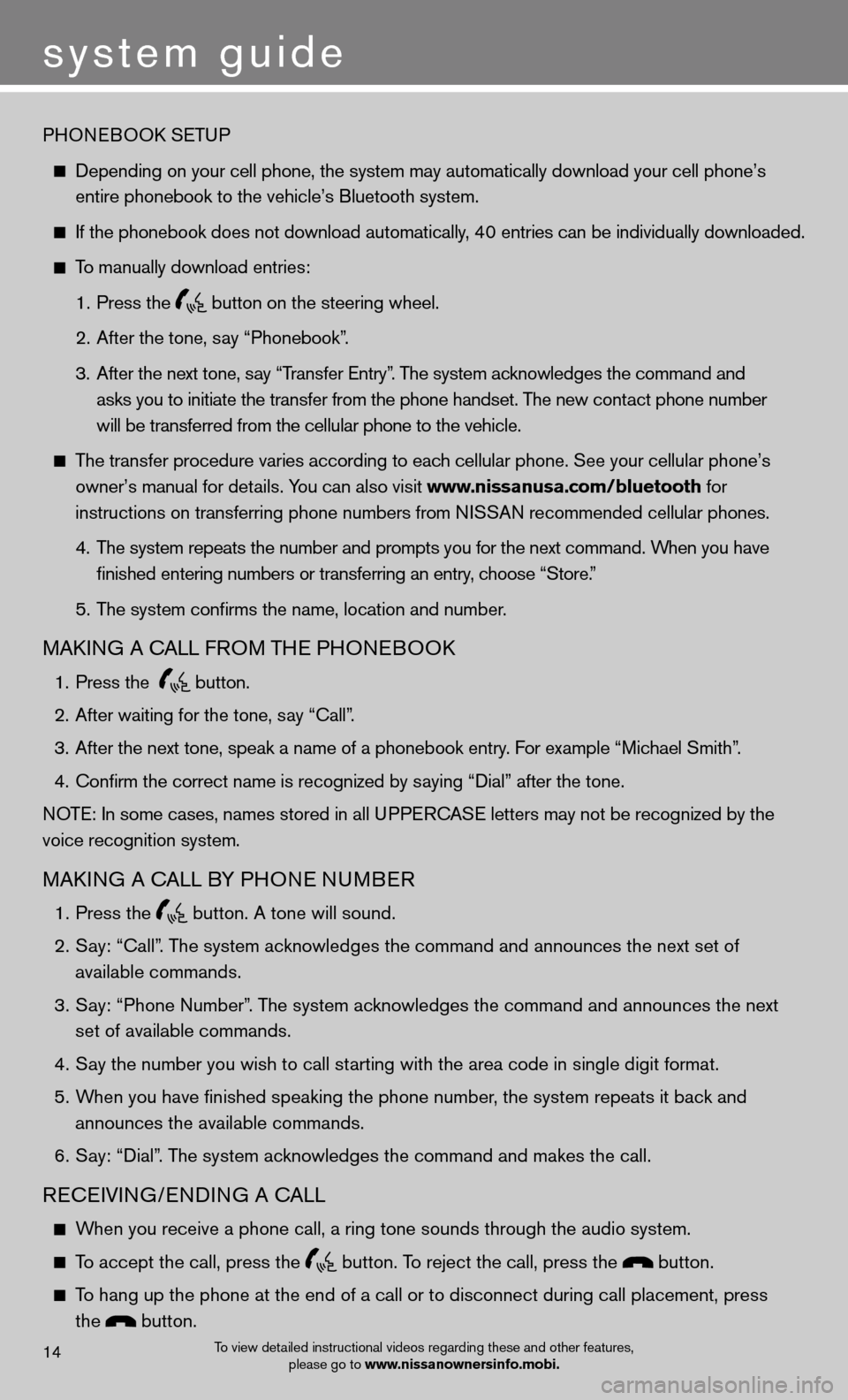
system guide
14To view detailed instructional videos regarding these and other features, please go to www.nissanownersinfo.mobi.
PHOneBOOk SeTu P
depending on your cell phone, the system may automatically download your \
cell phone’s
entire phonebook to the vehicle’s Bluetooth system.
If the phonebook does not download automatically, 40 entries can be individually downloaded.
To manually download entries:
1. Press the
button on the steering wheel.
2. After the tone, say “Phonebook”.
3. After the next tone, say “Transfer Entry”. The system acknowledges the command and
asks you to initiate the transfer from the phone handset. The new contact phone number
will be transferred from the cellular phone to the vehicle.
The transfer procedure varies according to each cellular phone. See your cellular phone’s
owner’s manual for details. You can also visit www.nissanusa.com/bluetooth for
instructions on transferring phone numbers from NISSAN recommended cellular phones.
4. The system repeats the number and prompts you for the next command. When you have
finished entering numbers or transferring an entry, choose “Store.”
5. The system confirms the name, location and number.
MAkin G A cALL fROM TH e PHOneBOO k
1. Press the
button.
2. After waiting for the tone, say “call”.
3. After the next tone, speak a name of a phonebook entry. For example “Michael Smith”.
4. Confirm the correct name is recognized by saying “Dial” after the tone.
NOTE: In some cases, names stored in all UPPERCASE letters may not be recognized by the
voice recognition system.
MAkin G A cALL BY PHO ne nuMBeR
1. Press the
button. A tone will sound.
2. Say: “Call”. The system acknowledges the command and announces the next set of
available commands.
3. Say: “Phone Number”. The system acknowledges the command and announces the next
set of available commands.
4. Say the number you wish to call starting with the area code in single digit format.
5. When you have finished speaking the phone number, the system repeats it back and
announces the available commands.
6. Say: “dial”. The system acknowledges the command and makes the call.
Recei Vin G/endin G A cALL
When you receive a phone call, a ring tone sounds through the audio syste\
m.
To accept the call, press the button. To reject the call, press the button.
To hang up the phone at the end of a call or to disconnect during call pl\
acement, press
the
button.