2012 MERCEDES-BENZ SL-Class buttons
[x] Cancel search: buttonsPage 78 of 210

1
Toshow alltraff icreports (including those
not affect ingthe route)
2 Tohave trafficreports readout,seeread-
aloud function(Ypage 73)
3 Affected roads, areasorregions (only
availab lewhen therearetraff icreports for
the route)
X To show alltraffic repor ts:use the
9:=; buttonsto select
Display AllMessages and
press the
9 button toconf irm.
You seealist ofall roads, areasandregions
for which trafficreports areavailab le,even
if the reports donot affect yourroute. X
To display arepor t:select aroad, anarea
or aregion fromthelist.
X To close thelist: press the; or=
button onceorrepeatedly. Examp
le:traffic repor t 1
Dependin gon your selection :Messages On
Route or
All Messages 2
Report 1of 1for the road affect ed
3 Beginn ingofthe affect edroute section
4 Endof the affect edroute section
5 Text ofreport
6 Road, areaorregion affectedbytraff ic
reports
C Icon forreport type,e.g.warning message
D Country code
X To scroll within themessage ortothe
next message: pressthe9 or:
button .
X To retu rntothe message list:press
the ; or= button . Read-
aloud function
The read-aloud functionisonly availab lewhile
route guidance isactive. Itreads outtraff ic
reports affectingthe curren troute. Youcan
adjust thetext reader volume (Ypage 27).
If the automatic read-aloud functionfortraff ic
reports isactivat ed,received trafficreports
are read outautomatically.
X Ifnecess ary,switch onnavigation mode
and show themenu system (Ypage 47).
X Use the9:=; buttonsto
select TMC and
press the9button to
conf irm.
X Select Readoutallmessages on route and
press the9button toconf irm. 76
Tr
affic repor tsNavigation
Page 79 of 210

COMA
NDread sout therep ortsin seque nce.
i The MessagesOnRoute men
uitem has
no fun ction ifth ere arenorep ortsrelat ing
to therout e.
X To swit choff therea d-alou dfu nct ion:
use the9:= ;buttons to
sele ctCan cel Rea
d-Aloud Fun
ction and
pre ssthe9 buttonto confirm .
COMA NDread sth ecur ren treport aloud
and then exitsthe read-aloud function.
X To cancel theread -aloud function for
the curr entrepor t:press thex button .
COMAND cancelsthe read-aloud function
for the curren treport .Subsequent reports
will still beread out. Destination
memory Home
address (Myaddress)
Entering thehome address viaadd ress
entry X
En ter the home address asadestin ation,
e.g. asacity, street and house number
(Y page 48).Then, savethehome address
without startingroute guidance
(Y page 52).
Adopt inganadd ress book entry asa
home address X
To switch onnavigat ionmode: pressthe
Ø function button .
X To show themenu: pressthe9button .
X Select Destina tion in
the navigation
menu barusing the:=;
button sand press the9button tocon firm.
X Select FromMemory and
press the9
button tocon firm.
You willsee thedestin ationmemory list
either withthecharact erbar (option 1)or
as aselect ionlist(option 2).
Opt ion 1:destina tionmem orylistwith
char acter bar X
Press andhold the9button untilthe
destin ationmemory listappears asa
select ionlist.
Opt ion 2:destina tionmem orylistas
selection list The
MyAddress ent
ryislisted asthe first
ent ryinthe destin ationmemory.
X Select MyAddress using
the9:
button sand press the9button tocon firm.
i Ifyou have notyetentered any
charact ers,theMyAddress ent
ryis
automatic allyhighlighted inthe select ion
list.
If no home address hasbeen storedyet, you
can now assign anaddress bookentry.Ifa
home address alreadyexists,itis displayed
and youcan alter it.
i Ifyou select NewEntry ,
you arealso
offer edthe option ofent ering thehome
address forthe first time. Youcanthen
save thehome address withouthavingto
start route guidance. Destination
memory
77Navigation Z
Page 80 of 210

X
To enter the home addressforthe first
time :sel ect Assign toAddressBoo k Ent
ry and
pressthe 9button toconfi rm.
X Sel ect Home or
Wor k and
pressthe 9
bu tton toconfi rm.
X To chang ethe home address:sel ect
Cha nge and
pressthe 9button toconfi rm.
X Sel ect Assign toAddressBoo kEnt ry and
pressthe 9button toconfi rm.
i Ifyo usel ect New Entry ,
yo uar ealso
offe red theoptio no fchanging thehome
address byenterin gan address. Youcan
then save thehome address withouthaving
to start route guidance.
X Select Home or
Work and
press the9
button toconfirm .
In both cases, youwillsee theaddress book
either withthecharacter baroras a
selection list.
X To selec tan addr essbook entry:
proceed asdescribed inthe "Searching for
an address bookentry"section
(Y page 109).
X To confirm yourselec tion:press button
9.
If no home address hasbeen stored,
COMAND savestheentr y.You willsee a
message andthen theaddress menuwith
the selected address. Start is
highlighted
automatically .
If ahome address hasalready beenstored,
you willsee aprompt askingyouwhether
the MyAddress entr
yshould be
overwritten .
X Select Yes or
No and
press the9button
to confirm .
If you select Yes ,
COMAND overwrites the
destination. Youwillsee amessage and
then theaddress menuwiththeselected
address. Start is
highlighted
automatically .
If you select No ,
the listwill reappear. Selec
tingthehome address forroute
guidance X
Proceed asdescribed inthe "Ent ering a
destination fromthedestination memory"
section (Ypage 54). Saving
adesti nation inthe
dest inationmem ory
Not es This
function also stores thedest inationin
th eaddres sbook .
Aft erdest inationentr y X
The dest inationhas been entered andis
shown intheaddre ssent rymen u
(Y page 51).
X Sele ctSav e usin
gth e:=;
9 buttonsand pres sth e9 butt onto
con firm.
You cannowselec tstora geoptio ns
(Y page 79) .
Du ringrou tegui danc e X
To sho wthe men u:pre ssthe 9button.
X Sel ect Destination in
the navigati on
menu baru sing the:=;
buttons andpress the9button toconfirm.
X Select SaveDestination and
press the
9 button toconfirm.
You cannow select storage options
(Y page 79).
From thelistofprevious destinations X
To show themenu: pressthe9button.
X Select Destination in
the navigation
menu barusing the:=;
buttons andpress the9button toconfirm.
X Select FromLastDestinations and
press the9button toconfirm.
The listofprevious destinations appears. 78
Des
tination memoryNavigat ion
Page 81 of 210
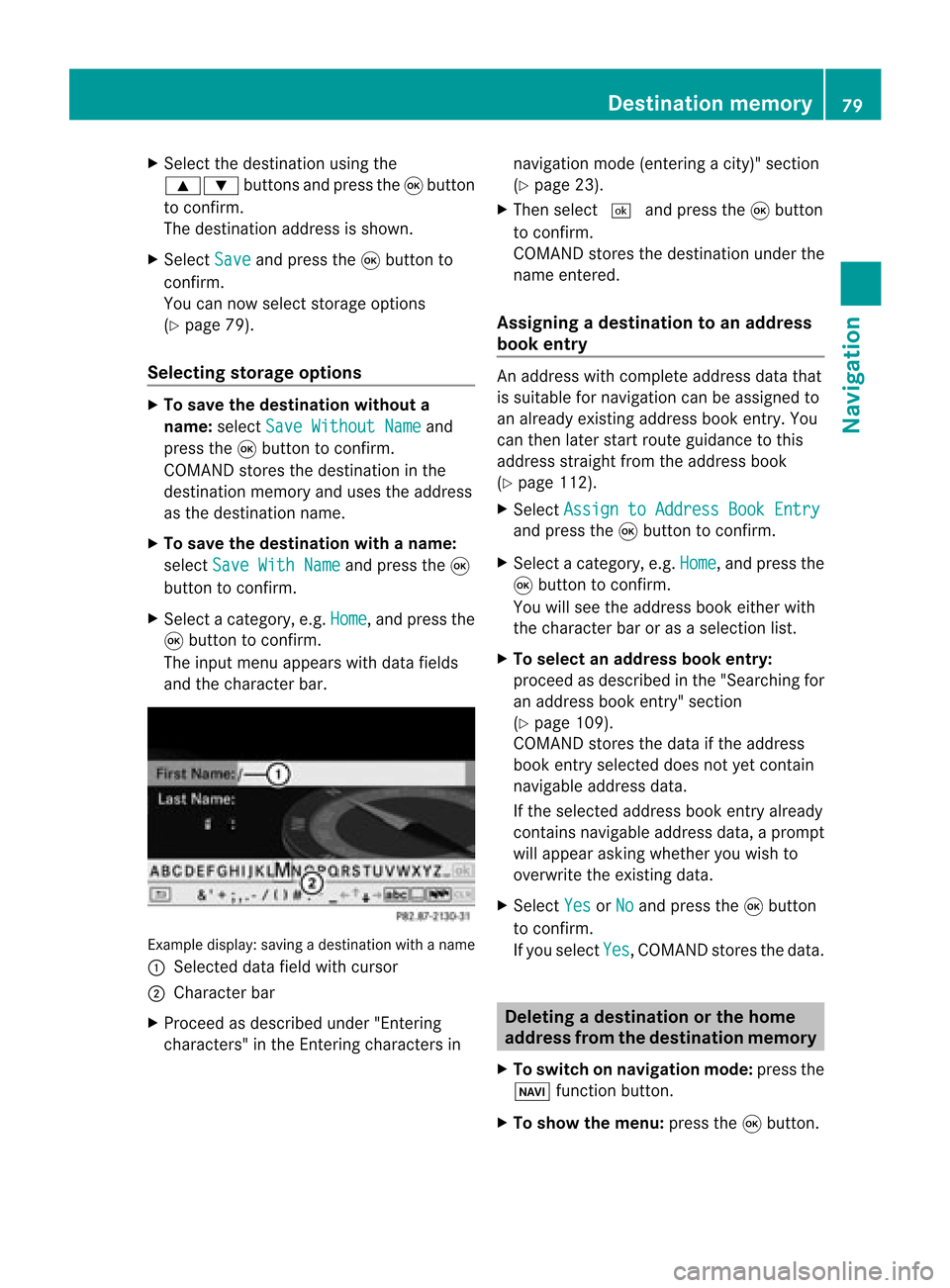
X
Sel ect the destina tionusing the
9: buttons andpressthe 9button
to confi rm.
The destina tionaddre ssissho wn.
X Sel ect Save and
pressthe 9button to
confi rm.
Yo ucan now select stora geopti ons
(Y page 79).
Se lecti ng sto rage options X
To save thedestinatio nwi thout a
name :sel ect SaveWit houtNam e and
pre ssthe 9button toconfi rm.
CO MAND storesthe destina tioninthe
de stina tionmemo ryand uses the addre ss
as the destina tionname .
X To save thedestinatio nwi th aname :
sel ect SaveWit hNam e and
pressthe 9
bu tton toconfi rm.
X Sel ect acate gory,e.g. Home ,
and pressthe
9 button toconfi rm.
The inputmenu appe ars with data fields
and thecharacte rba r. Examp
ledispl ay:s avin gad estin ation withaname
: Select eddata fieldwithcursor
; Character bar
X Proceed asdescribed under"Entering
charact ers"inthe Enterin gcharact ersin navigation
mode(entering acity)" section
(Y page 23).
X Then select¬ andpress the9butt on
to con firm .
COMA NDstores thedest inationunder the
name entered.
Assigning adesti nation toan address
book entry An
addres swith completeaddre ssdata that
is suit able fornav igat ioncan beassign edto
an already existing addres sbook entry.You
can then late rst art rout eguidan cetothis
addre ssstraigh tfrom theaddress book
(Y pag e112).
X Select Assign toAddress BookEntry and
press the9button toconfirm.
X Select acategory ,e.g. Home ,
and press the
9 button toconfirm.
You willsee theaddress book either with
the chara cterbaroras asele ction list.
X To selectan address bookentry:
proceed asdescri bedinthe "Sea rching for
an add ress book entry" section
(Y pag e109).
COMAND storesthedata ifthe address
book entry selected does notyetcontain
naviga bleadd ress data.
If the sele cted address book entry already
contains navigableadd ress data,a prompt
wil lapp ear asking whethe ryou wish to
overwrite theexistin gdata.
X Select Yes or
No and
press the9button
to conf irm.
If you select Yes ,
COMAND storesthedata. Dele
ting adesti nation orthehom e
ad dress from thed esti nation mem ory
X To switch onnav igat ionmod e:pres sth e
Ø function butt on.
X To show themen u:pres sth e9 butt on. Destina
tionmem ory
79Naviga tion Z
Page 82 of 210
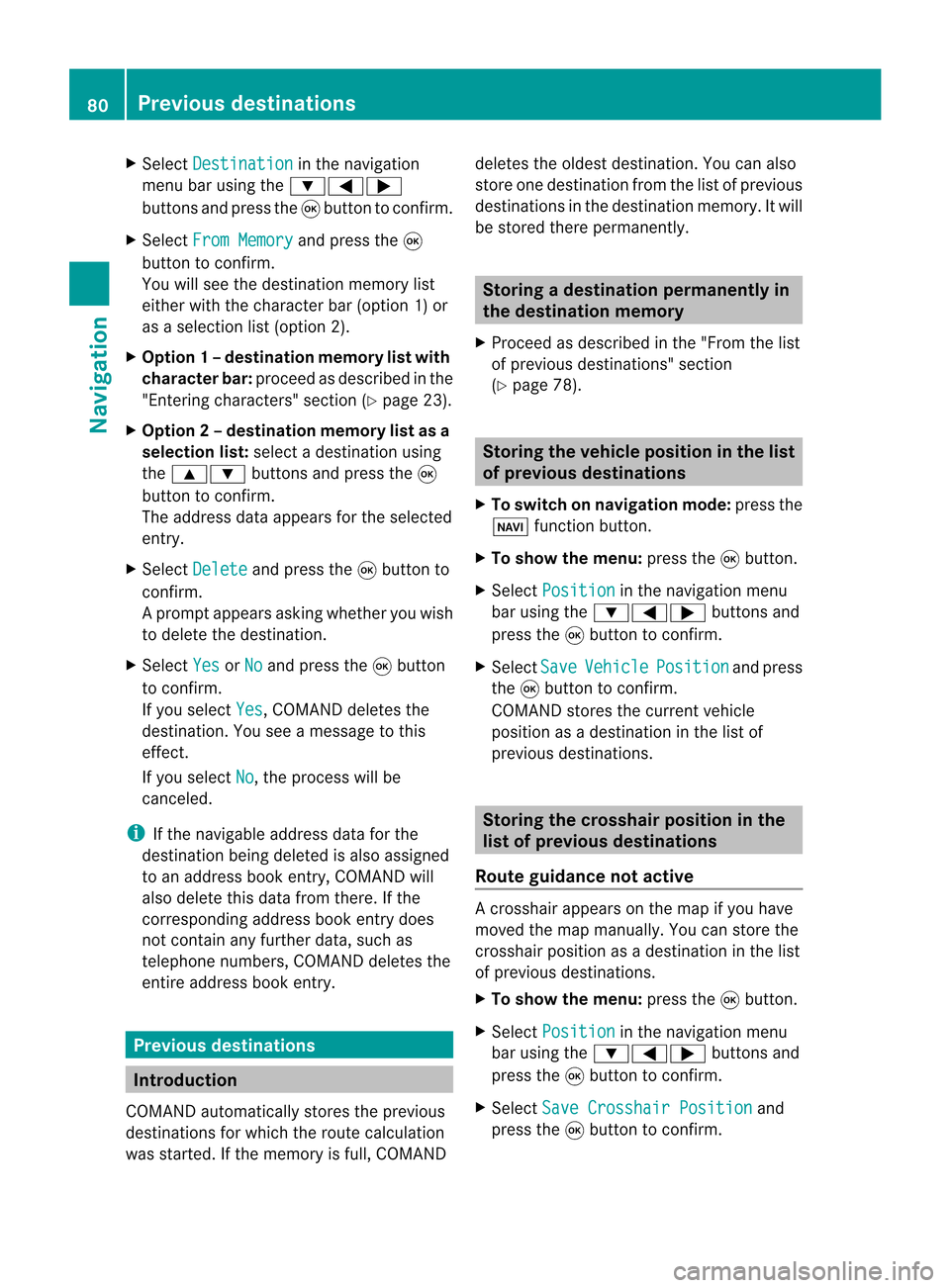
X
Sel ect Destination in
the navi gation
menu baru sing the:=;
buttons andpress the9button toconfirm.
X Select FromMemory and
press the9
button toconfirm.
You willsee thedestination memorylist
either withthecharacter bar(option 1)or
as aselection list(option 2).
X Option 1–d esti nation mem orylistwith
char acterbar :proc eedasdesc ribed inthe
"En tering char acters" section(Y page 23).
X Opt ion2–d esti nation mem orylistasa
selecti onlist :selec tadestination using
the 9: buttons and press the9
butt ontocon firm.
The address dataappears forthe select ed
ent ry.
X Select Delete and
press the9butt onto
con firm.
Ap rompt appears asking whethe ryou wish
to delete thedestination .
X Select Yes or
No and
press the9button
to conf irm.
If you select Yes ,
COMAND deletesthe
destination .You see amessage tothis
effect .
If you select No ,
the process willbe
canceled.
i Ifthe navigable addressdataforthe
destinat ionbeing deleted isalso assigned
to an address bookentry,COMAND will
also delete thisdata from there. Ifthe
correspon dingaddress bookentrydoes
not cont ainany further data,suchas
telephone numbers,COMAND deletesthe
entir eaddress bookentry. Previous
destinations Introdu
ction
COMAND automatically storestheprevious
destinat ionsforwhich theroute calculation
was start ed.Ifthe memory isfull, COMAND deletes
theoldest destination .You can also
store onedestination fromthelistofprevious
destination sin the destination memory.Itwill
be stored therepermanent ly. Storing
adesti nation permanent lyin
th edest inationmem ory
X Proc eedasdesc ribed inthe"Fr om thelist
of prev ious destinations"sec tion
(Y page 78). St
orin gth evehicle positioninthelist
of previous destinations
X To switch onnav igat ionmod e:pres sth e
Ø function butt on.
X To show themen u:pres sth e9 butt on.
X Sele ctPos ition in
thenav igat ionmen u
bar usin gth e:=; buttonsand
pres sth e9 butt ontocon firm.
X Sele ctSav e Veh
icle Pos
ition and
pres s
th e9 butt ontocon firm.
COMA NDstores thecur ren tveh icle
posit ionasadest inationinthelist of
prev ious destinations. St
orin gth ecross hairposit ioninthe
list ofprevious destinations
Rou teguid ance notactive Ac
rossha irapp ears onthe map ifyou have
moved themap manua lly.Y ou can store the
crosshair positionasadestination inthe list
of previous destination s.
X To show themenu: pressthe9button .
X Select Position in
the navigation menu
bar using the:=; buttonsand
press the9button toconf irm.
X Select SaveCrosshair Position and
press the9button toconf irm. 80
Previous
destinationsNavigation
Page 83 of 210
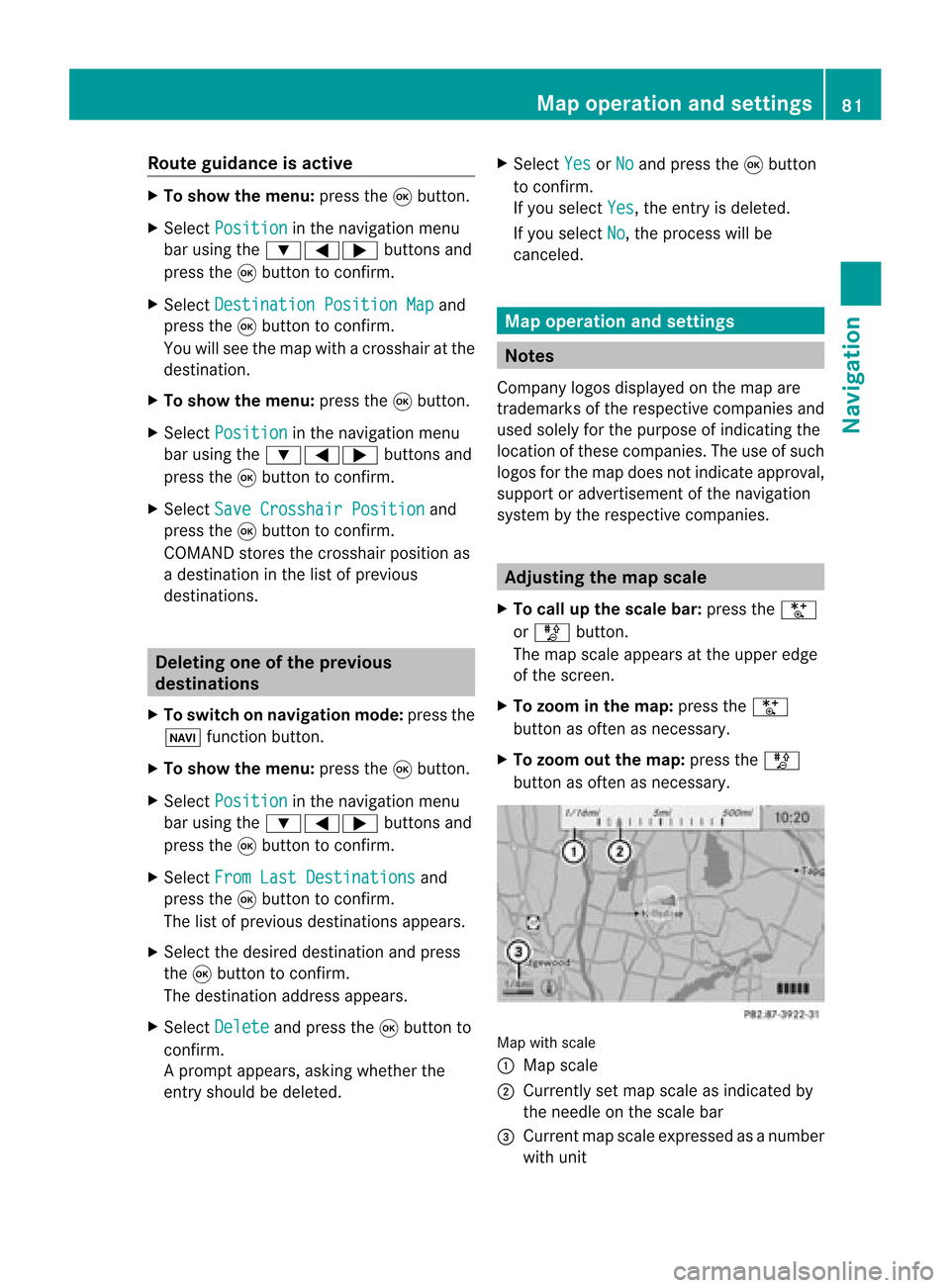
Route
guidanc eis acti ve X
To sho wthe men u:pre ssthe 9button.
X Sel ect Posi tion in
the navi gation menu
ba ru sing the:=; buttonsand
press the9button toconfirm.
X Select Destination PositionMap and
press the9button toconfirm.
You willsee themap withacrosshair atthe
destination.
X To show themenu: pressthe9button.
X Select Position in
the navigation menu
bar using the:=; buttonsand
press the9button toconfirm.
X Select SaveCrosshair Position and
press the9button toconfirm.
COMAND storesthecrosshair positionas
a destination inthe listofprevious
destinations. Del
eting oneofthe previous
destinations
X To switch onnavigation mode:pressthe
Ø function button.
X To show themenu: pressthe9button.
X Select Position in
the navigation menu
bar using the:=; buttonsand
press the9button toconfirm.
X Select FromLastDestinations and
press the9button toconfirm.
The listofprevious destinations appears.
X Select thedesired destination andpress
the 9button toconfirm.
The destination addressappears.
X Select Delete and
press the9button to
confirm.
Ap rompt appears, asking whethe rthe
entr yshould bedeleted. X
Select Yes or
No and
press the9button
to confirm .
If you select Yes ,
the entr yis deleted.
If you select No ,
the process willbe
canceled. Map
operation andsettings Notes
Company logosdisplayedonthe map are
trademarks ofthe respective companies and
used solely forthe purpose ofindicating the
location ofthese companies. Theuseofsuch
logos forthe map does notindicate approval,
support oradvertisement ofthe navigation
system bythe respective companies. Adjust
ingthe map scale
X To call upthe scale bar:press theU
or T button.
The map scale appea rsat the upper edge
of the screen.
X To zoom inthe map :press theU
button asoften asnecessary.
X To zoom outthemap :press theT
button asoften asnecessary. Map
withscale
: Map scale
; Currently setmap scale asindicated by
the needle onthe scale bar
= Current mapscale expressed asanumber
with unit Map
operat ionand settings
81Navigation Z
Page 84 of 210
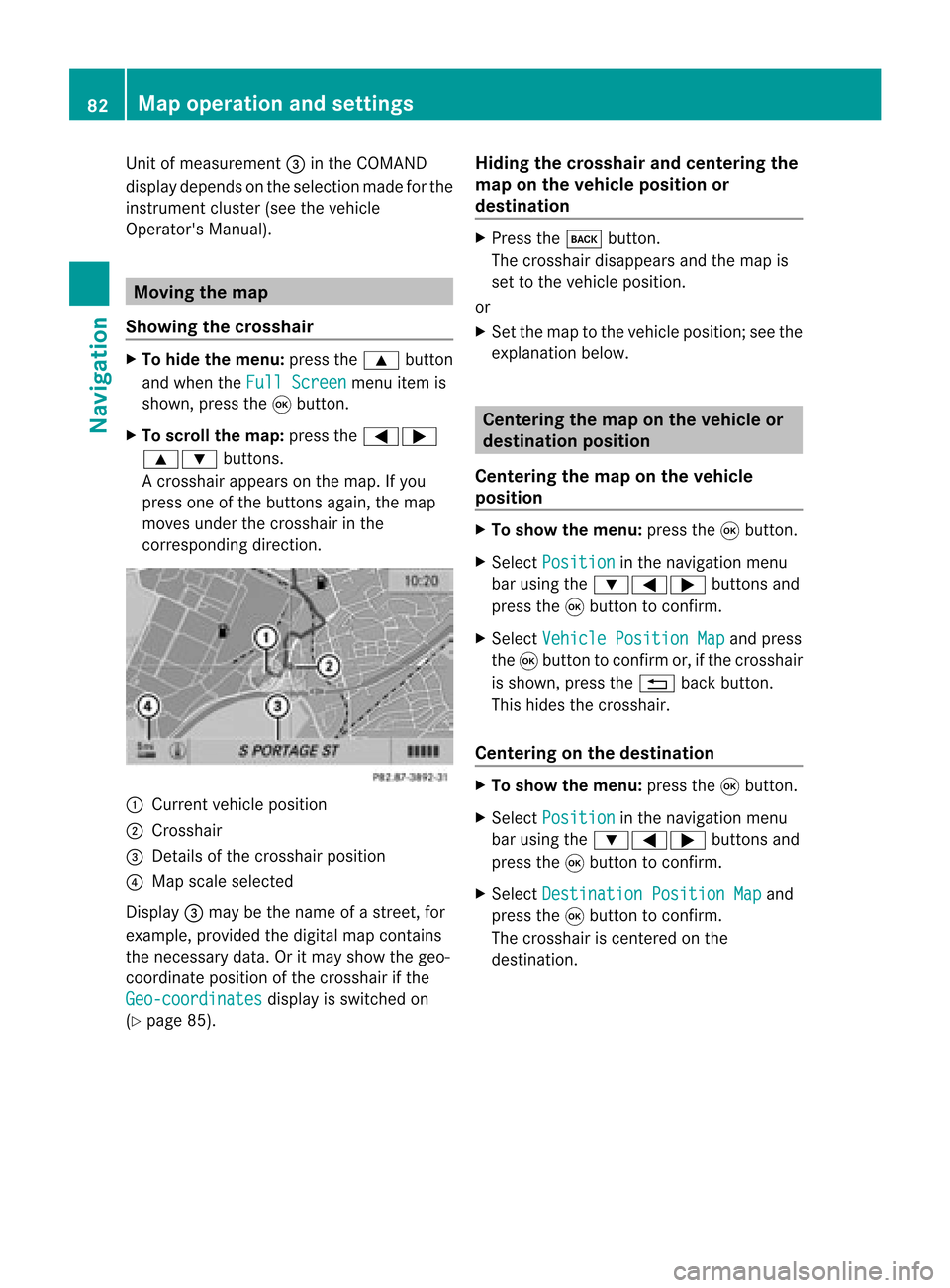
Unit
ofmeasurement =inthe COMAND
displa ydepends onthe selection madeforthe
instrument cluster(seethevehicle
Operator's Manual). Moving
themap
Showin gthe crosshair X
To hide themenu: pressthe9 button
and when theFull Screen menu
itemis
shown, pressthe9button.
X To scroll themap: press the=;
9: buttons.
Ac rossha irapp ears onthe map. Ifyou
press oneofthe buttons again,the map
moves underthecrossha irin the
correspo ndingdirection. :
Current vehicl eposi tion
; Cross hair
= Detail sof the crossha irposi tion
? Map scale selected
Displ ay= may bethe name ofastreet, for
exampl e,provid edthe digitalmap contains
the necessary data.Oritm aysho wthegeo-
co ord inat eposi tiono fthe crosshair ifthe
Geo-coordinates displa
yis switched on
(Y page 85). Hiding
thecrosshair andcentering the
map onthe vehicle position or
destination X
Press thek button.
The crosshair disappearsand themap is
set tothe vehicle position.
or
X Set themap tothe vehicle position; seethe
explanation below. Centering
themap onthe vehicle or
destination position
Centering themap onthe vehicle
position X
To show themenu: pressthe9button.
X Select Position in
the navigation menu
bar using the:=; buttonsand
press the9button toconfirm .
X Select Vehicle Position Map and
press
the 9button toconfirm or,ifthe crosshair
is shown, pressthe% backbutton.
This hides thecrosshair.
Centering onthe destination X
To show themenu: pressthe9button.
X Select Position in
the navigation menu
bar using the:=; buttonsand
press the9button toconfirm .
X Select Destination PositionMap and
press the9button toconfirm .
The crosshair iscent ered onthe
destination. 82
Map
operat ionand settingsNavigat ion
Page 85 of 210
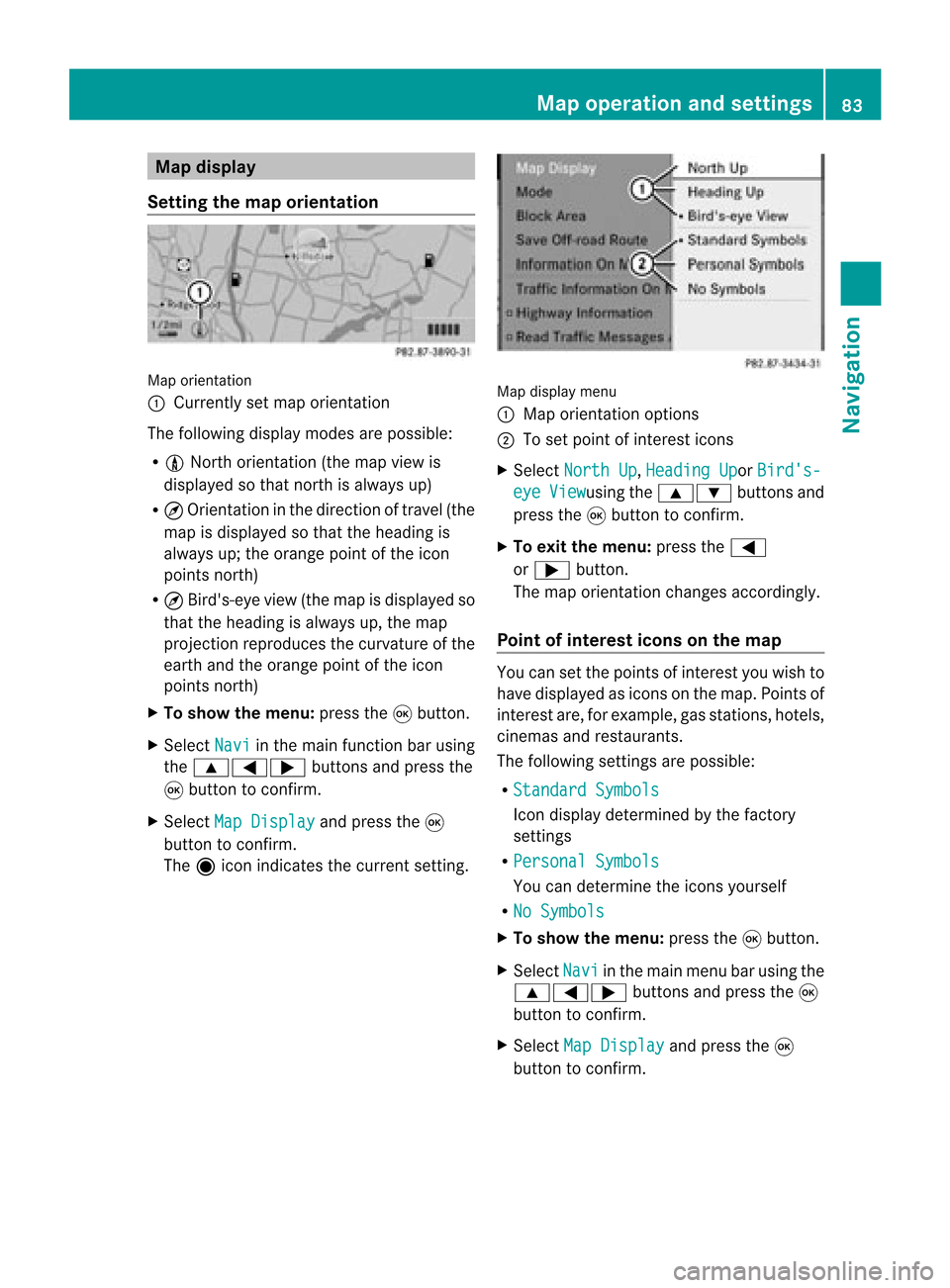
Map
display
Setting themap orientation Map
orientati on
: Currently setmap orientati on
The followi ngdisp laymodes arepossi ble:
R 0 North orientati on(the map view is
disp layed sothat north isalw aysup)
R ¤ Orientati oninthe dire ction oftravel (the
map isdisp layed sothat theheading is
alw aysup; the orange pointofthe icon
poi nts north)
R ¤ Bird's-e yeview (themap isdisp layed so
that theheading isalw aysup, the map
projection reproducesthecurvatu reofthe
earth andtheorange pointofthe icon
poi nts north)
X To show themenu: pressthe9button.
X Select Navi in
the mainfunction barusing
the 9=; buttonsandpress the
9 button toconfirm.
X Select MapDisplay and
press the9
button toconfirm.
The äicon indica testhe current setting. Map
displaymenu
: Map orientati onoptions
; Toset pointofinterest icons
X Select North Up ,
Heading Up or
Bird's- eye View usi
ng the 9: buttonsand
press the9button toconfirm.
X To exitthe menu: pressthe=
or ; button.
The map orientati onchanges accordingly.
Poi ntofintere stico nson the map You
cansetthe points ofinterest youwishto
have displayed asicons onthe map. Points of
interest are,forexampl e,gas stations, hotels,
cinemas andrestau rants.
The followi ngsettings arepossi ble:
R Standar dSymbols Icon
displaydetermi nedbythe factory
settings
R Persona lSymbols You
candetermi nethe icons yourself
R No Symbols X
To show themenu: pressthe9button.
X Select Navi in
the mainmenu barusing the
9=; buttonsand press the9
button tocon firm.
X Select MapDisplay and
press the9
button tocon firm. Map
opera tionandsettings
83Navigation Z