2012 MERCEDES-BENZ SL-Class buttons
[x] Cancel search: buttonsPage 42 of 210

X
Sel ect Individualizationon and
press
the 9button toconfi rm.
Indi vidualizati onisacti vate dO or
de acti vate dª. Blue
tooth®
se tting s Gen
eral informati onabo ut
Blue tooth®
Blu etoo th®
techno logy isthe stand ardfor
sho rt-rang ewi rel ess data trans missiono fup
to appro xim ately10 mete rs.Blueto oth ®
al lo ws ,for exa mpl e,the exch angeof vC ards .
Blu eto oth ®
is areg istere dtra dema rkof
Blu eto oth SpecialInte restGroup (SIG) Inc. Requiremen
tsfor aBluetoo th®
co nne ctio n
You canconnect mobilephones, laptops and
PDAs withCOMAND.
To do so, the followi ngconditions needtobe
met:
R Blue tooth ®
-capab ledevi ces, e.g.mobil e
phones, needtocomply withacertain
profil ein order tobe connected to
COMAND (Ypag e95). Every Bluetooth ®
devi cehas itsown speci ficBlue tooth ®
name.
R Blue tooth ®
must beactivated inCOMAND
and onthe respe ctiveBluetooth ®
devi ce;
see thesepa rateopera tinginstructions.
R the Blue tooth ®
devi cemust be"vis ible" to
COMAND inorder forCOMAND tofind and
disp layit.For thesetting procedu res,
ple ase see theopera tinginstructions for
the Blue tooth ®
devi ce. i
Once amobil ephone hasbeen
connected, receptionand trans mission
vol um ema ycha nge .
i Further informa tiono nsuitable mobile
phon esand onconn ecting aBlue toot h®
-
cap able mobilephon eto COMA NDcan be
obt aine don lineund er
ht tp:// www.m busa-mob ile.com orby
te leph oneat theMer cedes- BenzCust ome r
As sist anc eCen terund er1-80 0-FO R-
ME RCedes (1-800-36 7-63 72)(US )or at
Cust omerRelations under
1-8 00-387 -0100(Canada). Activating/d
eactivatingBluet ooth®
X Press theW button .
The system menuappears.
X Select Setting s in
the system menuusing
the :=; buttonsand press the
9 button tocon firm.
X Select Bluetoo th and
press the9button
to con firm.
X Select Activat e Bluetoo
th and
press the
9 button tocon firm.
This switch esBluetoot h®
on O oroff ª. Connecting
Bluetooth®
devices
Befor eusing yourBluetoot h®
device with
COMAND forthe first time, youwillneed to
con nectit.
Connec tingcompr ises:
R searchin gfor aBluetoot h®
device
R subsequently authorizingit
i You canconnectup toten devices to
COMAND .
You canobtain moredetailed information
about suitable mobilephones andabout
con nectingBluetoot h®
-c apable mobile
phones toCOMAND fromyourauthoriz ed
Mercedes- BenzCenter oron the Internet 40
Bluet ooth®
sett ingsSystem settings
Page 43 of 210

(
http://ww w.mercedes-benz.com/
co nne ct).
Searchi ngfor Bluetoo th®
devic es X
Select Settin gs in
the syste mmenuusing
the =;9: buttonsand
press the9button tocon firm.
X Select Bluetoo th and
press the9button
to con firm.
X Select Bluetoo th device list and
press
the 9button tocon firm.
X Select Update and
press 9tocon firm.
COMAND searchesforBluetoot h®
devices
within range. Afterashort while, the
Bluetoot h®
device listappears. Ex
ample ofdisplay: Bluetoot h®
device list
: Current lycon nected #and authoriz ed
device (here:mobile phoneL)
; Devic enot within rangebutpreviously
authoriz ed(L appears ingray)
= Newly detecteddevice withinrangebut
not yetauthoriz ed(no icon)
The Bluetoot h®
device listshows alldevices
within rangeandallpreviously authorized
devices, whether ornot they areinrange.
If the Bluetoot h®
device listisalready full,you
will berequested todeauthorize adevice
(Y page 42).IfCOMAND doesnotdetec t
your Bluetoot h®
device, external
authoriz ationmaybenec essary
(Y page 42). i
When subsequently calledupagain, the
list may nolonger showalldevices, for
example becauseadevice hasbeen
removed fromthevehicle inthe meant ime.
In this case, startanew search toupdate
the device list.
Author izingaBluet ooth®
device
(register ing) Opt
ion 1
X Select theasyet unauthoriz eddevice inthe
Bluetoot h®
device listusing the
9: buttons.
X Select Options using
the; button and
press the9button tocon firm.
X Select Authori ze and
press the9button
to con firm.
Opt ion 2
X Select theasyet unauthoriz eddevice inthe
Bluetoot h®
device listusing the
9: buttonsand press the9button
to con firm.
Irrespec tiveofthe option ,the passcode
input menu appears. The
passcode isany one tosixt een- digit
number combinationwhich youcan choose
yourself. Youmust enterthe same number
combin ationinCOMAND andinthe
Bluetoot h®
device tobe authoriz ed(see the
mobile phoneoperatin ginst ruct ions).
i Some mobile phones requireapasscode
with fourormore digits. Bluet
ooth®
sett ings 41System
settings
Page 44 of 210

i
Ifyou want toreau thorize adevice
follo wing de-au thorization (Ypage 42),
you can select adifferent passcode.
X To enter thepassco deinCOMA ND:
press number keys,suchasl, oneafter
the other.
¬ ishighl ighted afterthefirst number
has been entered.
or
X Select thedigitsusing the=;
buttons andpress the9button toconfirm.
Then, select ¬.
X To con firm anentry inCOMA ND:press
the 9button.
X Ent erthe same passcod einto the
Bluetooth ®
device (seetheopera ting
instructions forthe respective device).
The device isauthori zed. External
authorization
If COMAND doesnotdetect your
Bluetooth ®
device, thismay bedue to
particul arsecurity settings onyou r
Bluetooth ®
device. Inthis case, check
whether yourBluetoo th®
devic ecan locat e
the COMA NDsyst em. TheBluet ooth®
devic e
name ofCOMA NDis"MB Bluet ooth".
X Selec tAuth orize in
the Bluet ooth®
devic e
list using the9: buttons.
X Selec tOpti ons using
the; buttonand
press the9butt ontocon firm .
X Selec tExte rnal authorization and
press the9butt ontocon firm .
X Start the Bluet ooth®
scan processonthe
Bluet ooth®
devic e(see theseparat e
operat inginst ruct ions ofthe respe ctive
devic e).
X Selec tCOMAND ("MBBluetooth").
X When prompted, enterthepasscode onthe
Bluetooth ®
device andthen onCOMAND. Displaying
thedetails ofa
Bluetooth ®
device
X Select thedesired deviceinthe
Bluetooth ®
device listusing the
9: buttons.
X Select Options using
the; button and
press the9button toconfirm.
X Select Details and
press 9toconfirm.
The detailed displayfor this device
appea rs.
X To clos ethe detailed display:pressthe
= or; button. De-authorizing
(de-registering) a
Bluetooth ®
device
Mercedes-Benz recommendsthatyou
deau thorize devices, e.g.mobile phones,
both inCOMAND andonthe respective
Bluetooth ®
device itself.Subseque nt
authorization mayotherwise fail.
X Select anauthorized deviceinthe
Bluetooth ®
device listusing the
9: buttons.
X Select Options using
the; button and
press the9button toconfirm.
X Select Deauthorize and
press the9
button toconfirm.
Ap rompt appears asking whethe ryou
really wishtodeauthorize thisdevice.
X Select Yes or
No .
If you select Yes ,
the authorization forthe
device willberevoked.
If you select No ,
the process willbeaborted.
i IfaBluetooth ®
device hasbeen de-
authorized andisout ofrange, whenanew
search iscarried outitwill notappear inthe
Bluetooth ®
device list. 42
Bluetooth ®
settingsSystem settings
Page 45 of 210

System
language settings
This funct ionallow syou todetermine the
language forthe menu display sand the
nav igati on mes sage s.The selecte dlangu age
af fects thecharacters availabl e for entry .
X Pre ssthe W button.
X Sel ect Settin gs us
ing
the :=; buttons andpressthe
9 button toconfi rm.
X Sel ect Langua ge and
pressthe 9button
to confi rm.
The list of langu ages appe ars. The #dot
ind icates the current setting.
X Sel ect alangu ageus ing the 9:
bu ttons andpressthe 9button toconfi rm.
CO MAND load sthe selecte dlangu ageand
sets it.
i Ifyo usel ect the Synchronize Lan
guages setti
ng,COMAND setsthe
sa me langu ageas isalrea dyset inthe
mu ltifu nctio ndisplay. Reset
function
You canreset COMA NDtothe factory
set tings. Among stoth erthin gs,this will
delet eall perso naldata (e.g.stati onpre sets,
ad dre ssbook entri es,entri esinthe
de stinati onmem oryand inthe list of pre viou s
de stinati ons inthe navigati on syste m).
Re setting isrec omm endedbefor ese lling or
tra nsfe rring owners hip of your veh icle, for
exa mpl e.
Data onthe internalha rd drive, e.g.m usic
file sin theMUS ICREGI STER, will notb e
deleted. Youcandelete thesemusic files
from theMUSI CREGISTE Rusing the"Delete
all music files"(Ypage 140)func tion.
X Press theW function button. X
Select Settin gs using
the :=; buttons and press the
9 butt ontocon firm.
X Select Reset and
press the9butt onto
con firm.
Ap rompt appears asking whethe ryou wish
to reset.
X Select Yes or
No and
press the9button
to conf irm.
If you select No ,
the process willbe
canceled.
If you select Yes ,
a prompt willappear again
asking whether youreally wishtoreset.
X Select Yes or
No and
press the9button
to conf irm.
If you select Yes ,
a message willbeshown.
COMAND isreset andrestart ed.
If you select No ,
the process willbe
canceled. Reset
function
43Systemsettings
Page 49 of 210
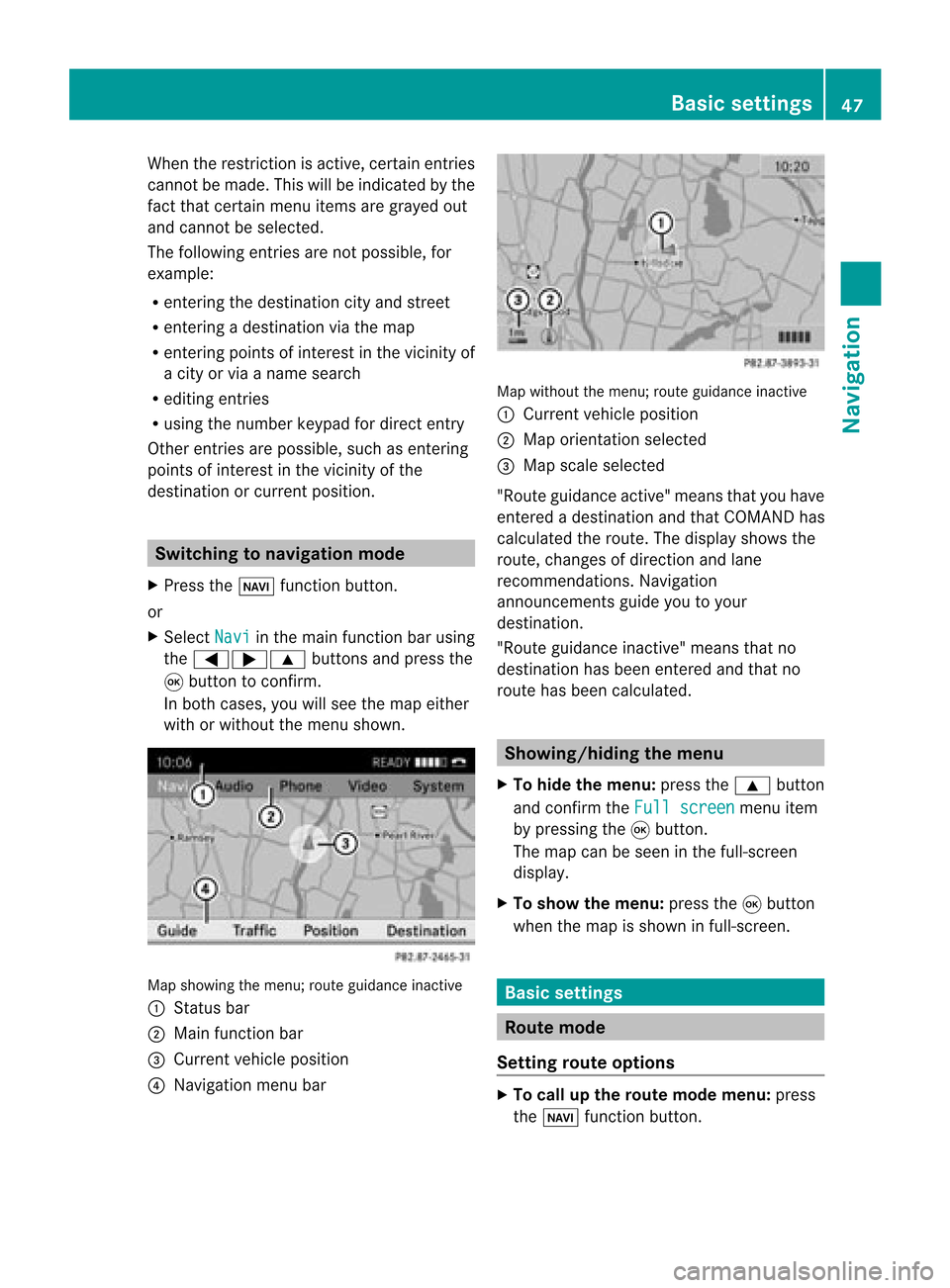
When
therestr iction isactive, certainentries
cann otbe made. Thiswillbeindicated bythe
fact that certainmenu itemsaregrayed out
and cann otbe selected.
The following entries arenot possible, for
example:
R ent ering thedestin ationcityand street
R ent ering adestin ationviathe map
R ent ering points ofinter estinthe vicinit yof
a city orvia aname search
R editing entries
R using thenumber keypadfordirect entry
Other entries arepossible, suchasent ering
points ofinter estinthe vicinit yof the
destin ationorcurren tposition. Switching
tonavigation mode
X Press theØ functionbutton .
or
X Select Navi in
the main functionbar using
the =;9 buttonsand press the
9 button toconf irm.
In both cases, youwillsee themap either
with orwithout themenu shown. Map
showing themenu; routeguidance inactive
: Stat usbar
; Main functionbar
= Current vehicleposition
? Navigation menubar Map
without themenu; routeguidance inactive
: Current vehicleposition
; Map orientat ionselected
= Map scale selected
"Route guidance active"meansthatyouhave
enter edadestination andthat COMAND has
calculated theroute. Thedisplay showsthe
route, changes ofdirection andlane
recomm endations. Navigation
announc ementsguide youtoyour
destination .
"Rou teguidance inactive"meansthatno
destination hasbeen enteredand that no
route hasbeen calculated. Showing/
hidingthemenu
X To hide themenu: pressthe9 button
and conf irmtheFull screen menu
item
by pressing the9button .
The map canbeseen inthe full-screen
display .
X To show themenu: pressthe9button
when themap isshown infull-screen . Basic
settings Route
mode
Setting routeoptions X
To call upthe rout emode menu: press
the Ø functionbutton . Basic
settings
47Navigation Z
Page 50 of 210
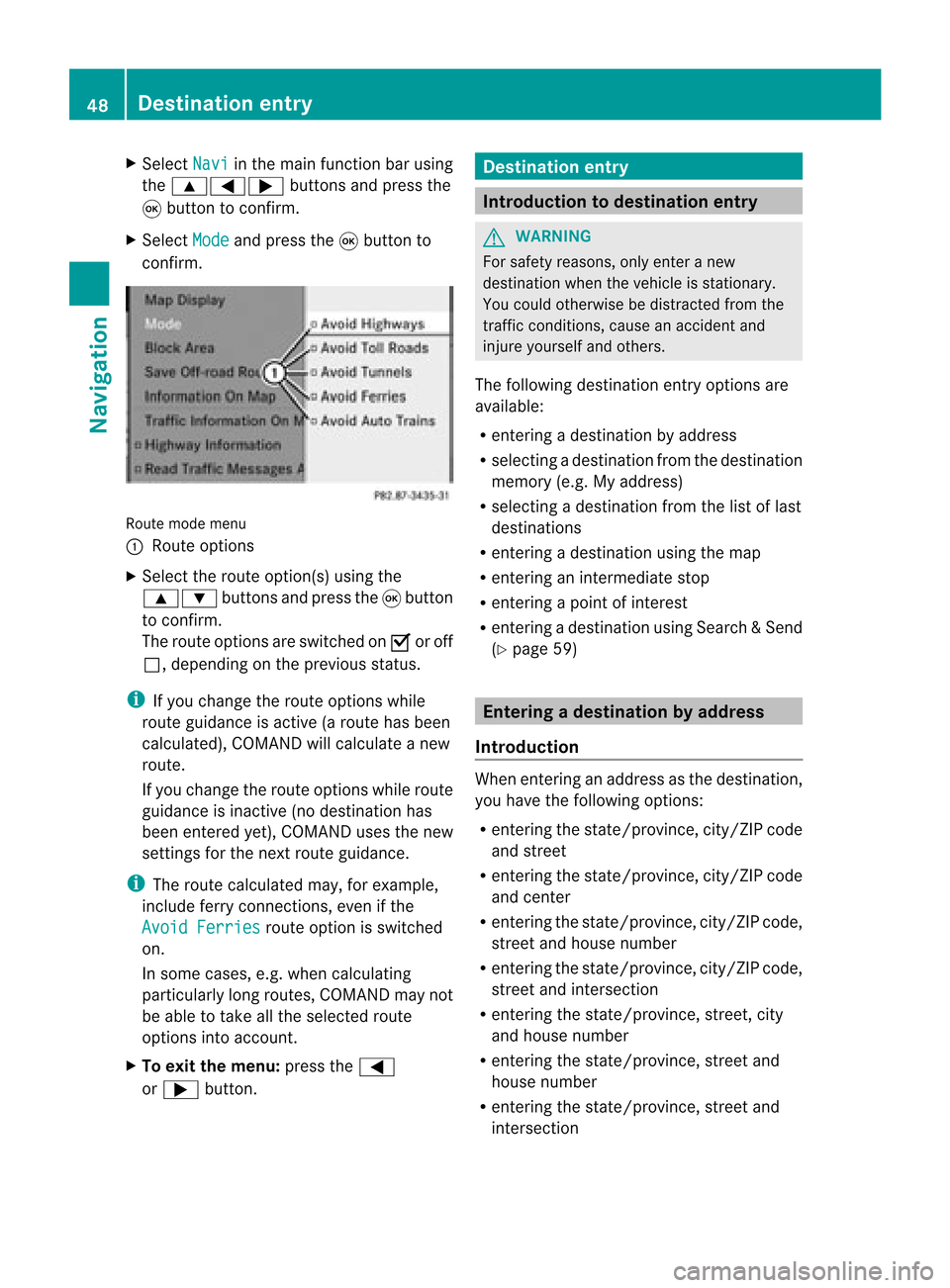
X
Sel ect Navi in
the mainfuncti onbarus ing
the 9=; buttons andpressthe
9 button toconfi rm.
X Sel ect Mode and
pressthe 9button to
confi rm. Ro
ute mod emenu
: Route options
X Sel ect the routeopti on(s )using the
9: buttonsandpress the9button
to confirm.
The route options areswitched onO oroff
ª, depending onthe previous status.
i Ifyou change theroute options while
route guidanceisactive (aroute hasbeen
calcula ted),COMAND willcalcula teanew
route.
If you change theroute options whileroute
guida nceisinactive (nodestination has
been entered yet),COMAND usesthenew
settings forthe next route guidance.
i The route calcula tedmay, forexample,
include ferryconnections, evenifthe
Avoid Ferries route
option isswitched
on.
In some cases, e.g.when calcula ting
particularl ylong routes, COMAND maynot
be able totake allthe selected route
options intoaccount.
X To exit themenu: pressthe=
or ; button. Destination
entry Introduction
todestination entry G
WARNING
For safety reasons, onlyenter anew
destination whenthevehicle isstationary.
You could otherwise bedistracted fromthe
traffic conditions, causeanaccident and
injure yoursel fand othe rs.
The followi ng destina tione ntry optio ns are
av aila bl e:
R ente ringade stinati onbyaddre ss
R sel ecti ngade stinati onfrom thedestinati on
mem ory(e.g. My addre ss)
R sel ecti ngade stinati onfrom thelist of last
de stinati ons
R ente ringade stinati onusing the map
R ente ringaninte rme diate stop
R ente ringapo int ofinte rest
R ente ringade stinati onusing Sea rch&Send
(Y page 59) Entering
adesti nation byaddress
Intr odu ction When
enterin gan addre ssas thedest ination,
you have thefollo wing options:
R ent erin gth est ate/ province,cit y/ZI Pcod e
and street
R ent erin gth est ate/ province,cit y/ZI Pcod e
and center
R ent erin gth est ate/ province,cit y/ZI Pcod e,
st reet andhouse number
R ent erin gth est ate/ province,cit y/ZI Pcod e,
st reet andinters ect ion
R ent erin gth est ate/ province,street ,cit y
and house number
R ent erin gth est ate/ province,street and
house number
R ent erin gth est ate/ province,street and
int ers ect ion 48
Destina
tionentryNaviga tion
Page 51 of 210
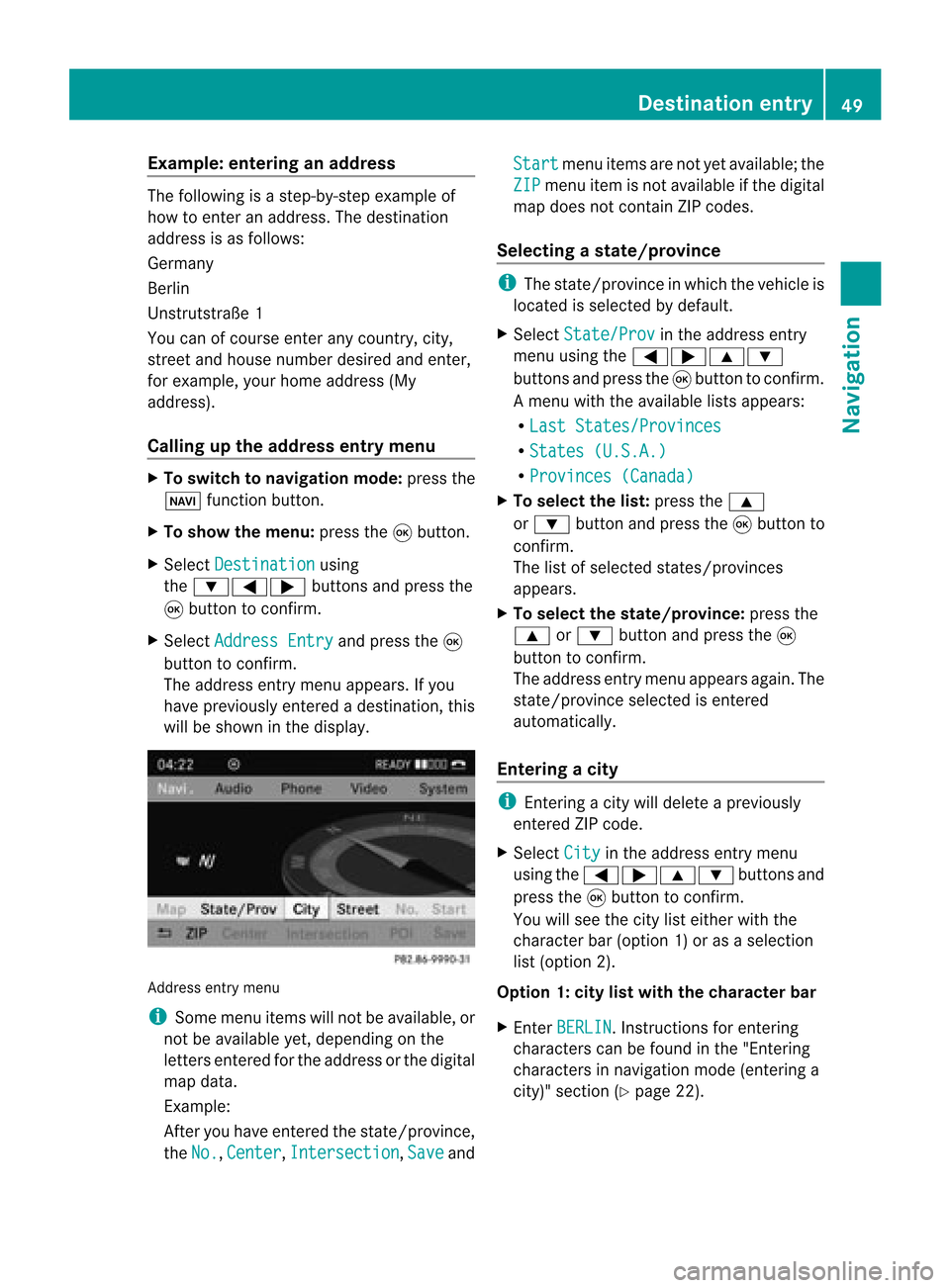
Exam
ple:enterin gan address The
followin gis ast ep- by-s tepexam pleof
how toentera na ddress. Thedestin ation
address isas follows:
Germany
Berlin
Unst rutst raße 1
You canofcourse enterany count ry,city,
str eet and house number desiredandenter,
for example, yourhome address (My
address).
Calling upthe address entrymenu X
To switch tonavigat ionmode: pressthe
Ø function button.
X To show themenu: pressthe9butt on.
X Select Destin ation using
the :=; buttons and press the
9 butt ontocon firm.
X Select Addres sEntry and
press the9
butt ontocon firm.
The address entrymenu appears. Ifyou
have previously entered adestin ation, this
will beshown inthe display. Addres
sent rymenu
i Some menuitemswillnotbeavailable, or
not beavailable yet,dependin gon the
lett ers entered forthe address orthe digital
map data.
Ex ample:
Aft eryou have entered thestat e/prov ince,
the No. ,
Center ,
Inters ection ,
Save andStart menu
itemsarenot yetavailable; the
ZIP menu
itemisnot available ifthe digital
map does notcontain ZIPcodes.
Selecting astate/ province i
The state/p rovince inwh ich the vehicleis
lo cate dis se lected bydefault.
X Sel ect State/Prov in
the addre ssentry
menu using the =;9 :
bu ttons andpressthe 9button toconfi rm.
Am enu with theavailable listsappears:
R Last States/ Provinces R
States (U.S.A.) R
Provinc es(Canada ) X
To select thelist: press the9
or : button andpress the9button to
con firm.
The listofselect edstat es/prov inces
appears.
X To select thestat e/province: pressthe
9 or: button andpress the9
button tocon firm.
The address entrymenu appears again.The
stat e/prov inceselect edisent ered
automatic ally.
Entering acity i
Enter ing acit ywill delete aprevio usly
ent ered ZIPcode.
X Selec tCity in
the address entrymen u
using the=;9: buttonsand
press the9butt ontocon firm .
You willsee thecitylist eith erwith the
char acterbar (optio n1)or as aselect ion
list (option 2).
Opt ion 1:city listwith thechar acter bar
X En ter BERLI N .
Ins truct ions forenterin g
charac terscan befound inthe "Entering
charac tersin navigat ionmode (enteringa
cit y)" sect ion(Ypage 22). Destinat
ionentr y
49Navigat ion Z
Page 52 of 210
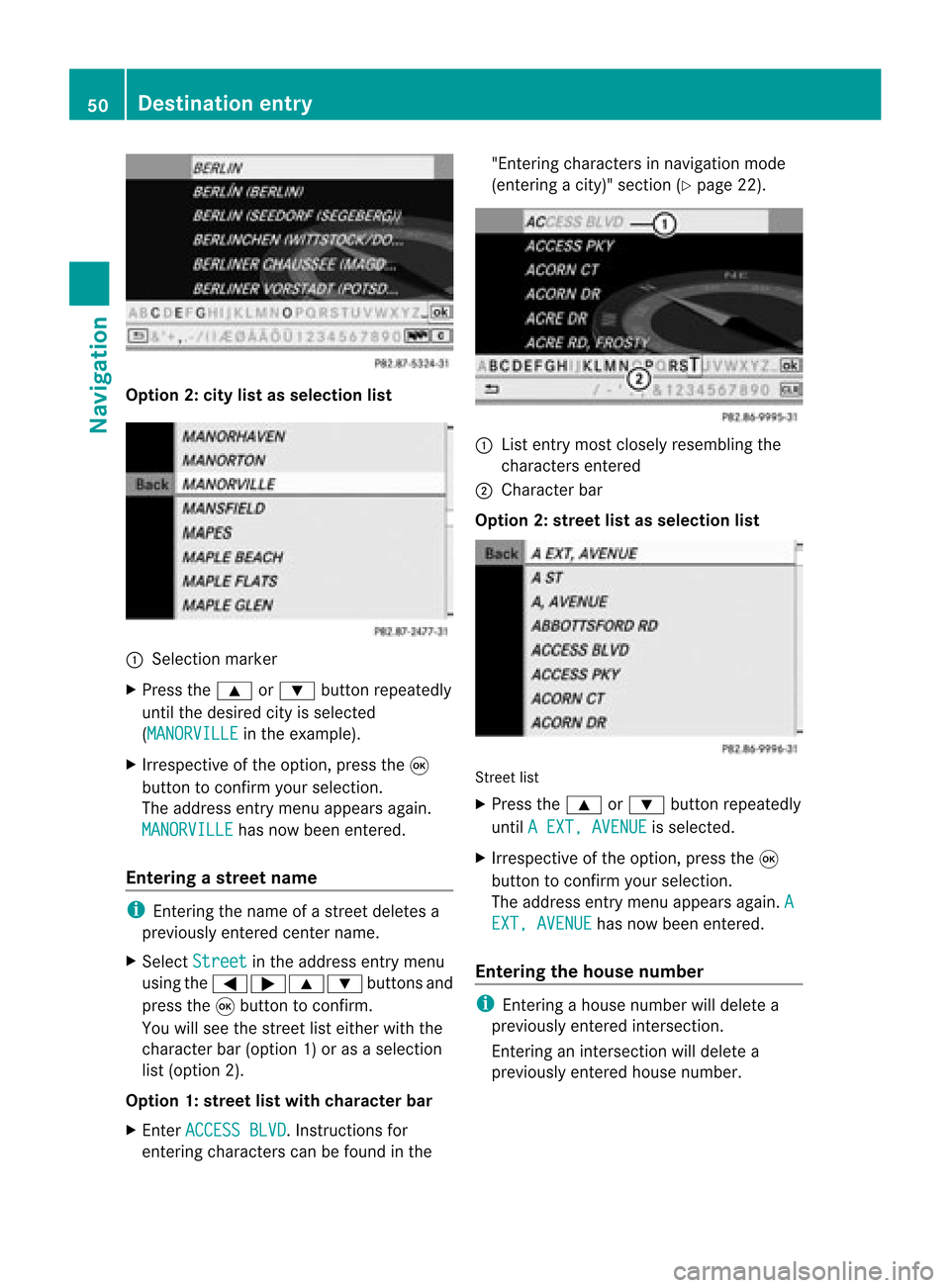
Opt
ion 2:city listasselection list :
Select ionmarker
X Press the9 or: button repeatedly
until thedesired cityisselect ed
(MANORVI LLE in
the example).
X Irrespec tiveofthe option ,press the9
button tocon firm your select ion.
The address entrymenu appears again.
MANORVIL LE has
now been entered.
Entering astr eet name i
Enterin gthe name ofastr eet deletes a
previously entered centername.
X Select Street in
the address entrymenu
using the=;9: buttonsand
press the9button tocon firm.
You willsee thestreet listeither withthe
charact erbar (option 1)or as aselect ion
list (option 2).
Opt ion 1:str eet listwith chara cterbar
X En ter ACCESS BLVD .
Inst ruct ions for
ent ering charact erscan befound inthe "Ent
ering charact ersinnavigation mode
(ent ering acity)" section(Ypage 22). :
List entrymost closely resembling the
charact ersentered
; Character bar
Opt ion 2:str eet listasselection list Str
eet list
X Press the9 or: button repeatedly
until AEXT, AVENUE is
select ed.
X Irrespec tiveofthe option ,press the9
button tocon firm your select ion.
The address entrymenu appears again.A EXT,
AVENUE has
now been entered.
Entering thehouse number i
Enterin gahouse number willdelete a
previously entered intersection.
En terin gan inter sectionwill delete a
previously entered house number. 50
Destination
entryNavigation