Page 13 of 200
2. Press the Rear DVD A or Rear
DVD B tab to access the desired
monitor system.
The previously loaded DVD will begin to play in the system.
USING SYNC�(IF EQUIPPED)
Your vehicle may be equipped with
SYNC�— a hands-free
communication and entertainment
system which allows you to connect
and use a portable media player
through a USB port located in your
vehicle, pair aBluetooth�enabled
cellular phone, and operate these
devices through your vehicle. Please
refer to theSYNC�mediachapter
for more information on using portable media players with SYNC�and
refer to theSYNC�phonechapter for information on pairing your
Bluetoothenabled cellular phone and using the phone features.
Introduction
13
2012 Centerstack(ng1)
Supplement, 3rd Printing
USA(fus)
Page 22 of 200
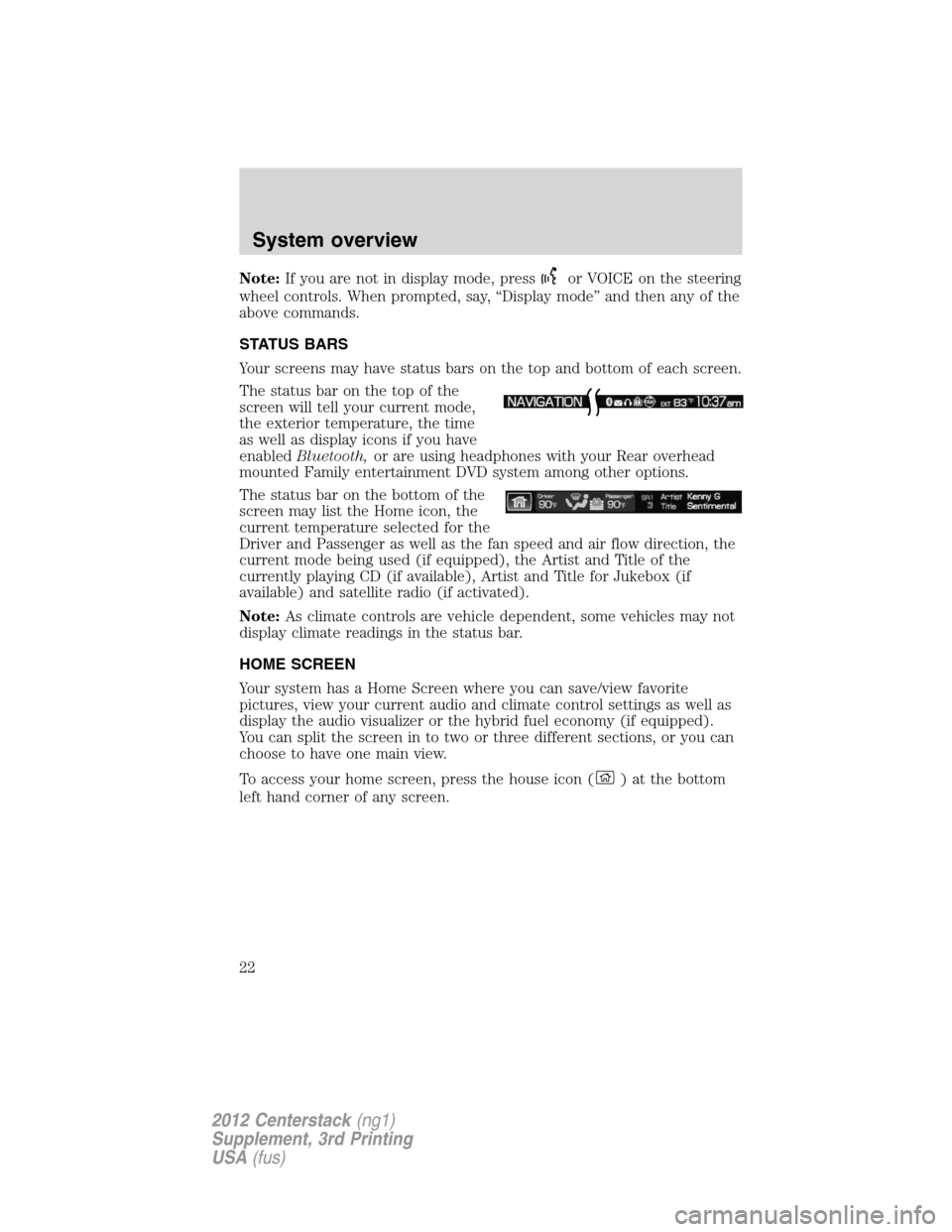
Note:If you are not in display mode, pressor VOICE on the steering
wheel controls. When prompted, say, “Display mode” and then any of the
above commands.
STATUS BARS
Your screens may have status bars on the top and bottom of each screen.
The status bar on the top of the
screen will tell your current mode,
the exterior temperature, the time
as well as display icons if you have
enabledBluetooth,or are using headphones with your Rear overhead
mounted Family entertainment DVD system among other options.
The status bar on the bottom of the
screen may list the Home icon, the
current temperature selected for the
Driver and Passenger as well as the fan speed and air flow direction, the
current mode being used (if equipped), the Artist and Title of the
currently playing CD (if available), Artist and Title for Jukebox (if
available) and satellite radio (if activated).
Note:As climate controls are vehicle dependent, some vehicles may not
display climate readings in the status bar.
HOME SCREEN
Your system has a Home Screen where you can save/view favorite
pictures, view your current audio and climate control settings as well as
display the audio visualizer or the hybrid fuel economy (if equipped).
You can split the screen in to two or three different sections, or you can
choose to have one main view.
To access your home screen, press the house icon (
)atthebottom
left hand corner of any screen.
System overview
22
2012 Centerstack(ng1)
Supplement, 3rd Printing
USA(fus)
Page 53 of 200
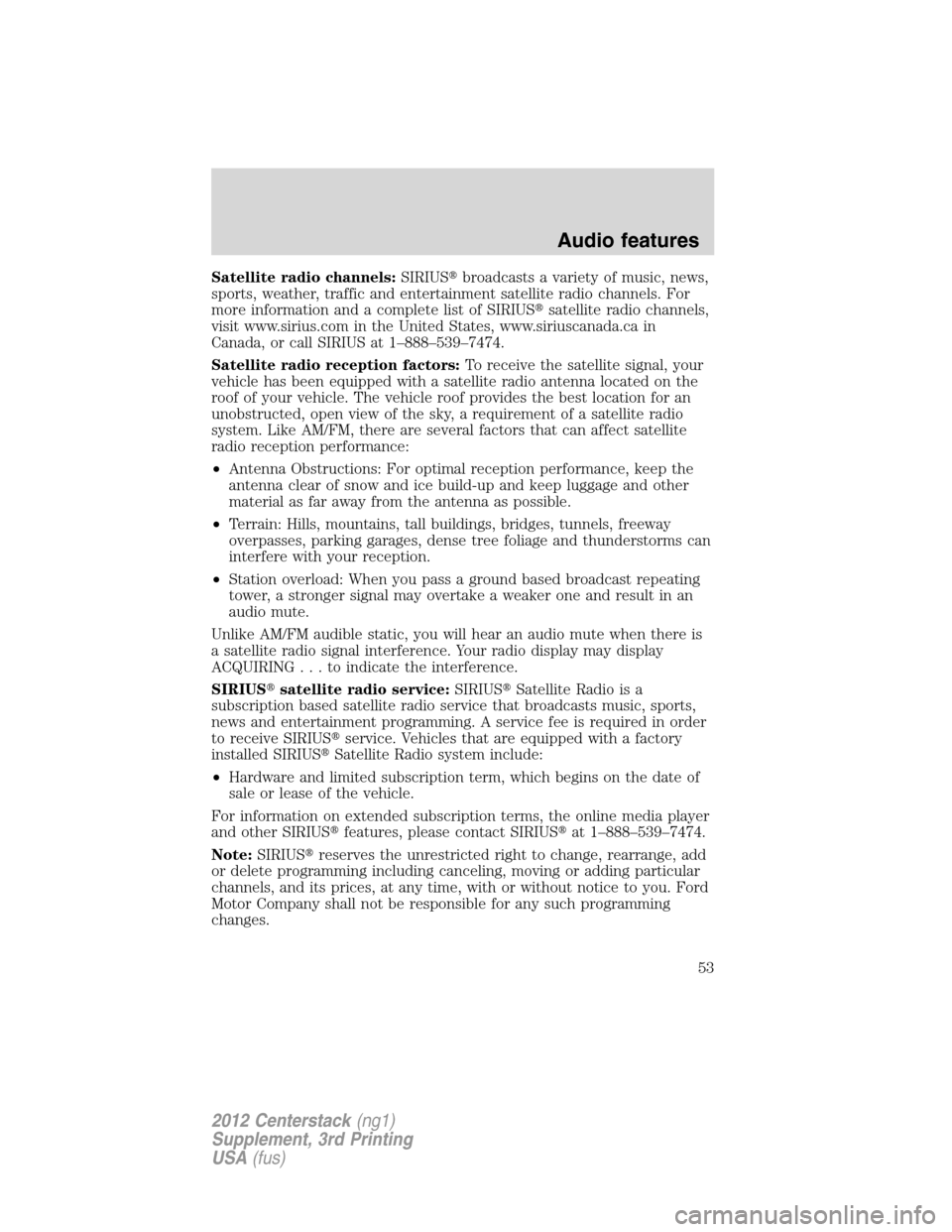
Satellite radio channels:SIRIUS�broadcasts a variety of music, news,
sports, weather, traffic and entertainment satellite radio channels. For
more information and a complete list of SIRIUS�satellite radio channels,
visit www.sirius.com in the United States, www.siriuscanada.ca in
Canada, or call SIRIUS at 1–888–539–7474.
Satellite radio reception factors:To receive the satellite signal, your
vehicle has been equipped with a satellite radio antenna located on the
roof of your vehicle. The vehicle roof provides the best location for an
unobstructed, open view of the sky, a requirement of a satellite radio
system. Like AM/FM, there are several factors that can affect satellite
radio reception performance:
•Antenna Obstructions: For optimal reception performance, keep the
antenna clear of snow and ice build-up and keep luggage and other
material as far away from the antenna as possible.
•Terrain: Hills, mountains, tall buildings, bridges, tunnels, freeway
overpasses, parking garages, dense tree foliage and thunderstorms can
interfere with your reception.
•Station overload: When you pass a ground based broadcast repeating
tower, a stronger signal may overtake a weaker one and result in an
audio mute.
Unlike AM/FM audible static, you will hear an audio mute when there is
a satellite radio signal interference. Your radio display may display
ACQUIRING...toindicatetheinterference.
SIRIUS�satellite radio service:SIRIUS�Satellite Radio is a
subscription based satellite radio service that broadcasts music, sports,
news and entertainment programming. A service fee is required in order
to receive SIRIUS�service. Vehicles that are equipped with a factory
installed SIRIUS�Satellite Radio system include:
•Hardware and limited subscription term, which begins on the date of
sale or lease of the vehicle.
For information on extended subscription terms, the online media player
and other SIRIUS�features, please contact SIRIUS�at 1–888–539–7474.
Note:SIRIUS�reserves the unrestricted right to change, rearrange, add
or delete programming including canceling, moving or adding particular
channels, and its prices, at any time, with or without notice to you. Ford
Motor Company shall not be responsible for any such programming
changes.
Audio features
53
2012 Centerstack(ng1)
Supplement, 3rd Printing
USA(fus)
Page 68 of 200
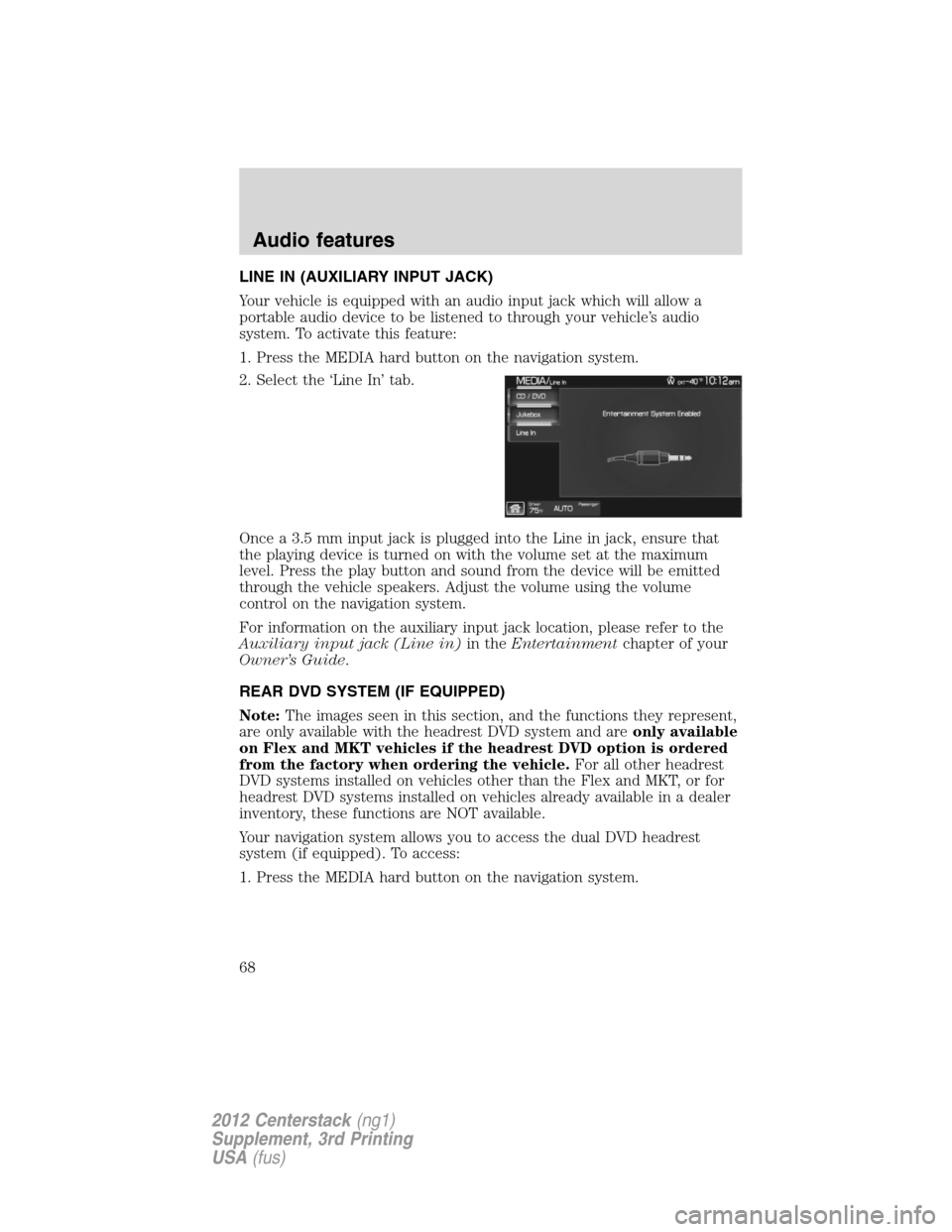
LINE IN (AUXILIARY INPUT JACK)
Your vehicle is equipped with an audio input jack which will allow a
portable audio device to be listened to through your vehicle’s audio
system. To activate this feature:
1. Press the MEDIA hard button on the navigation system.
2. Select the ‘Line In’ tab.
Once a 3.5 mm input jack is plugged into the Line in jack, ensure that
the playing device is turned on with the volume set at the maximum
level. Press the play button and sound from the device will be emitted
through the vehicle speakers. Adjust the volume using the volume
control on the navigation system.
For information on the auxiliary input jack location, please refer to the
Auxiliary input jack (Line in)in theEntertainmentchapter of your
Owner’s Guide.
REAR DVD SYSTEM (IF EQUIPPED)
Note:The images seen in this section, and the functions they represent,
are only available with the headrest DVD system and areonly available
on Flex and MKT vehicles if the headrest DVD option is ordered
from the factory when ordering the vehicle.For all other headrest
DVD systems installed on vehicles other than the Flex and MKT, or for
headrest DVD systems installed on vehicles already available in a dealer
inventory, these functions are NOT available.
Your navigation system allows you to access the dual DVD headrest
system (if equipped). To access:
1. Press the MEDIA hard button on the navigation system.
Audio features
68
2012 Centerstack(ng1)
Supplement, 3rd Printing
USA(fus)