Page 54 of 200
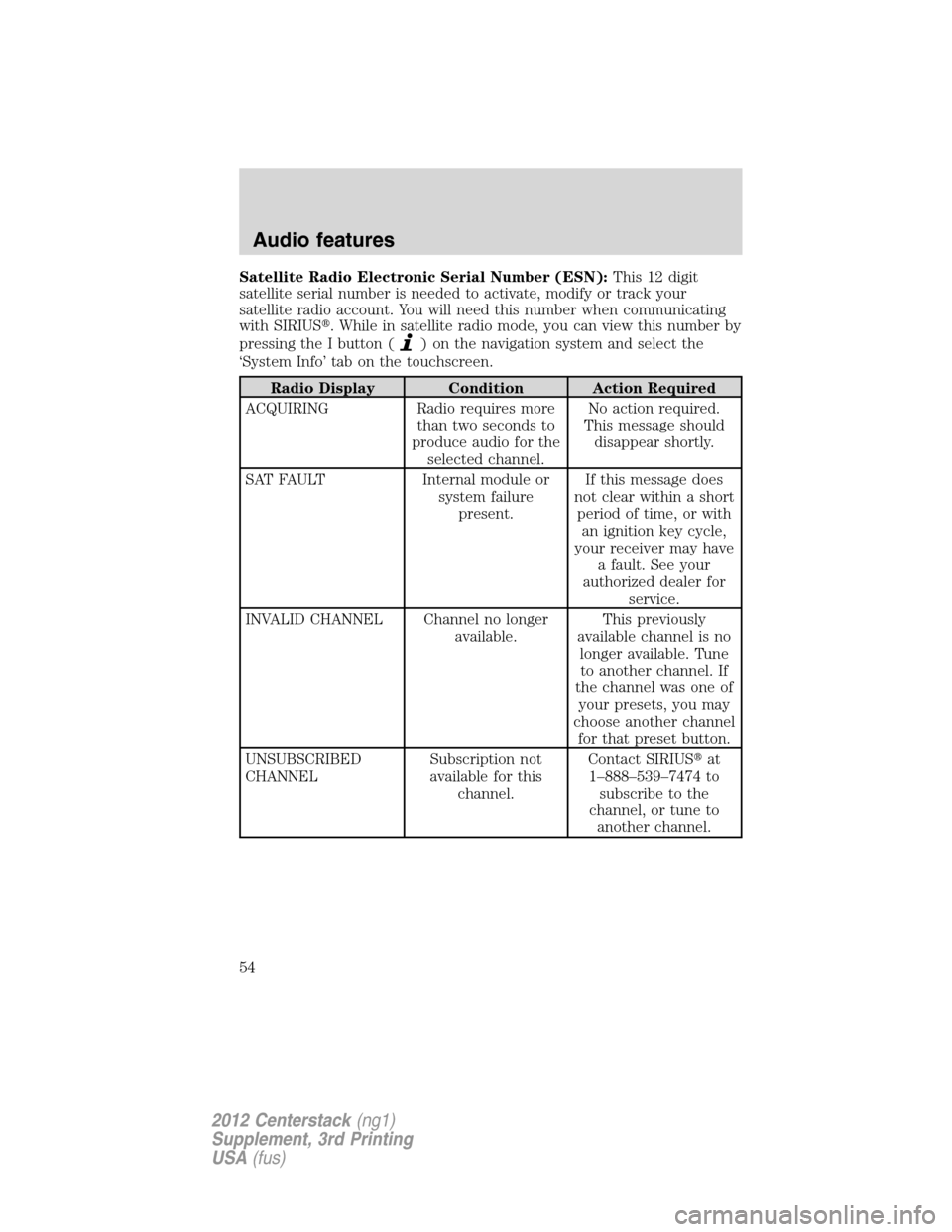
Satellite Radio Electronic Serial Number (ESN):This12digit
satellite serial number is needed to activate, modify or track your
satellite radio account. You will need this number when communicating
with SIRIUS�. While in satellite radio mode, you can view this number by
pressing the I button (
) on the navigation system and select the
‘System Info’ tab on the touchscreen.
Radio Display Condition Action Required
ACQUIRING Radio requires more
than two seconds to
produce audio for the
selected channel.No action required.
This message should
disappear shortly.
SAT FAULT Internal module or
system failure
present.If this message does
not clear within a short
period of time, or with
an ignition key cycle,
your receiver may have
a fault. See your
authorized dealer for
service.
INVALID CHANNEL Channel no longer
available.This previously
available channel is no
longer available. Tune
to another channel. If
the channel was one of
your presets, you may
choose another channel
for that preset button.
UNSUBSCRIBED
CHANNELSubscription not
available for this
channel.Contact SIRIUS�at
1–888–539–7474 to
subscribe to the
channel, or tune to
another channel.
Audio features
54
2012 Centerstack(ng1)
Supplement, 3rd Printing
USA(fus)
Page 79 of 200
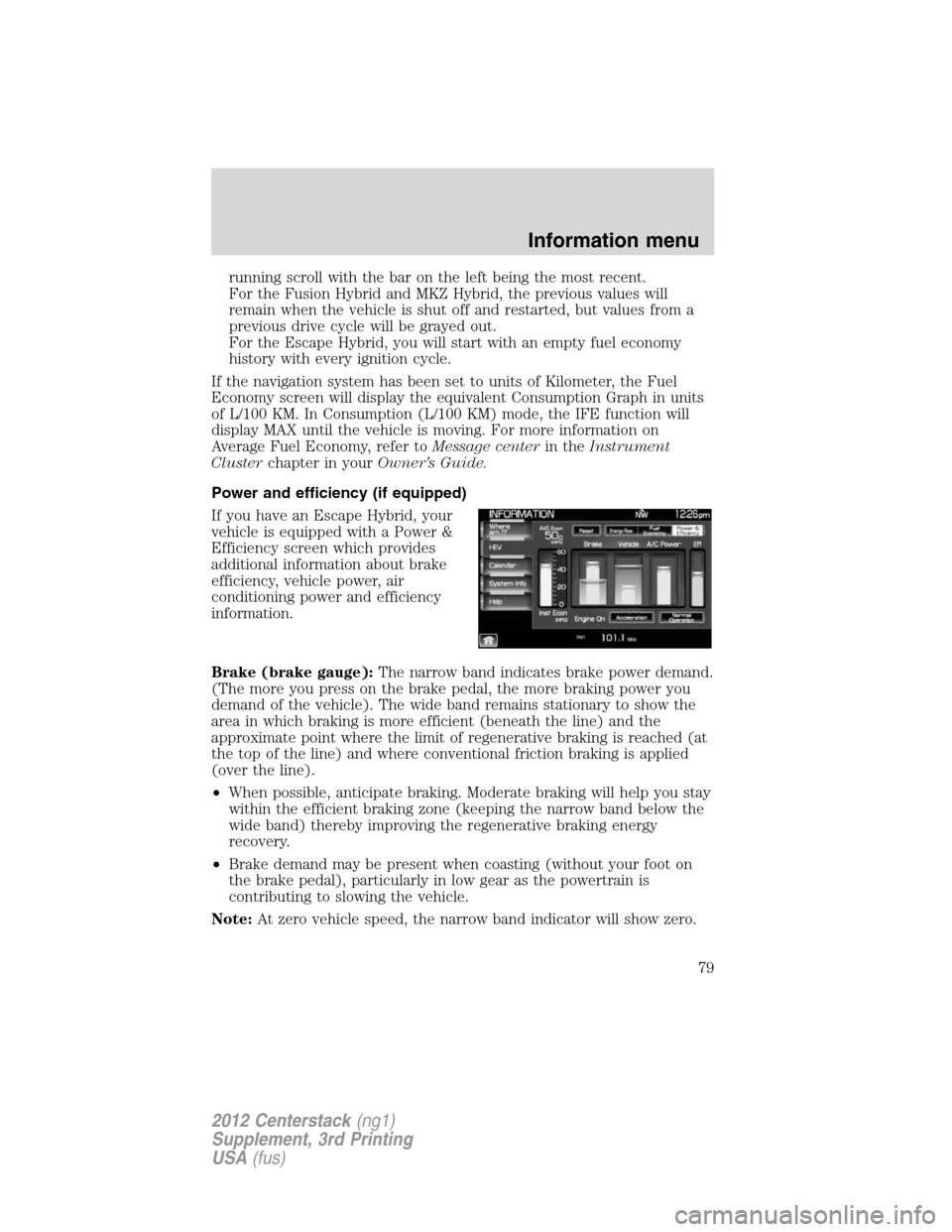
running scroll with the bar on the left being the most recent.
For the Fusion Hybrid and MKZ Hybrid, the previous values will
remain when the vehicle is shut off and restarted, but values from a
previous drive cycle will be grayed out.
For the Escape Hybrid, you will start with an empty fuel economy
history with every ignition cycle.
If the navigation system has been set to units of Kilometer, the Fuel
Economy screen will display the equivalent Consumption Graph in units
of L/100 KM. In Consumption (L/100 KM) mode, the IFE function will
display MAX until the vehicle is moving. For more information on
Average Fuel Economy, refer toMessage centerin theInstrument
Clusterchapter in yourOwner’s Guide.
Power and efficiency (if equipped)
If you have an Escape Hybrid, your
vehicle is equipped with a Power &
Efficiency screen which provides
additional information about brake
efficiency, vehicle power, air
conditioning power and efficiency
information.
Brake (brake gauge):The narrow band indicates brake power demand.
(The more you press on the brake pedal, the more braking power you
demand of the vehicle). The wide band remains stationary to show the
area in which braking is more efficient (beneath the line) and the
approximate point where the limit of regenerative braking is reached (at
the top of the line) and where conventional friction braking is applied
(over the line).
•When possible, anticipate braking. Moderate braking will help you stay
within the efficient braking zone (keeping the narrow band below the
wide band) thereby improving the regenerative braking energy
recovery.
•Brake demand may be present when coasting (without your foot on
the brake pedal), particularly in low gear as the powertrain is
contributing to slowing the vehicle.
Note:At zero vehicle speed, the narrow band indicator will show zero.
Information menu
79
2012 Centerstack(ng1)
Supplement, 3rd Printing
USA(fus)
Page 108 of 200
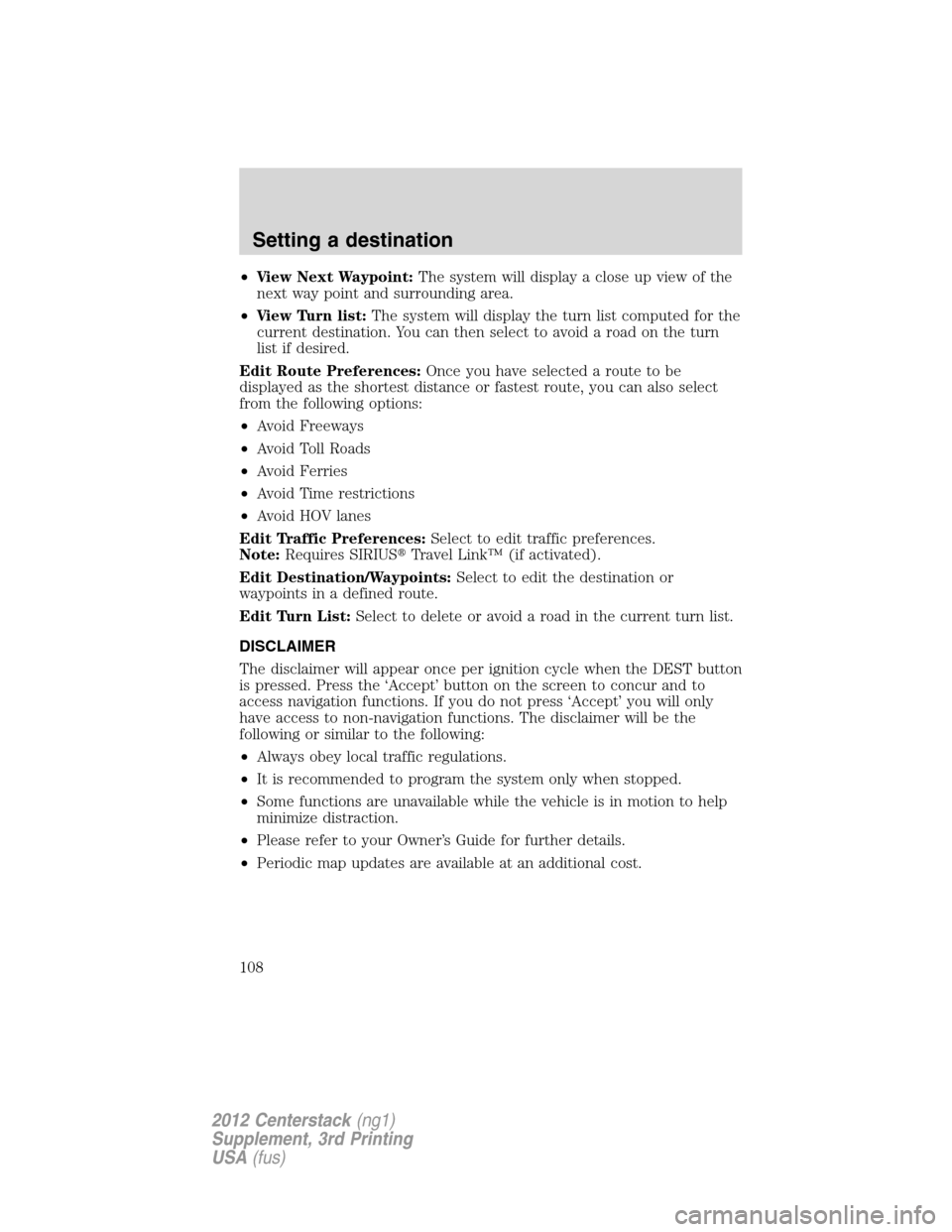
•View Next Waypoint:The system will display a close up view of the
next way point and surrounding area.
•View Turn list:The system will display the turn list computed for the
current destination. You can then select to avoid a road on the turn
list if desired.
Edit Route Preferences:Once you have selected a route to be
displayed as the shortest distance or fastest route, you can also select
from the following options:
•Avoid Freeways
•Avoid Toll Roads
•Avoid Ferries
•Avoid Time restrictions
•Avoid HOV lanes
Edit Traffic Preferences:Select to edit traffic preferences.
Note:Requires SIRIUS�Travel Link™ (if activated).
Edit Destination/Waypoints:Select to edit the destination or
waypoints in a defined route.
Edit Turn List:Select to delete or avoid a road in the current turn list.
DISCLAIMER
The disclaimer will appear once per ignition cycle when the DEST button
is pressed. Press the ‘Accept’ button on the screen to concur and to
access navigation functions. If you do not press ‘Accept’ you will only
have access to non-navigation functions. The disclaimer will be the
following or similar to the following:
•Always obey local traffic regulations.
•It is recommended to program the system only when stopped.
•Some functions are unavailable while the vehicle is in motion to help
minimize distraction.
•Please refer to your Owner’s Guide for further details.
•Periodic map updates are available at an additional cost.
Setting a destination
108
2012 Centerstack(ng1)
Supplement, 3rd Printing
USA(fus)
Page 139 of 200
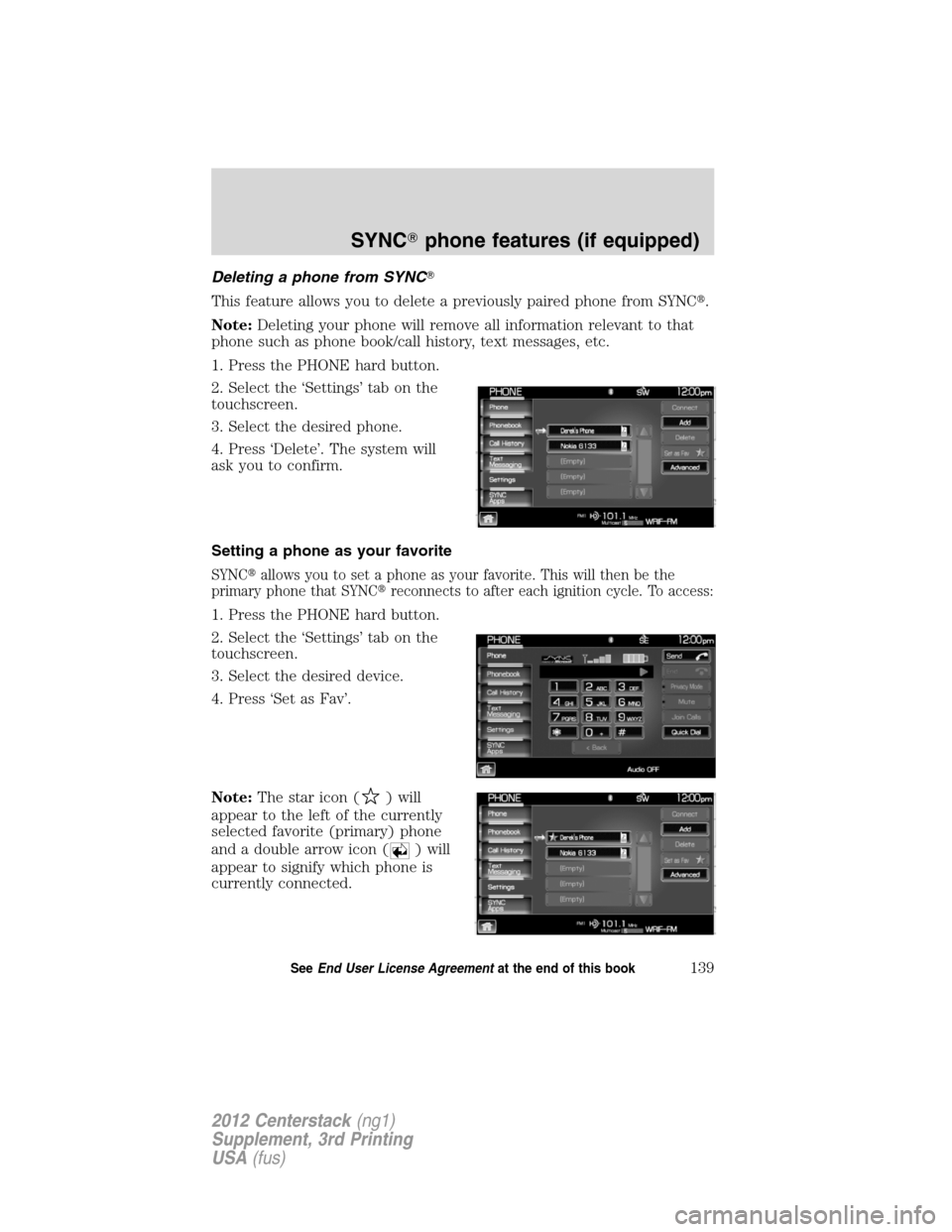
Deleting a phone from SYNC�
This feature allows you to delete a previously paired phone from SYNC�.
Note:Deleting your phone will remove all information relevant to that
phone such as phone book/call history, text messages, etc.
1. Press the PHONE hard button.
2. Select the ‘Settings’ tab on the
touchscreen.
3. Select the desired phone.
4. Press ‘Delete’. The system will
ask you to confirm.
Setting a phone as your favorite
SYNC�allows you to set a phone as your favorite. This will then be the
primary phone that SYNC�reconnects to after each ignition cycle. To access:
1. Press the PHONE hard button.
2. Select the ‘Settings’ tab on the
touchscreen.
3. Select the desired device.
4. Press ‘Set as Fav’.
Note:The star icon (
) will
appear to the left of the currently
selected favorite (primary) phone
and a double arrow icon (
) will
appear to signify which phone is
currently connected.
SYNC�phone features (if equipped)
139SeeEnd User License Agreementat the end of this book
2012 Centerstack(ng1)
Supplement, 3rd Printing
USA(fus)